In Short:-
- Check the Bluetooth connection between your iPhone and Apple Watch.
- Ensure Do Not Disturb is turned off on both devices.
- Restart and update software on both your iPhone and Apple Watch.
- Check that Call Audio Routing is set correctly in iPhone’s Accessibility settings.
- Unpair and re-pair your Apple Watch with your iPhone.
in this article, I have covered all about Why can’t answer calls on my Apple Watch? in case you are unable to receive calls through the Apple watch. You may also face that the Apple watch allows tap the green button but it answers on your Paired iPhone.
Apple tried to shorten this problem with each update today, but still, the Apple Watch can’t answer a call after receiving a call from a green button on the screen. Learn how to solve the issue of not being able to answer calls on your Apple Watch with our comprehensive guide.
Solution 1: Prerequisite Conditions: Apple Watch Not Receiving Calls Information
- Your Apple Watch Must be on your Wrist and Unlocked [Enter Apple Watch Lock Screen Passcode].
- Your Apple Watch must be in Range, So you can check this through Ping your iPhone from Apple Watch. [Swipe up on the Apple Watch screen to Open Control Center > Tap on iPhone icon to Play tone on your iPhone].
- Apple Watch Not Play Ringtone & Haptic Vibrate for an incoming call, on Your Paired iPhone, Open Watch App > My Watch Tab > Phone > Enable Mirror my iPhone and Enable Ringtone & Haptic toggle to green.
- Make sure, Your apple watch is not locked with a Water lock. if it’s locked then Rotate the Digital Crown button to unlock the water lock. The Waterdrop icon will show on the Apple Watch Notification Center.

- Make sure Focus [Do Not Disturb] is off on your apple watch. Press the Digital Crown button > Find and Tap on Settings > Scroll to Focus and Turn off Focus. here’s How to Use Focus on iPhone and Apple Watch.
Solution 2: Turn Off Do Not Disturb Mode & Theater Mode
Do Not Disturb or Focus on New Apple WatchOS is smart and easy to manage all the Apple devices in sync. So to Reactivate all the Call, Message & Notification alerts we have to turn off Focus. Also, Theater mode is also useful while watching an uninterrupted movie experience. Also, Turn it off on Apple watch if it’s enabled. Follow the steps below,
- Swipe up your finger on the screen to open the notification center on the Apple watch.
- make sure Do Not Disturb is off. Tap on the Half-moon icon to turn it off.

- Also Turn off Theater mode, from the control center. Tap on the Face mask icon to turn it off.

- Also, Make sure, Airplane mode is off on the apple watch.

Also, make sure Bluetooth is on in your iPhone settings. You can troubleshoot with the below solution.
Solution 3: Make Sure Apple Watch is Connected with iPhone
To Mirro your iPhone notifications and call your Apple watch must be connected and pair with your iPhone. We can check it from the Apple Watch control center, Swipe up on your apple watch face from bottom to top. You will see Green iPhone at the top left corner of the screen, which means your iPhone is paired with an apple watch.
- You will see Red iPhone, in the case of big Distance and out of bluetooth range.
- Your iPhone is Turned off or Bluetooth is off on your iPhone.
- Apple Watch is disconnected from Bluetooth settings on iPhone, Settings app on iPhone > General > Bluetooth > Apple Watch must be connected.

if still not connecting then Restart your iPhone [Settings >, General,> scroll to Shut Down and after 10 seconds turn it on using the side power button] then Turn off and Turn on Bluetooth on your iPhone to connect to your Apple Watch automatically.
Solution 4: Turn Off the Apple Watch Completely
- To Turn off just press and hold the apple watch side button, until you see Power off slider. Slide power off option.
- That’s it.
Solution 5: Remove the Water Lock from Apple Watch
When the water lock is activated on your Apple Watch, it prevents any water from entering the device and disables all input controls. This includes the ability to make or receive calls, as the speaker grill is also blocked. Please make sure that you have turned off the water lock feature on your Apple Watch. if it is on, please follow the steps below to disable it.
To turn off the Water lock, Rotate the Apple Watch digital crown button clockwise and unlock it. Now, You can make & receive calls on the Apple watch. If the issue persists, please proceed to the next solution.
Solution 6: Force Stop or Close All Background Apps from iPhone
Do you need help with how to force close apps on your iPhone? Follow the steps given here to force close all apps on your Phone. Trust me, it’s an easy process that won’t take much of your time.
Solution 7: Turn on Apple Watch
- Press and Hold On the side button of your Apple Watch until you see the Apple logo on the screen. and Unlock your Apple watch with Passcode.
Solution 8: Restart or Force Restart your iPhone,
- Press and Quickly Release Volume Up Button.
- Press and Quickly Release Volume Down Button.
- Now, Only Press and Hold the Side/Power button until you see the Apple logo on the screen. That’s it. See below image,

Wait for a time, Your Watch trying to find your iPhone and establish a new connection with correct configurations.
Solution 9: Unpair and Pair the Apple Watch Again
If the WatchOS software issue is still not fixed, you should fix it by unpairing and re-pairing Apple Watch. The unpairing process will erase your Apple Watch after the backup on your iPhone. When you re-pair Apple Watch, you will see the Latest backup restore option. So, this is a helpful solution as well.
- On your Paired iPhone, Open the Watch App.
- Tap on Apple Watch name.
- Tap on (i) button next to the Apple watch name.
- Last Option is Unpair Apple Watch. Follow the onscreen instructions.
- That’s it.
- pair Your Apple Watch Again with the same iPhone, Use Watch App on iPhone to Re-pair your Apple Watch.
- Keep Apple Watch Near to iPhone in the whole setup.
- That’s it.
Can you answer calls on apple watch without Phone?
GPS + Cellular Apple Watch will able to receive a call or make a call from apple watch without iPhone. So we don’t need a nearby iPhone.
But, GPS only Apple Watch will be able to receive a call or make a call from apple watch without iPhone but iPhone must be in bluetooth range.
- To Make a Call, Open Phone app on Apple Watch > See Favorites, Recents, Contacts, Keypad, and Call Voicemail.
- To Receive call, Click on Green button to Start call.
Can you make calls on apple watch without Phone?
TO make a Call in apple watch without iPhone, the GPS + Cellular Apple watch model doesn’t need your iPhone Nearby. But the GPS Apple Watch model needs your iPhone nearby.
- To Make a Call, Open Phone app on Apple Watch > See Favorites, Recents, Contacts, Keypad, and Call Voicemail.
Now wait and watch, how will you manage apple this problem in the next update. Might be above steps are the best solution for all time. Are you successful like me, share with me if any help to others on Apple watch can’t answer a call or receive a call.


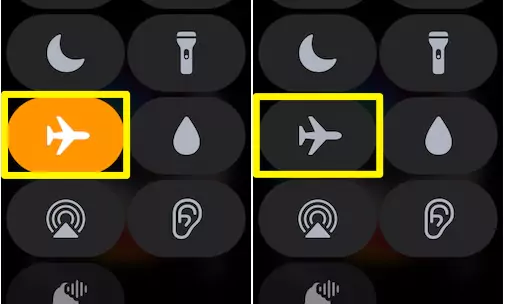
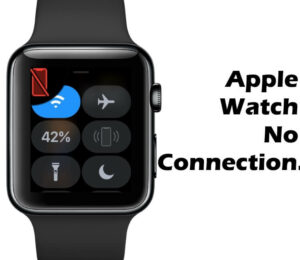
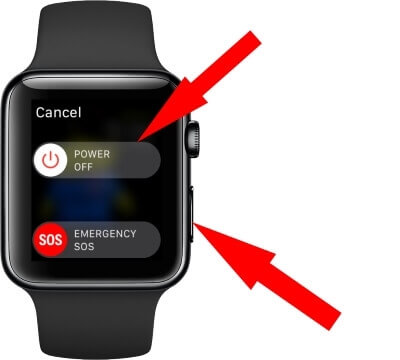

![Force Close Background App on iPhone [No Home Button iPhone X or Later]](https://www.howtoisolve.com/wp-content/uploads/2016/04/Force-Close-Background-App-on-iPhone-No-Home-Button-iPhone-X-or-Later-2.jpg)
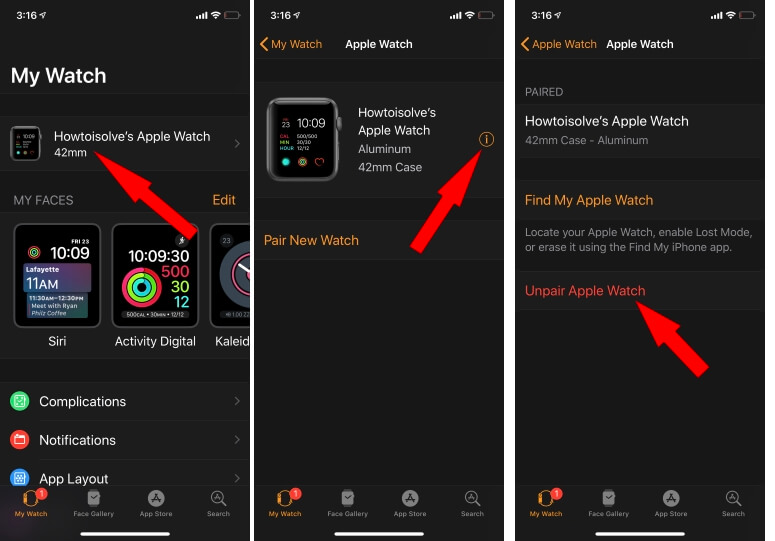
Disconnecting VPN in the iPhone will be yet another solution. I.e. With VPN enabled -> No Phone call is possible using Apple Watch.