In Short
- Go to the App Store settings to enable automatic app updates for all iPhone apps. Settings > App Store > App Update.
- You can’t select specific apps for automatic updates. Instead, manually update apps from the available apps update list in the App Store as needed.
Auto-update Apps is a feature that automatically updates your iOS device’s apps when a new version is available, just like Automatically Install Software Update.
This feature ensures developers keep their apps up to date with new features and technology, improving privacy, security, and the user interface. To enable automatic updates on your iPhone, turn on the feature.
If you have many apps installed, manually checking each one for updates can be tedious. Enabling automatic updates is the best solution or manually Update all Apps. However, this feature may not always be suitable, and you should be aware of when not to use it.
Steps for Enable automatic update apps on iPhone, iPad, and iPod touch
Keeping your device up-to-date through automatic updates can save you time, as you won’t need to manually update apps every time there’s a new feature or bug fix available at the time of opening the app. Follow the below steps,
Step 1: Launch the Settings app > Scroll to App Store.

Step 2: Under the Automatic downloaded section, Enable toggle for App Updates. In addition, you can enable the In-App Content toggle to Automatically run apps in the background to download content before you first launch them.

if you are not getting the latest app version on your iPhone – Check the app version installed on your iPhone, then force close all the apps running in the background, and Re-launch to see the changes in the app.
That’s it.
Manually Update all the Apps on iPhone
we can update 10s of all pending apps update at once from the app store on iPhone. Ensure that your iPhone is connected to a stable WiFi connection and has enough space. otherwise, search the app name in the app store and update it manually one by one. Follow the below steps,
Step 1: Launch the app store on your iPhone > Tap on Profile at the top right corner.
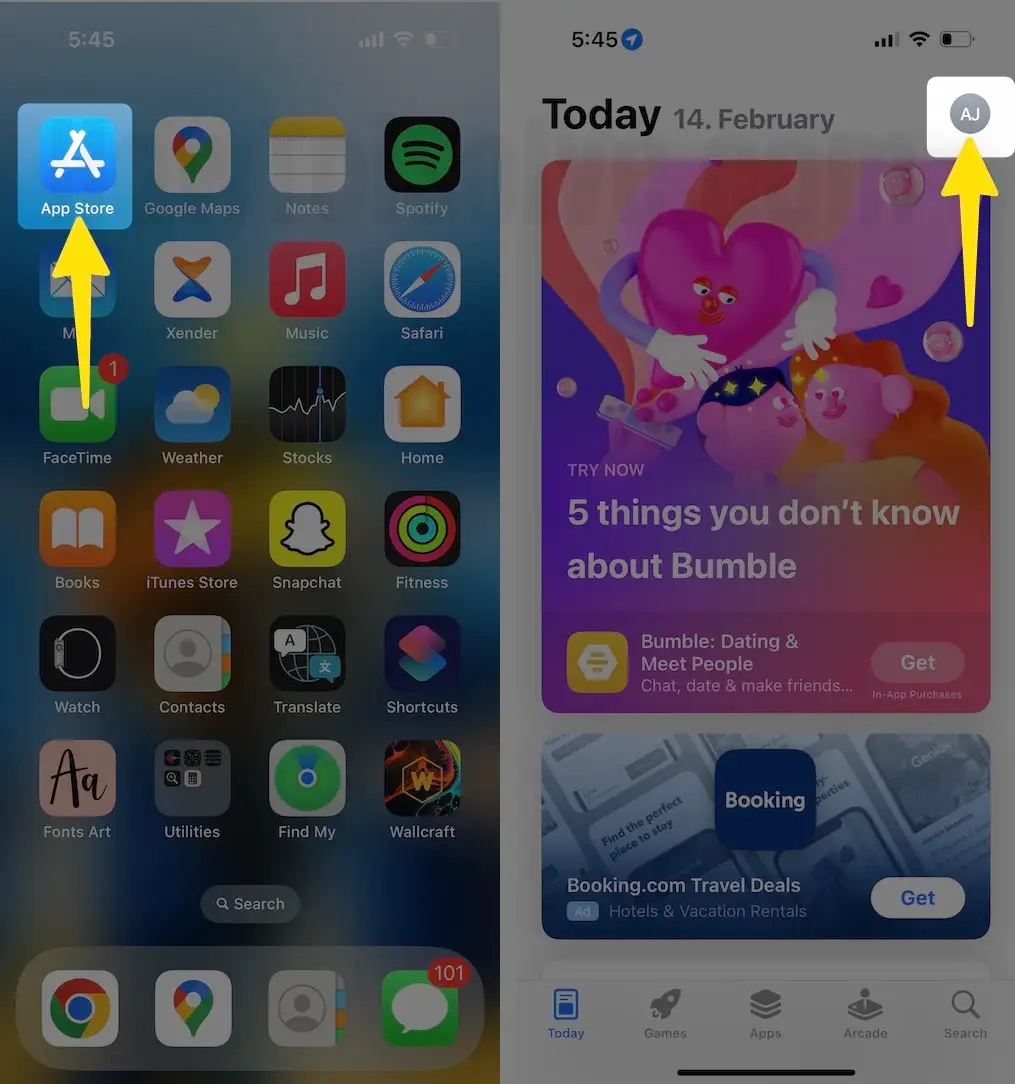
Step 2: Scroll to Upcoming Automatic Updates > Tap on Update All app. or Find app from list and update one or more apps.
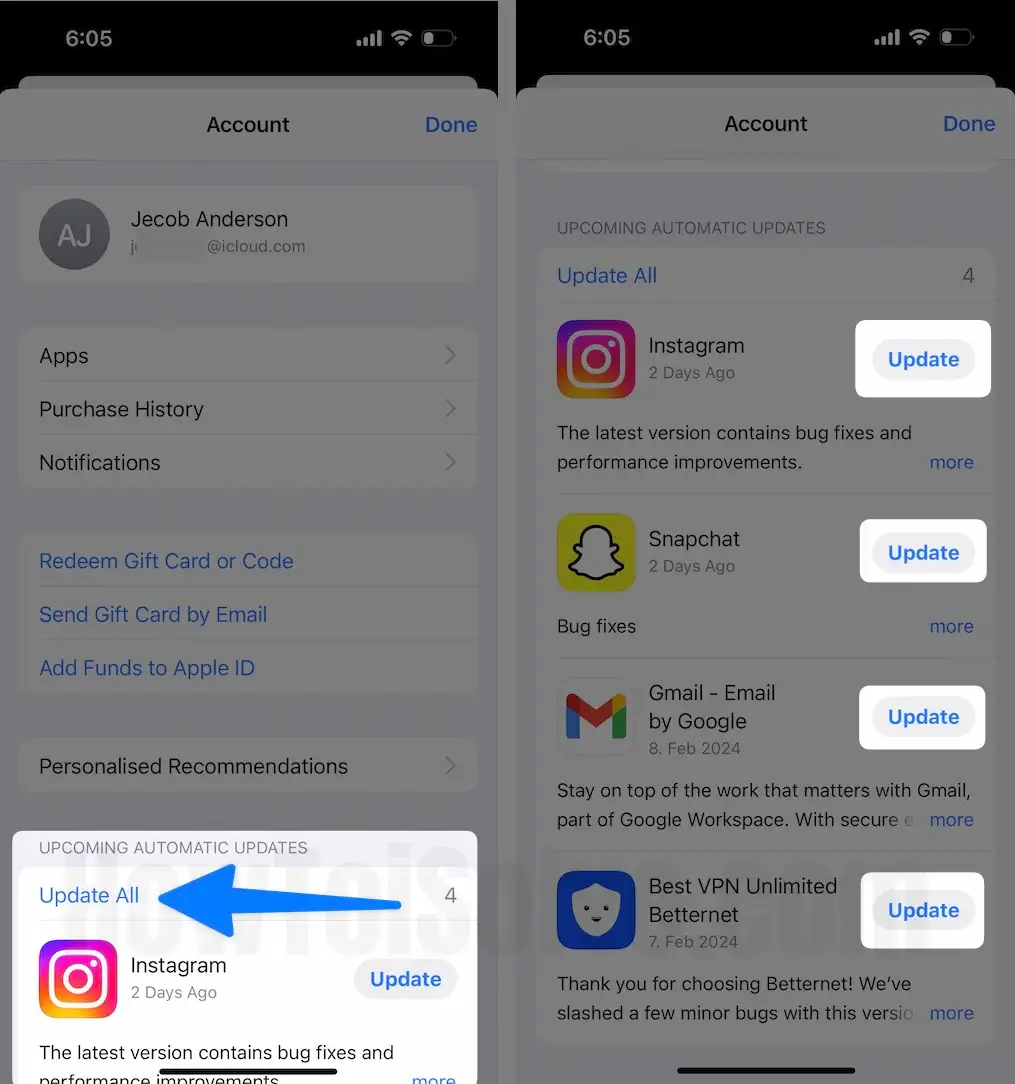
That’s it.
Final Verdict!
These are the methods to keep all the apps and games updated with the latest version. The next part is to enable the automatic installation of software updates overnight after they have been downloaded.