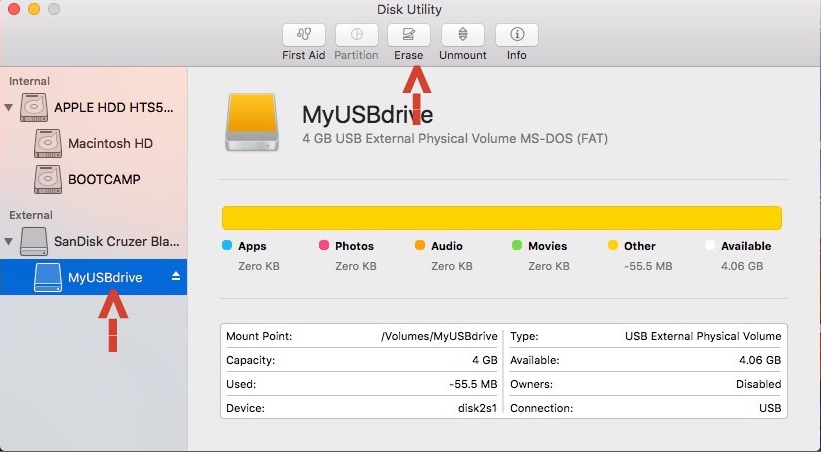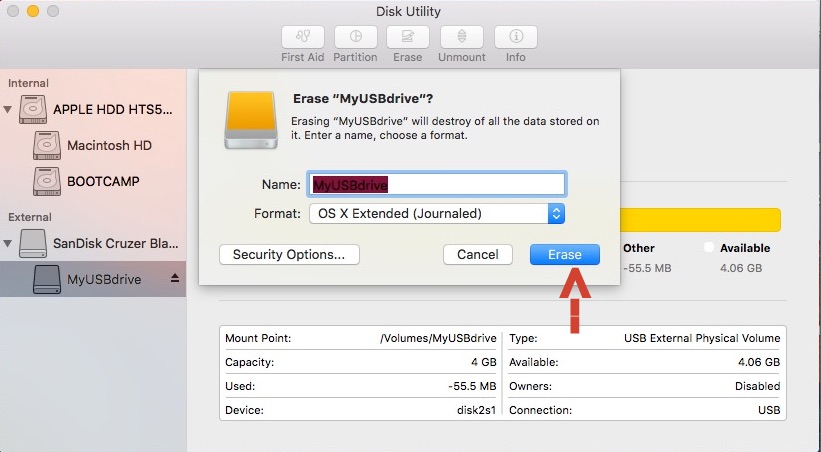Your USB Drive or External drive not showing on Mac or Can’t format on macOS Big Sur, macOS Catalina, macOS Mojave, High Sierra, EI Capitan running on iMac, MacBook, Mac Mini. here are the alternate options for delete/ Format USB Drive on Mac Mojave using terminal/ cmd or without cmd command. in some cases you need to format your drive, Pendrive showing full but you can’t show data inside there.
The format in windows quite easily compared to OS X, For the new users haven’t any idea about how to format USB Drive on Mac. But you can do it easily through the below steps format USB Drive on Mac OS X.
Tips to Format USB Drive on Mac without Terminal and w/ Terminal
Method 1: Format USB Drive using Disk Utility
If you don’t want to create a mess and follow the simple process then here are the steps to format USB Drive on Mac with Terminal. However, if this didn’t work, then jump to the next section and format the USB Drive using Terminal.
- Step 1: Launch Spotlight Search (Command + Space). Type Disk Utility.
- Step 2: Open Disk Utility, USB drive appears under the External section. here you can see ‘MyUSBdrive’.
- Step 3: Now, Click on the Erase tab from the top side. change format if you want otherwise set it default.
Tip: Choose ExFAT Format if you are going to use the same Drive on Windows PC too, ExFAT works flawlessly with almost all the devices including Gaming Consoles, like PS4, Xbox, etc.
- Step 4: Now you cleaned the USB drive successfully, if you facing some error or message on format USB Drive on macOS then you can choose the Command option through the terminal.
Format USB Drive on Mac using Terminal on Mac: Through Command
if you won’t able to format the drive using Disk Utility Window on Mac, then here is the alternate method to change the format of a Pendrive to exfat. Use Trick to Force Erase USB drive.
Carefully follow the stepwise guide and format USB Drive,
- Step 1: Launch Spotlight search (Command + Space for Mac and Control + Space for windows). Type terminal.
- Step 2: Type: diskutil list – The command you can see in the given screenshot.
For see all the disk partition present on your Mac (Internal and External). Here you can format the external drive.
Then Type: diskutil eraseDisk JHFS+ BackupMaster disk2
Wait for a time, Until you see the below screen. 
Now you have done successfully format USB Drive on Mac OS X on All Macs.
Having any problem cleaning, delete the date, or format USB Drive on MacBook Pro or MacBook Air then share with us below.