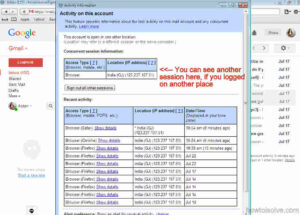Quickly learn here how to Sign out of your Gmail account remotely on any device. If you have worried about someone, who began or cheated on your own Gmail account. That you can track your Gmail login details like IP address, Geographic Location, Time, and current login details.
You don’t need to run javascript and any programming knowledge; Gmail gives the option to see these all particulars in simple steps given in below,
Why we need this iPhone and iOS tricks to Sign Out Gmail from the remote place
1. Any professionals and business users always keep personal data in Gmail account that can be accessed anywhere over the globe in iPhone, iPad, and Mac systems.
2. You are Sign out of Gmail on your friend’s Mobile, Laptop, and Desktop after you accidentally forgot to sign out your Gmail account.
3. Internet Connection loss, or power loss will open your Gmail account in the system after one time login, till you have the sign out successfully.
How can I sign out of Gmail account from all devices?
Step 1: Go www.gmail.com, Sign in with your email ID and Password.
Step 2: After Sign in successfully Gmail, move in below just after all email list has been complete see in below screen.
Step 3: Then click on the Details link – you can appear lower-right corner.
Step 4: After that, you can see, pop-up windows with all details related to your account login session. If you are Sign in from a remote place or device by unknown people, then you can see all the details with countries, Geographic location details.
Step 5: to sign out in other sessions, click on Sign out all other sessions.
Step 6: Now you are done, you have been safe, No one can use your signed-in Gmail account on the remote system.
Note: You are Sign in from other places, don’t wait and change the password for your Gmail account instantly.
How to Sign out of Gmail on iPhone, iPadOS- latest iOS
- Go to Settings App
- Tap on Passwords
How to Sign out of Gmail on iPhone, iPad: iOS 12 and Earlier
On an iPhone or iPad Gmail – There is not any way to Sign out of the Gmail App, but for that, you have to remove the Gmail account from your iPhone/ iPad.
- Go to Settings App
- Tap on Accounts & Passwords
- Tap on Gmail
- Tap Delete Account
- Tap on Delete from My iPhone to confirm.
You’re done! Now you are unable to access your Gmail account on your iPhone. in the future, if you want to sign in to Gmail on your iPhone running iOS 11 or later then get here how to add a new email account on iPhone or iPad.
Tip is useful for all iPhone 13, 12 pro Max, Xs Max, X, iPhone 8 (Plus), iPhone 7 (plus), iPhone 6S (Plus), iPhone 6 (Plus) and iPhone SE/ 5S users. Hmm, Guide also Applicable for an iPad Pro/ iPad mini and iPad Air.
Don’t Miss Out – Tip to sign out iCloud on Web browsers remotely
I hope you enjoyed the above iOS tricks on how to Sign Out opened a Gmail account remotely from Mac, iPhone, and iPad.
Ever you have any problem signing out or track your login session then comment below we’re happy to assist you.