In Short
- Our quick guide offers a simple solution to adjust font sizes in Safari, ensuring optimal readability from System Settings or Keyboard Shortcut.
- To change the text size for a specific app on your Mac, you can customize its text size.
Apple claims that the macOS is the most advanced and extra-featured operating system than other computer operating systems. As well as within the Offline stuff, you can also get an innovative patterned Safari browser. So get a tip here to change Font Size in Safari on macOS or Mac OS X.
You can easily adjust the font size by pinching the Zoom webpage on the iOS Safari browser. But you are unable to do that on your Mac computer. That’s why in this walkthrough, I’ll show you a golden key to surfing web pages with large font sizes. For this, please read my tutorial carefully and enjoy a larger font in the Safari browser on Mac OS.
Do you have a problem with tiny Safari fonts or some physical eye problem on your Notebook? Then accept our recommendation because you don’t need large fonts inside Safari and keep yourself away from the small pesky text. After following the outlined change Font Size in Safari Mac. You can view each and every web page in your desired font size. Apart from those websites already specified on fixed font size on Mac System.
Steps-wise guide on How to Modify Text Size in the Safari Browser on a Mac
- Launch the latest Safari on your Mac computer.
- Click on Safari from the top Menu
- Select Settings.
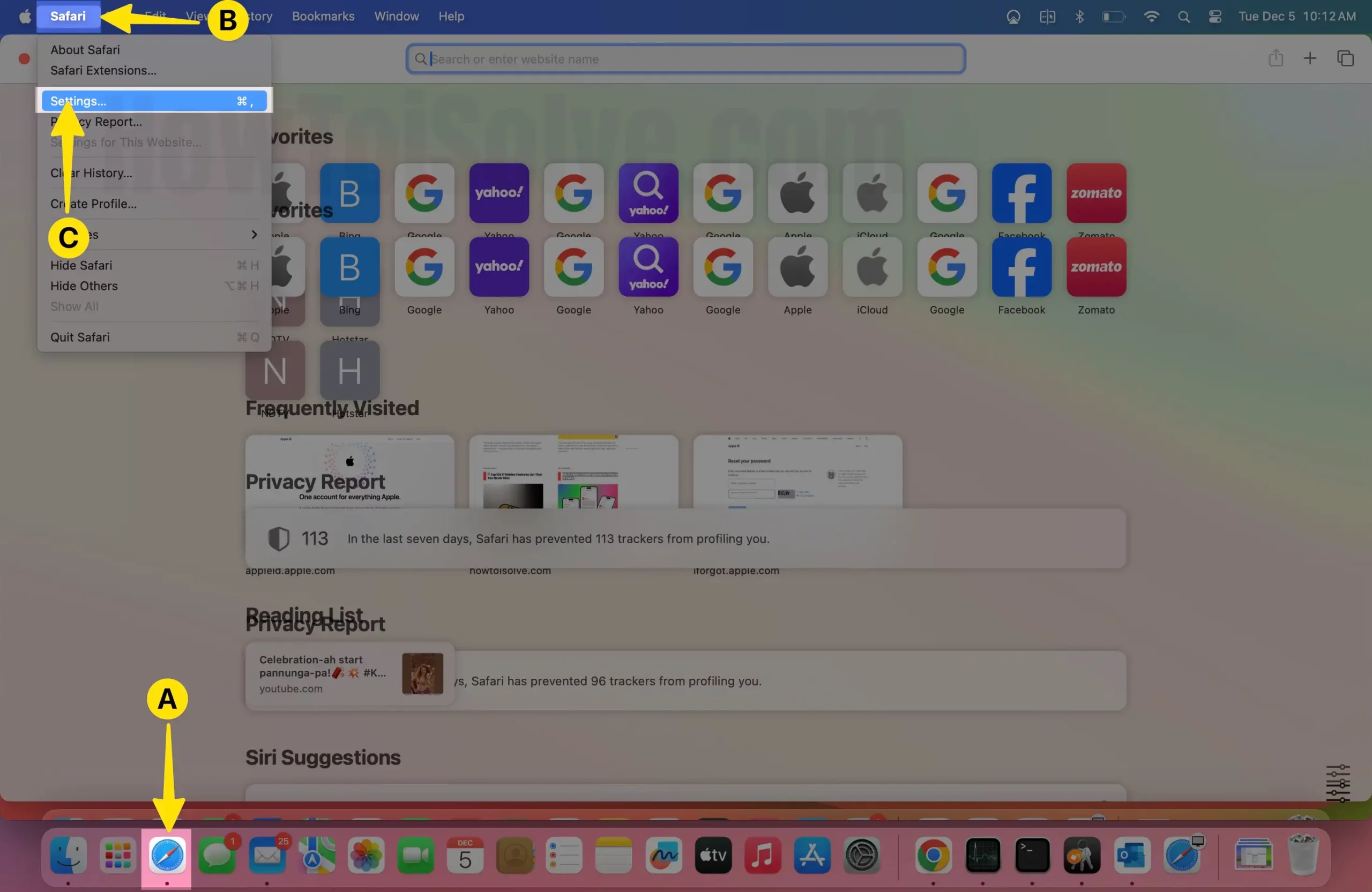
- Click on the Advanced Tab
- Select Accessibility
- Now Enable Never use the font size smaller than
- Select the Font Size.
You can Set a Minimum font size of 9 and Maximum font size of 24. or Use Keyboard Shortcuts Command-Option-Plus(+) or Command-Option-Minus(-).
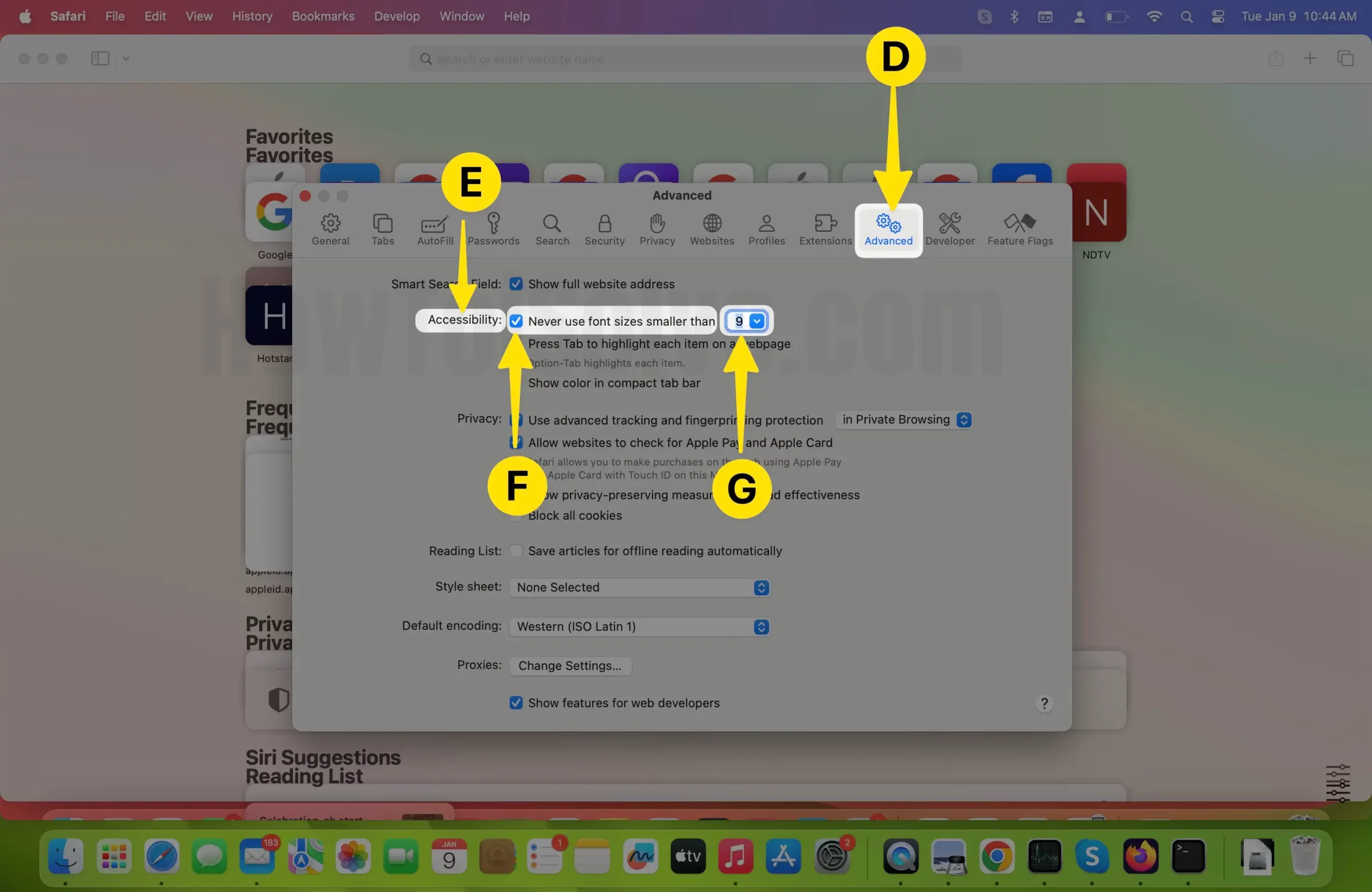
That’s it.
Please share your feedback in the comment box. Please don’t forget to share your experience with changing the font size in Safari on MacBook Pro and MacBook Air.