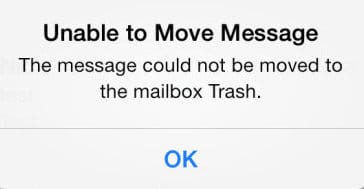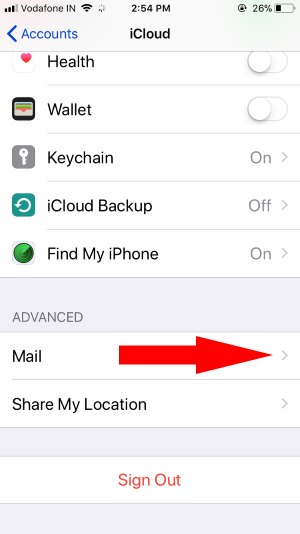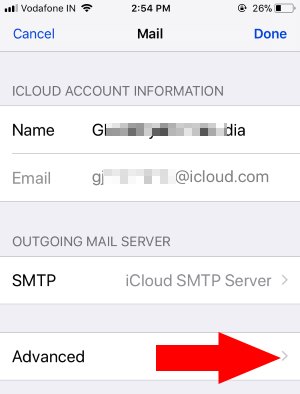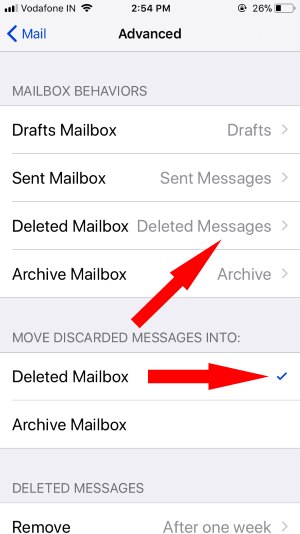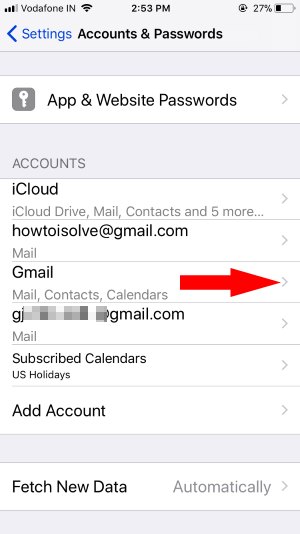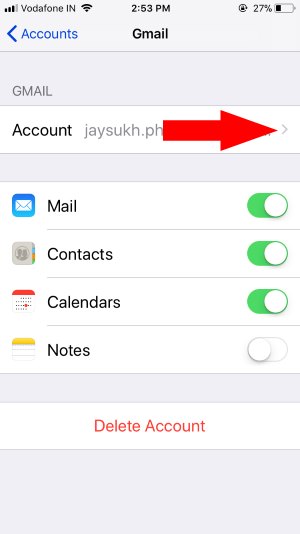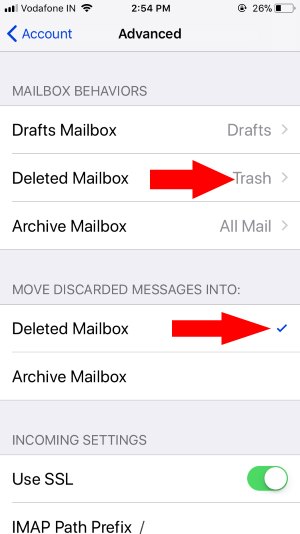I suggest you fix Unable to Move Message to trash error on iPhone. Most of iOS users have more than one Mail account on his/her iPhone or iPad Such as a Gmail Account, Exchange Mail Account, Yahoo, iCloud, AOL, Outlook. You can apply this way supportable all iOS devices.
I experienced bad behavior, whenever my iPhone Mail or Message Inbox spread out and can’t move mail to trash box, after the number of tries to delete because it happens; if error Unable to Move Message to trash appear on your iPhone or iPad Screen. Don’t frustrate, I’ll give you here a way to Solved it easily. So, follow the beneath steps for How to fix Unable to Move Message to trash error on iPhone, iPad Mail app.
Step for Solve “Unable to Move Message” to trash error on iPhone, iPad
Go to the Settings > Mail > Accounts > Tap on the Mail account name; after that sign out Mail account from device and Re-Login.
Restart iPhone (Press and Hold side button until you see a slide to turn off slider on screen) & Re-Add Mail account in iPhone Mail app.
Also check the setting for specific mail server like iCloud, Gmail, Custom Domain
For iCloud: Go to the Settings > Account & Passwords > iCloud > Mail [Scroll down]
Advanced > Adjust or Set Mail Box Behavior for Deleted Mailbox.
Also, Check Move Discarded Messages into “Deleted Mailbox”
For Gmail or Other Mail servers: Tap on Mail Name
Account >
Advanced >
Check Mailbox behavior for Deleted Mailbox to Trash or Move Discarded Messages into Deleted Mailbox.
Check for Update
Apple released new updates on Mail app also, recently apple fix out the bug for Gmail in Mail App. So Don’t miss to check and update iOS on iPhone, Go to the Settings > General > Software Update > Download and install Update.
Force Restart or Reboot
Press and Hold Below buttons until you see apple logo on Screen,
iPhone 8 Plus/8 Plus:
- Press and Quickly Release Volume Up button,
- Press and Quickly Release Volume down Button,
- Press and Hold Side Button until you see the Apple logo on Screen.
To Start iPhone, Again press Side button until startup apple logo on the screen.
iPhone 6S and Earlier: Sleep/Wake + Home button
iPhone 7/ iPhone 7 Plus: Sleep/Wake + Volume Down button
Go to the Settings > Accounts & Password > Add Account > Setup mail incorrect way.
There are too many custom settings on delete or remove mail from mail account.
Try this, Get more information about each setting on delete Messages.
Backup and Restore
Take iPhone backup on iTunes or iCloud, Install New compatible iOS as clean install to fix all the errors and bug by restore iPhone.
Conclusion– Main reason of Unable to Move Message to trash is Either Mail or Message Trash will be Overflow or path may be changed.