Some ideal ways to browse and manage iCloud drive files in iPhone and iPad without use of Macbook. An iCloud drive supports only in iOS 8 and this iOS is newly released by Apple. So inherently you’ve no idea about how to handle (browse and manage) it in iPhone, iPad. In this case there are Few Sleek apps on iTunes Store, its work to browse and manage iCloud drive files in iPhone and iPad. Would you like to know it? Which apps is that? Let’s I recommend to you that more useful apps. Go beneath and check it.
Also Read: – How to disable or enable iCloud drive in iPhone – iOS 8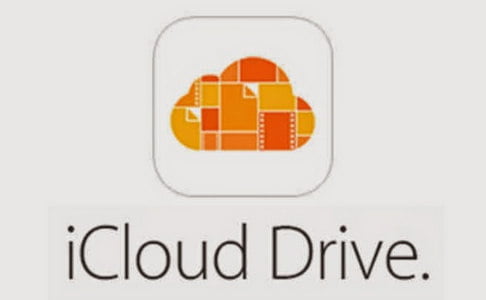
Browse and Manage iCloud Drive Files in your iPhone, iPad
Cloud opener – $0.99
You can use Cloud opener app to manage iCloud drive files it’s not end up but using app different file browse too. The app seems like good file manager of the iCloud drive. Because, through Cloud opener app, you’ll do upload, browse, move, open and delete file from iCloud drive in your iPhone, iPad. Especially for iPhone 6, 6 plus and iPad Air 2 users. put different items in category manner folder likes, Text Edit, Numbers, My Documents, Book etc. and get enjoy for easy to read. 
Documents 5 (Free)
Documents 5 by Readdle, the app has give fast reading capability to read PDF file, Download manager and media players are additional fancy features of app. you can sync different cloud storage account easily like, Sync with Dropebox, iCloud, Google drive and more. Moreover it allows to user download content, images from web and you can store your data with password security. Truly great app to browse and manage iCloud drive files in iPhone and iPad.
Goodreader ($ 4.99)
You’ve also one option to manage iCloud drive files in iPhone and iOS 8 devices through use of Goodreader app. this is not free app so for download you’ve to pay $4.99. The app is compatible with iPhone, iPad and iPod touch. Specially optimize for iPhone 6 and 6 plus.
Steps on how to work Documents 5 and Goodreader apps
Step 1.
Launch app Documents 5 or Goodreader in iPhone, iPad
Step 2.
Tap on iCloud icon in the bottom of the screen
Step 3.
Now, On Top side of screen, Tap on iCloud Drive
Step 4.
Navigate to the file that you’d like to read or view.
For new user of iOS 8: –How to setup and use iCloud drive on iPhone, iPad and Mac
iCloud Drive is a sleek feature in iOS 8 using it user can accesses his or her data anywhere, anytime on any Apple devices but need same Apple ID login. Leave your feedback at below comment box relates to how seems this tips on how to view or manage iCloud drive files in iPhone and iPad as well tell us which one is the best app for you?