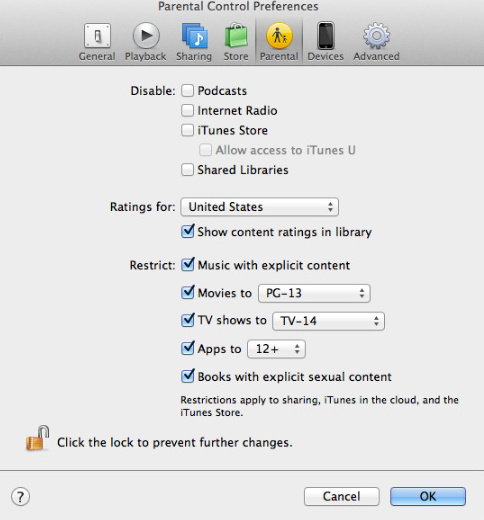Set up Privacy on your iTunes Store whenever you’re logged in with your Apple ID. You can get here idea about how to set up or use Parental control in iTunes. You can set Content restrictions, age restrictions, and more. You can able to disable Podcast, internet Radio, iTunes Store in your iTunes Account. Moreover, you can use restrictions for Music with explicit content, Movies, TV Show and more. In short, if you have a kid, so you can make child safety to your iTunes using iTunes Parental.
Two different System Step for use parental Control in iTunes – Mac & PC
Also, Read – How to restrict app installing and deleting disable in iPhone
Use Parental Control in iTunes on Mac
- Step 1. Open iTunes
- Step 2. Go to iTunes
- Step 3. Click on Preferences
- Step 4. Click on the Parental Tab.
You can restrict the items from the iTunes Store; select the Checkbox to disable particular items. You can also give the rating level of the Movie, Video, Music, and TV Show.
Use Parental Control in iTunes on Windows (PC)
- Open iTunes
- Go to iTunes, either press (Command Ctrl+,) or Go for Step 3
- Click on Edit
- Select Preferences
- Click on the Parental Tab.
You can make parental control in iTunes Private so that your iTunes parental has become Safe and no other user can change your iTunes Parental Control. But, for that, you have to need to follow the beneath steps.
- Click on the Lock icon and enter Administration Password for your Mac or PC.
- You will use that same Admin Password for anytime to Change your iTunes parental Control.
- In last Click OK button to save your changes.
Text your replay and know your experience after following the above post to use parental control in iTunes.
Also Read –