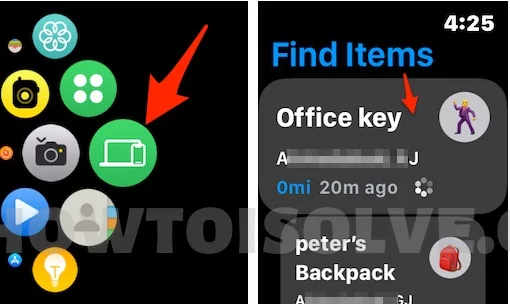Apple’s Find My App is divided into three different apps, Find People, Find Devices, and Find Items. If your Apple Watch is up to date with watchOS 8 or newer, AirTag can be tracked from the Find Items App, not from the Find My App. AirTag is a fantastic Bluetooth tracker that keeps your items secure by alarming you when any item is lost or misplaced. Though the Find Items app is needed to track the AirTag, and that can be pursued from the Apple Watch.
This tutorial will show you how to track AirTag from Apple Watch using Find Items App. We’ve also covered several techniques and methods to find AirTag as quickly as possible. Make sure the Lost Mode for AirTag is enabled, refer to the listed steps, and turn on Lost Mode.
🗣Also Helpful:- Track AirTag on iPhone, Mac. and Put in Lost mode. and Here’s Fix AirTag is not reachable.
How to Track AirTag from Apple Watch using Find Items App
Note: User can delete Find items app on apple watch, so, we can re-download from App store. and install on apple watch running on WatchOS 8 or later. So if your Apple Watch is not showing the Find items app or Missing.
- Unlock your Apple Watch.
- Press the Digital Crown to bring all the apps on the screen.
- Find and open the Find Items App.

- Tap on the Item Name/AirTag, which you want to track using AirTag.
- Now you’ll see the Map with the location where AirTag is located.

- Zoom in to see the nearby street where you can find the lost AirTag.
How to Quickly Find Lost AirTag?
Play Sound: If you think the AirTag is nearby you, then tap on Play Sound, the AirTag will make some noise, follow the sound, and try to find the AirTag.
Directions: Far from AirTag? Tap on the Directions option, and let the Apple Map navigate you to the AirTag. Maps show precise data, in Miles or Kilometers, whichever is set, with real-time traffic information, and more. This will make it easy for you to find the AirTag.

Meanwhile, if you want to change the distance from Kilometers to Miles in Apple Watch Find Items App, it can be done right from the Find Items App.
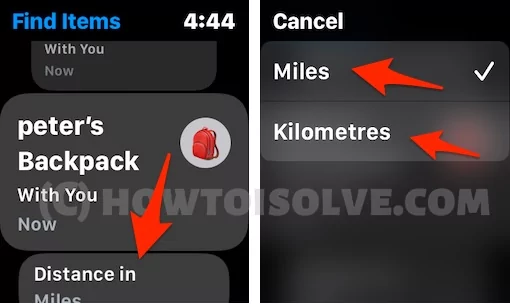
Go back to the main menu where all the AirTag is listed, the screen which first appears when you open the Find Items App.
Scroll down and tap on Distance in, and choose from Miles and Kilometers.
How Notifications Works with AirTag?

There are two options available:
- Notify When Found: When the AirTag is found, and if this option is enabled, you’ll be notified about the same.
- Notify When Left Behind: Interestingly, the Apple Watch also notifies when AirTag tagged item is left behind, it can be your wallet, bag, or anything to which AirTag is attached.

A message, ‘[number of items] were left near “name of location”. Tap to learn more.
On tapping, it shows the direction to the AirTag with real-time traffic updates and distance from the current location to AirTag.
Enable Notify When Left Behind item on Apple Watch
By default, Notify when the left-behind item option is not in your apple watch Find items app, Still are you not getting any reminder notification when you left an item at home or office. Check out the below settings on your apple watch.
- Press the Digital Crown button on your apple watch to move the home screen. tap on the Find items app.

- Tap on AirTag name > Scroll to “Notify when left behind” Option > Enable the toggle.

- Verify your Except AT address showing just below the option.
Here i am getting notification for items when I left items with AirTags.
Just tap on the AirTag Notification item on the apple watch screen and See the Detailed guide with direction and times to reach and collect it.
Should I Enable Lost Mode in AirTag?
Yes, You Should. AirTag is designed to find the items that you’ve lost. When the AirTag is misplaced, you could play Sound or Get Directions from the Apple Watch itself. What if the AirTag is far away from you? That’s where the Lost Mode comes into the picture. When Lost Mode is enabled for AirTag, the AirTag will try to contact the nearby iPhone 11, iPhone 12, or newer; and any person finds the AirTag, he or she can scan and fetch the contact details about you from the AirTag, and of course, it will be returned to you.
- Open the Find Items App in the Apple Watch.
- Tap on the AirTag.
- Scroll down and select Lost Mode.

- Turn On Lost Mode.
That’s all about new options to track and find your AirTag that can able to manage from wrist.