Are you looking for Aesthetic ideas for your Folder Names on Mac or MacBook? That’s great in Look and feel. Organize all the Mac Folder names with Meaning full emoji or Emotions. here I am showing two simple tricks to Use Emoji in Folder Name on Mac in any macOS. For example, Music 🎺, Document 📄, Trash 🗑, Dump 🚮, Setup ⬇️, Download 🌎🔻, Entertainment 😎, Photographs 🎞, Camera 📸, Videos 📹, Backup 📲, 🤑Bills 💸🧾.
On our iPhone and iPad, we are habituated to rename the contacts, And Folder with the Emojis; the same can be done with Mac folders. Yes, you can Add Emotions to a File name or Folder Name on Mac, MacBook [M1 Supported]. There’s a small step of guide that you would need to follow to add Emojis in the folder name in Mac. In addition, the same Character Viewer can be used with other apps to insert the emojis while messaging; unfortunately, there is no shortcut for emojis on mac.
The following guide is applicable to the latest M1 Mac, MacBook Pro, MacBook Air, running the latest macOS version.
How to Use Emoji in Folder Name on Mac M1
Method 1:
- Press the Command + Control + Spacebar on the Mac Keyboard to launch Character Viewer.
- Hit “Return” to Edit Folder name.
- Or
- Now, go to the Folder and select it that you wish to rename.
- Right-click on the folder that you want to rename, select Rename and then press the Delete button to remove all the highlighted characters at once.
- Hit “Return” to Edit Folder name.
- Up ahead, add the Emojis in the Folder Name from the Character Viewer that you opened earlier.

- You can also use the Search bar to find the desired Emoji from the collection.
- Once you decide to add particular Emoji in the folder name, double-click on it, and the Emoji will be automatically inserted into the Folder Name on Mac.
- Along with Emojis, you can also add the characters, special symbols as a folder name.
To make the Emoji icon more visible and Pretty Good look, we can customize the Folder name size and Alighmentmet, Font Size, Space in the Folder Grid.
- Right-click on the Blank space in the Finder window, click on “Show View Options“

Change Fonder name Text Side, Select the Bigger font size to make it more visible.
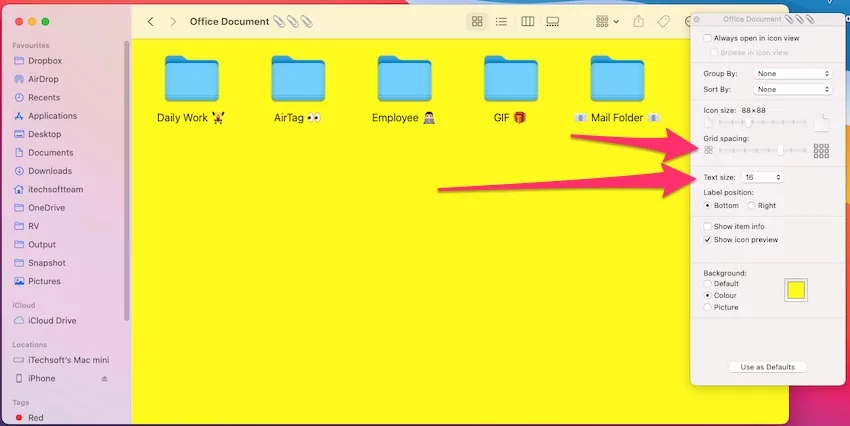
Also Give Label Position, Bottom or Right.

Unique Folder Name ideas for Mac, MacBook With Emoji
- Music 🎺,
- Document 📄,
- Trash 🗑,
- Dump 🚮,
- Setup ⬇️,
- Download 🌎🔻,
- Entertainment 😎,
- Photographs 🎞,
- Camera 📸,
- Videos 📹,
- Backup 📲,
- 🤑Bills 💸🧾.
- Weather🌤
- Mingle💬
- Hang ⛳️
- 💩
- ❗❗❗AWAKE❗❗❗
- Art 🎨
- Important 🌟✨
- Research 🔭🗞
- Favorite ❤️🩹
- Drive 📂
- Recent 🚨
- Email 📧
Also Read:- Cute Folder Name Ideas
Method 2:
- Turn On Keyboard Viewer on Mac; click on the Apple logo > System Preferences > Keyboard > turn on Show keyboard and emoji viewers in the menu bar. By this change, the viewer will appear on the top menu bar.
- Doing this will make the Virtual Keyboard accessible; the benefit of enabling Keyboard Viewer is with Emojis, you can use the Special Characters and Hidden characters with the help of modifiers keys such as Shift and Option.
- The combination of Shift + Option or pressing the Shift or Option, and then pressing the keyboard key will bring the secondary symbol or character on the screen.
That’s an Easy method to Add Emoji on Mac’s Folder name.

