in this blog post, I’ll guide you to Fix No Sound on iPhone Apps without Headphones. Did iPhone stuck on headphone mode? Can’t use iPhone apps without headphones? Many iPhone users have reported that they can’t use the apps without headphones, though few potential solutions are available to fix the No sound on iPhone apps without headphones. If that’s a software issue causing the iPhone apps to not work without headphones, this will resolve the mentioned solutions.
Let’s focus on removing the iPhone from headphone mode without wasting time. We’ve listed the solutions in the correct queue from basic to advanced. Start with restarting the iPhone.
How to Fix iPhone Sound Not Working without Headphones
1. Force Restart iPhone
First of all, force reboot the iPhone to fix the no sound on iPhone apps without connecting headphones. It has been clear that your iPhone is stuck on Headphone mode, and without fixing this issue, you won’t be able to play sound loud on your iPhone. Start with restarting the iPhone.
For iPhone 8 or later:
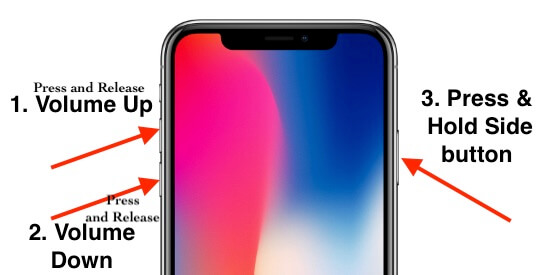
- Press and quickly release the Volume Up button.
- Press and quickly release the Volume Down button.
- Press and hold the Side button until the Apple logo appears.
For iPhone 7, 7Plus:
- Press and hold the Volume Down button and Side button until the Apple logo displays.
For iPhone 6S, 6SPlus, or Earlier:
- Press and hold the Home button and Sleep/Wake button and release when the Apple logo displays.
2. Try Plugging and Removing Headphones
Another workaround that could fix the iPhone stuck on headphone mode is plugging in and plugging out the headphone jack several times correctly. After plugging the headphone, try playing the music and listen if the headphone is working. Before removing the headphone jack from iPhone, kindly close the music apps and, if possible close all the background running apps on iPhone and then disconnect the headphone cable from iPhone.
3. Connect Other Headphones
Have you connected the original Apple Headphones before this problem occurred? Sometimes, using non-branded headphones with Apple iPhone could be stuck on headphone mode, and music can’t be played out loud. See if, with other headphones, the iPhone is working.
4. Clean Headphone Jack and Remove Cover

The cases we buy from other manufacturers sometimes come with the extra covered surface, which could be due to incorrect cutting. Make sure the phone cover has precise cut-outs for the headphone jack, and then try to plug it.
Using any hard material could damage the headphone jack if you don’t clean it carefully; instead of blow air with your mouth in the headphone jack, and re-plug the headphone.
5. Enable/Disable Airplane Mode
This is one of the quickest ways to fix the iPhone stuck in headphone mode without troubling yourself. If there is no hardware damage to the headphone jack, then disabling and enabling the Airplane Mode could resolve the issue.
- You can either open the Settings app and turn ON Airplane mode. Or tap on the Airplane mode icon from the Control Center.
- Wait for 10minutes and then disable the Airplane Mode on iPhone.
6. Connect Bluetooth Speaker
This one’s a smart trick that could remove iPhone stuck on headphone mode. When you connect the iPhone to a Bluetooth speaker, it might transmit the audio to the Bluetooth speaker connected, forgetting the headphone mode. Use the Bluetooth settings of the iPhone to connect the iPhone with a Bluetooth speaker.
Once the iPhone is connected to Bluetooth Speaker, use YouTube or any Music app to play the songs if the Bluetooth speaker is playing music when connected to iPhone.
7. Change Call Audio Routing
Audio can be routed to Bluetooth Headset, Speaker, and of course, there’s an automatic option available to select the correct audio path.
- Go to the Settings app.
- Tap Accessibility.
- Select Touch.
- Select Call Audio Routing.
- Set it to Bluetooth Headset or Speaker.
8. Update iPhone
Still, the iPhone no sound without headphone problem exists; try updating the iOS to the latest version available. Often, the new software updates come with new bug fixes and improvements, so if you haven’t updated the iPhone yet, here’s how to update iPhone.
- Open the Settings app on iPhone.
- Tap General.
- Select Software Update.
- If any update is available, tap Download and install.
9. Reset All Settings [Mostly Fix issue]
Resetting all settings will clear all the customized settings to default; however, all of your personal data, including pictures, videos, contacts, messages, etc., are safe.
in iOS 15 and later Version
- > Go to the “Settings” app
- > Tap “General”
- > Find and open tap “Transfer or Reset iPhone”
- > Tap “Reset”
- > Lastly tap on “Reset All Settings”
- > For security reasons, you will be asked to enter the iPhone Passcode.
- >Tap Confirm Reset All Settings.
- > After that iPhone will reboot.
in iOS 14 and latest Version
- Open the Settings app.
- Tap General.
- Tap Reset.
- Select Reset All Settings.
- Enter iPhone Passcode and confirm reset.
10. Contact Apple Support
None of the above-listed troubleshooting solutions worked for you? It’s time to connect with Apple Support; they will determine iPhone for the hardware damages as well. Book an Apple Genius Bar Appointment or visit the Get Help page of Apple to connect over Chat, Email, or Phone Call support.