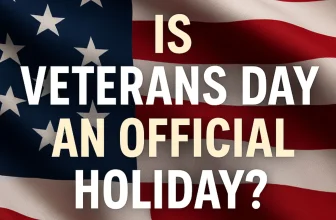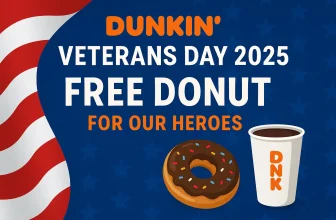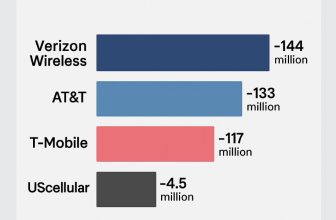Siri is smarter than ever on the iPhone 17 thanks to Apple Intelligence & Siri. Whether you want quick answers, reminders, translations, or system-wide shortcuts, activating Siri is easier than you think. If you’ve just upgraded to an iPhone 17 or iOS 26, here’s your expert-backed walkthrough to set up and use Siri like a pro.
1. Make Sure Siri Is Enabled
First, confirm that Siri is turned on in your settings:
- Open the Settings app on your iPhone 17.
- Scroll down and tap Apple Intelligence & Siri.
- Go with Talk to Siri.
- Toggle on Listen for “Siri” or “Hey Siri.”
- Enable the Press Side Button for Siri to use the hardware shortcut.
- Turn on Allow Siri When Locked if you want to trigger Siri without unlocking your phone.
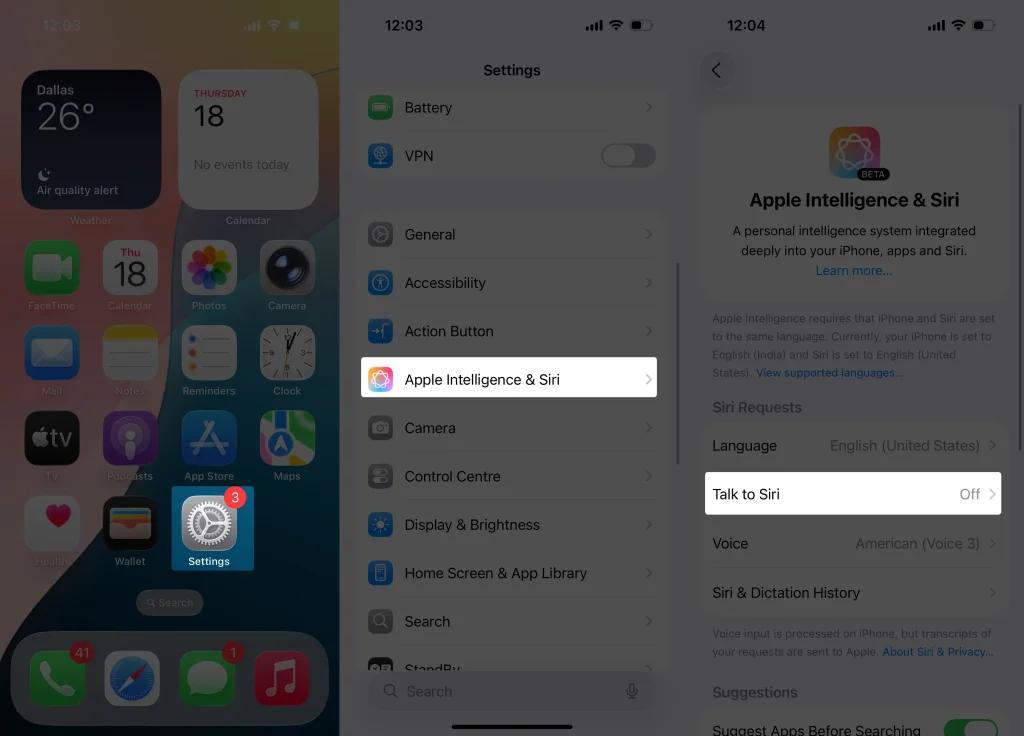
Expert Tip: If it’s your first time enabling “Hey Siri,” follow the prompts to train Siri to recognize your voice more accurately.
2. Activate Siri with Your Voice
Once enabled, just say:
- “Siri” or “Hey Siri.”
- Wait for the glowing Siri orb to appear at the bottom of your screen, then speak your request.
Examples you can try right away:
- “What’s the weather in Chicago tomorrow?”
- “Remind me to water the plants at 8 PM.”
- “Translate ‘Thank you’ into Italian.”
3. Use the Side Button Shortcut
Prefer not to speak or in a noisy spot?
- Press and hold the Side Button (on the right side of your iPhone 17) until the Siri animation shows up.
- Start speaking your command while holding the button, or release it and then speak.
4. Type to Siri
If you’d rather not talk to Siri out loud:
- Go to Settings > Accessibility > Siri.
- Toggle on Type to Siri.
- Now, pressing and holding the Side Button brings up a text box to type your request.
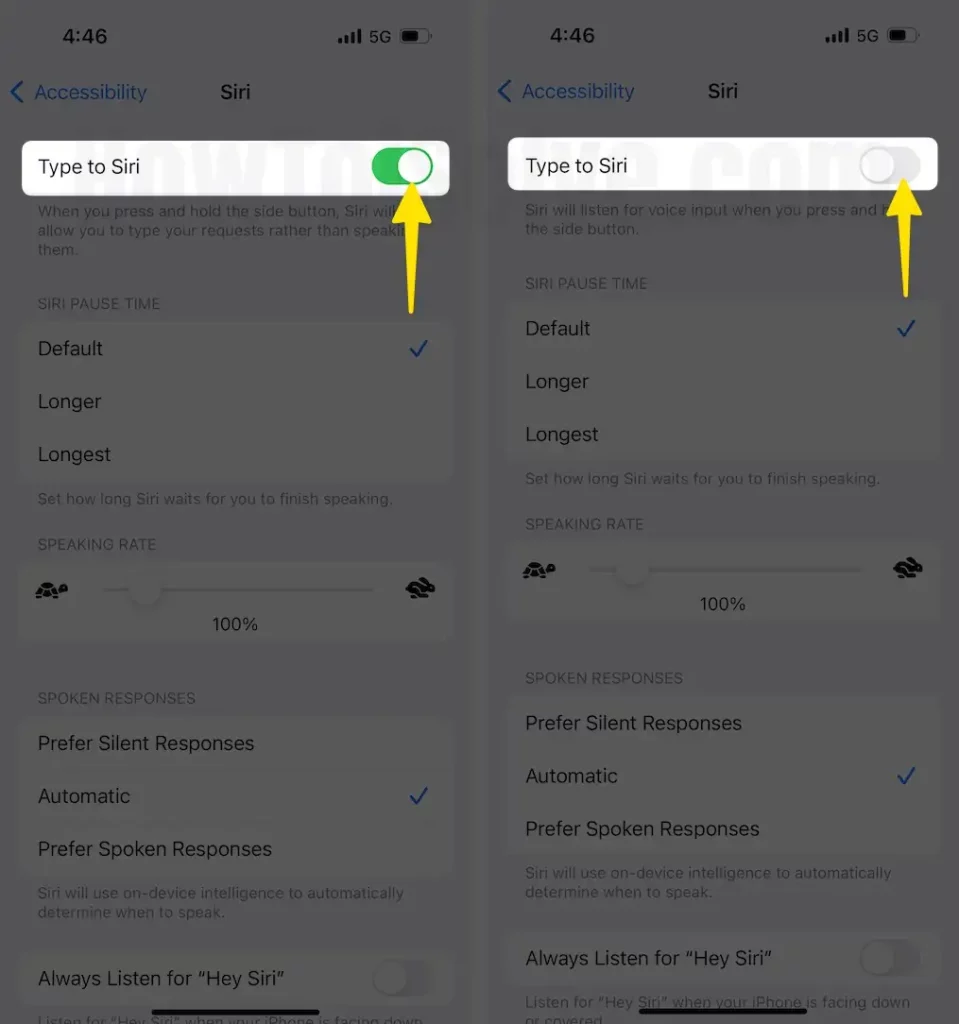
5. Use Siri from the Lock Screen
Want quick access while your phone’s locked?
- Go to Settings > Apple Intelligence & Siri.
- Go with Talk to Siri.
- Ensure Allow Siri When Locked is turned on.
This makes it super handy for things like sending a quick text or checking your next calendar event without unlocking the device.
6. Troubleshooting Siri Issues
If Siri isn’t responding:
- Make sure nothing is blocking your iPhone’s microphones.
- Confirm you have a stable internet connection.
- Restart your iPhone 17 if the issue persists.
- Try toggling Listen for “Siri” off and back on under Apple Intelligence & Siri.
Final Thoughts
With Apple Intelligence & Siri, your iPhone 17 becomes a truly smart assistant. Whether you activate Siri by voice, side button, or keyboard, it’s ready to handle everyday tasks in seconds.
If this guide helped you, share it with friends who just got the iPhone 17. For more insider iPhone 17 tips, stay tuned to our upcoming posts!