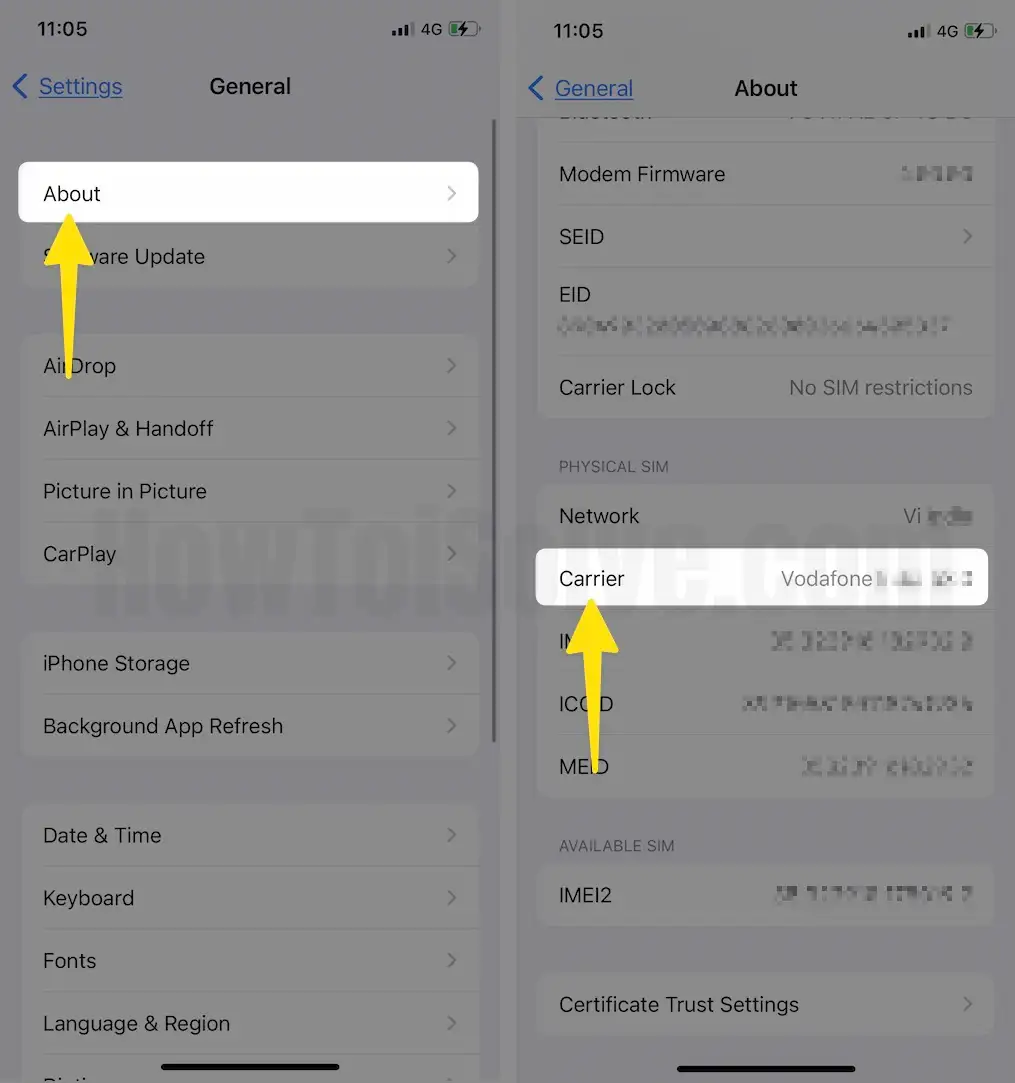Many iPhone users are facing issues with the Personal Hotspot not working after recent updates. Problems like hotspot disappearing, not connecting, or unstable internet are common topics on Reddit. This guide covers quick fixes and key settings to troubleshoot iPhone Personal Hotspot issues and restore your internet sharing.
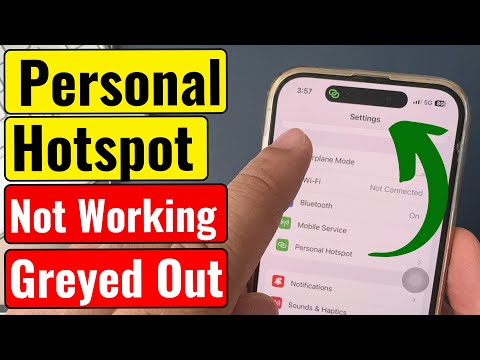
What are the Main Problems Found when We Use Personal Hotspot?
- After changing the Hotspot password on your iPhone, Another Device is trying to connect your Hotspot with the old saved password. The solution is: Forgot Your iPhone from WiFi or Forgot your Saved password.
- Your Mobile is Stuck. The solution is: to hard reboot the iPhone.
- Your Mobile Carrier Plan Doesn’t allow us to use Personal hotspots for Free. The Solution is to Contact the Carrier.
- Not Enough Data and Slow internet speed is also an issue. The Solution: check available Data
- Network Settings is not updated. The Solution is Reset Network Settings.
iPhone Hotspot Not Working? How to Fix iPhone Tethering Issues
Fix #1. Setup the Personal Hotspot from the Beginning
Personal hotspot on iPhone, Generally we are not using continuously. We are using a personal hotspot from iPhone for temporary purposes just like no internet on another mobile, Laptop or Mac. So, the wrong configuration on the iPhone and the secondary device creates a problem with personal hotspots. So, let’s follow me to join a personal hotspot just like a fresh connection.
Turn on Personal Hotspot on Primary Device – iPhone
- First is Turn off WiFi from iPhone settings.
- Launch the Settings App on your iPhone.
- Tap on Wi-Fi.
- Disable the Wi-Fi.

- Launch the Settings App on your iPhone.
- Tap on Mobile Service.

- Enable Mobile Data. Next, Tap Personal Hotspot.
- Tap Allow Others to Join. At the same time, a popup will appear and ask to use a Personal hotspot with WiFi/ Bluetooth and USB Only option. I recommend using Wi-Fi option.

- Turn on Allow Others to Join and Enable Maximize Compatibility.

Join WiFi Personal Hotspot on Secondary Device
On Secondary device, Turn on WiFi under settings,
Join Personal hotspot on another iPhone: Settings app > General > WiFi > Enable WiFi toggle.

Join Personal hotspot on Mac: Apple Logo on Mac menu > System Preferences > Network > WiFi > Turn on WiFi.

Join Personal hotspot on Android or Windows: Turn on WiFi on Android mobile from settings and On Window turn on using the bottom right status bar menu icon.
- Launch the Settings App on your iPad.

- Tap on Wi-Fi to Enable. Your secondary device will find the name of the Primary device’s personal hotspot name. Carefully find newly added device names under the nearby Wi-Fi names list and click on it to pair.

- Both devices are paired and start using the internet on the second device.

Problem! of Blinking the Status bar with a blue stripe. That means the Personal hotspot not connecting or failed.
- Forgot Your primary device from the secondary Device’s WiFi list. and Make a fresh connection again.
- That’s it.

Fix #2: Hard Reboot Your iPhone
Something is stuck on your iPhone so we are unable to connect personal hotspots on another device. To hard reboot your iPhone 8 and later follow the below steps,
- Quickly Press and Release the Volume Up button.
- Now, Quickly Press and Release the Volume Down button.
- Now, Only Press and Hold the Side/Power button of the iPhone until your iPhone sees the Apple logo on the screen. After a wait for 15 seconds, Turn on back using the Side/Power button. So, Press and Hold on it to turn on back.
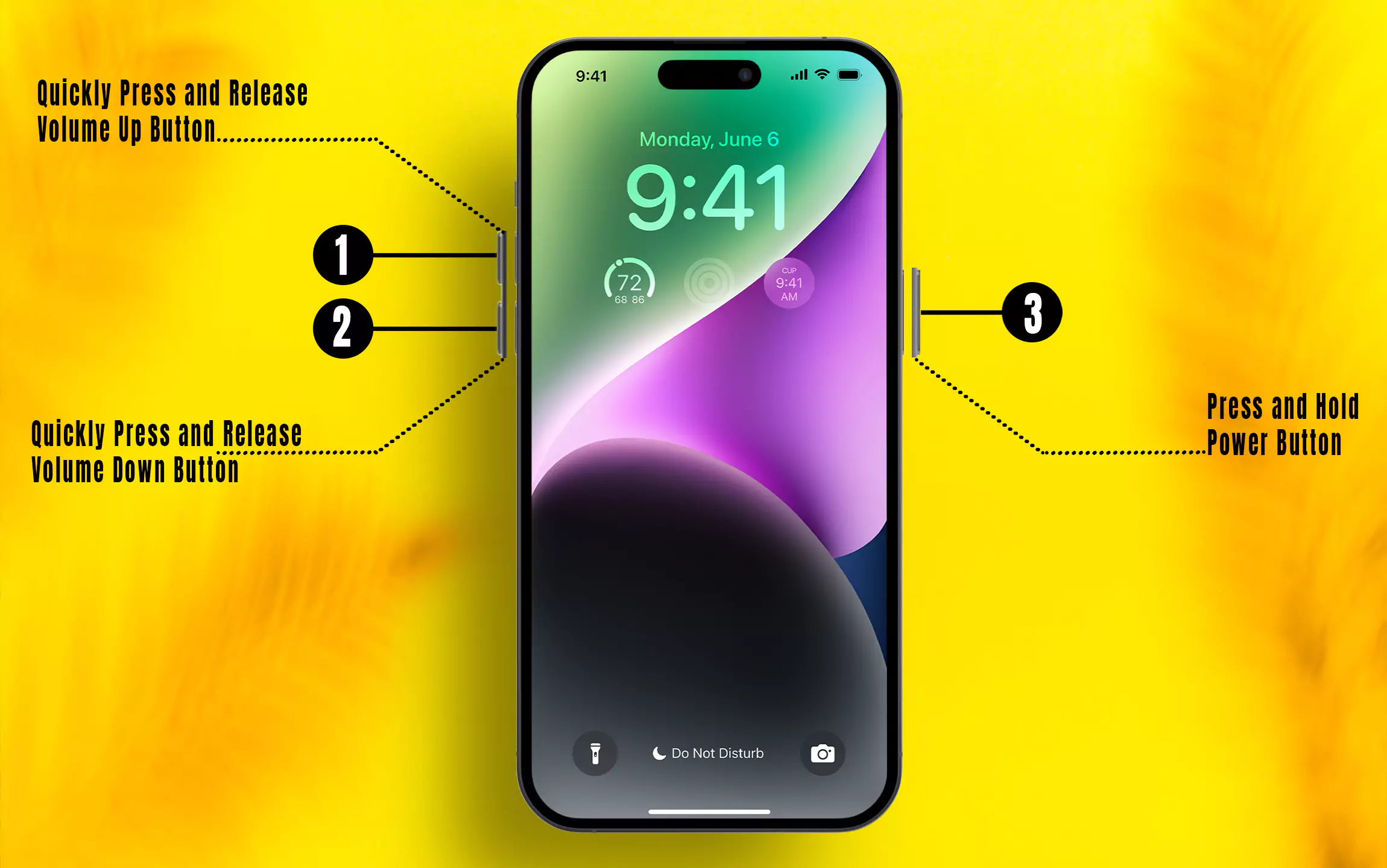
Fix #3. Switch Internet Connection on Mac & Computer
Problem the related to WiFi on a secondary device, so the Personal hotspot is not connecting over the WiFi connection. In this case, I am recommending using another connection type like Bluetooth and USB, disabling WiFi on First Device.
- Connect your iPhone to another device as a Mac via a lightning cable.
- Turn Off wifi from your iPhone first,
- Launch the Settings App on your iPhone.
- Tap on Wi-Fi.
- Disable Wi-Fi.

- Now, Turn on Personal hotspot from settings,
- Launch the Settings App on your iPhone.
- Tap Mobile Service.

- Enable Mobile Data and Tap on Personal Hotspot.
- Tap Allow Others to join to Turn on.

- Select Bluetooth and USB-only options from the popup.
- Turn on the Toggle of Allow Others to Join.

Fix #4. Make Sure Your iPhone is Updated
Apple is releasing a monthly or Quarterly software update on each apple device with some important bug fix related to software settings and new features. Why you miss it, First check before you try to fix the solution, Hope it will help. To Check pending update on iPhone,
- Launch the Settings App on your iPhone.
- Tap on General.

- Tap on Software Update.
- Check for Updates.

Fix #5. Reset Network Settings
Internal software glitch we can’t fix with the hard reboot and software update. One of the important settings given on iOS and iPadOS is to reset network settings. This option will not erase the data from the device but only repair the problems related to a network connection.
- Launch the Settings App on your iPhone.
- Tap on General.

- Tap on Transfer or Reset iPhone.
- Select Reset.

- Choose Reset Network Settings.
- Enter your Passcode.
- Select Reset Network Settings for the Confirmation.

Fix #6: Update Carrier Settings
Most of the Time Carrier settings update on time automatically, But sometimes your device can’t do and wait for your manual action. just do it and get an update on carrier settings.
- Launch the Settings App on your iPhone.
- Tap on General.
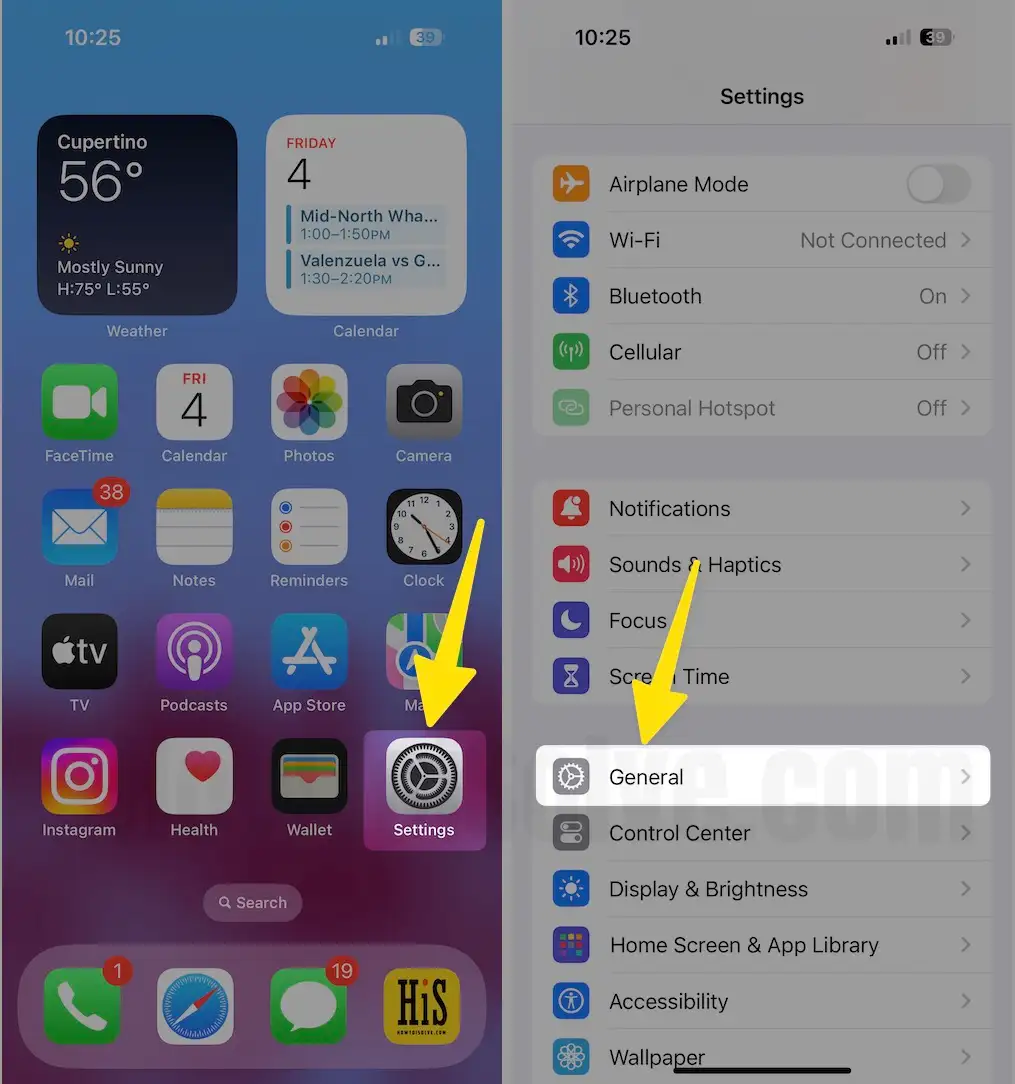
- Tap About.
- Select Carrier.