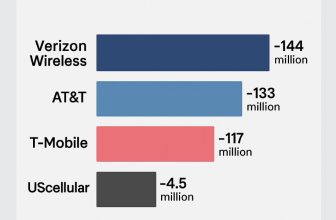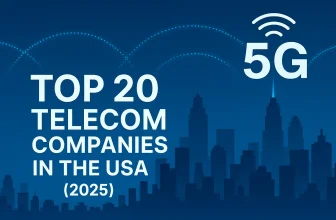After updating to iOS 26, some users report that their iPhone can’t receive or make calls. This issue can be frustrating, especially if you rely on your phone for work or emergencies. Don’t worry—here are simple troubleshooting steps that usually fix the problem.
10 Ways to Fix Unable to Receive or Make Calls after iOS 26 Update
If your iPhone suddenly can’t make or receive calls, don’t panic. This issue is more common than you think, especially after updates. Below are simple fixes you can try right away.
Solution 1. Check Cellular Signal and Network Coverage
Make sure you have proper network bars showing at the top of your screen. If you’re in an area with weak coverage, calls may drop or fail completely. Try moving outdoors or to a location with a stronger signal. A poor network is often the simplest reason for call issues.
Solution 2. Toggle Airplane Mode On and Off
Turning Airplane Mode on and off quickly resets your iPhone’s connection to the cellular network. Swipe down to open Control Center, tap the airplane icon, wait a few seconds, then turn it off again. This refresh often fixes minor network glitches. It’s a fast and easy fix.

Solution 3. Restart Your iPhone
A simple restart clears temporary bugs that may have come with the new iOS update. Hold the power and volume button, then slide to power off. After a few seconds, turn your iPhone back on. Many call issues are solved with just this step.
Solution 4. Update Carrier Settings
Sometimes your carrier releases updates after iOS upgrades to keep calls working smoothly. Go to Settings > General > About and wait a few seconds. If a pop-up appears for a carrier update, tap Update. Keeping these settings fresh prevents call failures.

Solution 5. Reset Network Settings
If the problem continues, reset your iPhone’s network settings. Go to Settings > General > Transfer or Reset iPhone > Reset > Reset Network Settings. This will erase saved Wi-Fi and Bluetooth connections but can clear bugs blocking calls. Reconnect after the reset.
Solution 6. Check for Pending iOS Updates or Bugs
Apple may release a small follow-up update to fix call-related bugs in iOS 26. Go to Settings > General > Software Update and install any available updates. These patches are important, especially right after a major version release.
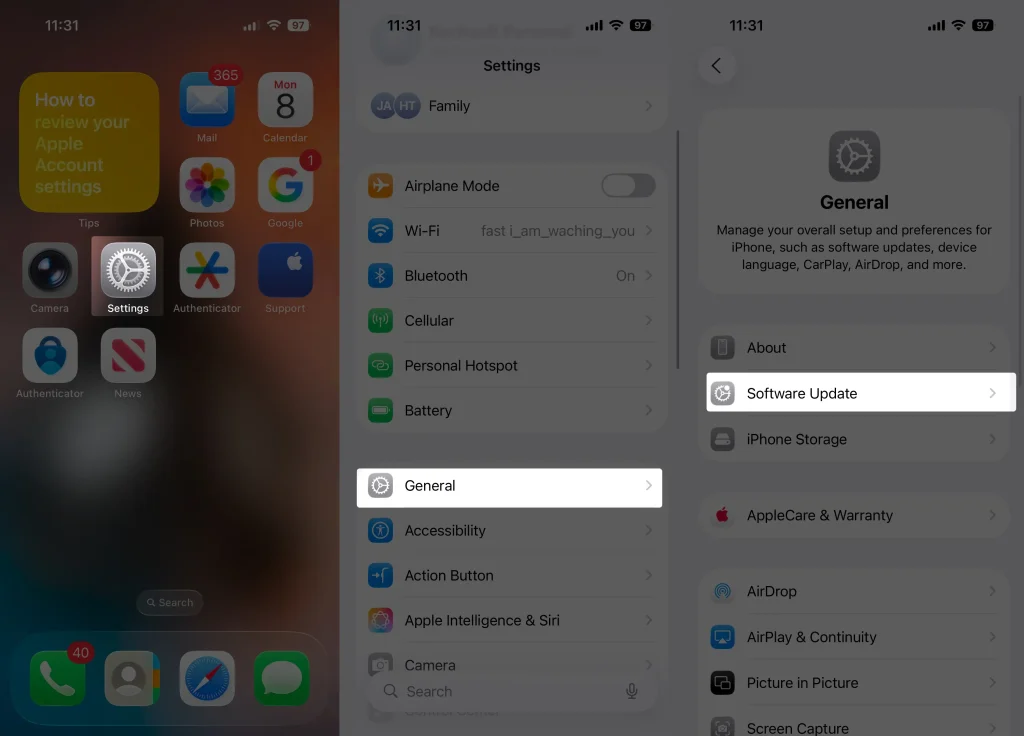
Solution 7. Remove and Reinsert SIM or eSIM Setup
If you use a physical SIM, remove it with the SIM tool, clean it gently, and reinsert it. For eSIM users, check your carrier settings to ensure the eSIM is still active. A faulty or misaligned SIM can block incoming and outgoing calls.
Solution 8. Turn Off Wi-Fi Calling Temporarily
Wi-Fi Calling sometimes interferes with normal calls after an update. Go to Settings > Apps > Phone > Wi-Fi Calling and turn it off. Try making calls again using your cellular network only. If it works, you can turn Wi-Fi Calling back on later.


Solution 9. Verify Call Forwarding and Blocked Numbers
Go to Settings > Apps > Phone and check if Call Forwarding is enabled. If it is, your calls may be redirected elsewhere. Also, review your Blocked Contacts list to make sure numbers aren’t accidentally blocked. These settings can silently cause issues.

Solution 10. Contact Carrier or Apple Support
If nothing works, the issue may be on your carrier’s end or related to a deeper iOS bug. Call your carrier from another device to check for outages. If needed, reach out to Apple Support for diagnostics. They can confirm if your iPhone needs further service.
✅ By following these steps, you should be able to fix most call problems after updating to iOS 26. Always back up your iPhone before trying bigger resets, and stay updated with Apple’s latest patches.