
OpenAI’s Sora—the new AI-powered video generation app—is still in invite-only beta and currently available only on iOS. Because it’s early-stage software that uses heavy AI processing, it’s not unusual to see the app freeze, quit unexpectedly, or crash mid-render on an iPhone.
The good news: most of these glitches can be fixed at home in just a few steps.
Common Reasons Sora Crashes on iPhone
Here’s why your Sora app might be acting up:
- Out-of-date Sora app version
- Older iOS build is not fully compatible
- Insufficient storage or memory pressure during large video renders
- Corrupt cache or temporary files
- Weak Wi-Fi or interrupted network while logging in or generating clips
- Beta bugs—normal for invite-only software that’s still evolving
Step-by-Step Fixes to Try
Solution 1. Force-Close & Relaunch the App
Swipe up from the bottom of your iPhone screen, swipe away the Sora app, then reopen it.
Solution 2. Restart Your iPhone
Press and hold Volume Up + Power, then slide to power off.
Wait 10 seconds, power it back on, and try Sora again.
Solution 3. Update the Sora App
Go to App Store → Profile icon → Scroll to Updates Section → Find Sora → Click Update.
An outdated build is one of the most common reasons for crashes.
Solution 4. Update iOS
Head to Settings → General → Software Update → Install Latest iOS. Sora’s early releases often require the newest iOS build.
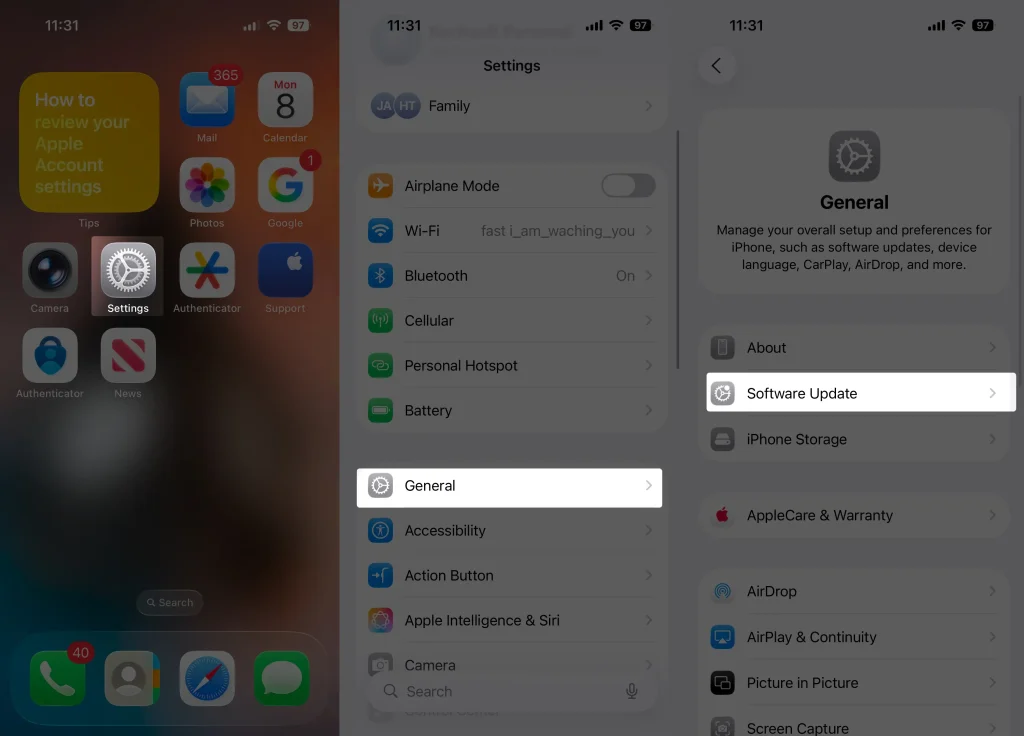
Solution 5. Check iPhone Storage & Free Up Space
Go to Settings → General → iPhone Storage.
Delete unused apps, big videos, or old downloads. Aim to keep at least 2–3 GB free for Sora’s temporary AI files.
Solution 6. Switch to a Strong Wi-Fi Network
Poor cellular data or unstable Wi-Fi can cause mid-render crashes.
Stick to a reliable high-speed Wi-Fi connection whenever possible.
Solution 7. Turn Off Low-Power & Low-Data Modes
Disable these in Settings → Battery and Settings → Cellular → Data Mode; they sometimes block background processes Sora needs.
Solution 8. Delete & Re-install Sora
If nothing helps, remove the app, reinstall from the App Store, and sign back in with your OpenAI / ChatGPT credentials and invite code.
Solution 9. Check for Outages or Known Bugs
Sometimes it’s not your iPhone at all. Visit the OpenAI Status Page or the Sora subreddit to see if there’s a widespread issue.
Extra Tips for Smoother Sora Performance
- Close other heavy apps before rendering a clip to free up RAM.
- Avoid multitasking while Sora is generating videos.
- Clear Safari or app caches if your phone is almost full.
- Keep both the app and iOS updated regularly.
When to Contact Support
If you’ve tried all the fixes above and Sora still crashes:
- Collect your iPhone model & iOS version.
- Note your Sora app version (found in Settings → About).
- Take a screenshot or screen-record of the crash.
- Go to Help → Contact Support inside the Sora app or visit help.openai.com.
FAQ
Q: Will my unfinished projects be lost after a crash?
A: Usually no—projects are saved to your account, but it’s smart to export or back them up once finished.
Q: Does Sora work on iPhone 12/13/14/15?
A: Yes, but performance is best on newer models (A16 chip or later).
Q: Is there an Android version yet?
A: Not yet—Android support is in development, so iPhone remains the only platform right now.
Closing Thoughts
Most Sora crashes come down to out-of-date software or low storage space. Following these steps solves the problem for most iPhone users. Since Sora is still in beta, occasional hiccups are normal—but each update makes the app more stable.
If one of these steps fixed the issue for you, or if you discovered another trick, share it in the comments below to help fellow readers!






