After updating to iOS 26, many iPhone and iPad users noticed they can’t delete apps anymore. Long-pressing the app icon sometimes shows only Edit Home Screen instead of Delete App, or the delete option disappears entirely.
This problem isn’t a permanent bug — it’s often caused by settings restrictions, Screen Time limits, or minor glitches. Here’s a complete guide to fix it.
Why You Can’t Delete Apps on iOS 26

1. App Deletion Disabled in Screen Time
If you’ve enabled Screen Time (often on kid or family devices), app deletion might be blocked.
Example: You buy an iPhone for your child, enable Screen Time, and later realize you can’t remove unused games.
2. Home Screen vs. Deleting Apps
Sometimes users only remove the app from the Home Screen instead of deleting it fully.
Tip: Removing from Home Screen doesn’t free storage space — you need to actually delete it.
3. Pre-installed (System) Apps
Certain built-in apps (like Safari, Messages, and Phone) cannot be removed completely.
You can hide them, but the delete button won’t appear.
4. MDM or Work Profiles
Devices managed by a company or school (via MDM profiles) often prevent deleting apps tied to work accounts.
5. iOS 26 Bug or Glitch
In rare cases, a software glitch after an update may temporarily hide the delete button or freeze icons.
Step-by-Step Fixes
1. Allow App Deletion in Screen Time
- Go to Settings → Screen Time → Content & Privacy Restrictions.
- Tap App installation & purchases or iTunes & App Store Purchases → Deleting Apps.
- Set it to Allow.
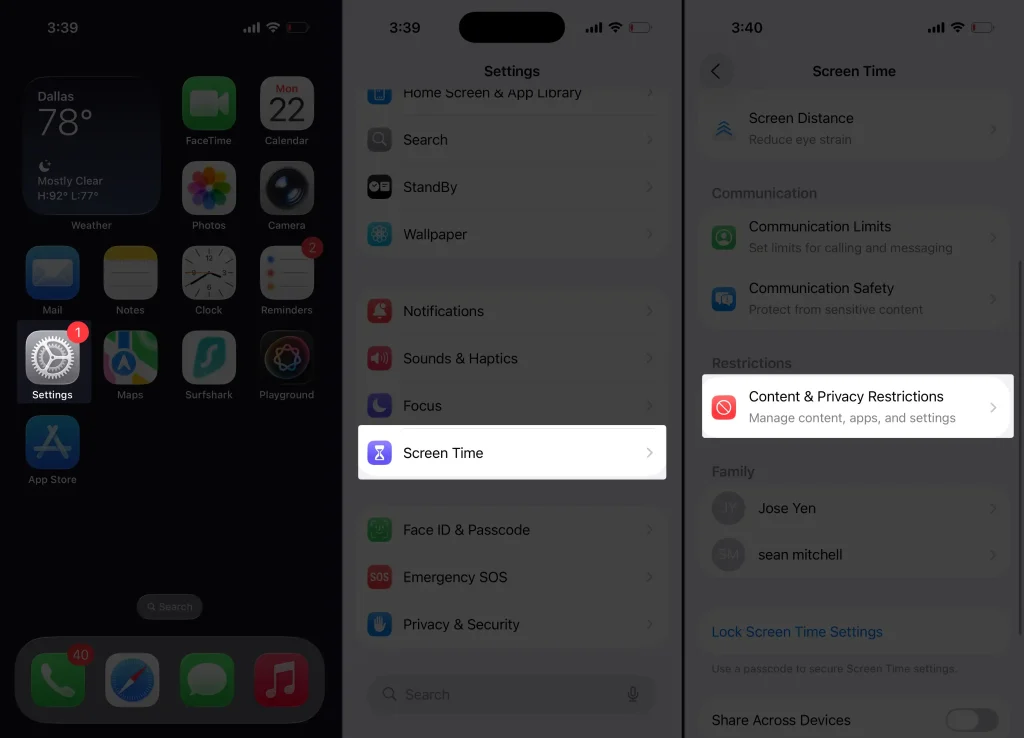
Example: If it’s set to Don’t Allow, switch it to Allow and try deleting the app again.
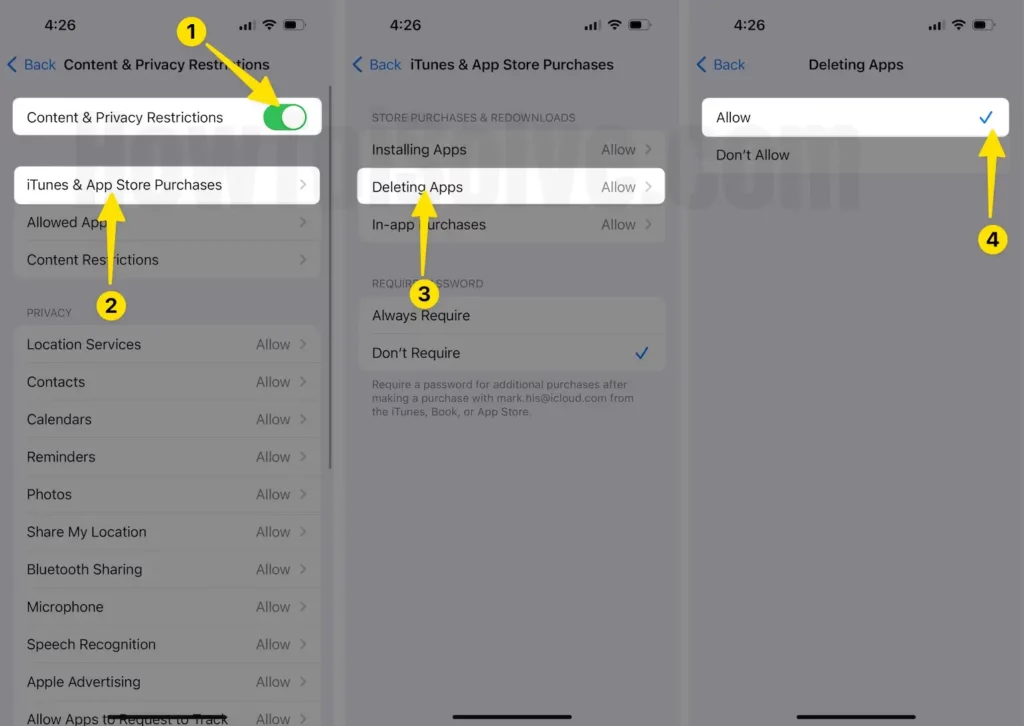
2. Delete Apps from App Library
- Swipe to the last page of your Home Screen to open the App Library.
- Search for the app you want to remove.
- Long-press → Delete App → Confirm Delete.
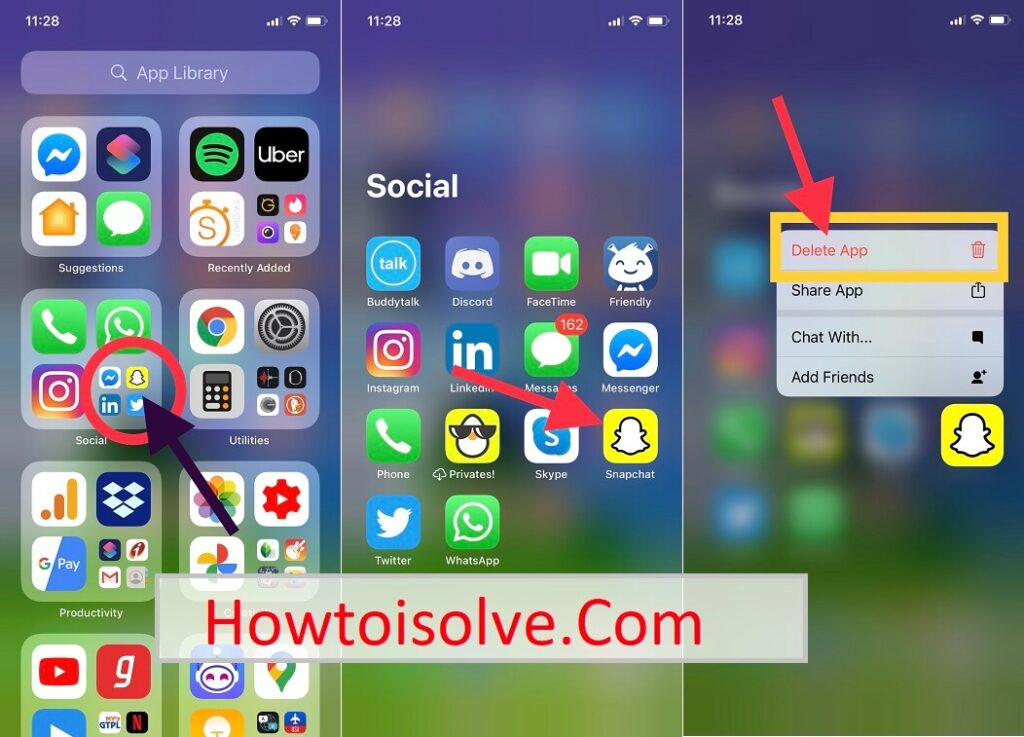
Helpful if you’ve removed the app icon from Home Screen but the app is still installed.
3. Remove Apps from iPhone/iPad Storage
- Open Settings → General → iPhone/iPad Storage.

- Scroll to the app you want to delete.
- Tap Delete App → Confirm.
Perfect for hidden apps or those not responding on Home Screen.
4. Restart Your Device
- Press and hold the Side + Volume Up button → Slide to power off.
- Restart and try deleting the app again.
A simple reboot often clears temporary glitches.
5. Check for MDM or Work Profiles
- Go to Settings → General → VPN & Device Management.
- Look for any installed profile or MDM configuration.
- If found, you may need admin approval to remove work-related apps.
6. Update iOS to the Latest Patch
Go to Settings → General → Software Update and install any available iOS 26.x patch that may fix app deletion bugs.
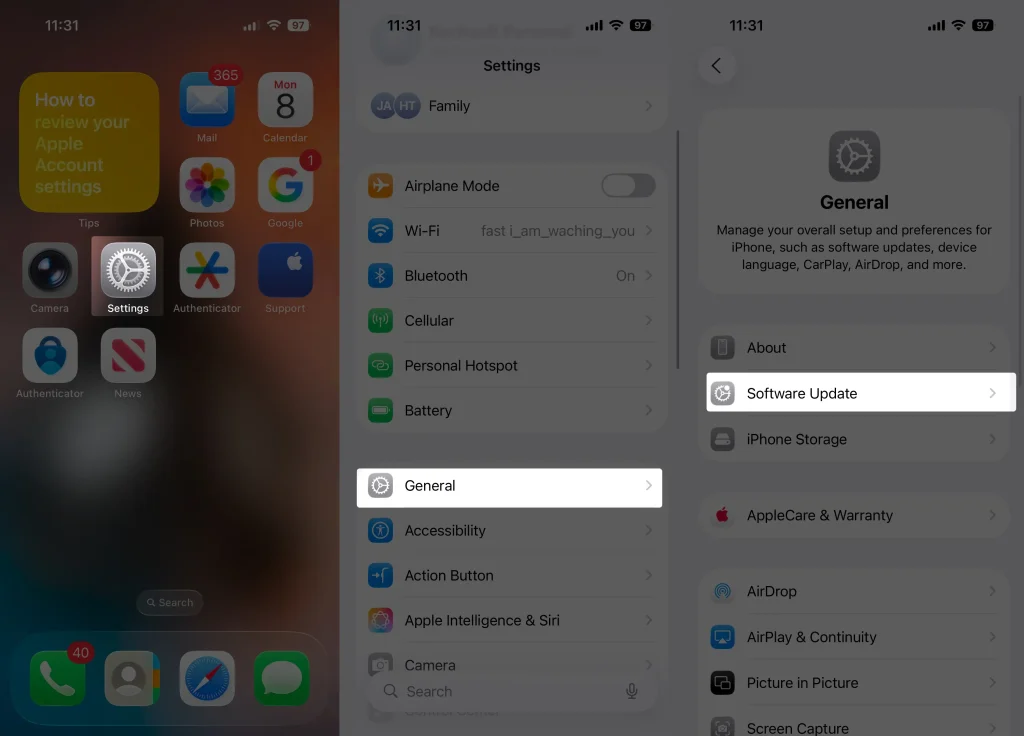
7. Reset Home Screen Layout (Optional)
- Open Settings → General → Transfer or Reset → Reset → Reset Home Screen Layout.
- This resets the layout to default and can restore the delete option.
Extra Tips
- Deleting Apps vs. Cancelling Subscriptions: Removing an app doesn’t cancel its paid subscription. Go to Settings → Apple ID → Subscriptions to cancel active plans.
- Not All Apps Can Be Deleted: Core apps like Safari or Messages can be hidden but not fully removed.
- Free Up Storage: Deleting unused apps also clears their data unless stored in iCloud.
Prevent Future Issues
- Keep iOS and all apps updated.
- Avoid accidentally disabling app deletion in Screen Time.
- Use Settings → Storage to manage apps regularly.
FAQs
Q: Why does the delete button disappear after I update iOS?
A: It’s usually due to Screen Time restrictions or a temporary glitch.
Q: My deleted apps come back after a restart. Why?
A: This often happens if an MDM or Family Sharing profile automatically reinstalls the app.
Q: Is there a way to delete pre-installed apps?
A: Some, like Mail or Maps, can be removed. Core apps like Safari cannot be fully deleted.
Conclusion
If you can’t delete apps on your iPhone or iPad in iOS 26, check Screen Time settings first, then try deleting from the App Library or Storage settings.
A quick restart or updating to the latest patch often resolves the issue. With these steps, you can easily manage your storage and keep your device clutter-free.






