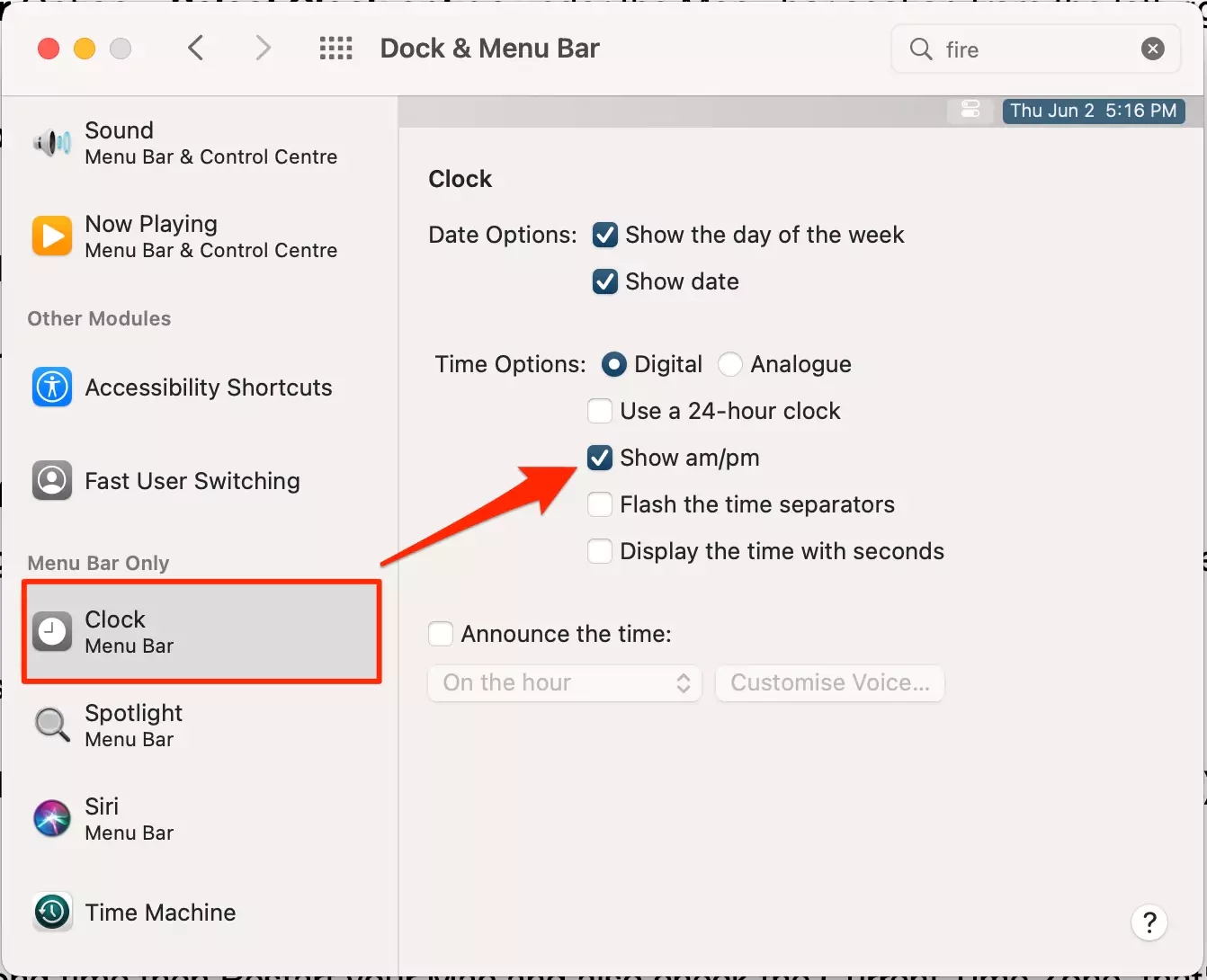As per our habit, people like to see both clock format as per job title and location to track the details. Some government organizations and International Transportation services are using 24 Hour clock format. here are the Clock Customization settings for Mac that show in the top right corner of the Menu bar.
Most people have an easy tendency to understand the 12 Hour Format with AM(After Meridian) and PM (Post Meridian).
Steps to Change 24 Hour Clock to 12-Hour Clock on Mac
Steps for macOS Ventura and later macOS
1→ Head to Apple Logo appears on top-left menu bar on your Mac. Next, Choose System Settings…

2→ Click General in the sidebar, Then Hit on Data & Time tab (You may need to scroll down), And Turn 24-hour time toggle OFF that appears on a given screen.

Steps for macOS Monterey and Earlier macOS
- Go to the Apple Logo from the top Mac menu > System Preferences.
- Find Dock & Menu Bar Option > Select Clock option under the Menu bar section from the left-right side of the window.

- Now, Under the Time options, Select Digital clock type, and select the checkbox “Show AM/PM”.

- You are done! But [Show AM/PM Grayed Out under the Dock & Menu Bar Settings] Follow the below steps and fix it.

- You are done! But [Show AM/PM Grayed Out under the Dock & Menu Bar Settings] Follow the below steps and fix it.
- That’s it. also see the quick preview in the same window at the top right corner.
To Apply Advanced Time Format Go with the below steps,
- Go to the Apple Logo from the top menu > System Preferences.
- Open Language & Region option, and Uncheck the Time Format for 24 Hours.

- Then click on the Advanced option.
- under the Times Tab, select or add your Custome 12 Hour Time Format for your Mac.
So, 12 Hour format run, 1AM to Noon then 1PM to Midnight. and 24 Hour time run from 00:00 (midnight) to 23.59
Still, the clock shows the wrong time then Restart your Mac and also check the Current Time Zone, that’s automatically updated as per your current timezone location.
Solution 1: Set Automatically Time Zone
- Go to the Apple Logo from the top menu > System Preferences > Date & Time > unlock the window, click on the lock icon and Enter your Mac login password > Under the Time Zone Pane > Select checkbox “Set time zone automatically using current location” and also make sure your Mac is connected with the internet.
Solution 2: Enable Location Service
- Go to the Apple logo from the top Menu > System Preferences > Security & password > unlock the window, Unde the Privacy pane > Enable Location Services. again scroll to the option “System Service” in the apps list. Enable the Checkbox.
Solution 3: Show AM/PM Greyed Out on Mac
We can turn off 24 Hours Clock using Two different ways, First is from Dock & Menu Bar Option and the Other settings are inside the Language & Region option. If you selected 24-Hour Time Option under the Language & Region then You can’t access the settings 12 Hour clock – AM/PM from Docu & Menu bar window. Turn off using this path: Go to the Apple Logo > System Preferences > Language & Region > Uncheck the Option Time Format “24-Hour Time”.
The same changes are automatically applied to the Mac screen. that appears on the login screen and Desktop screen.
Hope you find the solution to fix your Mac doesn’t show 12 Hour Clock format on Mac.