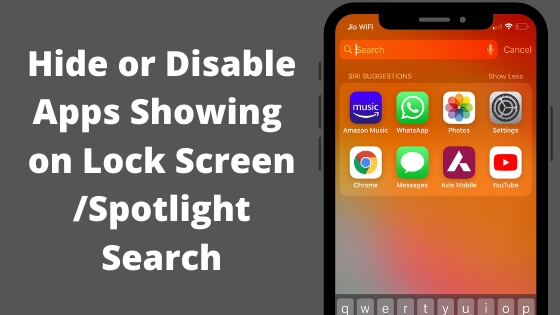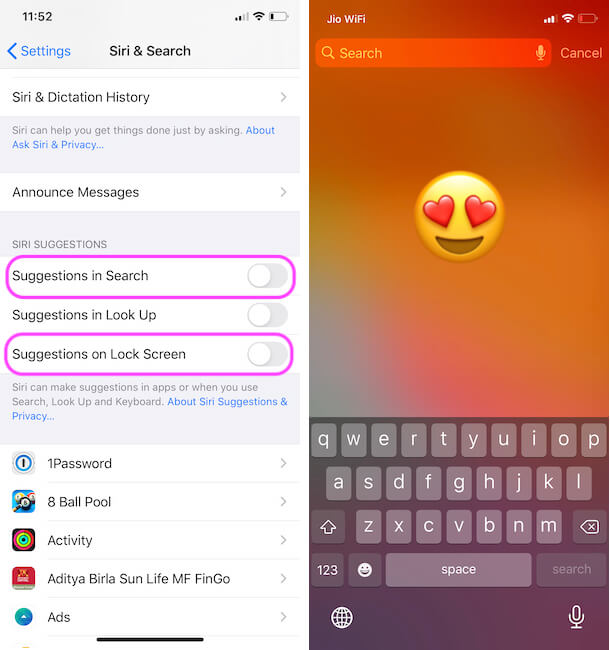After Siri Suggestion in iOS, Apple Redesigned and take more one step ahead by changing the lock screen layout in iOS. Due to some security and privacy reasons, you don’t want to show any app used by you in lock screen notification center. I feel personally very bad, that apple gives an easy option for unknown people as well. Enabled Siri’s suggestion on the lock screen, People can view the screen like below, not to access the app without passcode if you setup otherwise open it easily.
If you are business owners and professionals, you must beware on that and save important data from apps within your iPhone/ iPad. Suggested app list we cannot customize or Rearrange from the setting, it’s auto-generated by frequently or recently used.
Steps for Disable Apps Show on Locked Screen iPhone/ iPad Under Spotlight Search
- Go to the Settings app on iPhone/ iPad. Next, Tap on Siri & Search.
- Next Under the Siri Suggestions Disable the Toggle for Suggestions in Search and Suggestions on Lock Screen.

Recent apps removed from iPhone lock screen spotlight search - That’s it.
Now check your Locked screen Device, after tap on spotlight search all suggested app has been gone.
More security on Spotlight Suggestion you can also control on different types of data like Web, App Store, iTunes, nearby locations, Movies. And more when you use lookup.
More settings related to app-specific we can also do, from the list of all installed app on the iPhone/ iPad you can disable it.
- Settings > Siri & Search > Scroll to App and Tap on App Name > Disable the Siri Feature so your app will not show in the spotlight search under Siri suggestions.
- Settings > General > Spotlight Search > Turn off the toggle for Selected app.
Above all customization settings automatically applied on unlock screen or Home screen, when you slide down finger on home screen.
Note: Siri’s suggestion is Device’s user-specific guide; it will show before you start type in the iOS Spotlight search box.
Now you can freely share your iPhone/ iPad to others after, Disable Apps show on locked screen iPhone running on iOS 10. This tips also useful for iOS 9 installed devices. Be helpful to others from sharing this guide on Facebook, Twitter or Google+.