Really helpful and a tip on how to disable or stop apps using mobile data on iPhone or running any iOS devices. For all the apps mobile data/ cellular data used option is default enabled. Apple gives customized options in their iOS devices to use the mobile data either for all installed apps or for a single app. If you want to disconnect a few apps, then you can be doing turn off a particular app.
When your device is connected to Wi-Fi, audio or FaceTime video calls you make will use the Wi-Fi network. If your router loses its internet connection, or if the Wi-Fi connection degrades and your Mobile data is enabled, then you’ll stay connected to the Wi-Fi network, but your device will route the data over Mobile data.
To prevent to use of Mobile data by FaceTime, you must turn off the FaceTime app in the Mobile Section. So know perfectly how to stop apps using mobile data on iPhone.
Steps on How to Stop Apps Using Mobile Data on iPhone
Step 1. Launch the Settings app on your iPhone > Tap on Mobile Service.
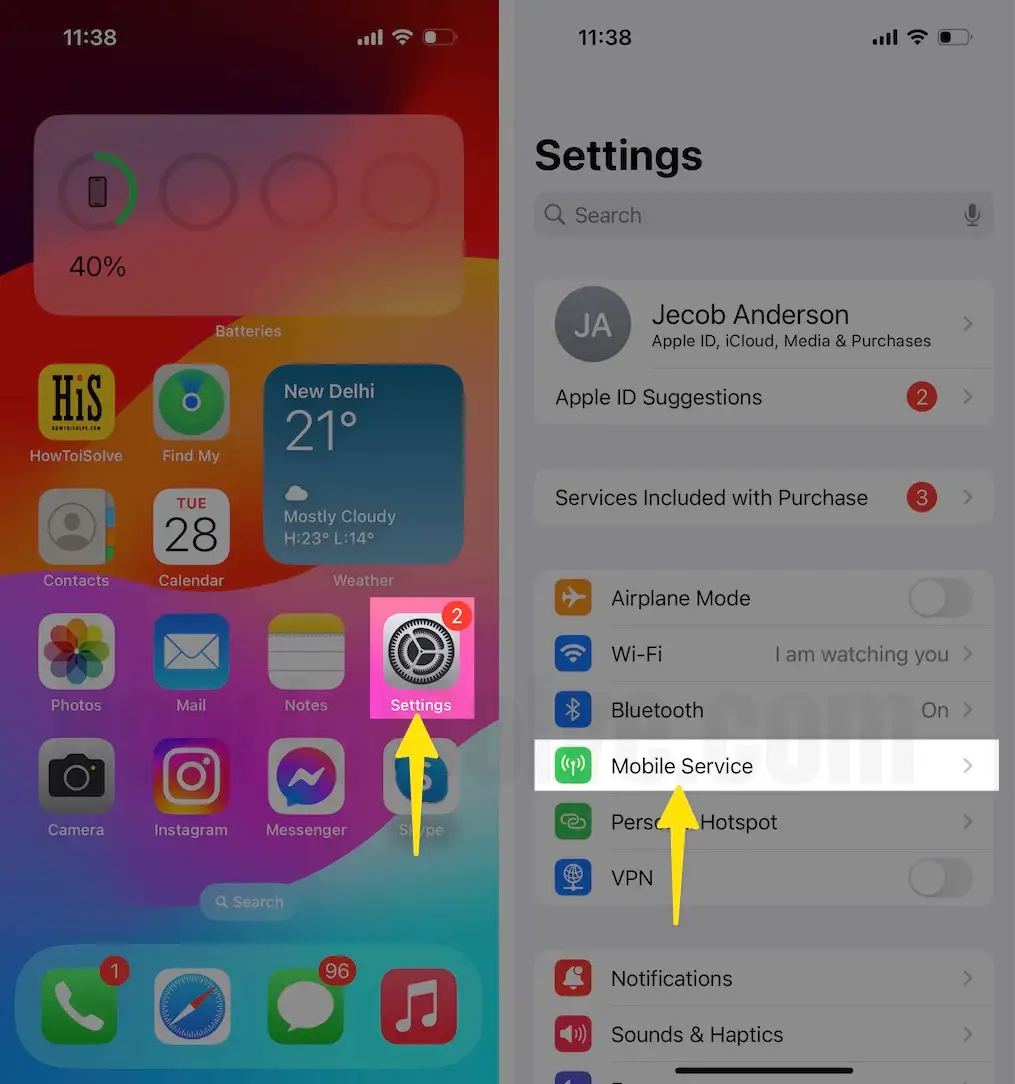
Step 2. Enable Mobile Data > Scroll down, and Under the Mobile Data section, you can see all installed iOS apps, including third-party apps > Disable/Turn off YouTube, WhatsApp, Facebook, or Apple Watch apps not refreshing whenever you turn on Mobile data, then you must Disable these apps.
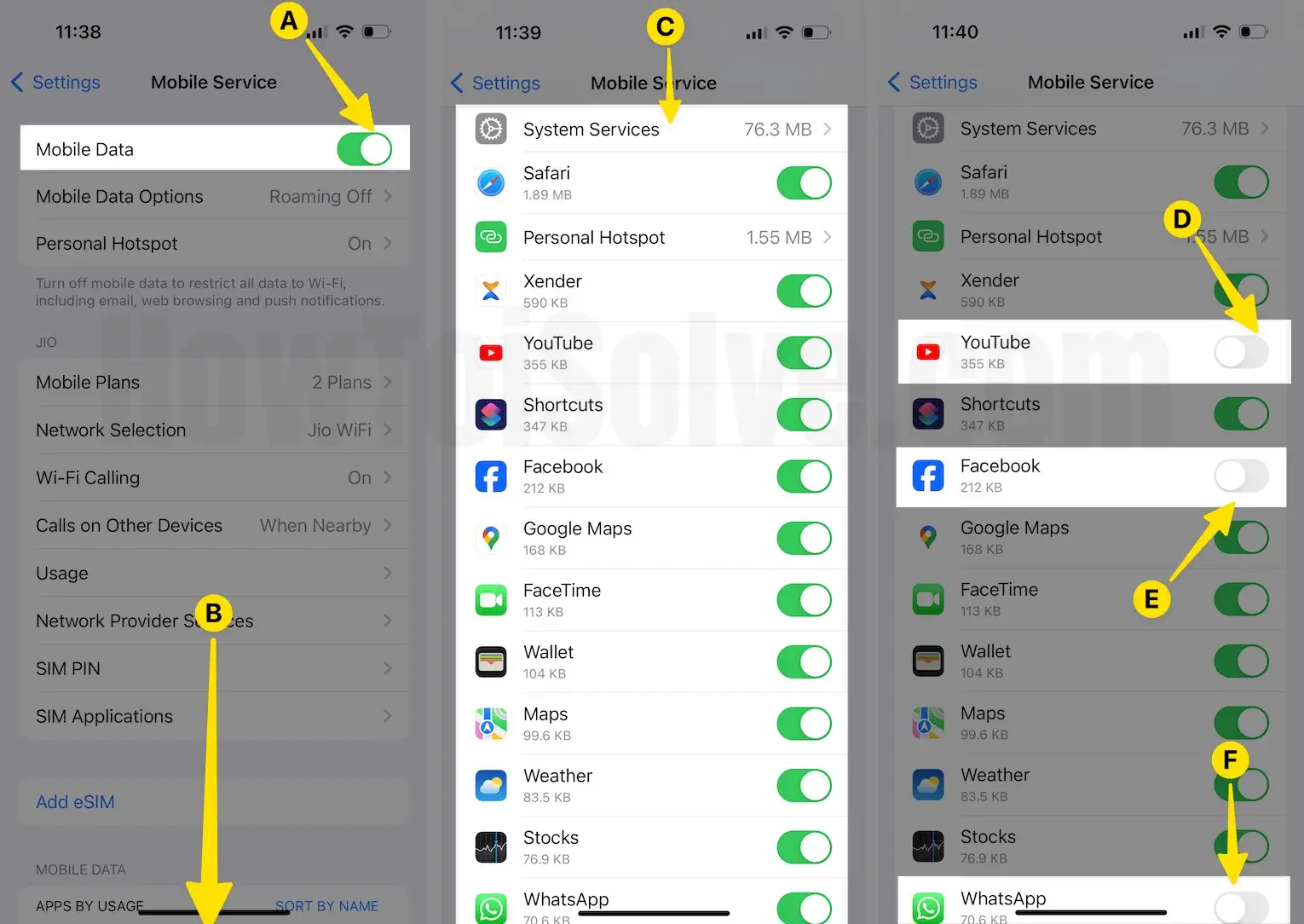
Please share your expressions with us and just show us how to use this tip to stop apps from using mobile data on iPhones.
