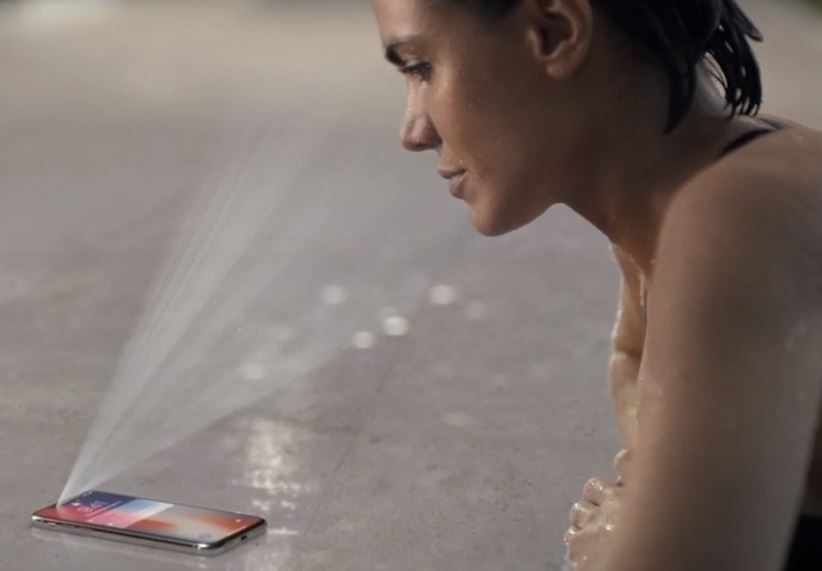Quickly Disable Face ID on iPhone. Face ID function works differently in your latest iPhone. The face id is also again the hot gossip in the mobile world and has a new interesting feature. The face id of iPhone unlike Android or other gadgets works with recognizes of around 30,000 dots that are invisible on your face. This is Apple’s next-generation technology for the Smartphone world, In that, you might be uncomfortable with Face ID in some case. Get rid of Face ID problems on iPhone buy temporary and permanently. This can be recognized either having makeup or having some scars or having some grown-up facial hairs or also having some lens or sunglasses it also works in different light condition or at different places too.
To enable the face id function you have to move to the settings and then tap on the face id and passcode and here you go with a scan of your face and a backup passcode or a pin to lock your smartphone. This will work very great and have a positive response towards the owners of the iPhone.
The true depth camera is used in the face id have a high noticing feature that will give the best security to your phone that no one else faces will scan or unlock your iPhone.
The next thing is that the process of disabling of this face id function. This will work in some of the easy-going steps and will easy to follow.
Turn on or Turn off Face ID for Apple Pay, iPhone Unlock, iTunes & App Store
Go to Settings > Face ID & Passcode > Tack Action on different functions (iTunes & App Store, iPhone Unlock & Apple Pay) for Face ID.
Disable Face ID Force Fully & Quickly
Lately, Apple has addressed that to disable the face id function, you just have to press the power button five times (Continuously Press Side Button 5 Times) and add a password or pin and here you disable the face id.
But in iPhone X instead of pressing the power button simply squeeze the sides of the button pressing the Volume button and the power button for a while and then it will bring again the same emergency screen and disable your face id.
Temporarily Disable Face ID quickly: Cases Will Auto Disable Face ID
- You can also Disable Face ID by rebooting your iPhone
- If you didn’t use the face id for more than 48 hours, then it will be disabled,
- After five failed attempts with the Face ID will unlock your iPhone with the Passcode or Pin.
Thus above simple steps will help you out with a disability of the Face ID function and carry up with the other function of your latest iPhone.