
Apple’s Face ID is one of the most secure and convenient ways to unlock your iPhone, but after updating to iOS 26, some users are reporting issues — from Face ID not recognizing them at all, to failing when wearing glasses. Don’t worry — in most cases, it’s not a hardware failure but a small glitch or a setting misconfiguration that you can fix at home.
Here’s a complete guide with possible solutions and hints for each step.

1. Check If Face ID Is Enabled
Go to Settings > Face ID & Passcode and confirm that Face ID is turned on for the features you need (iPhone Unlock, App Store, Wallet & Apple Pay, etc.).
👉 Hint: Sometimes, after a major iOS update, these toggles get reset. Double-check them before moving to deeper fixes.
2. Restart or Force Restart Your iPhone
A simple restart often clears temporary system bugs. If Face ID still won’t work, perform a Force Restart:
- Press and quickly release Volume Up
- Press and quickly release Volume Down
- Press and hold the Side button until the Apple logo appears
👉 Hint: Force Restart doesn’t erase data, it just clears background system errors.
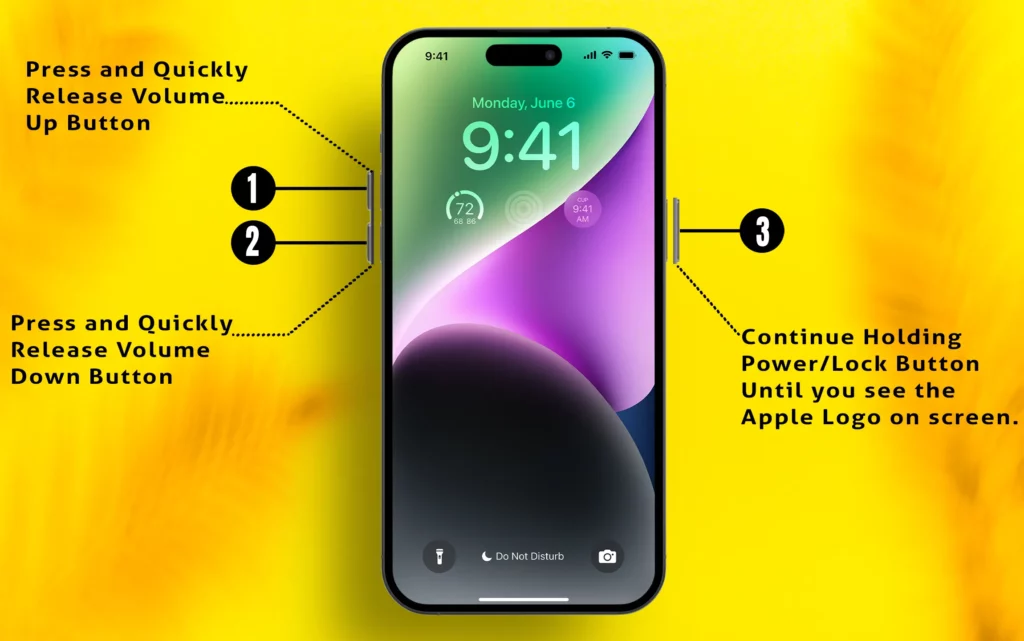
3. Reset Face ID & Re-Enroll
Sometimes the original scan becomes invalid after updates. To refresh it:
- Go to Settings > Face ID & Passcode
- Tap Reset Face ID
- Tap Set Up Face ID and re-scan your face
👉 Hint: Make sure you’re in good lighting and hold the iPhone 10–20 inches away for best results.
4. Clean the TrueDepth Camera
The notch area houses sensors that power Face ID. Dust, smudges, or even a screen protector can interfere.
👉 Hint: Use a soft microfiber cloth to clean. If you’re using a case with a raised edge, make sure it’s not covering part of the camera.
5. Install the Latest iOS 26 Patch
Apple often releases quick bug-fix builds (like iOS 26.0.1 or 26.1).
- Go to Settings > General > Software Update
- Install any available updates
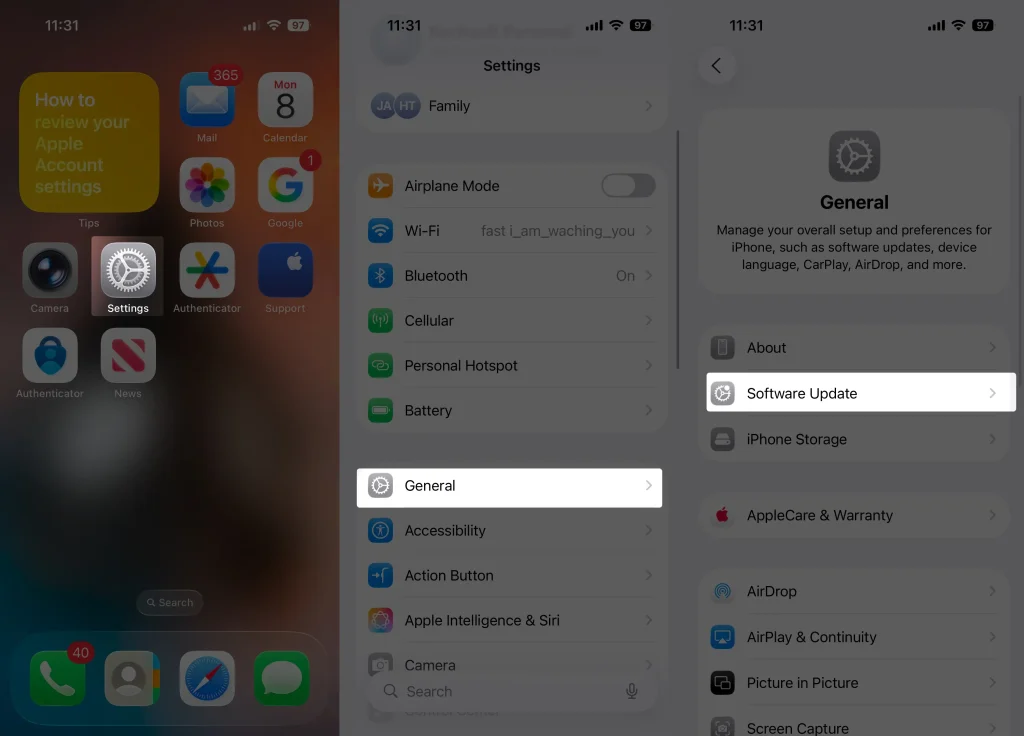
👉 Hint: If your Face ID issue is widespread, chances are Apple is already pushing a patch.
6. Fix Face ID Not Working With Glasses
Face ID should adapt to glasses, but after iOS 26, some users find it unreliable. Here’s how to fix it:
- Go to Settings > Face ID & Passcode
- Tap Set Up an Alternate Appearance
- Scan your face while wearing your glasses
- If you own different pairs (reading glasses, tinted lenses, or transition glasses), set them up as well
👉 Hint: If Face ID still struggles, go to Face ID settings and toggle off Require Attention. This makes Face ID less strict with eye detection through lenses.
7. Reset All Settings
If the issue persists, reset your system settings (this won’t erase data, but Wi-Fi, Bluetooth, and preferences will reset).
- Go to Settings > General > Transfer or Reset iPhone > Reset > Reset All Settings
👉 Hint: Think of this as a fresh start for iOS settings — Face ID often starts working right after.
8. Check for Third-Party Conflicts
VPNs, security apps, or accessibility tweaks can sometimes interfere with Face ID. Test in Safe Mode (via DFU recovery) to rule out conflicts.
👉 Hint: If Face ID works fine in Safe Mode, a third-party app is likely the culprit.
9. Hardware Diagnostics (Last Resort)
If nothing works, your TrueDepth camera system may have a hardware fault. This could be coincidental with the update or triggered if the hardware was already failing.
👉 Hint: Book an appointment at the Apple Store or an Authorized Service Provider. If your iPhone is under warranty or AppleCare+, Face ID repairs are usually covered.
Pro Tips for Reliable Face ID
- Always set up Face ID with and without glasses
- Re-scan after major updates for the best accuracy
- Use Alternate Appearance if you often wear hats, masks, or glasses
- Keep your iPhone’s sensors clean
By following these steps, you can almost always fix Face ID issues without needing service. Only if Face ID is grayed out completely or fails every time after resets should you seek Apple hardware support.





