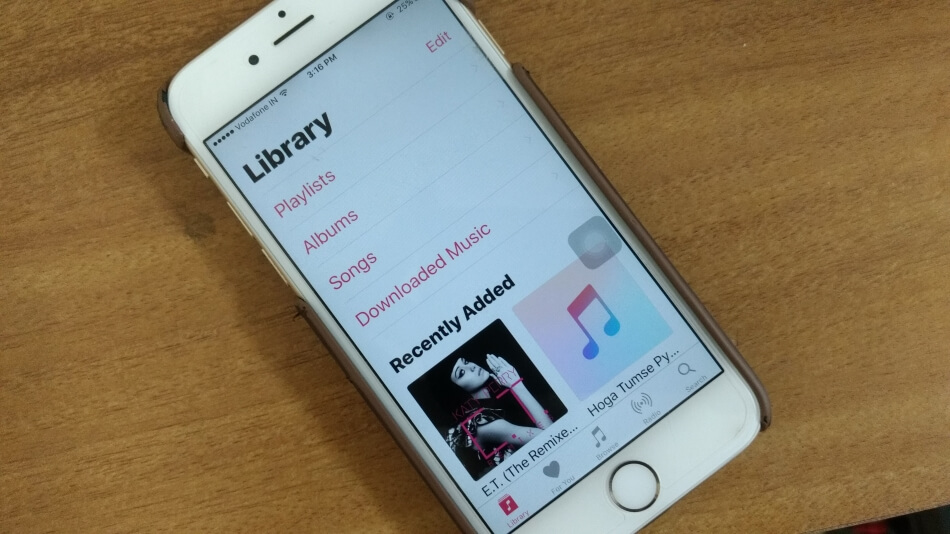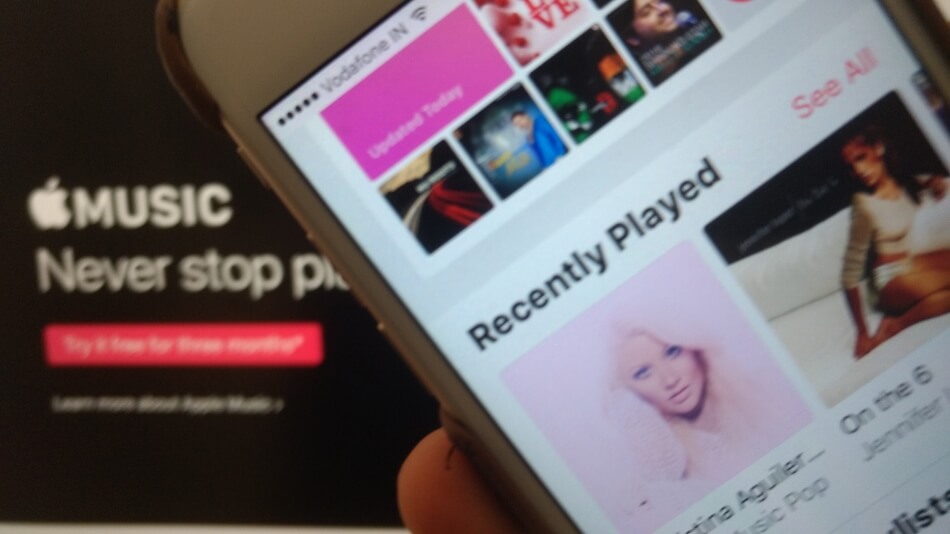It is very annoying when you’re in a very important meeting or in the place where loud noise is prohibited, and all of sudden your iPhone starts playing music itself. The iPhone 6S users are mostly facing this situation, and yet they didn’t know how to solve this issue.
There are many reasons involved, but we will discuss only the major one and try to fix this quickly.
Troubleshooting to stop iPhone Music starts playing by itself
Fix #1- Faulty earphone
If this issue is arising when you have plugged in an earphone in the iPhone, then there is a problem with the controller of that earphone. Maybe it gets automatically triggered, and as a result, the song starts playing automatically. So you know that the solution is very simple, just replace the earphone with a new one.
Fix #2- Check in Music Library
If there is a problem with Music Library then follow the steps:
Step 1: Open the Music app.
Step 2: Then tap on Music Library and on the top of the screen click on the edit icon.
Step 3: There uncheck everything.
Now check if this fix worked or not.
Fix #3- Force Close the apps in the background
Certainly, the music starts playing automatically when background applications are running; then you should close each background application by double pressing the home button and swiping up the windows.
Fix #4- Reboot the device
Let’s try to give a fresh start to the device by restarting it. If there is any small bug related to the system, then by restarting it will get fixed.
Now just press and hold the Power button after few seconds a slider will be visible on screen, slide over right and restart the iPhone.
Fix #5- Don’t shake your iPhone
When you last played the song, and after that, the widget of that music app is on the lock screen, then it may start playing songs automatically. In some case shaking of iPhone results in auto turning or changing of the song.
Fix #6- Reset the iPhone to Factory Settings
Still, the problem is not solved, then we have one and only one universal solution which can be very helpful to you.
Step 1: Before resetting the device you should take backup of all the data stored on your device.
Step 2: Now launch Settings and open General.
Step 3: Find Reset and tap on it.
Step 4: Click on Erase All Contents and Settings.
Step 5: Finally hit the Erase iPhone and wait for a while.
Step 6: The device will reboot, and you have to set up it again just like it is new.
Do you have any other solution apart from listed above to stop iPhone Music Starts playing by itself? Please let me know in the comments.