
If your iPhone keeps showing “Message Failed to Send”, you’re not alone. Millions of iPhone users—especially after recent iOS updates—see this when trying to send an iMessage (blue bubble) or SMS text (green bubble). The good news? It’s usually a simple fix.
This guide breaks down the most common reasons, quick fixes, and advanced solutions, plus an easy comparison table to help you understand what’s causing the issue.
Why Your Message Isn’t Sending

Here are the most common U.S.-based causes:
- Weak cellular or Wi-Fi signal
- iMessage temporarily offline
- SMS/MMS disabled in Settings
- Carrier issues (AT&T, Verizon, T-Mobile)
- Using iMessage with someone who is out of coverage
- Network settings glitch
- Temporary carrier outage
Quick Fixes (Try These First)
1. Tap the Red Exclamation Mark
When your message fails, iPhone shows a red (!) icon.
- Tap Try Again
- Or tap Send as Text Message to send a green-bubble SMS
2. Check Your Signal
iMessage requires the Internet. SMS requires a cellular.
- For iMessage → Check Wi-Fi or 5G/LTE
- For SMS → Must have actual cellular bars
Tip: Move near a window or switch from Wi-Fi to cellular.
3. Toggle Airplane Mode
This refreshes all network systems.
- Swipe down → Control Center
- Turn on Airplane Mode for 10 seconds
- Turn it off.
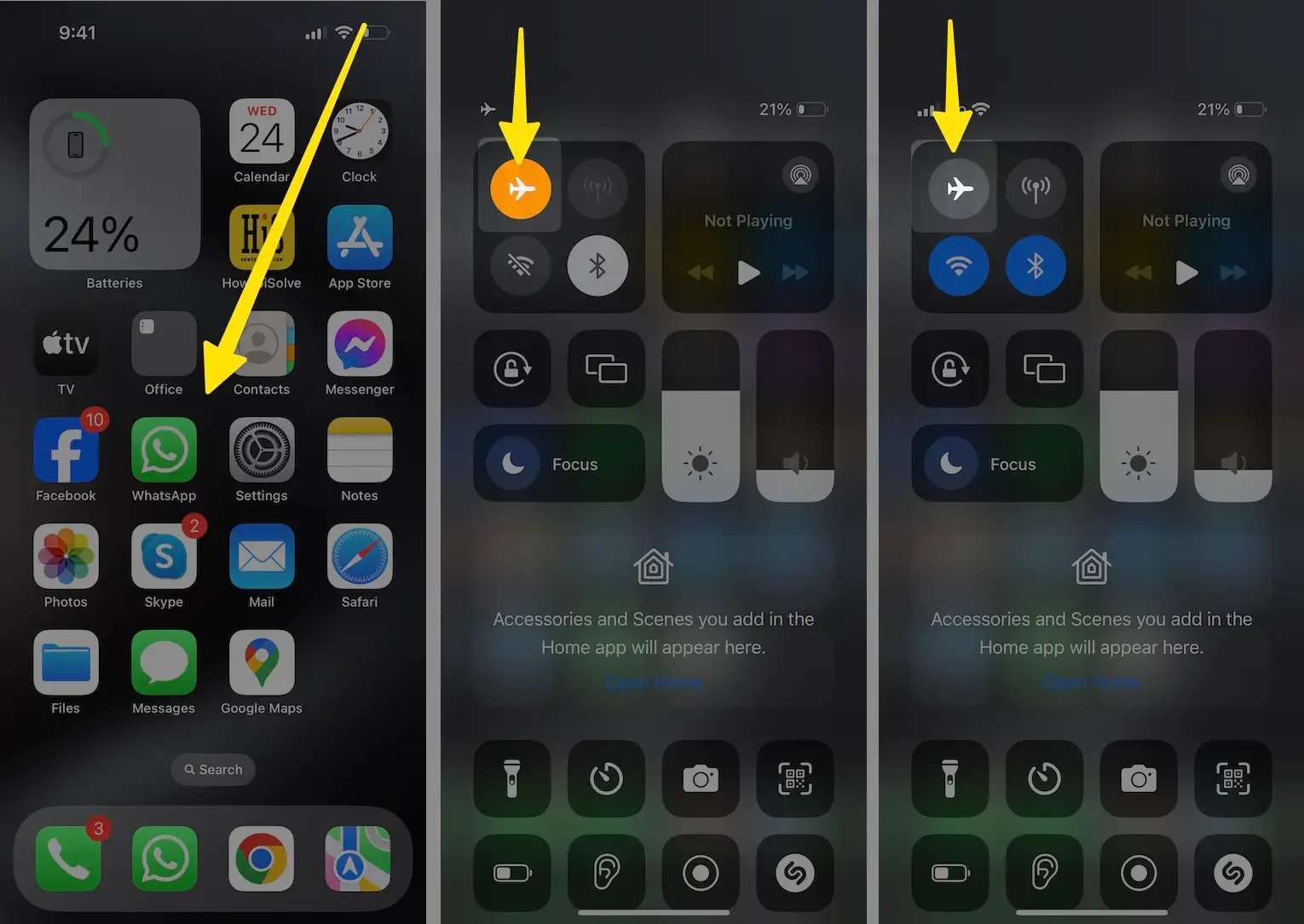
Fix iMessage & SMS Settings
4. Restart iMessage
- Go to Settings > Apps > Messages
- Turn iMessage off
- Wait 5 seconds
- Turn it back on.
5. Enable “Send as SMS”
This ensures your iPhone uses SMS when iMessage fails.
- Settings > Apps > Messages > Send as SMS → ON
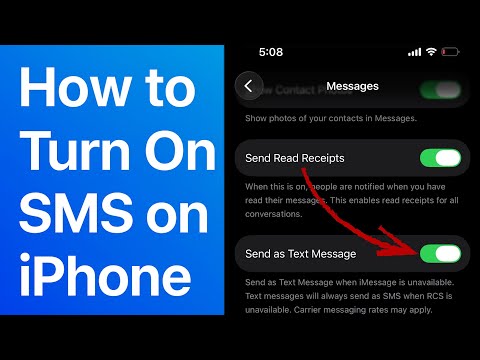
6. Check “Send & Receive”
Make sure your number is active.
- Settings > Apps > Messages > Send & Receive
- Ensure your phone number is checked
7. Turn On MMS Messaging
Required for pictures, videos, long texts.
- Settings > Apps > Messages > MMS Messaging → ON
- Also, turn on Group Messaging
Carrier & Network Fixes
8. Check Carrier Settings Update
Carrier updates improve texting reliability.
- Go to Settings > General > About
- If a pop-up appears → Tap Update
9. Restart Your iPhone
A classic fix for temporary network bugs.
10. Reset Network Settings
This fixes 95% of stubborn message issues.
- Settings > General > Transfer or Reset iPhone > Reset > Reset Network Settings
(Does NOT erase your data; only network tools reset.)
Comparison Table: Why Your Message Isn’t Sending
| Symptom | Bubble Color | Most Likely Cause | Fix |
|---|---|---|---|
| “Not Delivered” message | Blue | iMessage offline / no internet | toggle iMessage, check Wi-Fi |
| Green bubble won’t send | Green | No cellular SMS/MMS | enable SMS/MMS, check signal |
| Picture messages failing | Green | MMS disabled or poor network | Ask them to check iMessage or Signal |
| Only one contact can’t receive | Blue/Green | Turn on MMS | Ask them to check iMessage or signal |
| Group text not sending | Green | Group MMS off | enable Group Messaging |
| Messages failing after update | Blue/Green | iOS glitch | restart, carrier update, network reset |
Advanced Tips for U.S. Users
Check for Carrier Outage
Texting may fail if your carrier is down.
Search: AT&T outage near me, Verizon outage map, T-Mobile outage.
Check if Your Number Is Activated
Go to:
- Settings > Apple ID > Name, Phone Numbers, Email
- Ensure your phone number appears under Reachable At
Try a Different SIM or eSIM Refresh
For physical SIM: remove → clean → reinsert
For eSIM: contact your carrier and ask to refresh or reprovision eSIM
Apple vs Carrier Fix Guide (Quick Chart)
| Issue Type | Who Fixes It | Example |
|---|---|---|
| Blue bubble/iMessage issues | Apple | Apple server outages, iMessage activation |
| Green bubble/SMS issues | Carrier | AT&T, Verizon, T-Mobile |
| MMS issues | Carrier | Group text or picture text failure |
| Wi-Fi issues | You | Router, weak signal |
When to Contact Apple or Your Carrier
Contact Apple Support If:
- iMessage won’t activate
- Messages fail on Wi-Fi but not cellular
- iCloud syncing fails
Contact AT&T / Verizon / T-Mobile If:
- Calls & texts fail together
- No bars even outdoors
- eSIM activation failed
- You recently ported your number
Final Thoughts
“Message Failed to Send” on iPhone is frustrating, but almost always an easy fix. Start with:
- Tap Try Again
- Check signal
- Restart iMessage
- Turn on Send as SMS
- Reset network settings
With the right steps, your iPhone should be sending messages again in minutes.






