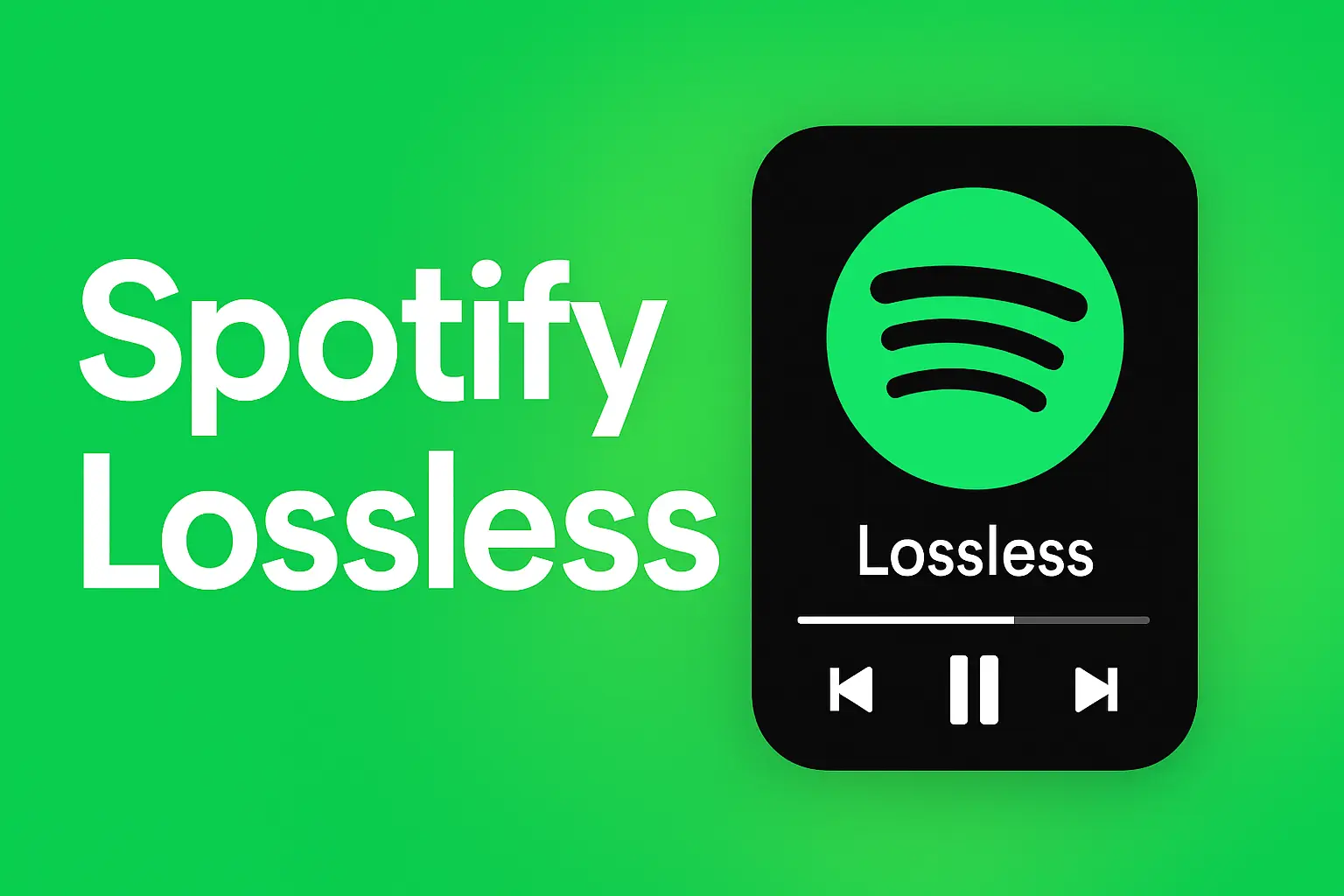
So you turned on Lossless Audio in, expecting crystal-clear sound — but nothing’s changing. No worries. Here’s a complete walkthrough to troubleshoot the problem and actually get that lossless quality working.
Troubleshooting Spotify Lossless Audio Problems
Tip: Before spending time fixing it, ask yourself if Spotify lossless audio is worth it for how you listen — especially if you use basic earbuds.
Sometimes the issue isn’t your device at all — it’s just that your account hasn’t received the update yet.
1. Check Your Subscription Plan
Spotify Lossless Audio Not Available — Here’s Why. Lossless audio is not available to every user yet — it’s rolling out slowly to Premium users. Spotify will notify your device as soon as the feature becomes available in your region.
How to check:
- Open the Spotify app.
- Go to Profile icon > Settings and Privacy› tap Account › Select Plan option.
- Make sure you’re on a Premium tier. 💡 Hint: If you’re on a free plan, you won’t see the Lossless option at all. You’ll need to upgrade first.


2. Update the Spotify App
If you’re using an outdated version of the app, the Lossless feature might not show up or work properly.
How to update:
- Open the App Store (iPhone) or Google Play Store (Android), search for Spotify.
- Tap Update if it’s available.
📝 Note: After updating, restart your phone to make sure the new settings load properly.

3. Enable Lossless in Audio Quality Settings
Sometimes Lossless is turned off by default. Check our full guide on how to turn on lossless music in Spotify.
Steps:
- Open the Spotify App.
- Click on Profile in the top-left corner.
- Tap on Settings and Privacy.
- Go to Media Quality
- Under both Wi-Fi Streaming and Cellular Streaming, select Lossless
💡 Hint: Do this on both Wi-Fi and cellular if you want lossless audio everywhere.
4. Confirm Your Device Supports Lossless Audio
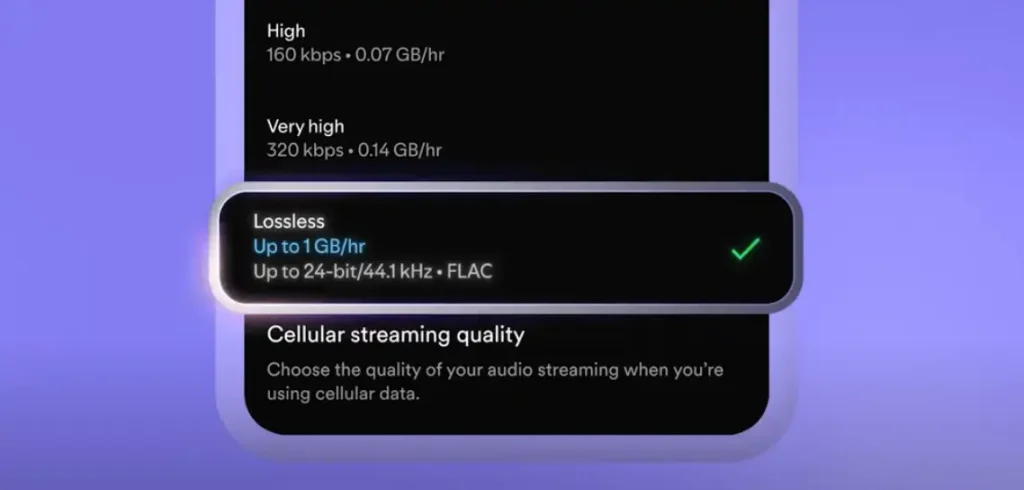
If Spotify’s lossless audio won’t turn on, it could mean that not every phone, tablet, or computer can handle lossless audio. Additionally, not all songs support the lossless audio format.
Check this:
- Make sure your device supports high-resolution audio formats (like FLAC or ALAC)
- Older devices might automatically downsample the audio
📝 Note: If your device is older than 5 years, this could be the reason it’s not working.
5. Use Wired or High-Quality Output Devices
Most headphones compress audio and don’t support true lossless playback.
Try this:
- Plug in wired headphones or use a high-quality DAC
- Or use high-end Bluetooth codecs like or HD (if supported)
💡 Hint: If you’re using standard Bluetooth earbuds, the sound will never be truly lossless even if you enable it.
6. Clear Spotify App Cache
Sometimes cached data interferes with streaming quality.
On mobile:
- Launch the Spotify app, and click on the Profile picture.
- Go to Settings and Privacy › Data-saving and offline › Scroll the screen to tap on the Clear button that appears next to Clear cache > Tap Clear to confirm.
- Restart the app
📝 Note: Clearing cache won’t delete your downloads or playlists — just temporary files.


7. Log Out and Log In Again
This forces your account to re-sync with the servers.
Steps:
- Open the Spotify App.
- Click on Settings and Privacy, › Log Out > and tap Logout to confirm.
- Close the app completely
- Open it again and log back in.
💡 Hint: Use your main Premium account. Some shared accounts or family sub-profiles may have limited access.

8. Reinstall the App
If all else fails, your app files might be corrupted.
How to do it:
- Delete the app
- Restart your phone
- Reinstall the app from the store
📝 Note: This will remove downloaded songs, so make sure you’re on Wi-Fi when you reinstall.

9. Check Your Internet Speed
Lossless audio files are much larger than standard compressed tracks. If your internet speed drops, it may automatically lower the quality to prevent buffering. A strong and stable Wi-Fi connection is recommended to maintain consistent lossless playback.
Steps:
- Run a speed test at
- You need at least 10 Mbps for stable lossless playback
- Use Wi-Fi or Ethernet instead of cellular if possible
💡 Hint: If you notice buffering, Spotify might automatically switch back to lower quality.

10. Contact Spotify Support
If you’ve tried everything and it’s still not working, the issue could be account-related.
How to reach them:
- Go to support.spotify.com
- Use Chat Support or @SpotifyCares on /
📝 Note: Have your account details and device info ready — it speeds up troubleshooting.

Bottom Line-
If lossless audio isn’t working, it’s usually a simple fix, such as updating the app or checking your internet connection. Most issues arise from account rollout delays or the use of unsupported devices. Once resolved, you can enjoy the full, rich sound that lossless streaming promises.






