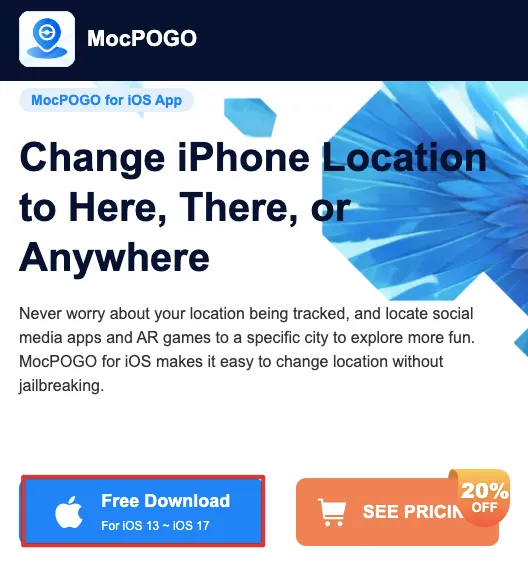Snapchat uses your phone’s GPS to track your location. The ideal way to change Snapchat’s location on an iPhone is to use a GPS-spoofing tool. MocPOGO is one such reliable location changer that enables you to virtually teleport to anywhere in the world in minutes.
With it, you can access Snapchat location-based features like Geofilters and Our Stories or hide your real-time location on the Snap Map.
Moreover, you can enjoy Location Stickers and Venue Filters while having ‘precise’ location settings on, and all that time Snapchat and your friends will read your fake location. Sounds interesting?
Dive into this step-by-step guide to change Snapchat location on iPhone.
How to fake GPS location on Snapchat on iOS?
Snapchat tracks and pinpoints the user’s precise location on Snap Map. When location sharing is on, it shows your accurate real-time location to your friends. If you turn it off, your friends won’t see your location anymore, but Snapchat will keep collecting your location data and use it to figure out what you’d like to see on the platform.
That’s why most privacy-conscious users opt for MocPOGO to get a mock location for Snapchat.
Follow this process to connect to a virtual location on MocPOGO on iOS and use Snapchat.
- First, click here to visit the MocPOGO official website and download the iOS version.
- Next, follow this path on your iPhone- Settings> General> VPN & Device Management.
- Under VPN & Device Management, find the trusted developer for this app.
- Tap Trust on the dialog box to install MocPOGO on your iOS.
- Once installed, launch the application, and you will see your current location on the map.
- There is a teleport mode and two-spot mode to change your present location to anywhere.
- To use the teleport mode, navigate to the search box and enter your preferred mock address or GPS coordinates.
- Now, select the exact location on the map and tap Teleport on the dialog box.
- If you want to use the two-spot mode, which is basically a GPS movement stimulator, tap Walk in the dialog box.
- You can customize the walking speed.
- Next, MocPOGO will ask you to Configure VPN on your iOS device; tap the button.
- Your location will be changed to the selected one in minutes, tap OK.
- If you are using the two-spot mode, once you have reached the destination, tap the End button.
- Finally, tap OK to keep your fake GPS location valid after closing the application.
How to update Snap Map location settings?
Once you have successfully connected to a virtual location on MocPOGO, update the Snapchat location on Snap Map. Change the location settings to share your location with all friends or just the selected ones. You can also opt out of location sharing with friends. Snapchat offers a few location settings to share locations on Snap Map. Follow the below process to customize location sharing on Snapchat after spoofing it.
- Open Snapchat on your iPhone.
- Tap on your profile icon or Bitmoji in the top left corner to access your profile.
- Tap on the gear icon in the top right corner to open Settings.
- Next, tap See My Location.
Note: This option will be only available if your location permission is enabled for Snapchat.
- On the next page, you will get the below options:
- Ghost Mode: Enables you to hide your location from all friends on Snap Map. Toggle it on or off as per your preference. When it’s toggled on, the below options will be unavailable.
- My Friends: Share your location with all your friends on Snap Map with this mode.
- My Friends, Except…: Allows you to select specific friends with whom you don’t want to share your location.
- Only These Friends…: Permits you to choose specific friends with whom you want to share your location exclusively.
- To select your desired option, simply tap on it and adjust your location-sharing preferences accordingly.
Why would you want to change your Snapchat location?
Changing your Snapchat location can offer privacy, security, and fun benefits. You may want to protect your privacy by not sharing your real-time location, or you might want to explore location-based features like Geofilters from different regions. Additionally, changing your location can add an extra quotient of excitement to your Snapchat experience as it allows you to virtually explore new places and interact with friends from around the world.
Can someone track my Snapchat?
Snapchat allows users to share their location with friends through features like Snap Map. However, if you enable Ghost Mode or customize your location-sharing settings, you can control who sees your location. Use a GPS-spoofing tool like MocPOGO to further protect your privacy by simply sharing a fake location instead of your real one.
Final thoughts
Remember, changing your IP address with a random proxy server or VPN won’t effectively fake your location on Snapchat. The platform relies on GPS rather than IP addresses to track user locations, making IP-changing tools ineffective for altering location on Snap Map. Hence, it’s important to use a reliable location changer like MocPOGO, which manipulates your device’s GPS coordinates. It protects your privacy as your friends and Snapchat track your mock location in real-time. Try it yourself!
FAQ
How do you hide your location on Snapchat on iPhone?
To hide your location, activate Ghost Mode on Snap Map by tapping your profile icon, navigating to Settings (gear icon), choosing See My Location, and enabling Ghost Mode.
Does a VPN change Snapchat location?
A VPN alone does not change your Snapchat location since Snapchat uses GPS data, not IP address, to determine location. However, you can use VPNs with a GPS spoofing feature to change your Snapchat location.
Can you freeze your Snap location without turning it off?
Yes, you can freeze your location on Snap Map without turning off location services by enabling Ghost Mode, which makes it appear as if your location is paused.
How do you know if someone paused their location on Snapchat?
If someone has paused their location, their avatar will not appear on Snap Map, indicating they are using Ghost Mode or have stopped sharing their location.
How do you jam a location on Snapchat?
The term “jam” typically refers to obscuring or faking a location, which can be done using a GPS spoofing tool like MocPOGO rather than standard functions provided within Snapchat.