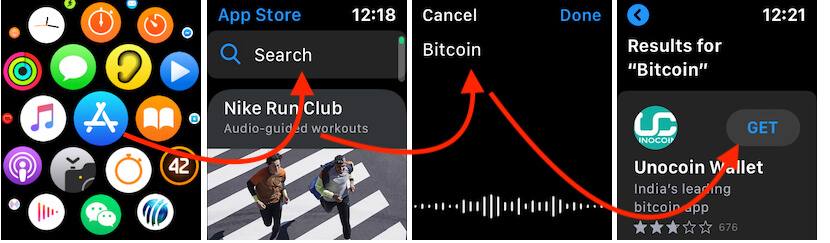The best part of buying Apple Watch is, it supports more than enough applications right on your wrist. No other smartwatch is better than Apple Watch; if you haven’t used the Apple Watch, then you are missing great gadgets of Apple family. Apple Watch was more concerned about the fitness and Workout, though people are appreciating this improvement on Apple Watch.
The app store of Apple Watch is similar to iOS, but you have to access it from the iPhone. It is because the screen size of the watch is a bit small and difficult to catch up with the apps. So Apple has included all the customizations on the Watch app stored on your iPhone. Luckily, if you want to delete the app from Apple Watch, it is possible from the watch.
Basic Guide to Download, Update and Delete apps on Apple Watch
WatchOS 6 or later, The App Store Now on Apple Watch. So you don’t need to need iPhone to browse, Search and Buy Apps from the App Store right on your Wrist. This is an awesome cool feature and Easy to Launch app on Apple Watch. This WatchOS Software Update comes with multiple solutions of Error that comes on Search App, Download, Update itself. Follow me, How to use these options.
1: How to Download App on Apple Watch
- On your Apple Watch, Press the Digital crown button to move your apple watch apps home screen.
- Next, find the App Store icon and Tap on it.
- On your Apple Watch’s App Store app brings some most helpful apps as suggestions and Search option as well.
WatchOS 5 and Older
As I said earlier, you have to download the app from the App Store of the Watch app store on your iPhone.
- 1: Open the “Watch” app on your iPhone.
- 2: On the bottom, tap “App Store.”
- 3: Search the apps and download whatsoever app on your Apple Watch.
- 4: After selecting the app, tap “Get,” when the app is free or “Buy” when the app is paid.
Apple Watch compatible App automatically installed on your Apple watch if “Automatic app install” is enabled on the iPhone Watch App (See First Guide).
2: Automatic Download and Install Watch App on Apple Watch
Download Watch App on Apple Watch also when you download App on iPhone’s App Store. To use this feature, you must have enabled the “Automatic App Install” option on iPhone’s Watch App. Once you enabled it, Start Using app on Apple watch as well. Otherwise, you need to download App for Apple Watch manually, which Explained in this article as well.
- Step #1: Go to the “Watch” app on the iPhone.
- Step #2: Tap the “My Watch” tab.
- Step #3: Select “General.”
- Step #4: Toggle on “Automatic App Install.”
Only Update Apple Wach App: Open Watch App on iPhone, Tap on Search options. and Search with the name of app.
Now, You will see Pending update app with an update button.
This option works like mirror new app installation and updates installed the app on your iPhone, Automatically update on your apple watch at the same time.
3. How to Update Apps on Apple Watch
Normally, when we update the iPhone app from the App Store, Apple Watch app is automatically updated. but in some cases you are unable to update app on Apple watch. Then here’s the easy process, Using this way we can check Pending Update and Download all Apps Update on Apple Watch Quickly without iPhone.
- On your Apple Watch, Press the Digital crown button to move your apple watch apps home screen.
- Next, find the App Store icon and Tap on it.
4. How to Delete App on Apple Watch
Keep note that it is not possible to delete the inbuilt applications of Apple Watch like the Stock app. Only third-party applications can be removed from the Apple Watch.
- Step #1: Unlock the Apple Watch.
- Step #2: Press the “Digital Crown” button to bring up apps on the screen.
- Step #3: Find press and hold the app that you would like to delete.
- Step #4: Once you see (x) on the app, tap on it.
- Step #5: Tap “Delete.”
- Step #6: Lastly, press the Digital Crown and get back to the home screen.
Share your feedback on the comment box. If you have a question and failed to Download, Update and Delete apps on Apple Watch.