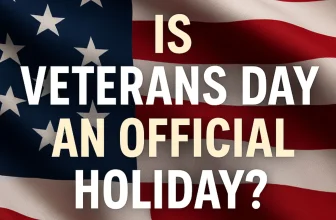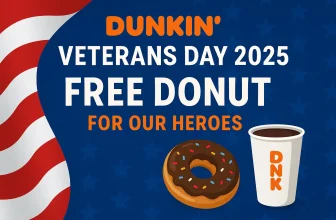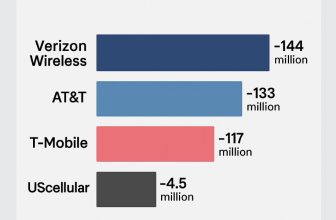If you’ve received a WPS file link via email, Google Drive, or a website, you may find it tricky to download, especially if the file opens in your browser instead of saving to your device. Many users search online for “how to download WPS file from link” or complain they “can’t open WPS file on Mac” because they never downloaded the file correctly in the first place.
This guide walks you through step-by-step instructions to download WPS files on Mac, Windows, iPhone, and Android. We’ll also cover troubleshooting tips and security best practices.
1. Know the Source of the Link
Before you download, check where the link comes from:
- Email attachments: Gmail, Outlook, or other mail apps often show a Preview option instead of a download button.
- Cloud storage: Google Drive, Dropbox, OneDrive, or iCloud links require you to click the download button inside their interface.
- Direct website link: Usually downloads automatically, but sometimes opens in your browser.
Tip: If the link requires sign-in or permission, request access from the sender before trying again.
2. How to Download a WPS File on Different Devices
A. On Mac or Windows (Desktop Browser)
- Click the WPS file link.
- If it opens in your browser preview (like Safari or Chrome), look for the Download icon — usually at the top-right of the page.
- If no download button appears, right-click the link → select “Save Link As…” or “Download Linked File”.
- Choose your Downloads folder and save it.
After downloading, double-check the file extension — it should end with .wps.
B. On iPhone or iPad
- Tap the link in Safari, Mail, or any app.
- If the file opens as a preview, tap the Share icon → Save to Files.
- Choose On My iPhone/iPad or iCloud Drive to save it.
- Open the Files app → Browse → Downloads to locate the WPS file.
C. On Android
- Tap the link in Chrome or your default browser.
- If the file doesn’t download automatically, tap the three-dot menu → Download.
- The file should appear in the Downloads folder or the Files app.
3. Downloading from Cloud Storage Links
Google Drive
- Click the Download icon (arrow) at the top right of the preview window.
Dropbox
- Click Download → Direct Download.
OneDrive
- Click the Download button on the top menu bar.
iCloud
- Tap or click the Download (cloud with an arrow) icon to save the file.
If you still can’t open WPS file on Mac, check our guide on opening WPS files on Mac.
4. Troubleshooting Common Issues
- Access Denied or Request Permission: Contact the file owner for proper sharing permissions.
- Download Fails: Switch to another browser (like Safari, Chrome, or Edge) and try again.
- Weak Internet: Use a stable Wi-Fi connection for large WPS files.
- Wrong File Type: If the downloaded file appears as ZIP or HTML, rename it back to
.wpsor extract it if it’s zipped.
5. Security Best Practices
- Only download WPS files from trusted sources to avoid malware.
- Scan the file with antivirus software if you’re using Windows or Mac.
- Avoid uploading private documents to unknown converters or third-party websites.
6. Next Steps: Opening the WPS File
Once downloaded, you’ll need compatible software to open it:
- WPS Office for Mac or Windows
- LibreOffice (free and open source)
- Microsoft Word (limited WPS support)
For detailed instructions, check our full guide: How to Open a WPS File on Mac.
FAQs
Q: Can I download a WPS file without WPS Office installed?
A: Yes, downloading doesn’t require the app. You only need WPS Office or LibreOffice to open it later.
Q: Why does my WPS file open in the browser instead of downloading?
A: Some browsers preview text files by default. Use “Save Link As…” to force a download.
Q: Is it safe to download WPS files from email links?
A: Yes, as long as the sender is trusted. Avoid opening unknown links from suspicious emails.
Conclusion
Downloading a WPS file from a link is simple once you know where to click and which buttons to use.
Whether you’re on a Mac, PC, iPhone, or Android, the key is to use the correct download or save option instead of relying on browser previews.
If you still can’t open a WPS file on a Mac, follow our recommended tools like WPS Office or LibreOffice to open and convert it safely.