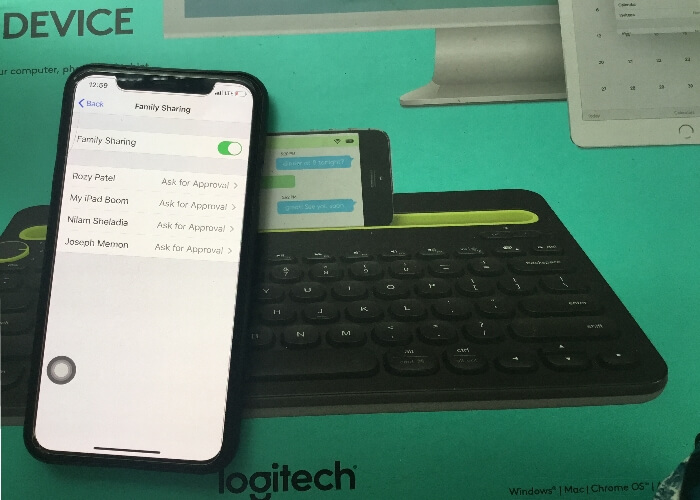
Using Personal Hotspot with Family Sharing on iPhone lets you easily share your cellular internet connection with family members without sharing your password. This feature is perfect for staying connected on the go, managing multiple devices, and ensuring seamless internet access. On Reddit, users appreciate how Family Sharing simplifies hotspot access, improves security, and supports better data management, especially when traveling or working remotely. In this guide, you’ll find a comprehensive tutorial.
How to Share a Mobile Hotspot with Family without Requiring a Passcode
While you share your mobile data network to other devices via personal hotspot settings, You might get the popup like low data mode it enabled. So you don’t share or turn on Personal hotspot wifi on other devices. Low Data is more introduced in the latest iOS version as well. and this option is available for Mobile Data and WiFi networks as well. You can disable low data mode under the Settings > Mobile Data > Low Data mode toggle to off. read the full tutorial on Low Data mode on iPhone and iPadOS.
Basic Step: Turn on WiFi and Bluetooth on the other iOS device to connect iPhone’s personal hotspot.
- Launch the Settings App on your iPhone.
- Tap on Cellular.

- Enable Cellular Data. Next, Tap Personal Hotspot.
- Select Family Sharing.
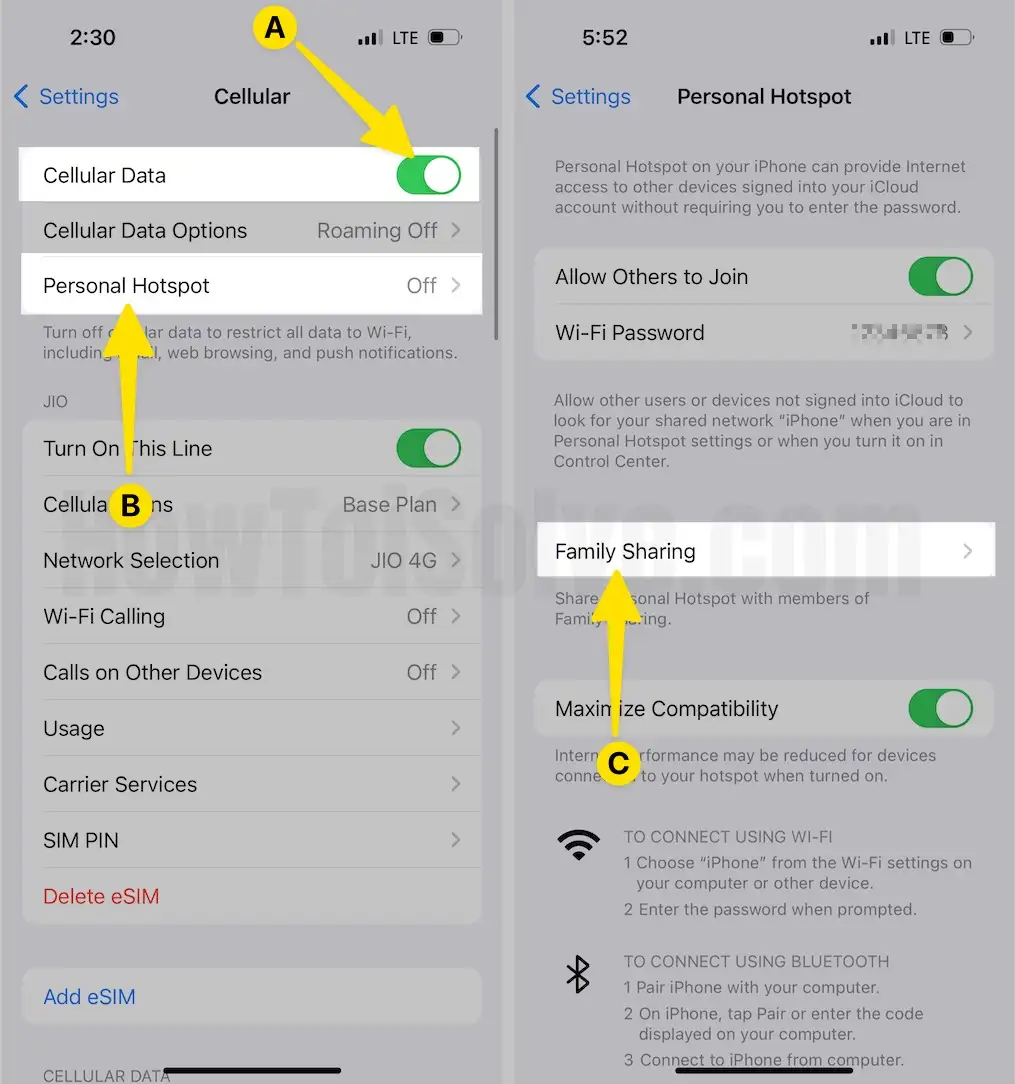
- Enable Family Sharing. The whole list of Family Sharing can be customized. Choose the Family Person, to change settings.
- By default, “Ask for Approval” is selected. You can change it to Automatic.
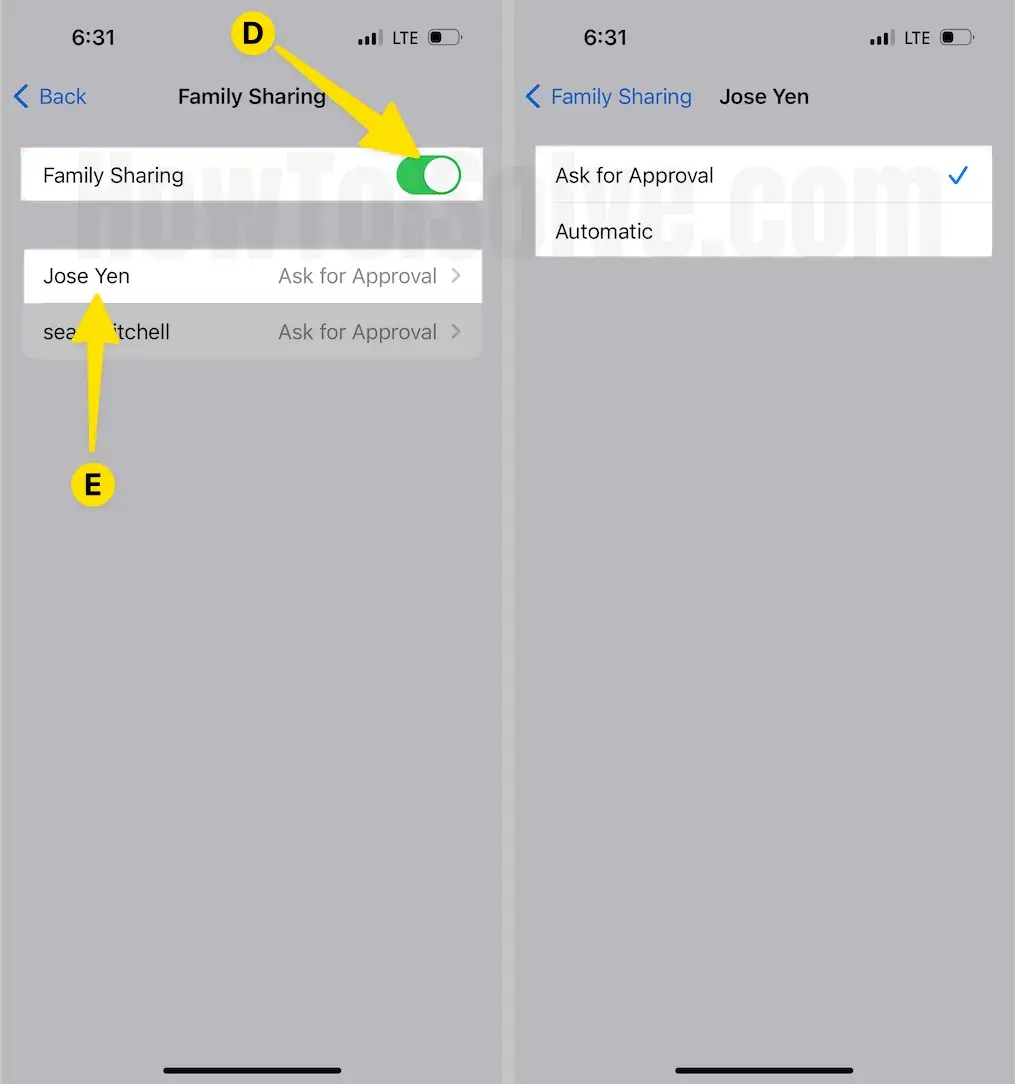
By doing so, you can manage and share your personal hotspot with all the members of the Family Sharing Group.
Now on iPad,
- Launch the Settings App on your iPad.

- Tap on Wi-Fi at the Left Pane. Next, Enable Wi-Fi From the Right Pane. Wait for a Few Seconds, Your Parental Device will show under Network, and Tap on it.
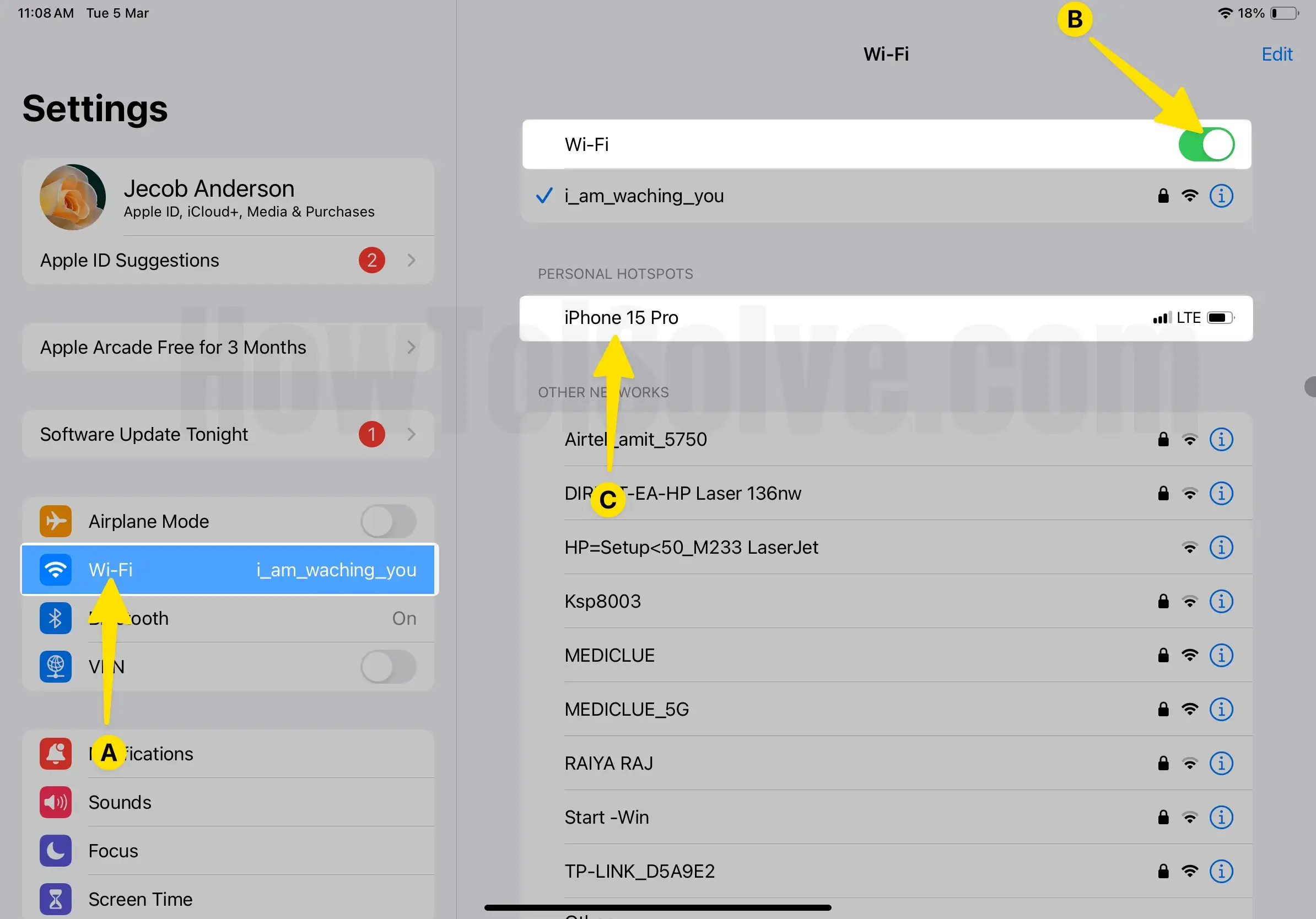
- Connect with a Personal hotspot without entering a password.
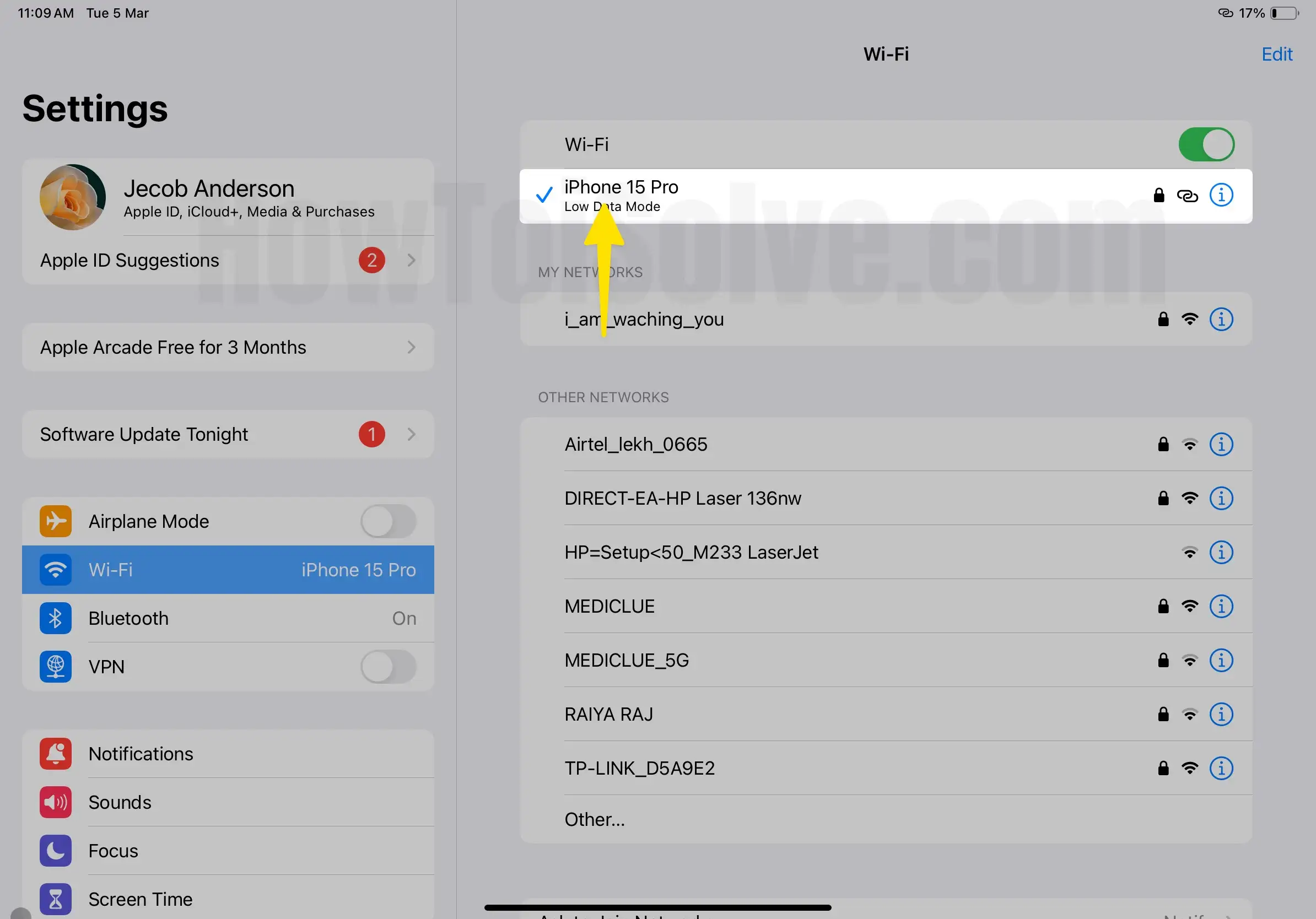
see my below iPad screen, I tested it on my child’s iPad named Jos Momen. if you are getting errors something as Could not Find the Network, Remote Hotspot Failure – Unable to start Personal hotspot iPhone, Simply Soft reboot your iPad or iPhone and Try to connect again. [Settings > General > Shut Down on iPhone, iPad] For more troubleshooting tips jump here in the last section of this article.
- Launch the Settings App on your iPad. Next, Tap on General at the Left Pane. Select Shut Down From the Bottom of the Right Pane.
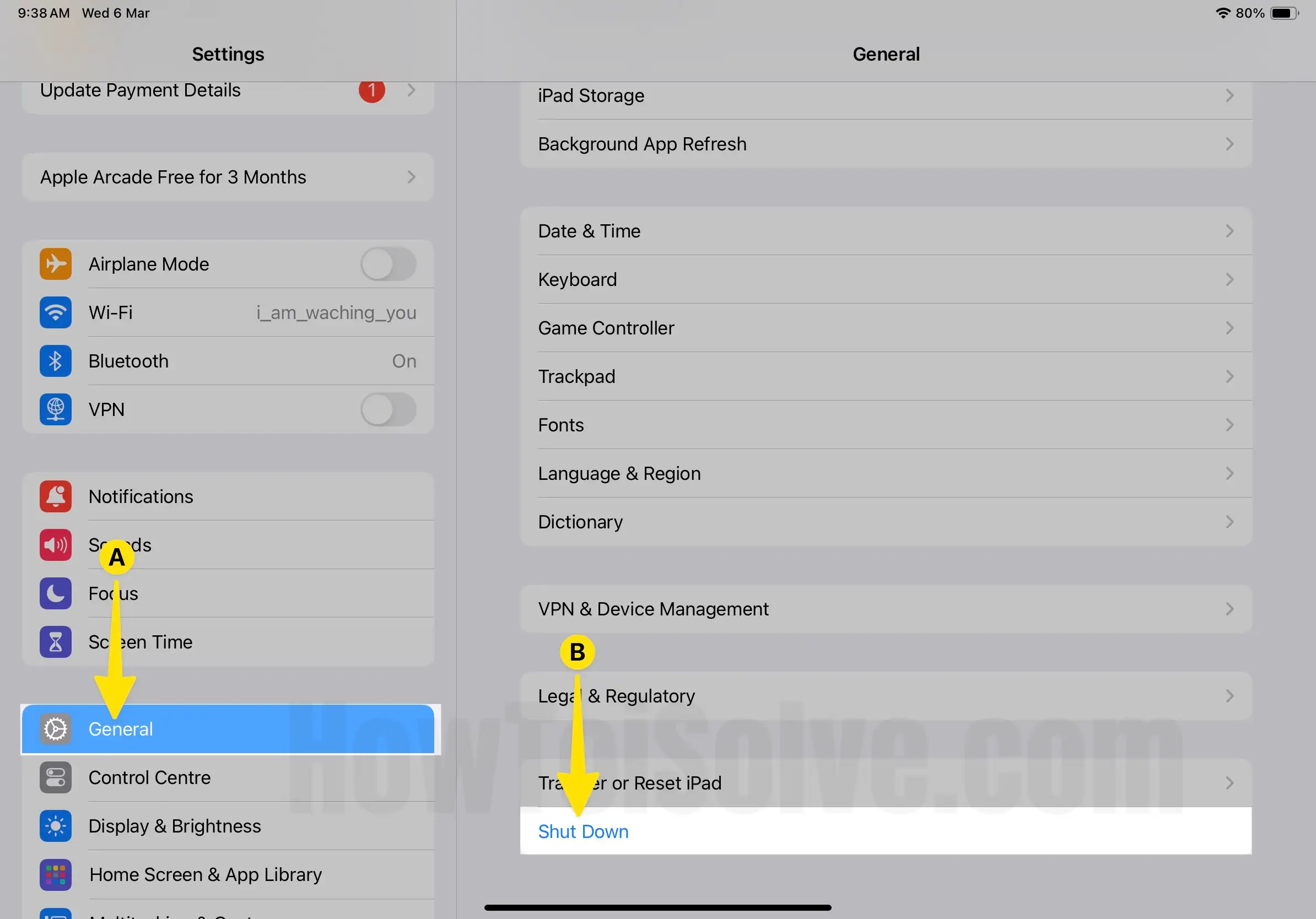
Hang on! Check Video for Automatically connect Instant Hotspot
Family Sharing Personal Hotspot Supporting Now on Mac
Mac installed MacOS Catalina or later, Your Mac Will receive a notification if On Mac has no internet connection. Your iPhone Personal Hotspot is available to use on Mac, Just click on connect in notification badge that appears on Mac top right corner of the screen.
- Click on Wi-Fi Symbol From the Mac Menubar > Enable Wi-Fi > Instant Hotspot connect from Family Sharing Device.

For that, you don’t need to enable or allow Personal Hotspot for Family sharing just like other family members’ iOS and iPadOS devices. For me, My Mac Installed MacOS Catalina and Mac are logged with the same Apple ID that I am using on my iOS device running with the latest iOS.
Steps to Share Personal Hotspot with Unknown or Other iOS/Android/Windows
In case, if you want to connect with Personal Hotspot but the person is not included in Family Sharing, then here’s the way to share personal hotspots with others. It is helpful when you want to share a personal hotspot with your friends or colleagues.
- Launch the Settings App on your iPhone.
- Tap on Cellular.
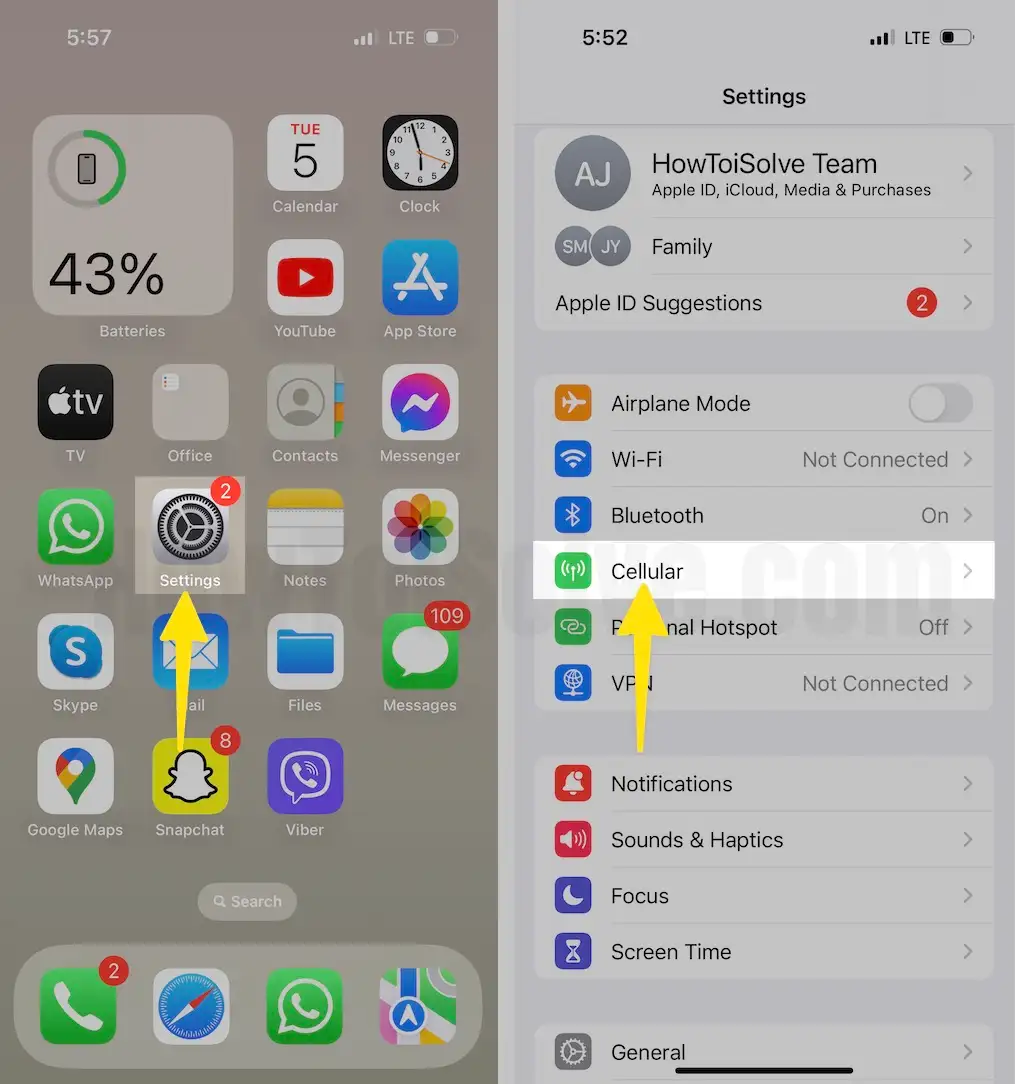
- Enable Cellular Data. Next, Tap on Personal Hotspot.
- Enable Allow Others to Join.

Now, other Family Members anyone can join the personal hotspot of your iPhone.
Steps to Change Password of Personal Hotspot on iOS
Generally, the default passwords are a bit tough to remember, however they are hard guessed and crack. Yet, if you want to change the default personal hotspot password then, read on the process. Kindly note that it is not the password of the Family sharing personal hotspot.
- Launch the Settings App on your iPhone.
- Tap on Cellular.
- Enable Cellular Data. Next, Tap Personal Hotspot.
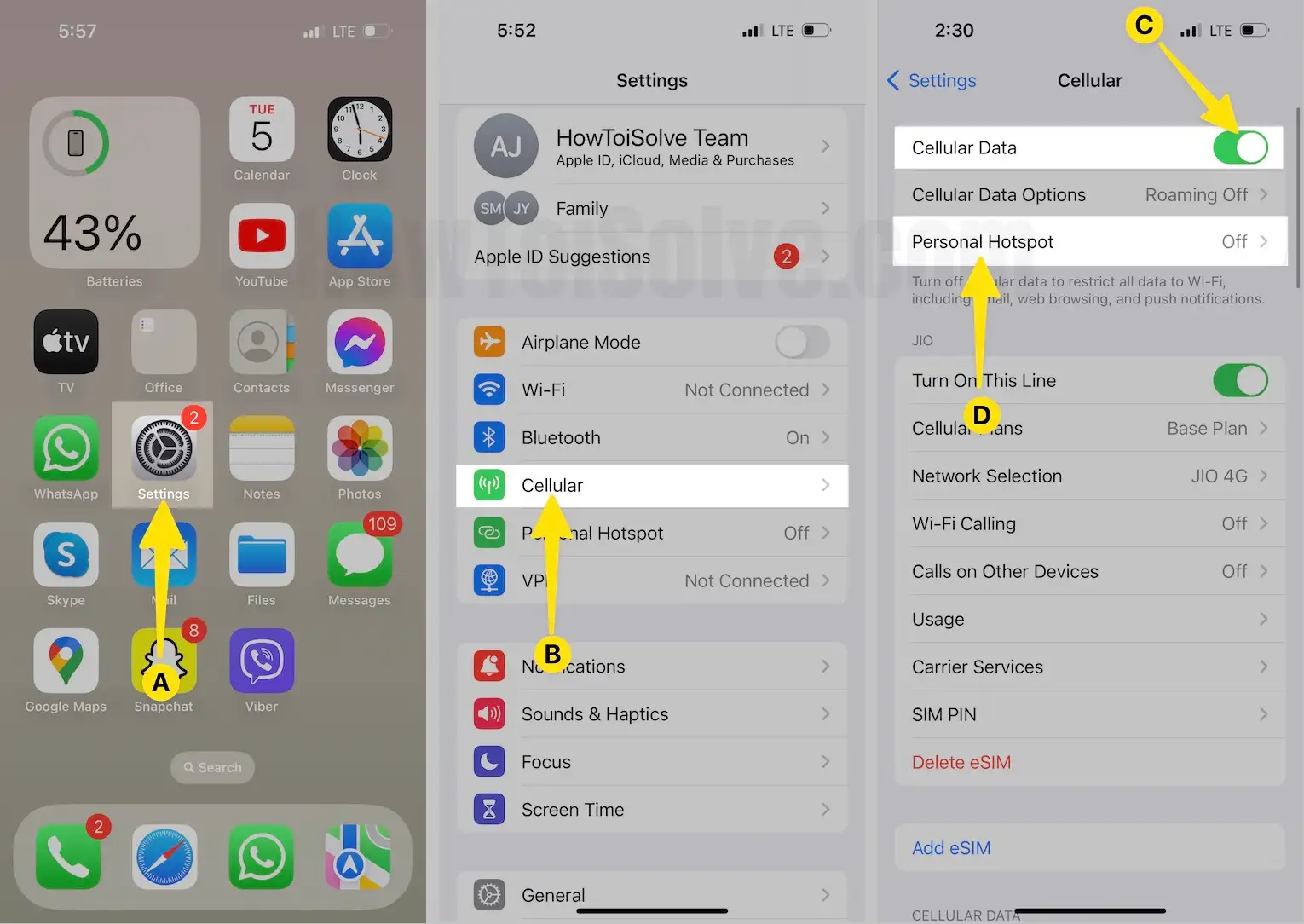
- Enable Allow Others to Join. Next, Tap the Wi-Fi Password.
- Now, you can set the password to whatever you want and Tap Done.
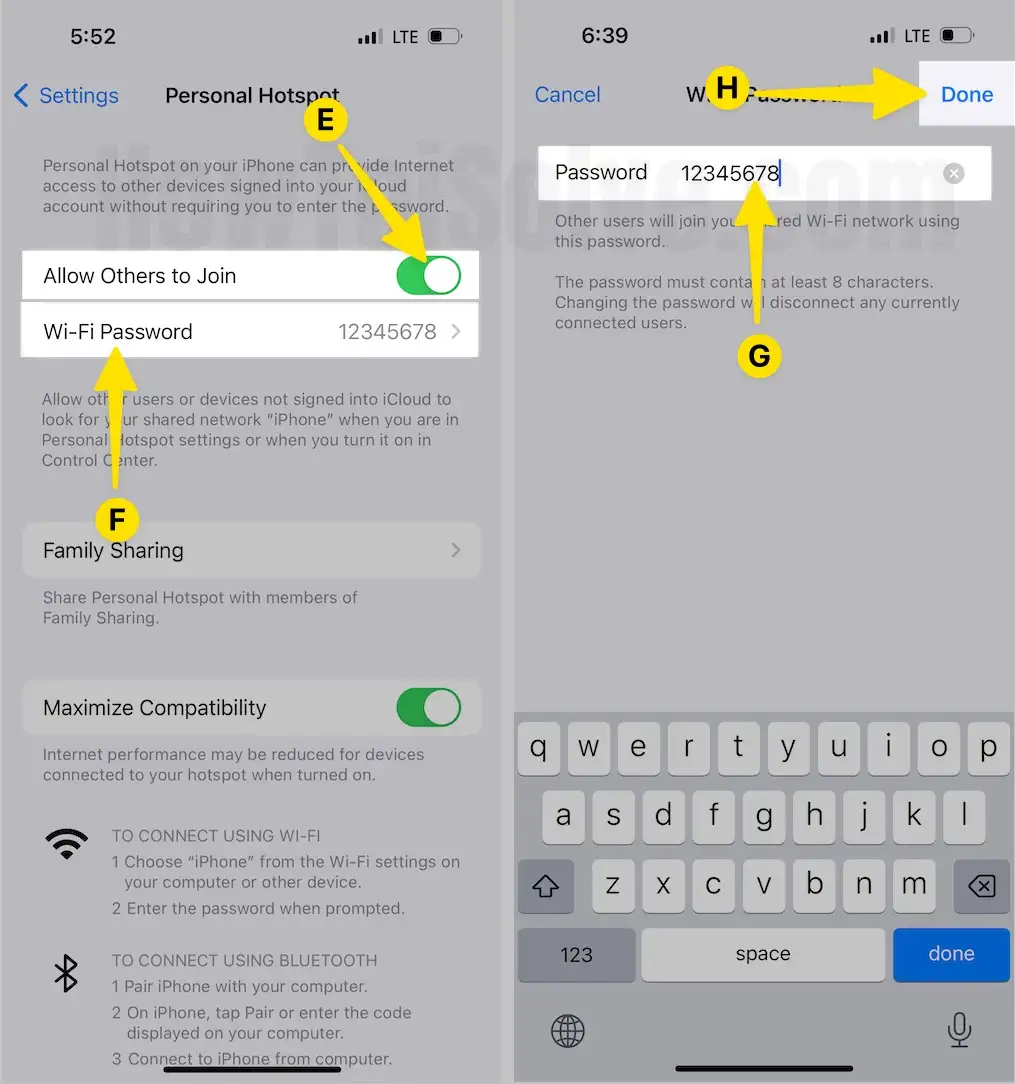
Family Sharing Personal Hotspot not working on iPhone? Troubleshooting
we found this error while testing and using Instant Hotspot in iOS and iPadOS. Could not Find the Network, Remote Hotspot Failure – Unable to start Personal hotspot iPhone, Soft Restart is working amazingly. I think there are some issues that Apple is resolving and will be fixed in the next update.
Family Sharing Personal Hotspot is a newly introduced feature for iPhone users, so there is no doubt you can use it correctly for the first time unless you are an iPhone enthusiast. We are not doubting your skills, but there are users who make silly mistakes and realize them later after trying dozens of troubleshooting tricks. Fix Personal Hotspot not working on iOS 13.
- A valid internet plan that has Personal hotspot support.
- Bluetooth connection is enabled on all devices.
- Family iCloud Account added in Primary Device’s Family Sharing.
Hard Reboot iOS/iPadOS: Could not Find the Network & Remote Hotspot Failure Error
This error on the secondary device came because of connection issues. The soft restart will work 99%. but if not working then go with the hard reboot of your iOS or iPad.
First Solution: WiFi is Turn on Your Device and Other Device
To Use Your Personal Hotspot WiFi on Other Devices, a File or USB connection must be enabled. To check this, Disable and Enable Personal hotspots under the settings app. Settings app on iPhone/iPad > Enable Mobile Data and Go to Personal Hotspot after that > Enable Personal Hotspot.
- Launch the Settings App on your iPhone.
- Tap on Cellular.

- Enable Cellular Data. Next, Tap Personal Hotspot.
- Enable Allow Others to Join.

Second Solution: Reset Network Settings and follow the setup again
Repair all the internet and mobile data connectivity issues after reset network settings on your iOS and iPadOS device. make sure that your Saved WiFi password is erased in this network settings reset. But the no worry about the iOS data or App Data. During the resetting process, your device will be rebooted once.
Steps to Reset Network Settings
- Launch the Settings App on your iPhone.
- Tap on General.

- Scroll the Screen to Tap on Transfer or Reset iPhone.
- Select Reset.
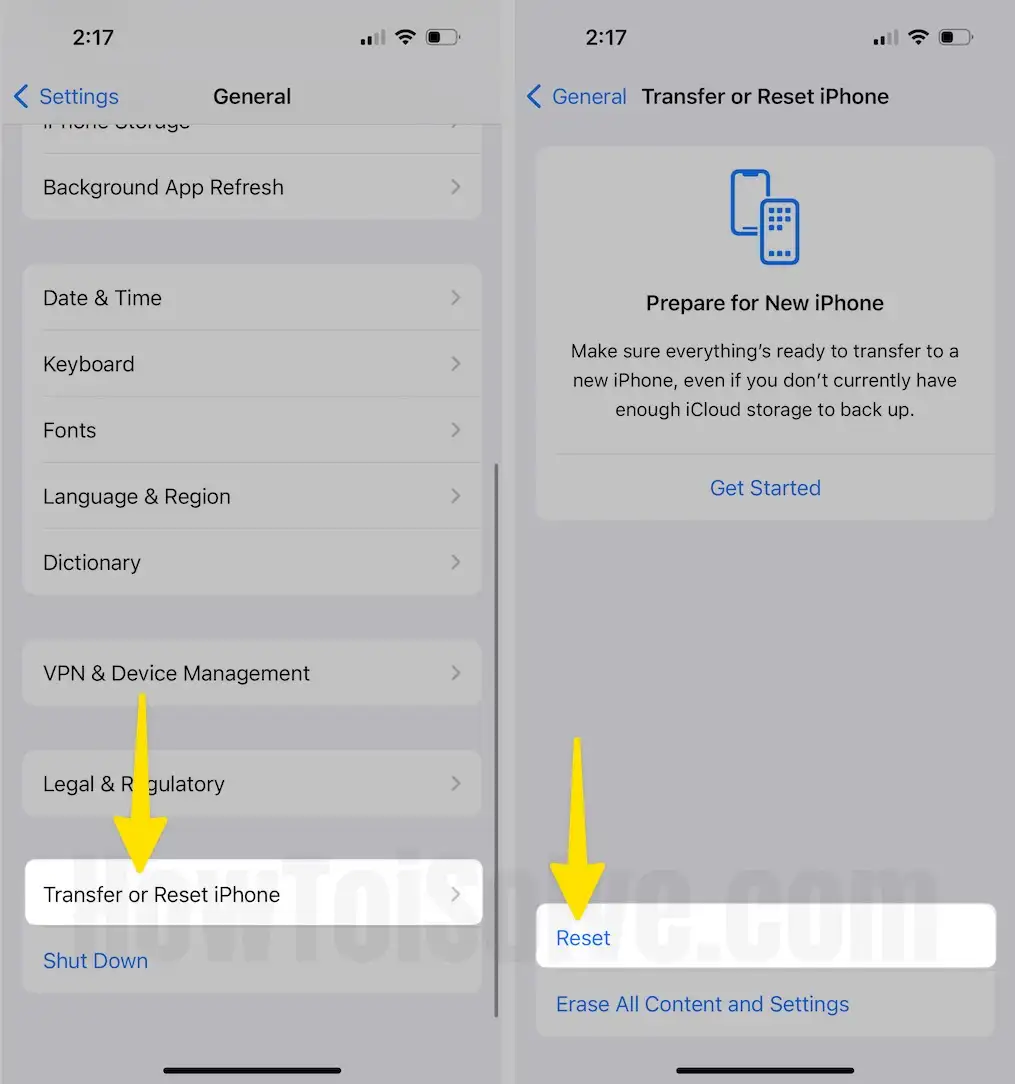
- Choose Reset Network Settings.
- Enter your Passcode.
- Select Reset Network Settings for the Confirmation.
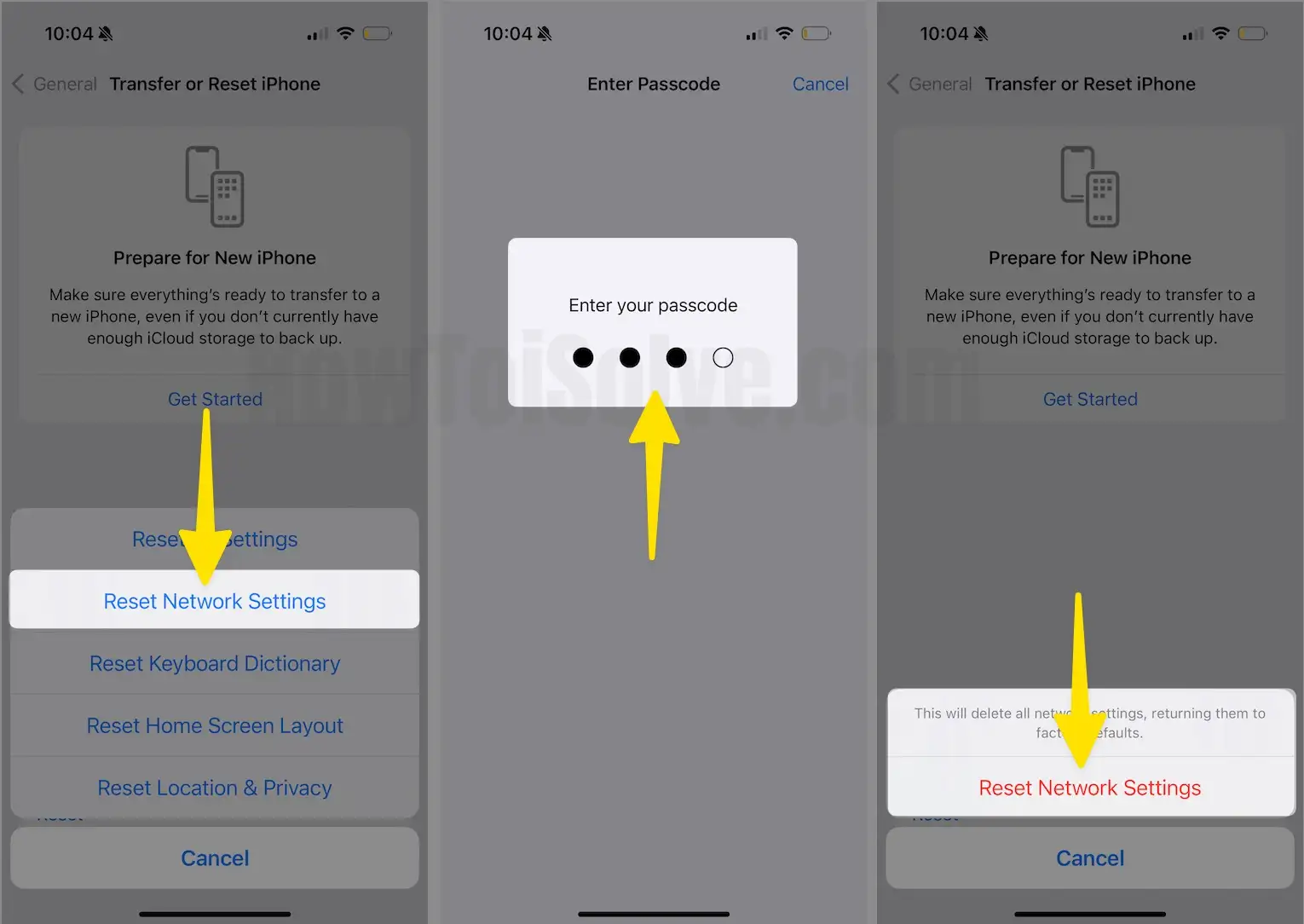
Third Solution: Check your iCloud account
To use Personal Hotspot in Family Sharing, your iPhone should be signed in with the same iCloud account. Once you have signed in with the same iCloud account, you can have internet access to the personal hotspot without entering the password.
Personal Hotspot in Family Sharing only works if the parent iPhone has added you to the Family Sharing group. Although, parent iPhones can add up to six members.
Set up Family Sharing on iPhone: Add a New Family for Personal Hotspot sharing
- Launch the Settings App on your iPhone.
- Tap on Profile Name.
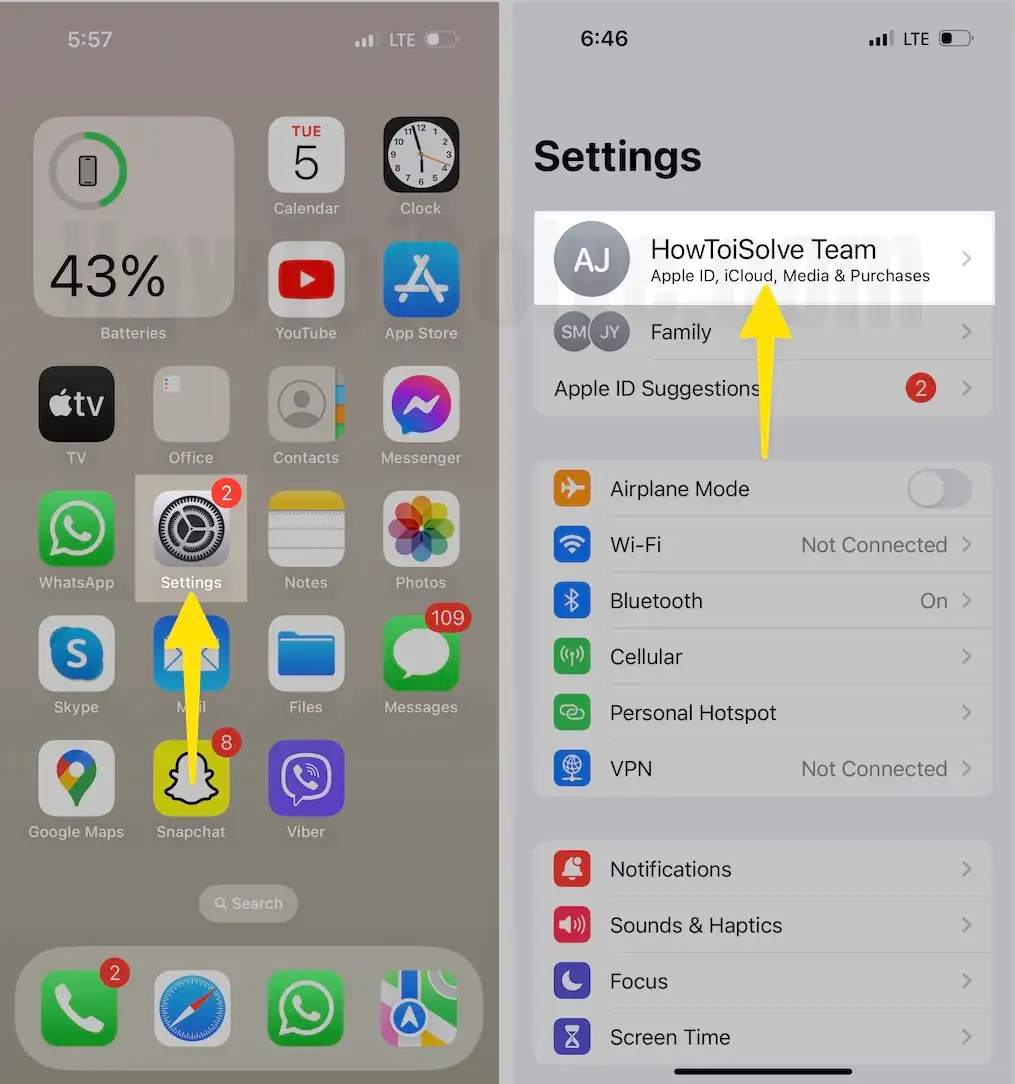
- Tap on Family Sharing.
- Click on Add Family Member from the top-right corner.
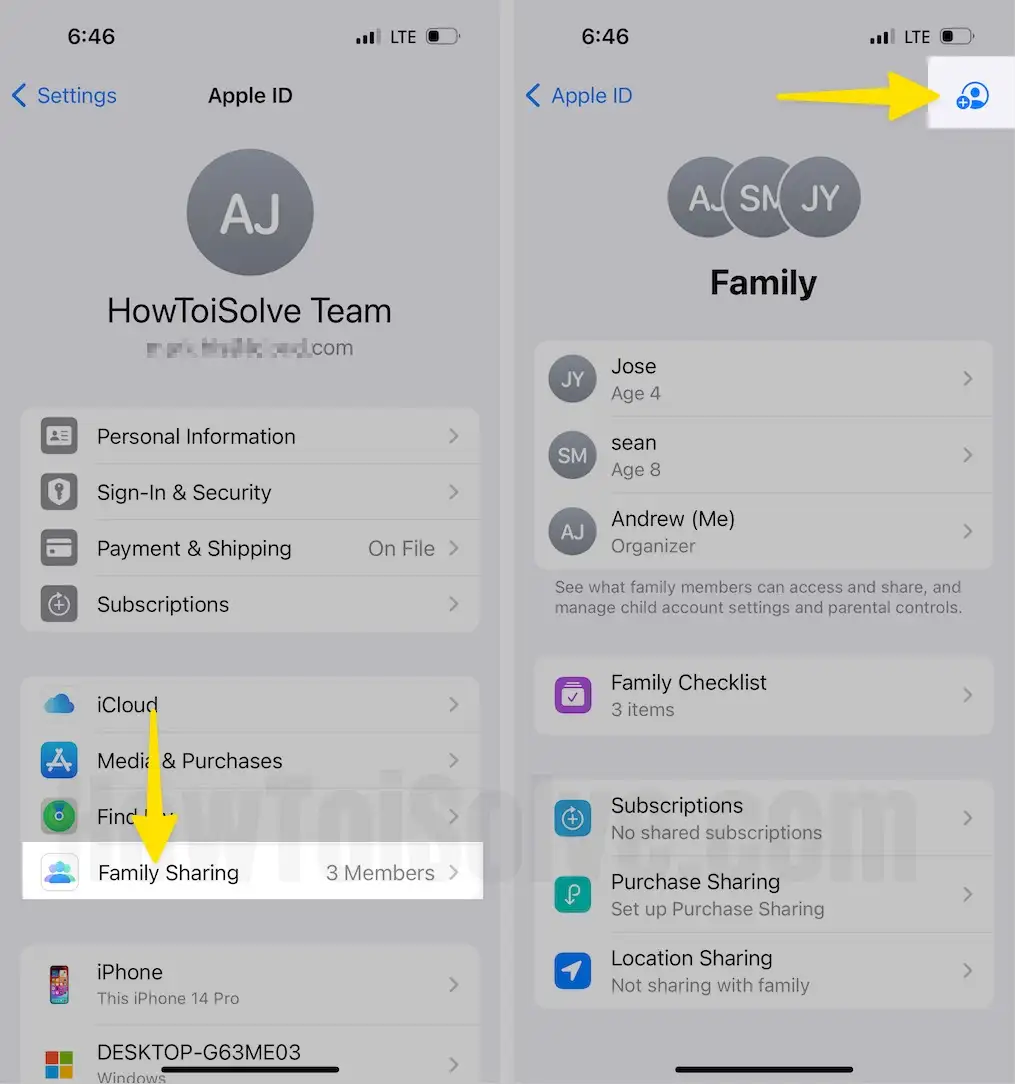
- Choose from Invite Others.
- From the Prompted Menu, Tap Invite in Person.
- Now, enter the Apple ID and Password of the person who wants to participate in Family Sharing and Tap Next.
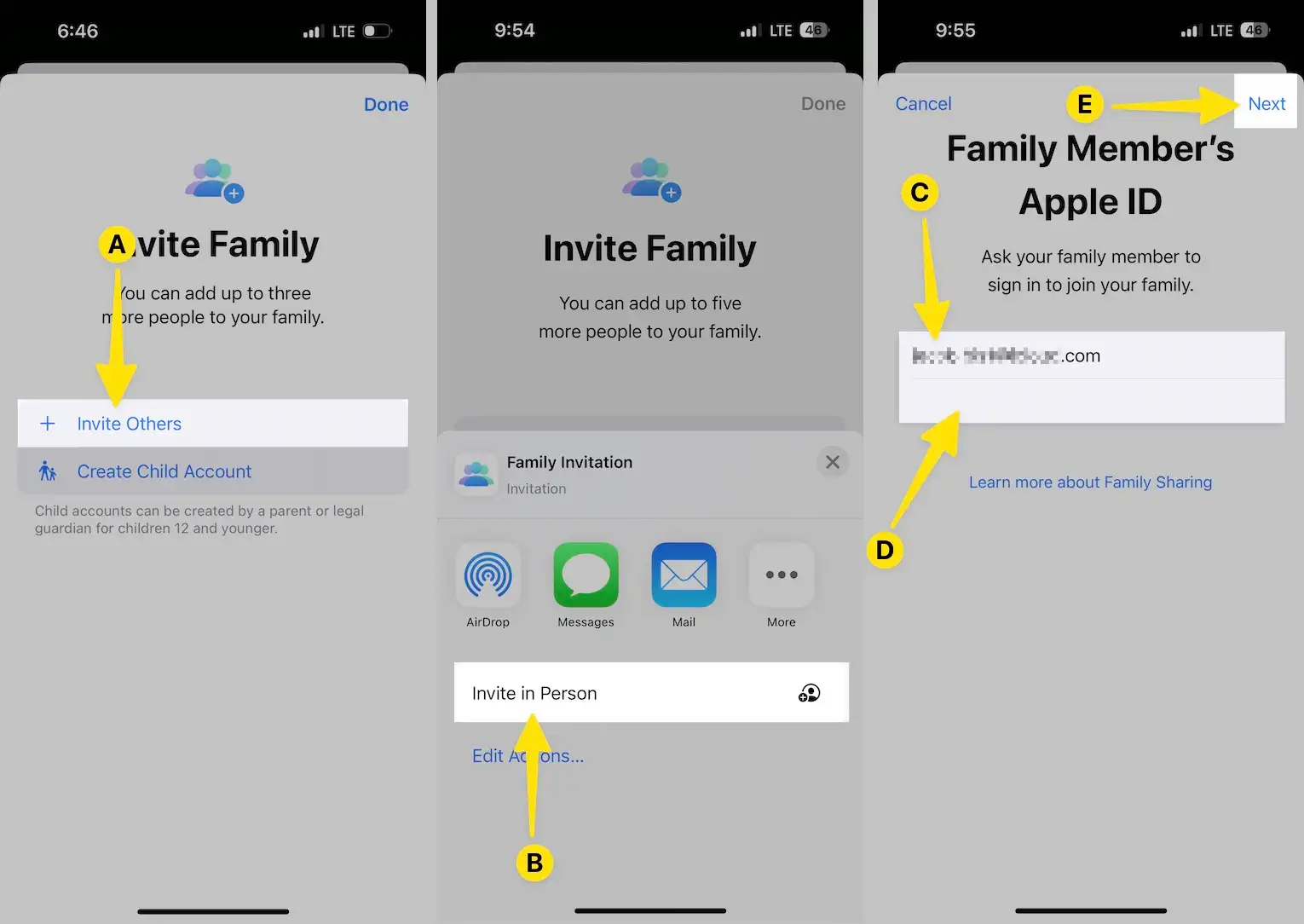
This article covers all the settings that really help you to enable a Personal hotspot in family sharing on iPhone. This automatically connects your Family Device to your iPhone over a personal hotspot Wi-Fi connection. Share your problem with us in the comments.






