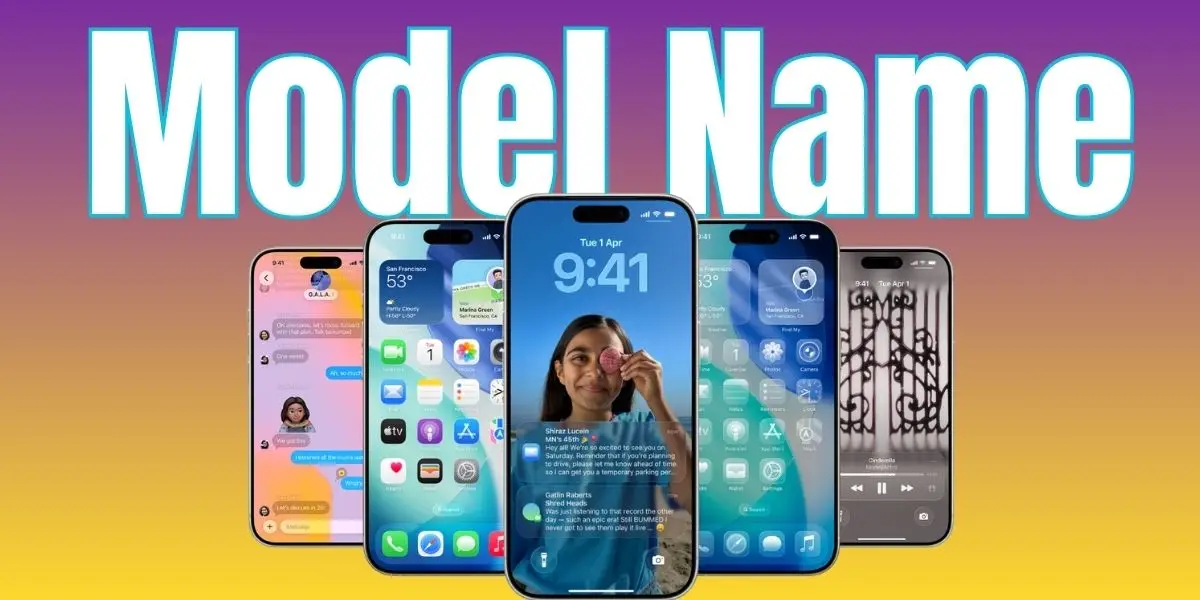
Wondering if your iPhone can run the latest iOS 26 update or qualify for trade-in? It all starts with knowing your exact iPhone model name and number. Apple releases so many models that it’s easy to forget which one you’re using — but checking only takes a few seconds.
Here’s how to find your iPhone model name and number instantly.
Check Your iPhone Model in Settings
This is the easiest and most accurate way:
- Open the Settings app
- Go to General → About
- Look for Model Name — this shows your iPhone model (e.g., iPhone 17 Pro Max)
- Right below it, you’ll see Model Number (like M2849).
- If the number starts with “M”, tap it once to reveal the “A” number — this is the real model code Apple uses. 💡 Pro Tip: The model name is what you need to check if your iPhone supports iOS 26.

Check the Model on the iPhone Body or Box
If your iPhone won’t turn on, you can still find the model:
- On iPhone 7 and earlier, check the back of the phone for a tiny Axxxx number.
- On newer iPhones, check the original box — it’s printed on the back near the barcodes.
- You can also find it on your Apple invoice or receipt.
Use Finder or iTunes on a Computer
If you’ve connected your iPhone to a computer:
- On a Mac, open Finder, select your iPhone from the sidebar.
- On Windows PC, open iTunes, click the iPhone icon at the top.
- Your iPhone model and serial number will appear on the Summary page.
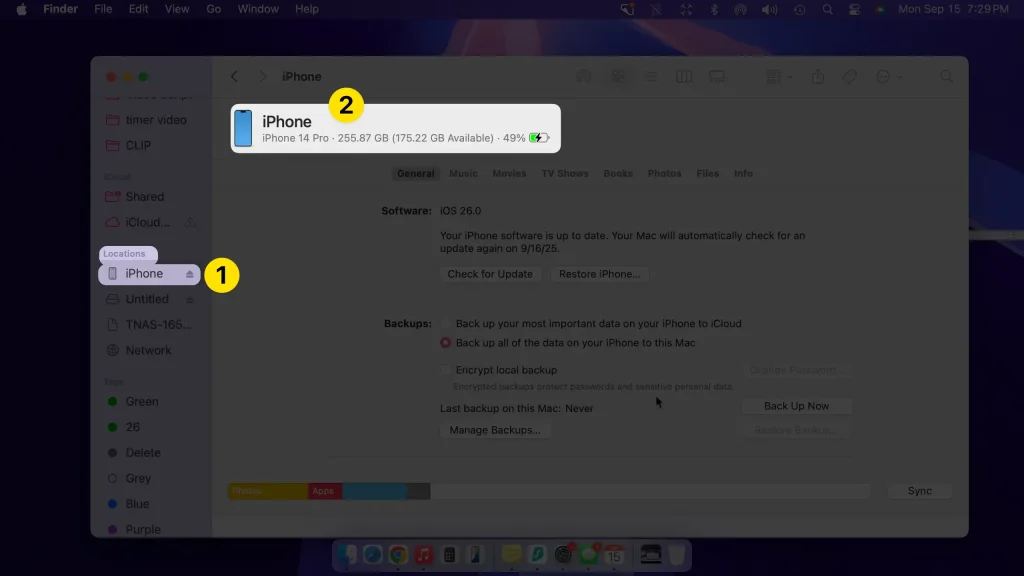
Why It Matters
Knowing your iPhone model helps you:
- Check if your iPhone supports iOS 26
- Know your device’s trade-in value
- Download the right accessories or cases
- Get accurate tech support from Apple
Bottom Line
Finding your iPhone model name only takes a minute, and it can save you a lot of confusion. Whether you’re planning to upgrade, update, or just get support, now you know exactly where to look.
Next, check this out:






