
What to Know
- Use your device’s system-wide dark mode settings if available, as Snapchat may follow the system theme.
- On iOS, some users have had success with Smart Invert, though this isn’t a perfect solution and can affect other visual elements.
- For Android, enabling “Developer Options” and forcing dark mode might work, but results can vary depending on the device and Snapchat version.
Snapchat Dark Mode is limited to only some iPhone users, while Android folks have not got any chance to try the Dark Mode in Snapchat. Nevertheless, this tutorial will show you how to get Dark Mode on Snapchat without App Appearance on iPhone and Android devices. Most apps support Dark Mode, letting users use the app in dark mode and save battery, instead of a brighter screen that could eat battery and strain your eyes after prolonged usage.
We’ll show you how to enable Smart Invert/Color Inversion to switch to Dark Mode in Snapchat. It is located in Accessibility. Smart Invert turns the brighter colors into the dark, except for the dark images, videos, and other dark elements of the phone.
How to Enable Snapchat Dark Mode without App Appearance
Why Use Smart Invert/Color Inversion?
Smart Invert or Color Inversion is an Accessibility feature available on iPhone and Android devices. When Smart Invert/Color Inversion is enabled, it automatically inverts the color preventing the elements that are already dark in nature. This feature is made for people with disabilities who can’t see properly; however, we can use it to invert the colors of any app.
Why should you use Smart Invert? Because there are some apps that are far brighter, and the default dark mode doesn’t work as we wanted. While the Smart Invert keeps the light low.
How to Enable Snapchat Dark Mode on iPhone?
As I mentioned, the Smart Invert is a part of the Accessibility feature. However, if you haven’t got the Appearance option in Snapchat, this is the best way to use Dark Mode in Snapchat.
Step 1: Launch the Settings app on your iPhone > Scroll and Tap Accessibility.

Step 2: Select Display & Text Size > Swipe down and look for Smart Invert > Enable Smart Invert.
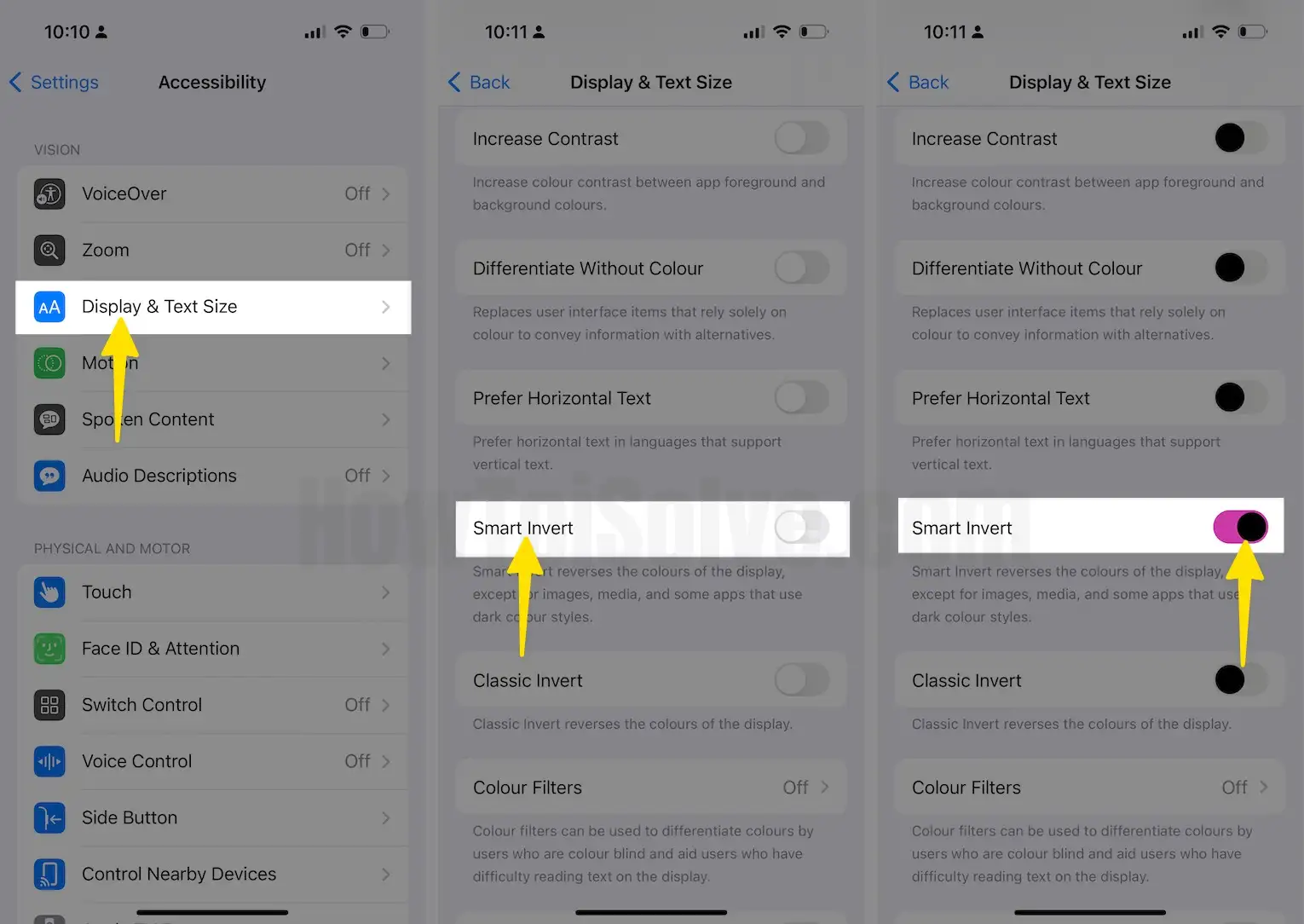
Add Smart Invert Shortcut in iPhone
Tweaking the Smart Invert settings on the iPhone can be made easier if you use the Accessibility Shortcuts of the iPhone. Unfortunately, though, Accessibility Shortcuts are available for iPhone 8 or later running iOS 14 or later software.
Double-Triple Click Home/Side Button:
Step 1: Launch the Settings app on your iPhone > Tap on Accessibility.

Step 2: Swipe Down and Tap on Accessibility Shortcut > From the list of available options, Tap on Smart Invert. Now, Tap Back and exit the Settings app.

Back Tap:
Step 1: Launch the Settings app on your iPhone and Tap on Accessibility.
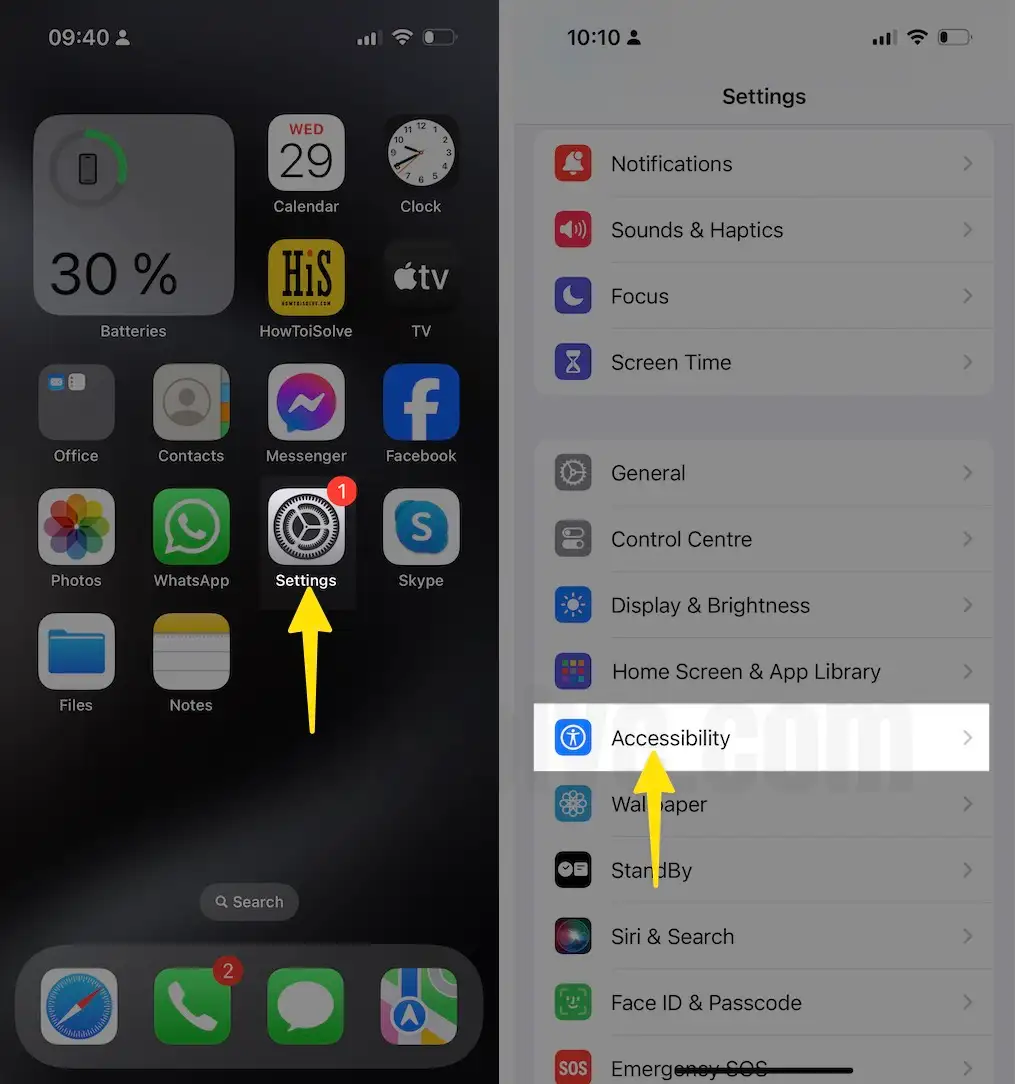
Step 2: Select Touch > Tap on Back Tap > You will have the option to activate and deactivate the Smart Invert via Double-Tap and Triple-Tap. Select the option accordingly and set it up.

How to Enable Snapchat Dark Mode on Android?
You can force dark mode in the Snapchat app on any compatible Android phone using the Color Inversion settings. Here’s how to force dark mode for Snapchat App on Android phones.
From Settings App:
Step 1: Launch the Settings app on your Android > Scroll down to Select Accessibility.

Step 2: Tap on Visibility Enhancements. Alternatively, you can search for Color Inversion and Enable Color Inversion.

From Notifications Bar,
- Bring down the Notifications pane on the screen.
- Find the Invert Colors option. If it is not there, then tap on the Edit button and add the Invert Colors option.
- Once it is added, tap on the Invert Colors to use Dark Mode in Snapchat.






