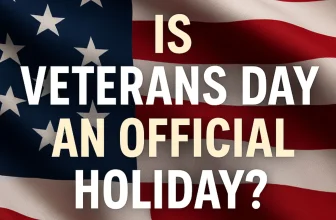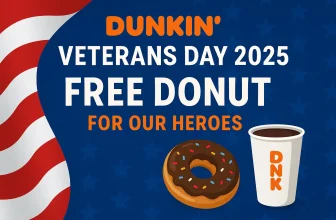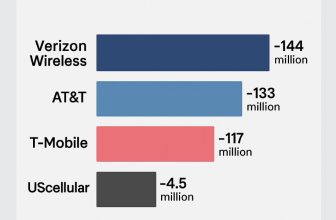In this article, I’m sharing with you How to Set Up a PIN Lock on Your Netflix Profile. Netflix is getting protected daily, improving every part of security for their users while adding new shows and movies. The recent Netflix update brings an ability to add a Netflix profile lock [funny Netflix Profile name], which gives you control over your Netflix account. Netflix, allowing easy access to your profile, can mix up their watch list with yours and show the irritating shows in the Continue Watching panel, which, for me, is unacceptable. But with the profile lock, no other person can jump into my profile and watch the movies and shows.
Setting Profile Lock on Netflix barely takes 5-10 minutes if you really are aware of the correct procedure. In this short tutorial, I’ll show you how to lock the Netflix profile quickly. However, the process can only take place on the PC; it can be done on the Netflix app. So ensure you are connected to the internet on the laptop or PC.
How to Set Profile Lock on Netflix [how to lock your Netflix profile]
Step 1: Click on the Netflix Web Interface on your Mac > Tap on Sign In.
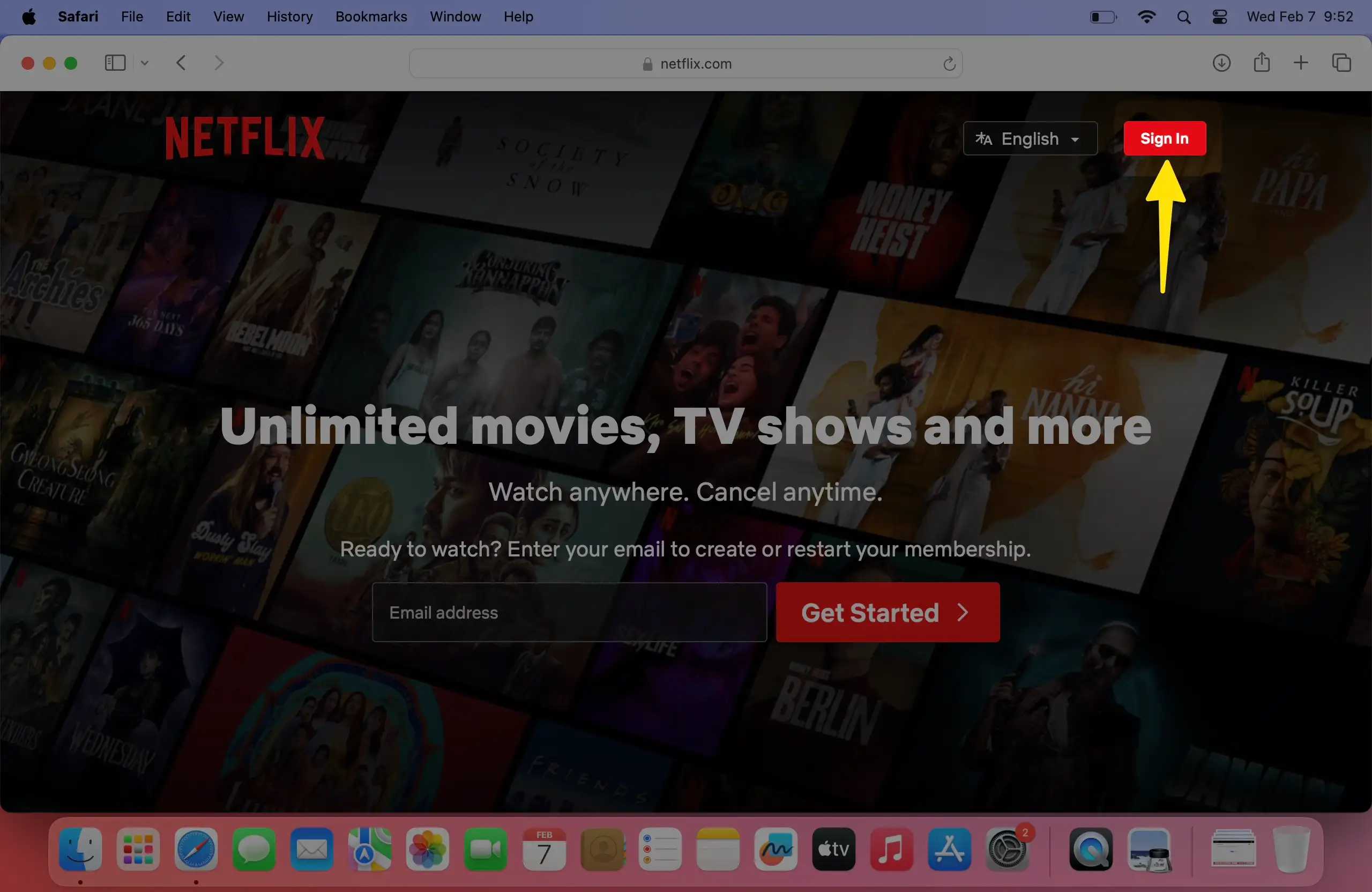
Step 2: Enter your Email and Password to Sign In to your Netflix Account.
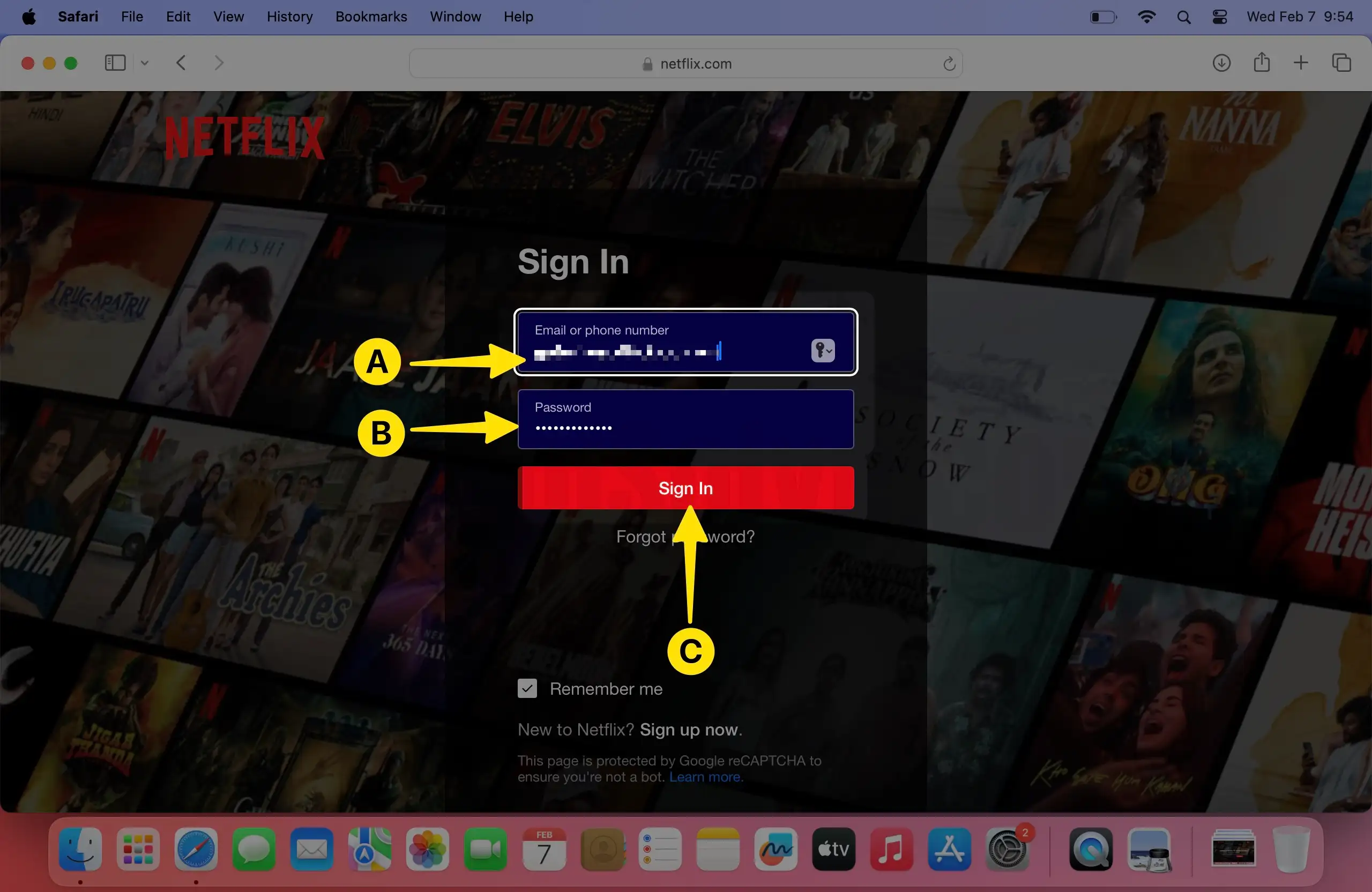
Step 3: Click on the Profile icon.

Step 4: Click on the Profile icon, Located in the Upper-Right Corner > Select Account.
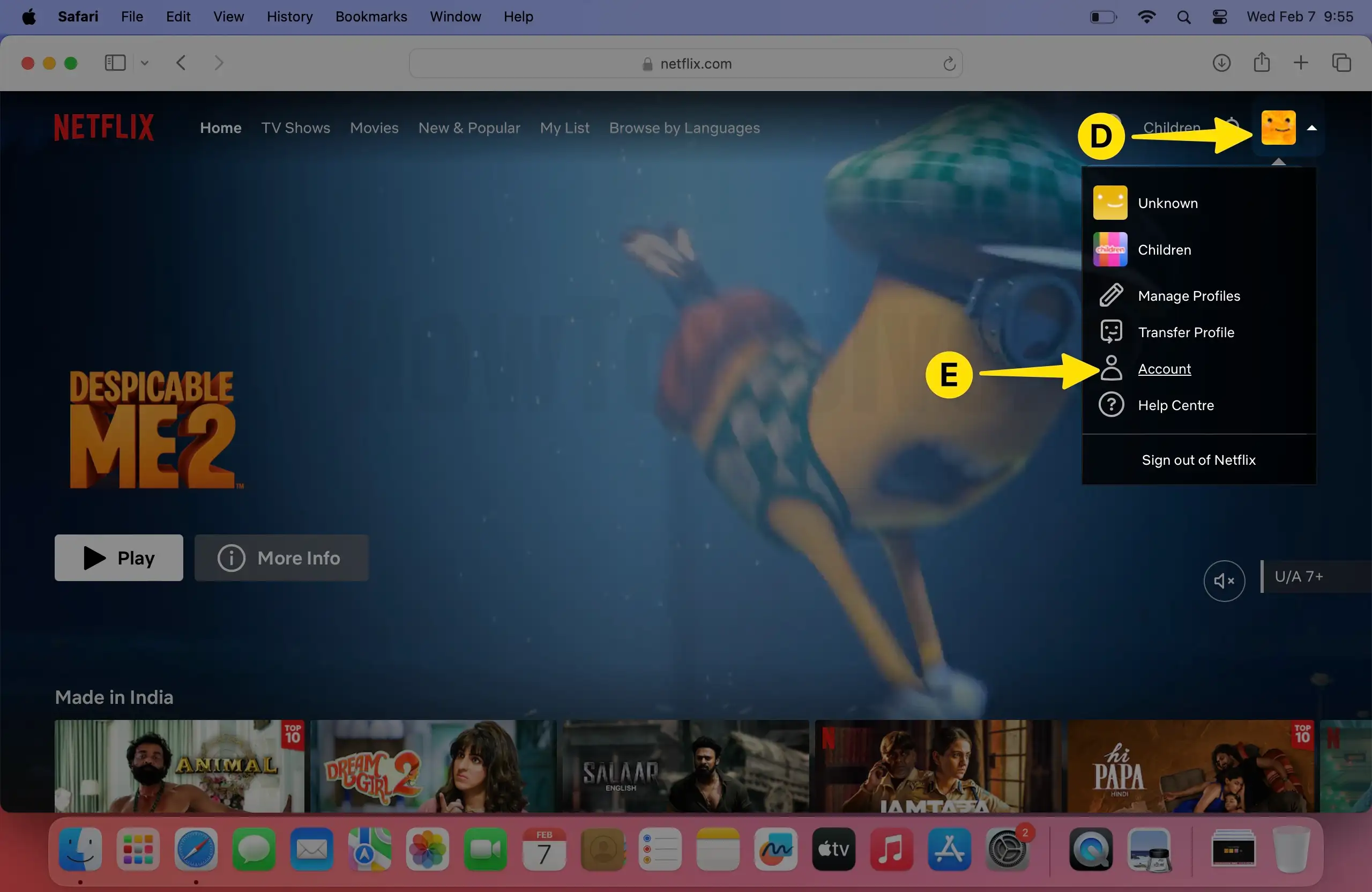
Step 5: In the Middle Section, you’ll See Profile & Parental Controls, Click on the Down Arrow to expand options.
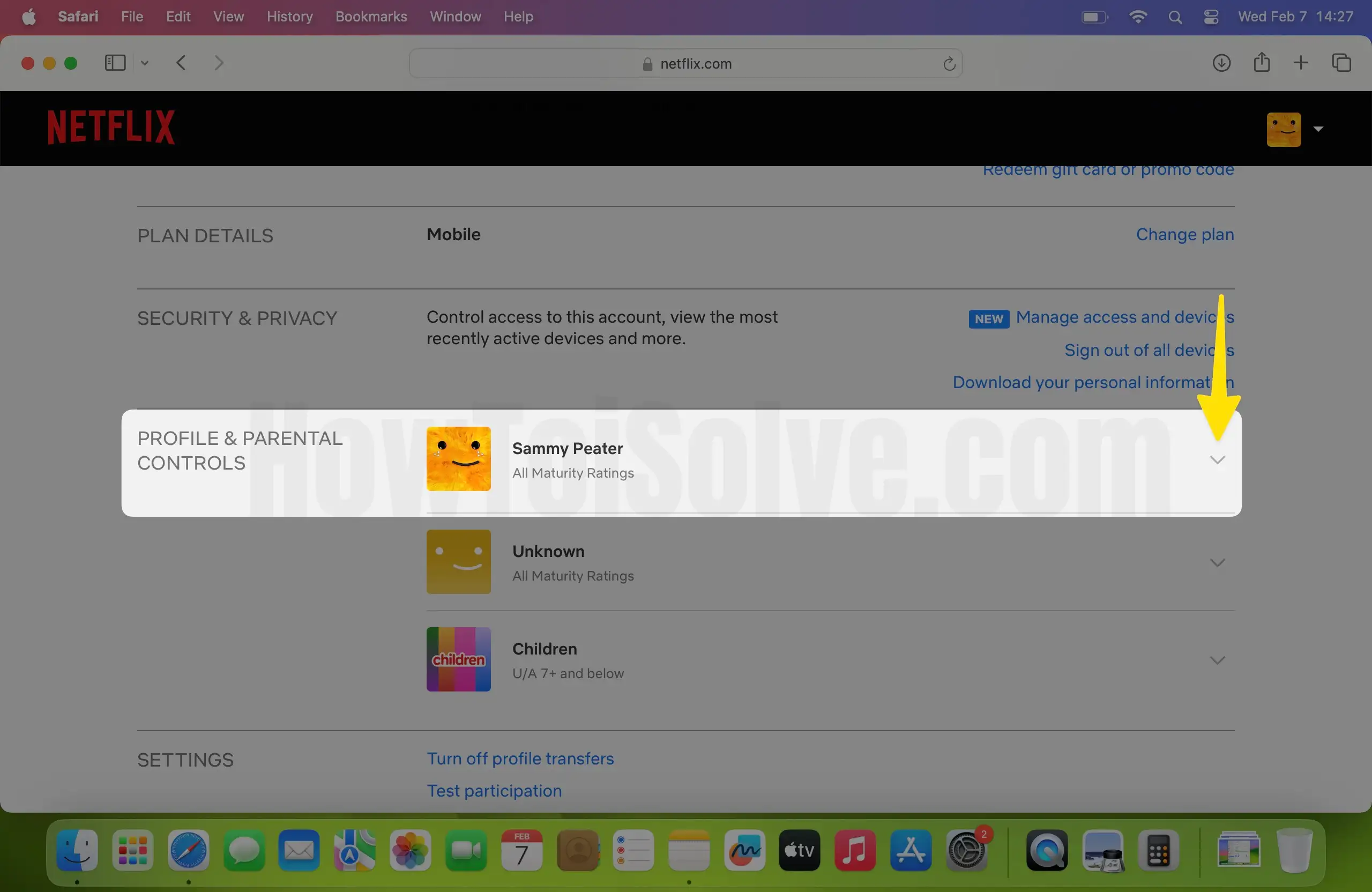
Step 6: Click on Change next to Profile Lock.
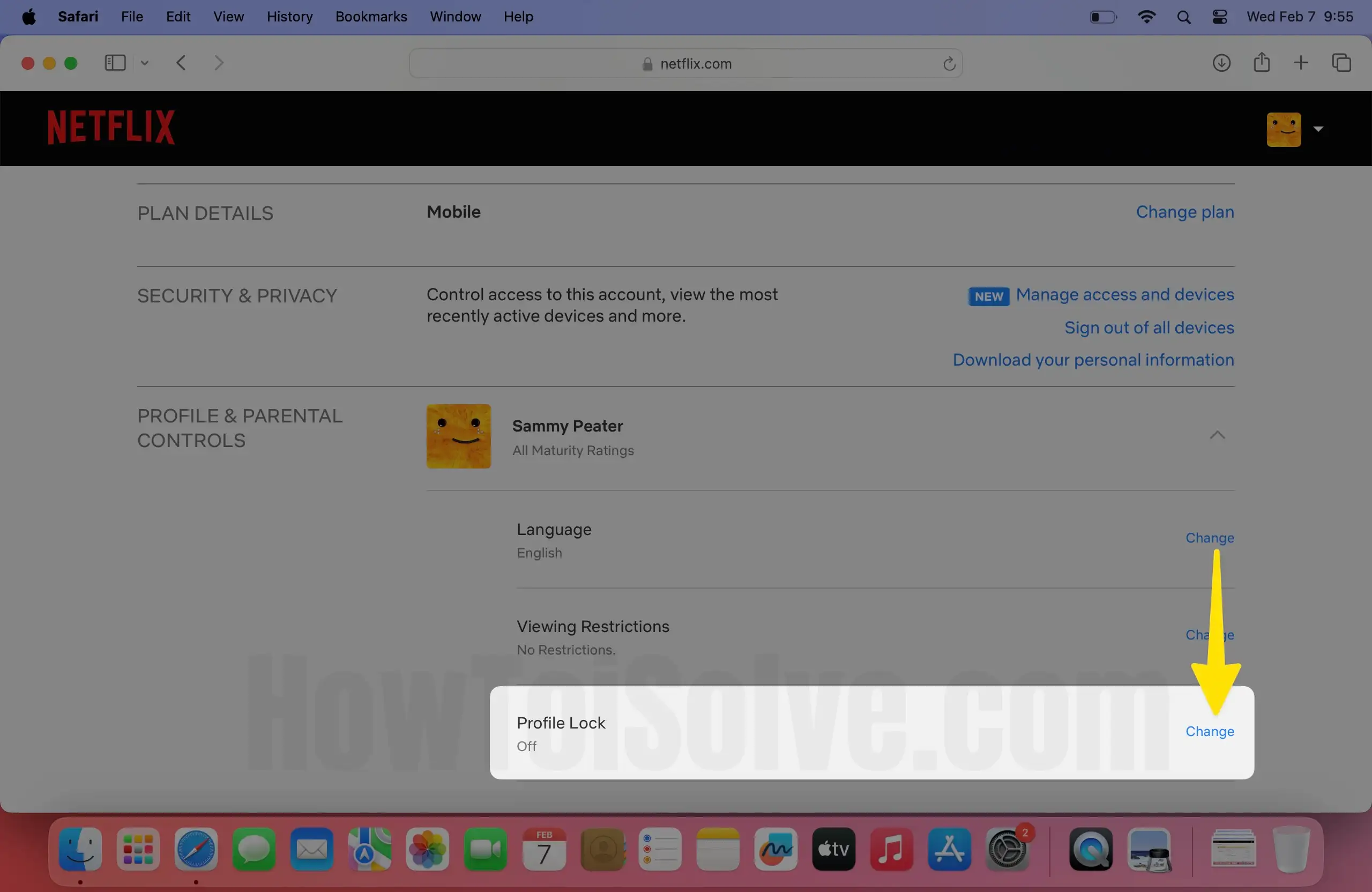
Step 7: To Verify your Ownership, Enter your Netflix Password > Tap on Continue.
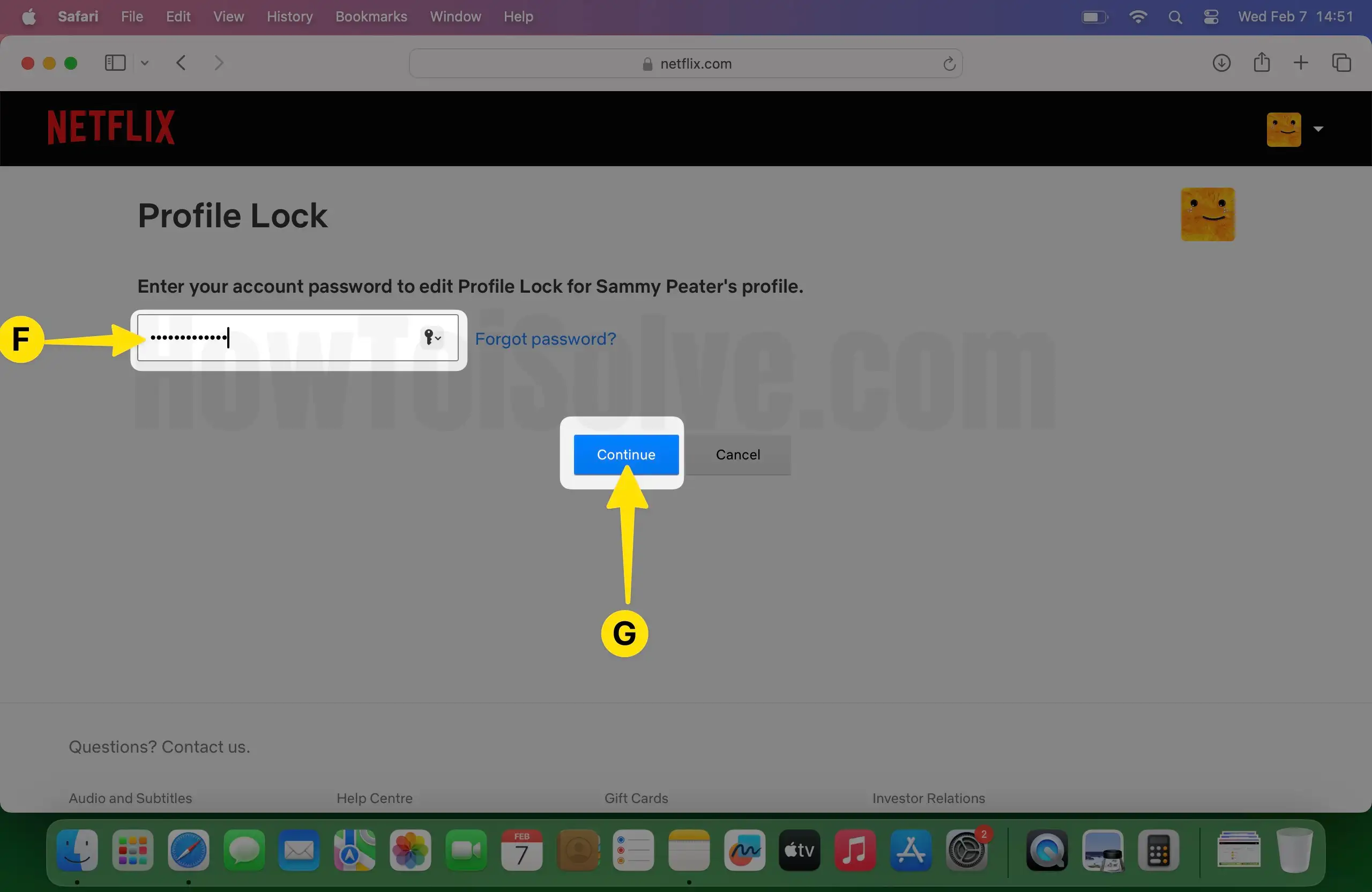
Step 8: Check the box of Require a PIN to Access [yourflixaccountname] profile > Enter the 4-digit PIN to Lock your Netflix > Lastly, Tap on Save the Changes.
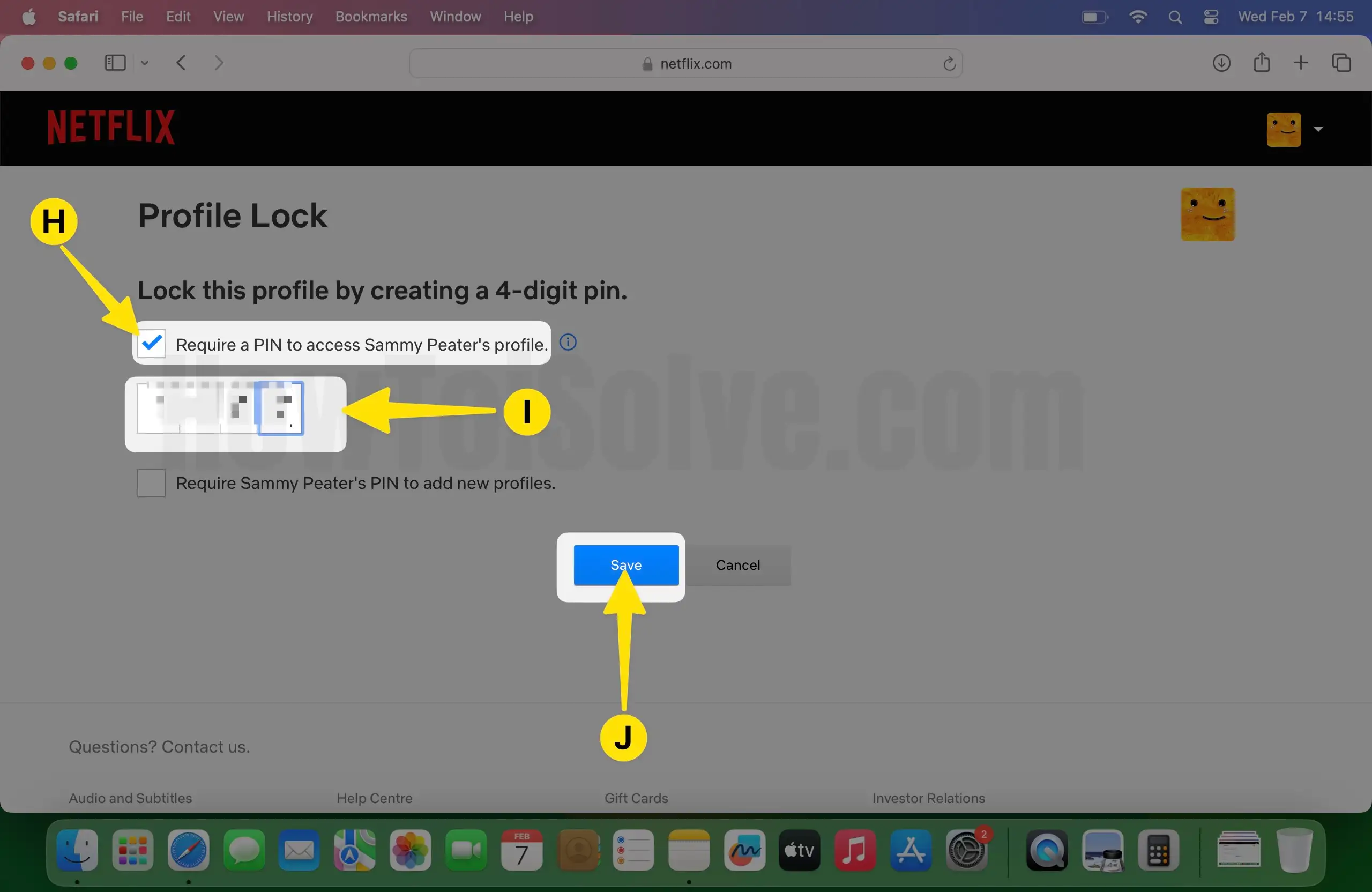
Step 9: Profile Lock Saved.
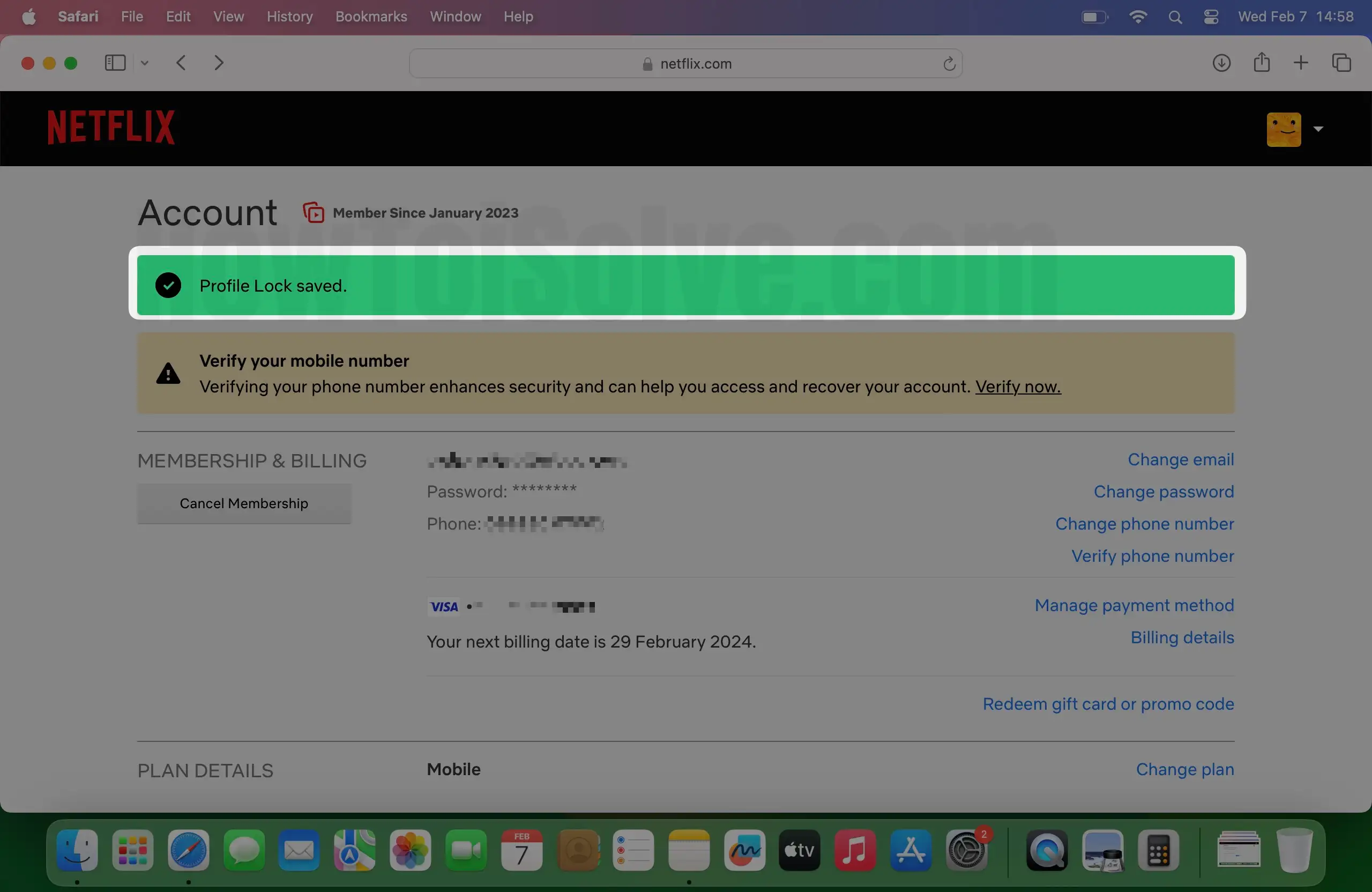
Plus, if you want to prevent creating new profiles on your Netflix, then Select the Require [yournetflixaccountname] PIN to add new profiles.
Step 10: Return to the Main Page, Click the Profile icon.
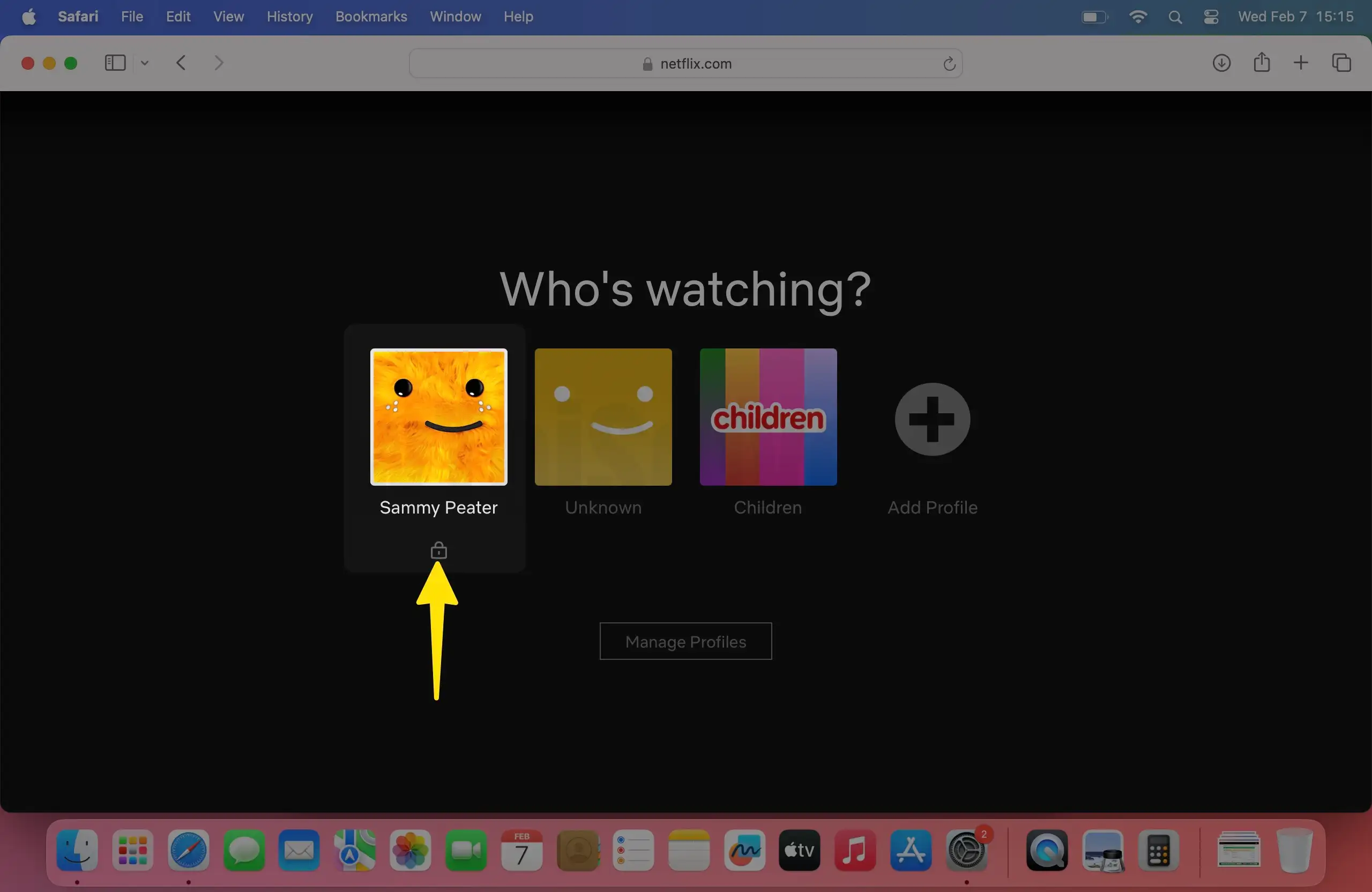
Step 11: Protect Your Netflix Profile With a PIN Code.
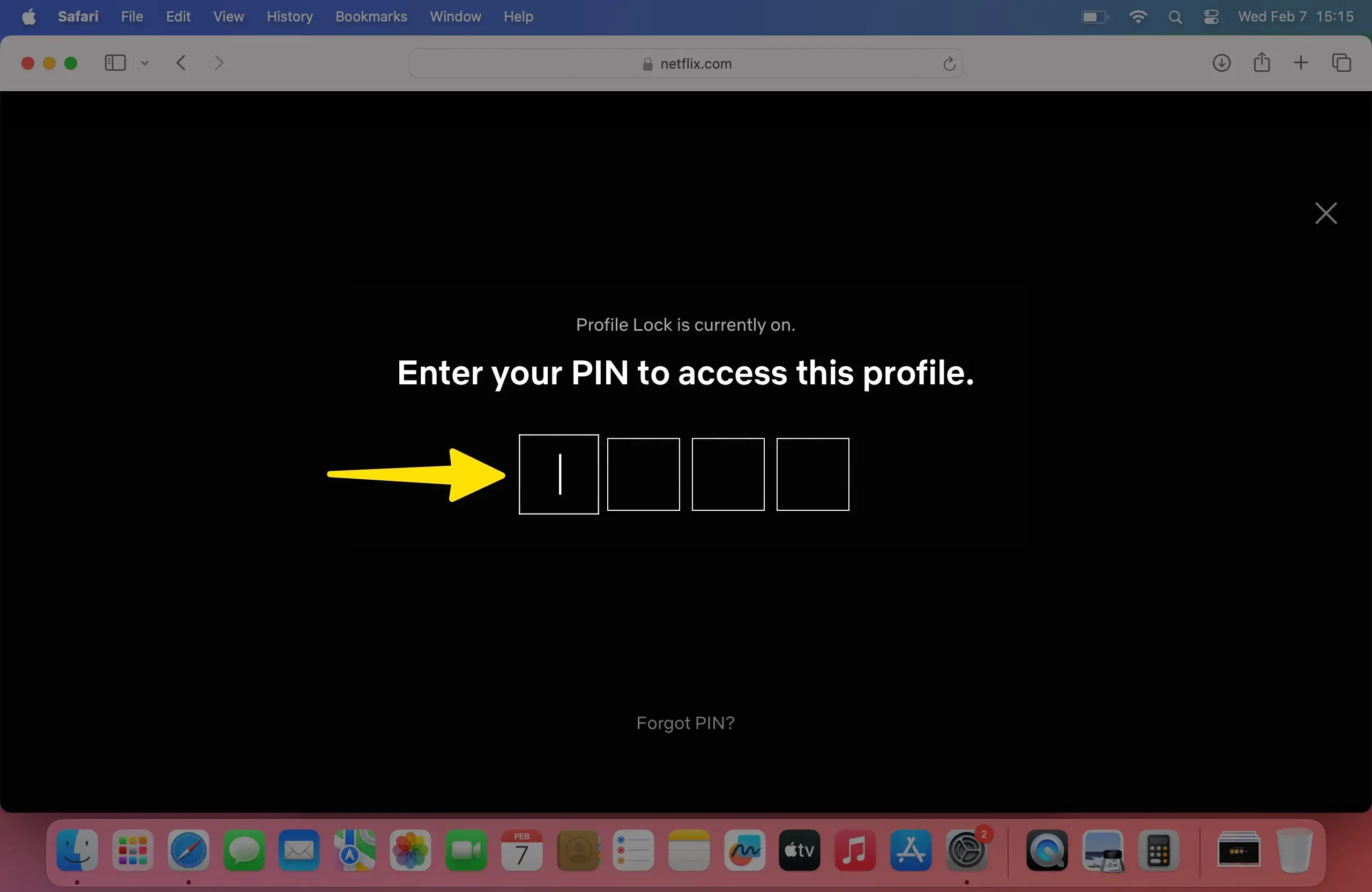
That’s It!
Step 12: Now if Anyone tries to Access your Netflix Account, they’ll have to Enter the Four-digit PIN to use your Netflix Account.
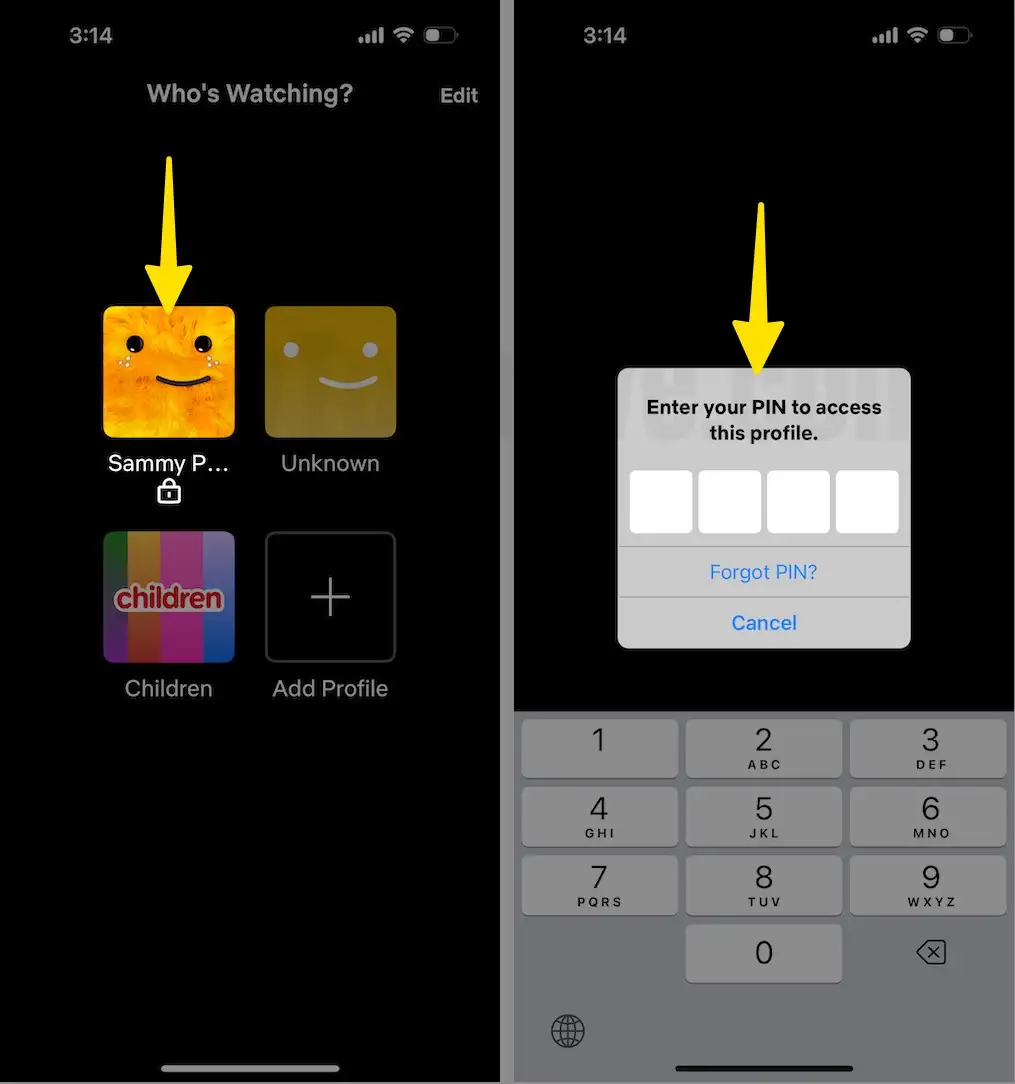
Besides, if you’ve chosen to Restrict Adding a new Profile without a Four-digit PIN, nobody can Add New Profiles without knowing the PIN.
If the Profile Lock doesn’t appear to happen, then refresh the Netflix account by switching accounts or Signing Out and Signing In.