Netflix has a lot to offer you; Out of all, one of them is creating a Netflix Profile. You can add up to five Netflix Profile in a single account, so if you want to share your Netflix account with friends or your kids, but at the same time don’t want to explore your Netflix profile, why not create a separate Netflix user profile and let them have their Profile. Same as when we watch Netflix streaming on Apple Mac computers, Android, iPhone, Apple TV, etc., in more, You can use any of them to create and delete Netflix User Profiles right away.
On the other side, if you’ve decided to stop sharing the Netflix account, there’s a quick way to delete the Netflix profile, similar to creating it. So without further ado, follow my given step-by-step guide.
Tips to Create & Delete Netflix User Profile [Complete Guide]
Way to Create Netflix User Profile on Mac Computer and Windows PC
Irrespective of the device, you can create and manage Netflix user profiles on PC, and your siblings watch programs on their Profile for a personalized experience. Netflix allows you to build up to five profiles in a single Netflix account. Here’s how it can be done.
1. Launch the web browser on your PC.
2. Go to Netflix.com and log in to your account

3. Click on the Manage Profile, or hover the mouse on the Profile icon and choose Manage Profile. If your Netflix account already has more than one Profile, then on selecting the profile window, you can click on Add Profile directly and skip to 5.
4. Click on Add Profile.

5. Enter a name for the new Profile.
6. Also, if you are creating a new profile for Kid, click on Kid.
7. Lastly, click Continue and save the Profile.
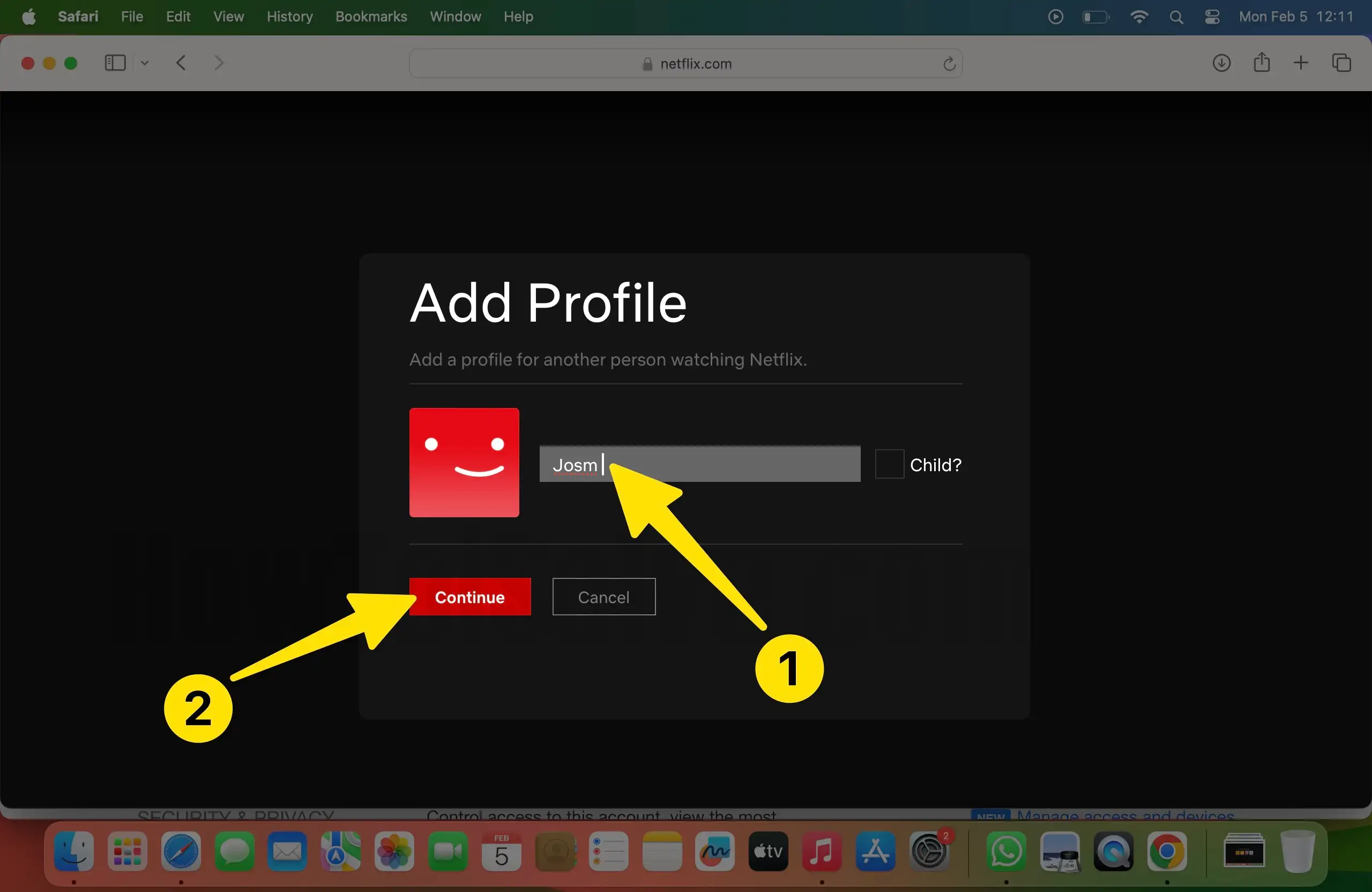
Usual Settings for Netflix Accounts
After creating the Netflix profile, there are a few settings you might want to customize for the betterment, and if it is a Kids profile, here’s how it can be done,
- After signing in to the Netflix account, click on your Profile icon.
- Select Manage Profile.
- To customize the Profile, click on the Pencil icon.


From here, you can perform customizations which are as follows,
- Change the name: You can rename the Netflix profile anytime after creating it.
- Set an image: Just like we set profile pictures on Instagram and Facebook, you can do it for your Netflix profiles too.
- Set the Maturity Level: The maturity level is where you can give allowance to watch shows and movies, like if you’ve set up Kid’s Profile, then under Allowed TV shows and movies, only Little Kids and Older Kids will appear in the drop-down. At the same time, other options are Teens and All Maturity Levels.
- Change Language Preference: Click on the Manage Profile > Choose Profile> Set
- Lastly, click Save.

How to Add Netflix Profile on iPhone, Android, Roku TV, Apple TV and Manage it
Yes, Netflix doesn’t allow us to control several features on the mobile app, but If you don’t have a Laptop around but still want to add a Netflix profile on iPhone, Android, or on any smart device, here’s a way out.
- On your iPhone: Launch Netflix and tap on the More button. From there, you can manage your Profile.

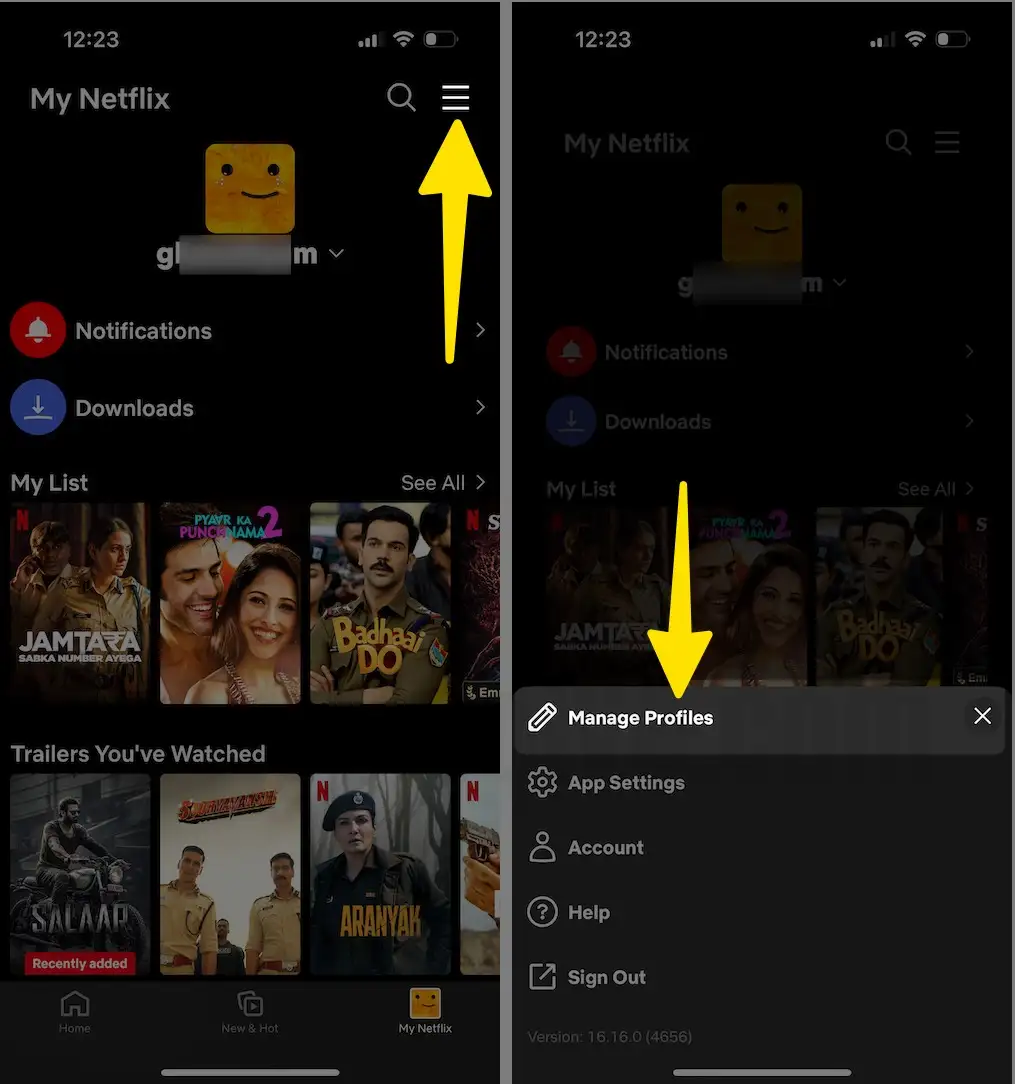
- On your iPad and Android Phones: You can access the Manage Profile section from the hamburger menu button on the upper-left corner of the screen. Now tap on the active Profile, and once Who’s Watching the screen, tap Edit to manage profiles.
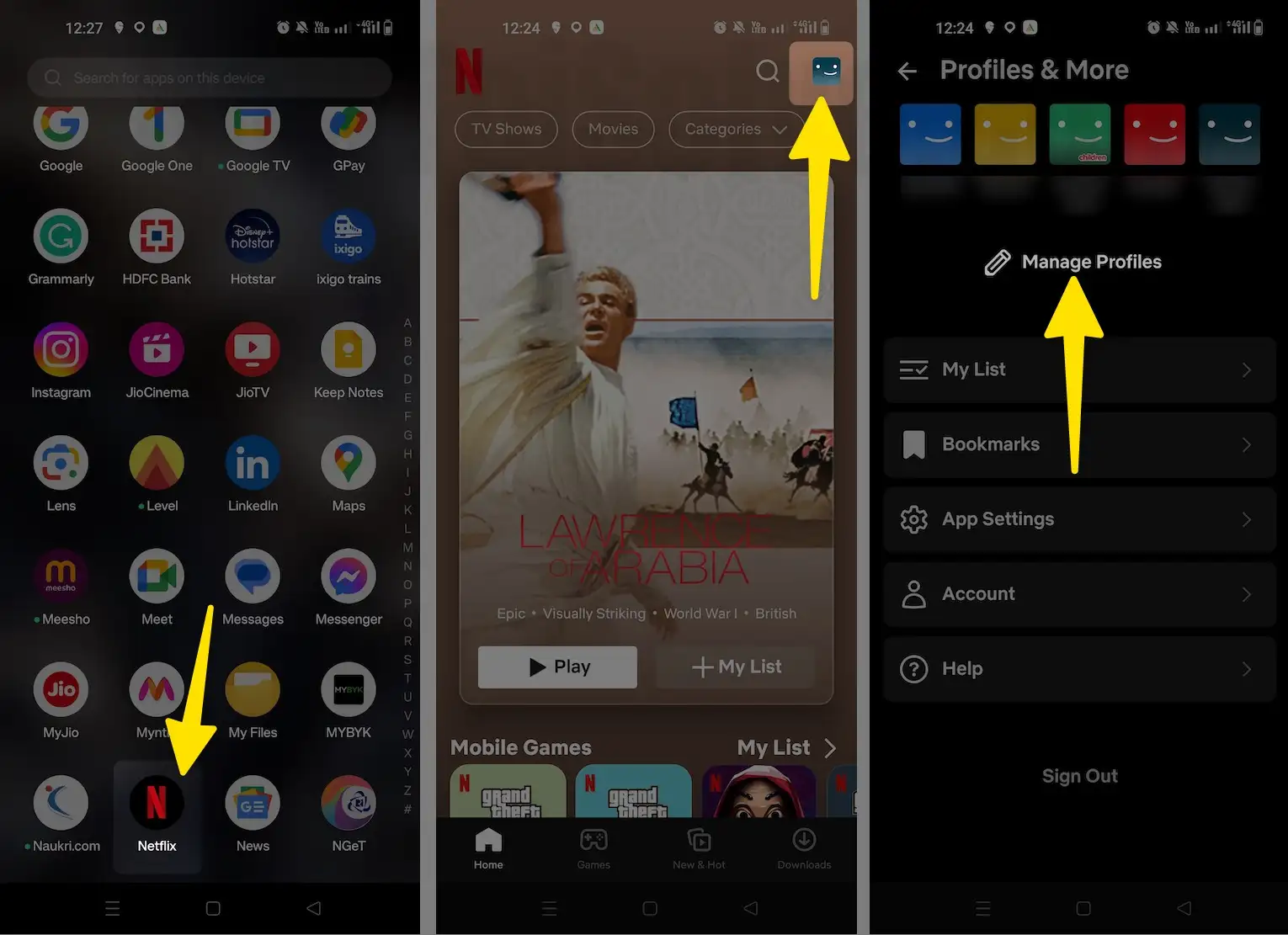
- On Apple TV, Roku TV, and other smart devices: Under the Search bar, scroll down and choose Profiles. To add a new profile, select (+), and to manage the Profile, select the Pencil icon.
How to Delete Netflix Profile on Mac and Windows 10
So if you are not sharing your Netflix account with friends or siblings, better be delete that Netflix profile.
1. Go to the com on your PC. Sign in to Netflix.

2. Go to Account and click Manage Profiles.
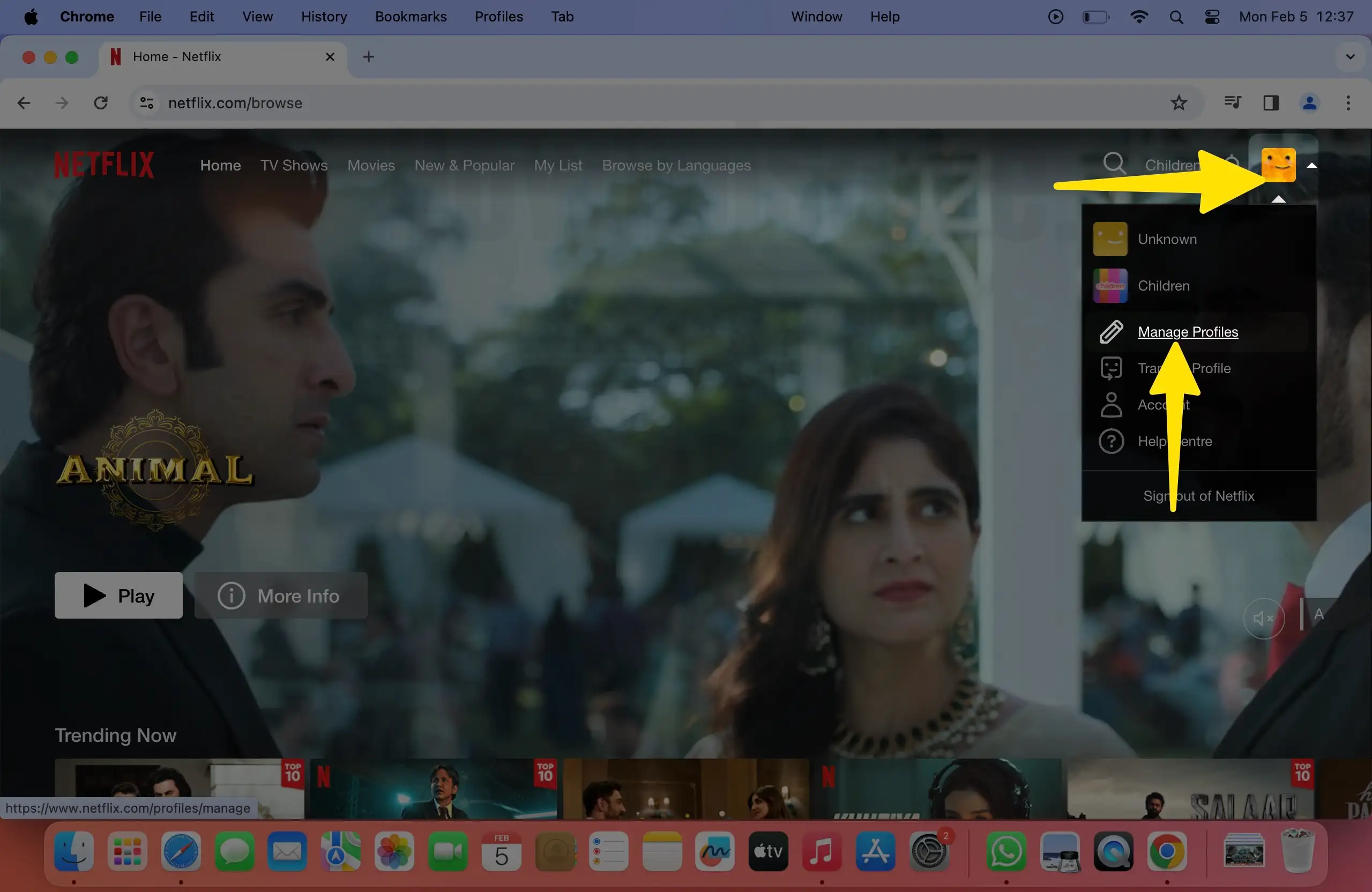
3. Click on the Edit icon and delete the Profile.
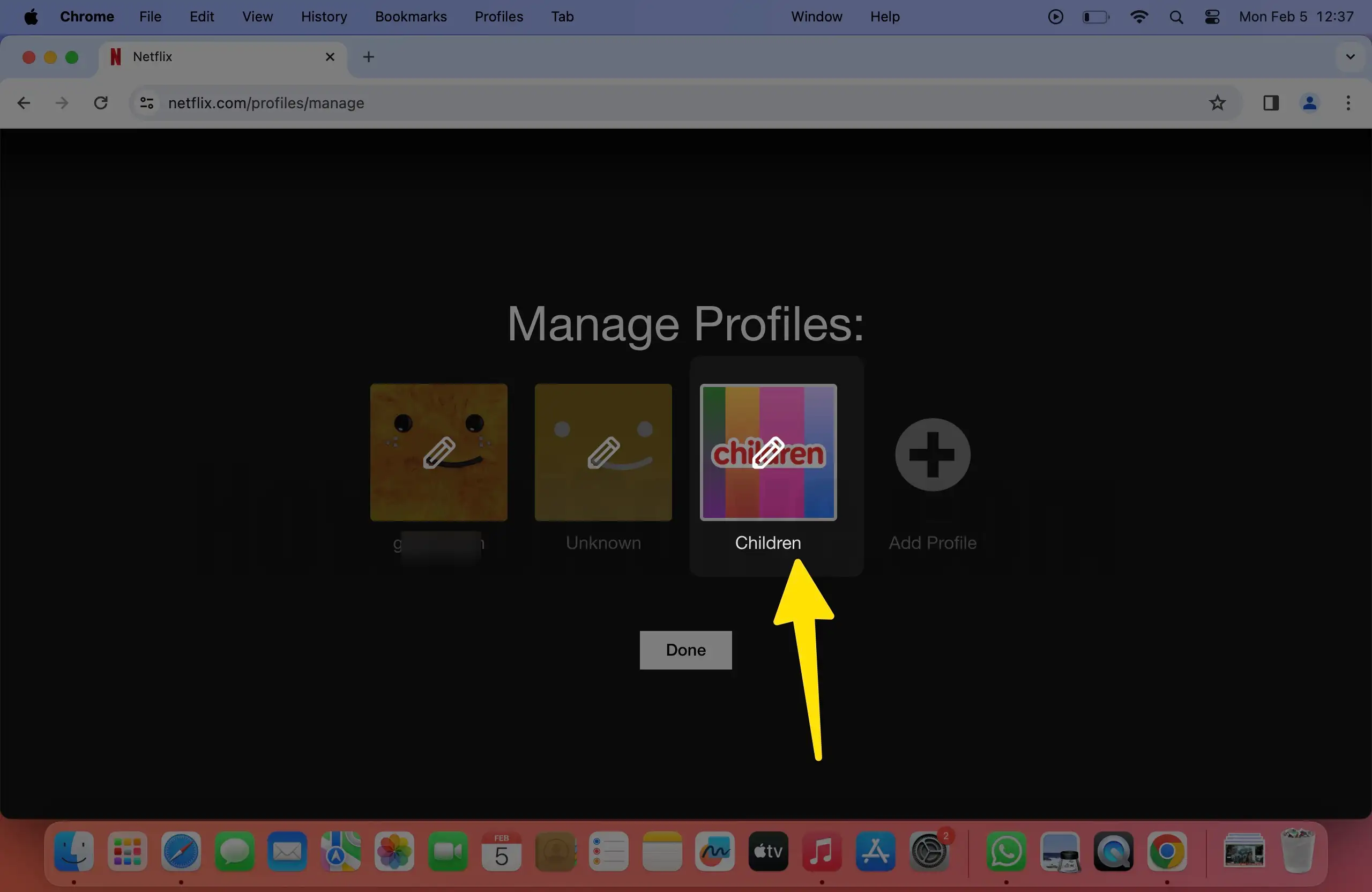
4. With the removal of a profile, all the history associated with that Account will be removed.

5. Also, you cannot delete the primary Netflix profile.

How to Delete Netflix Profile on iPhone, Android
1. Sign in to the Netflix app on iOS or Android.
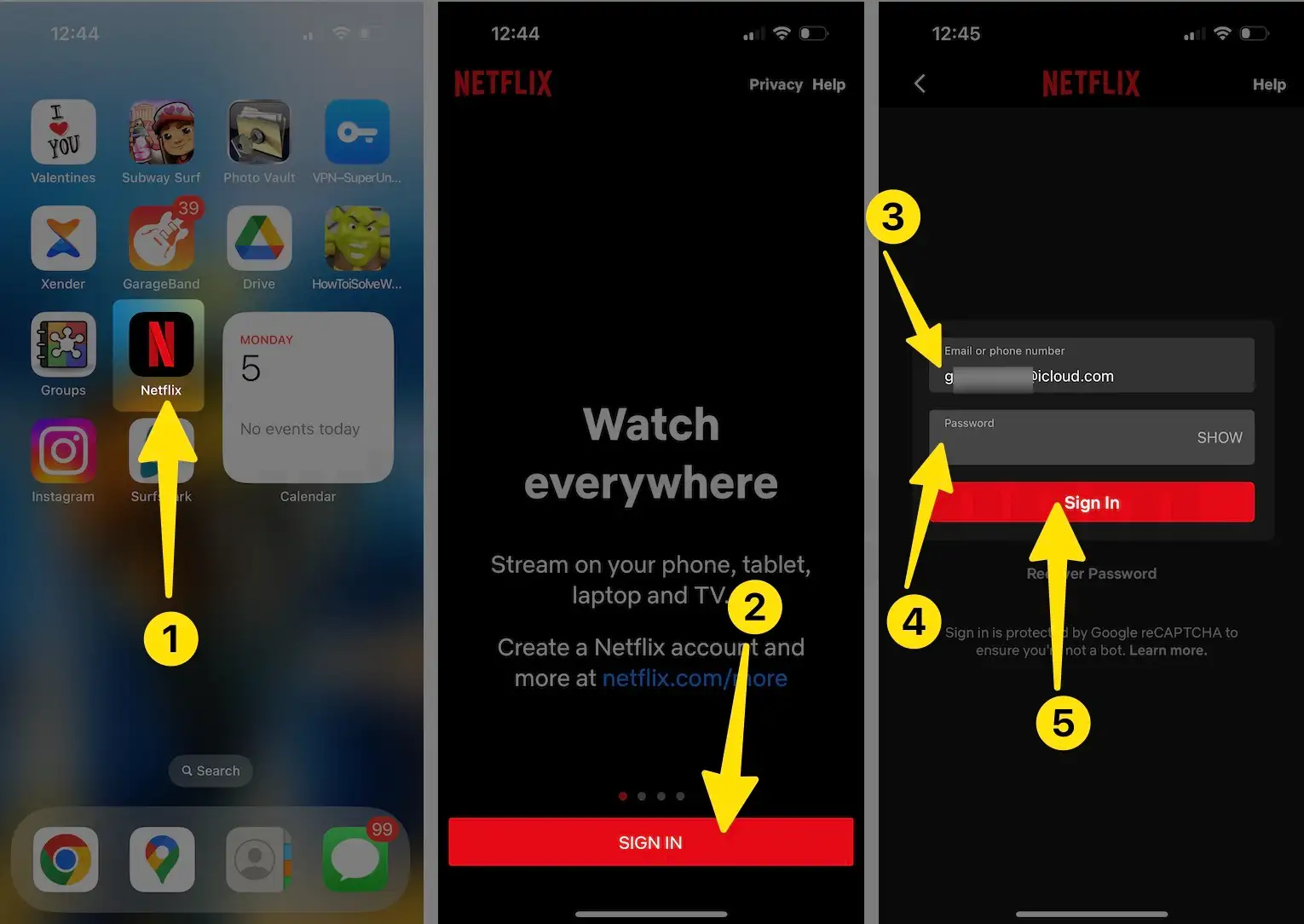
2. Tap on the More button or three-horizontal lines.
3. Once you are in the profile section, tap on Edit.

4. To delete the Profile Picture, tap on the Pencil icon on the respective profile picture and delete it.
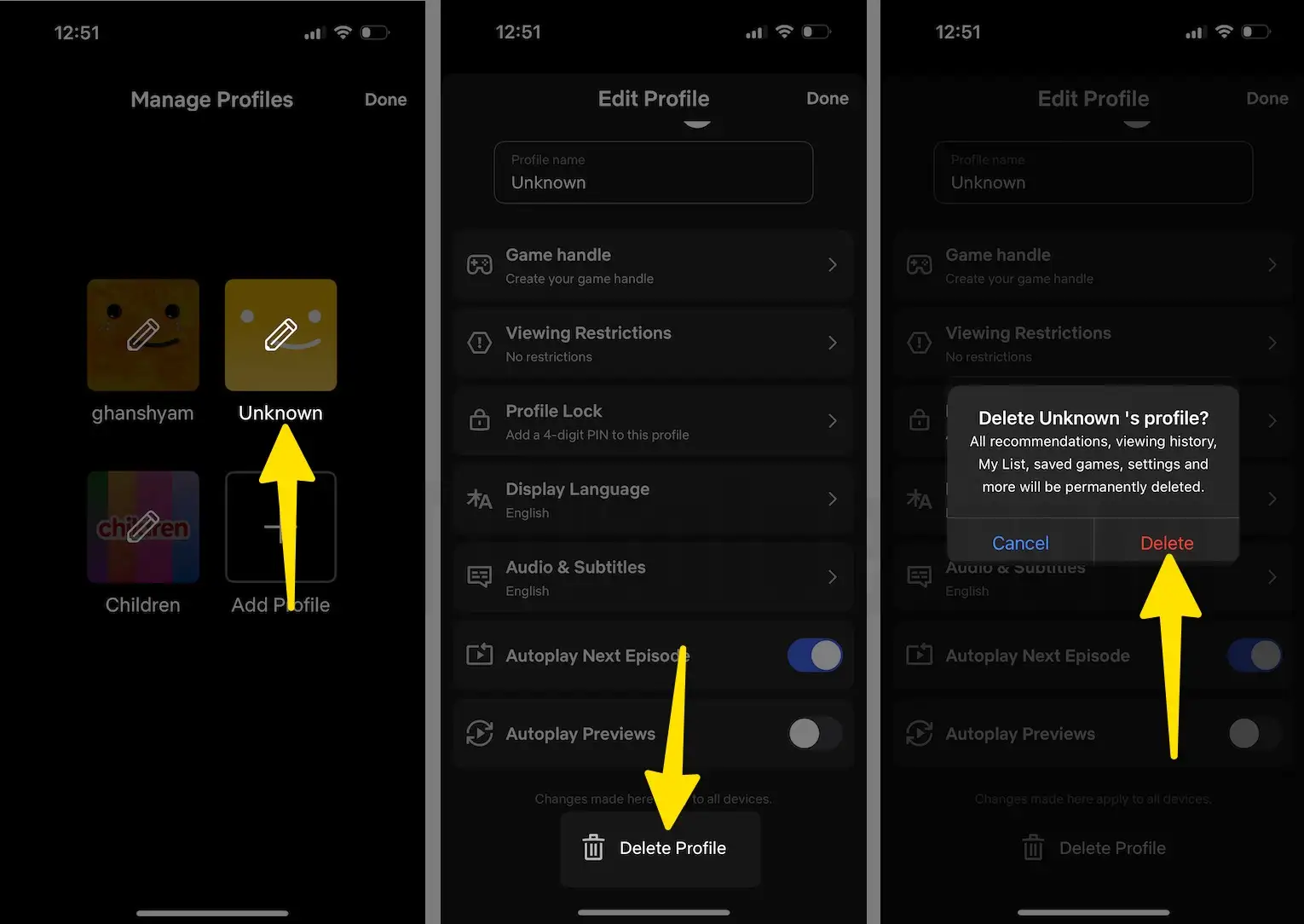
How to Delete Netflix Profile on Roku TV, Apple TV, and other streaming devices
- Again open the Netflix app and sign in.
- Please navigate to the Profile section, and delete it from there.