Netflix offers flexible subscription plans to suit different budgets and needs. You can create up to five profiles on a single Netflix account and customize each profile by choosing a name, avatar, language preference, and watch list. If you’re interested in changing your profile picture and quickly justifying your profile with your identity in your profile, keep reading this post to learn how to do it.
How to Change Netflix Profile Picture
Netflix has collected some of the finest characters and made it available for you to pick one to set your profile avatar; hope you find your favorite Netflix character.
1. Open Netflix on your PC. [Login with your Netflix Username and Password].



2. Hover the cursor towards the Profile icon.

3. Click on Manage Profiles.
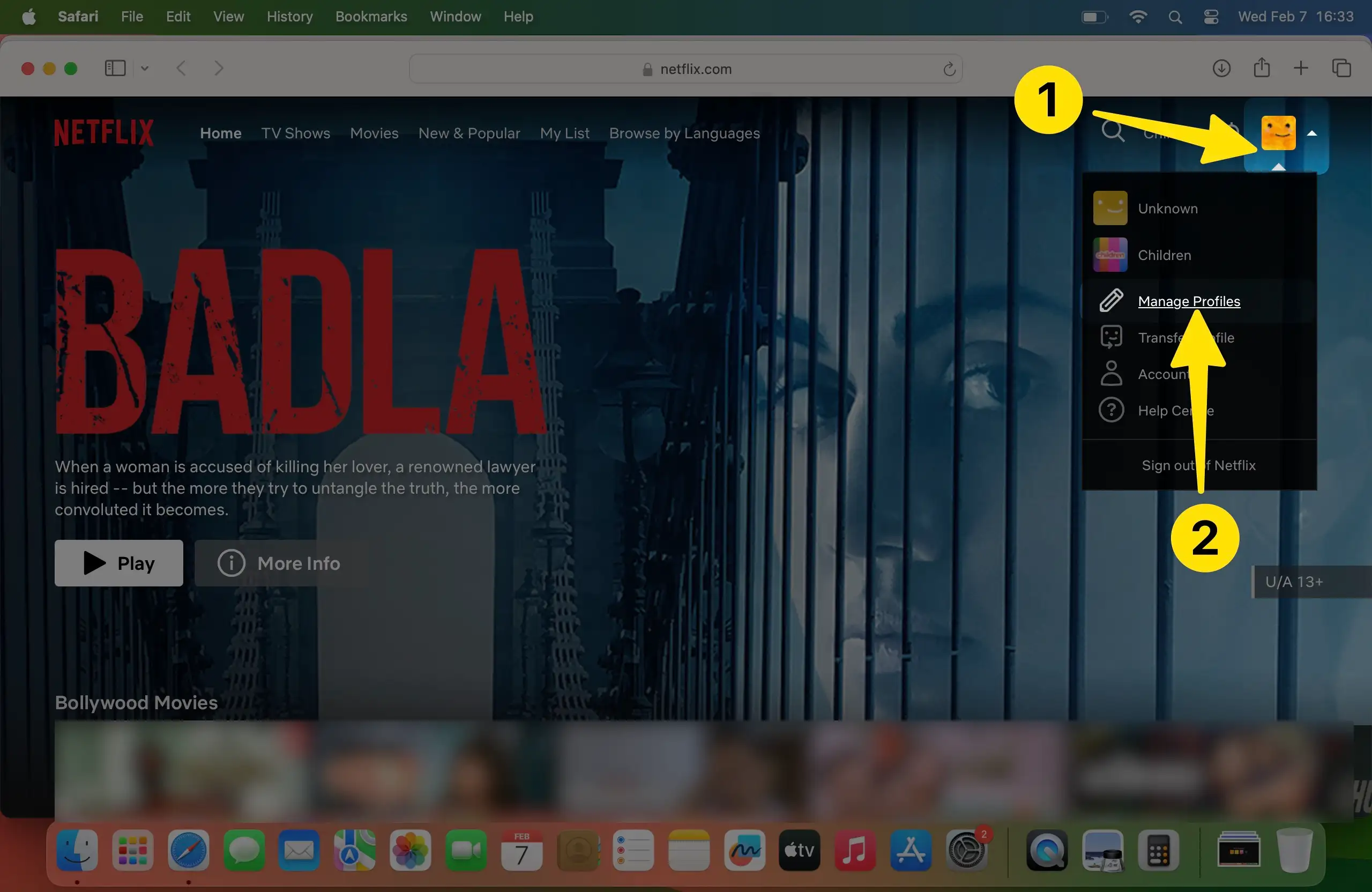
4. Choose the profile to change the Profile Picture.

5. Once the Edit Profile page appears, click on the Pencil icon on the Profile photo.

6. There are plenty of Netflix characters will be available, pick your favorite one.
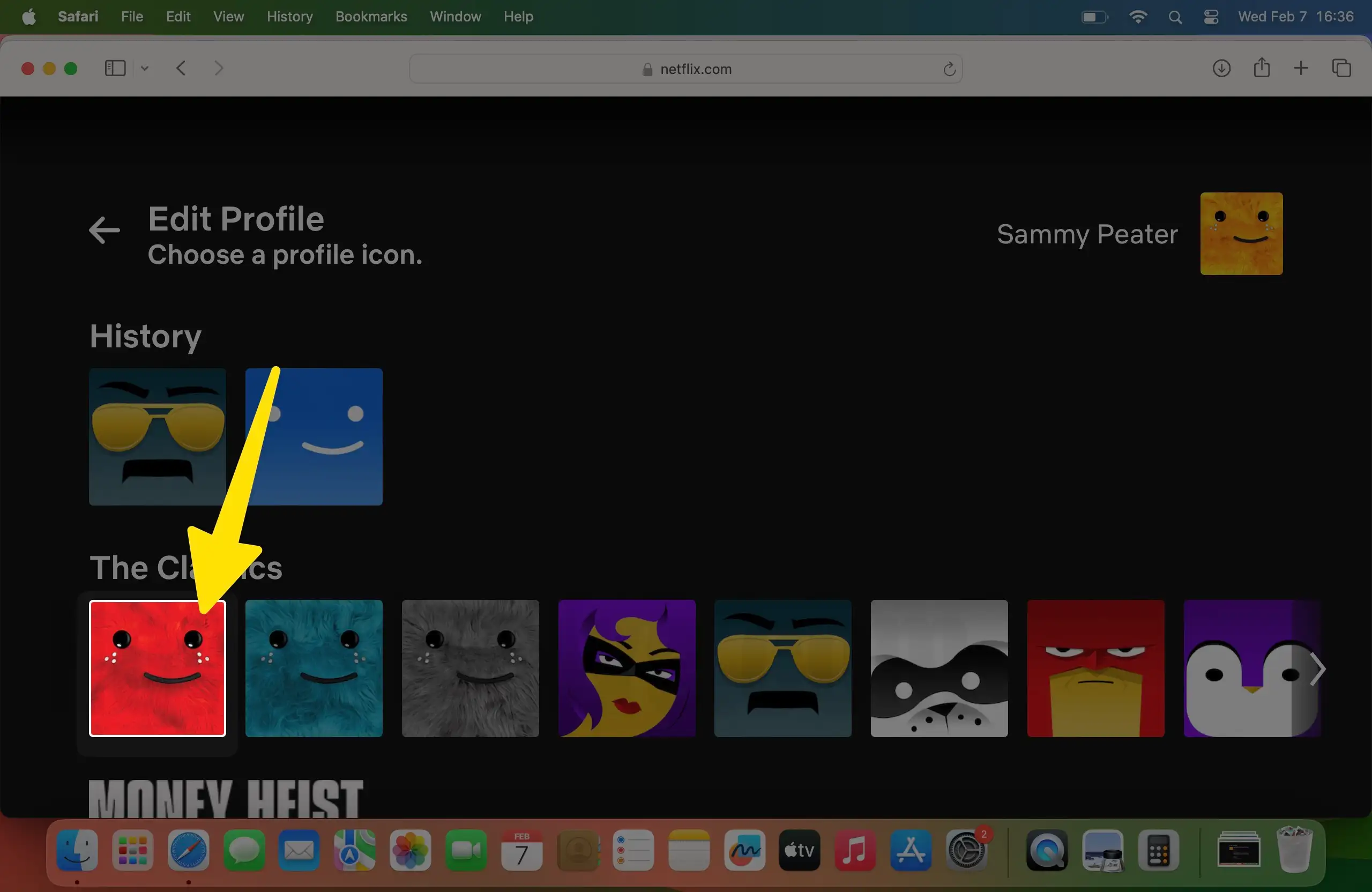
7. Confirm by clicking on LET’s DO
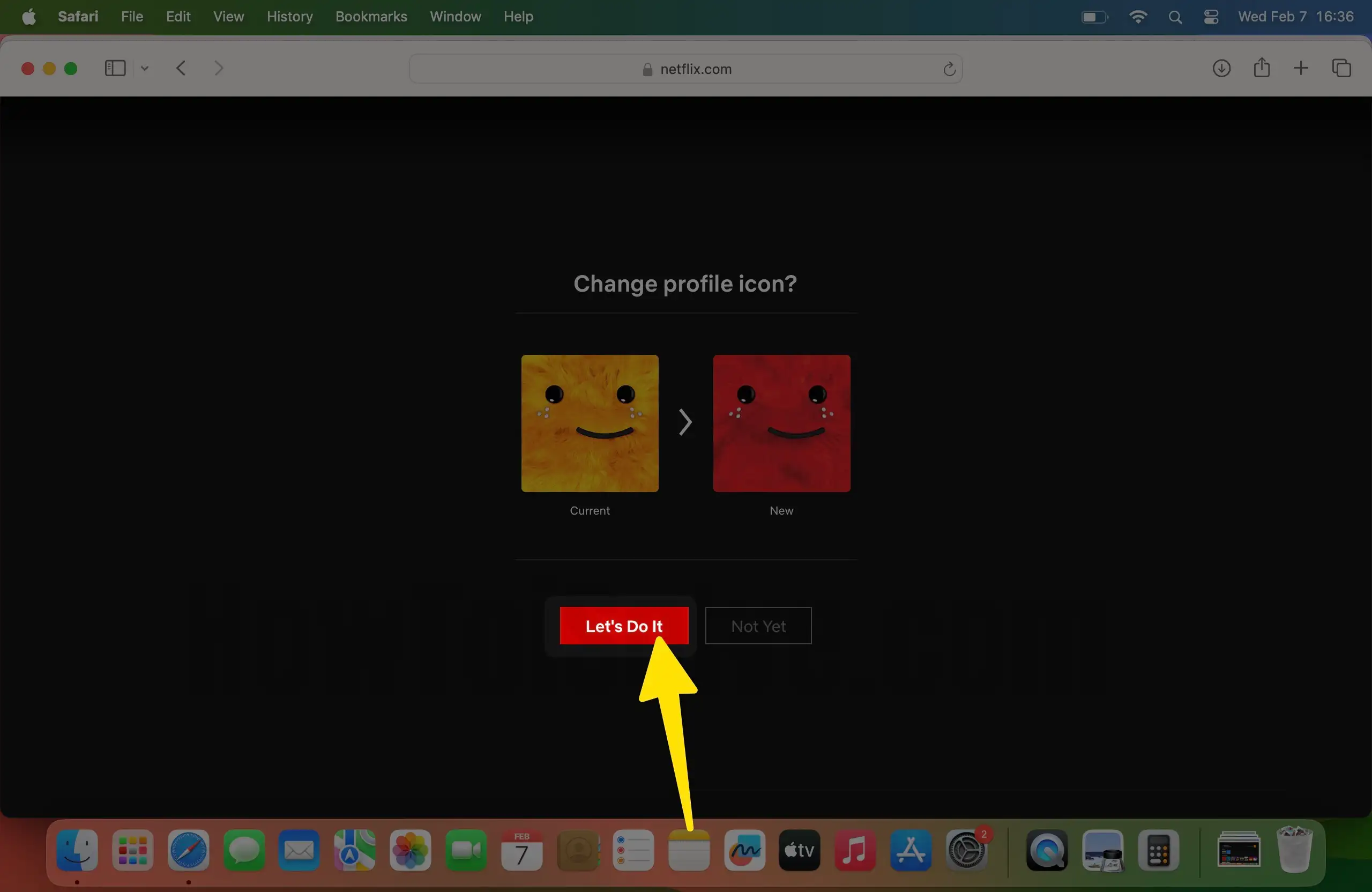
8. Lastly, Save.
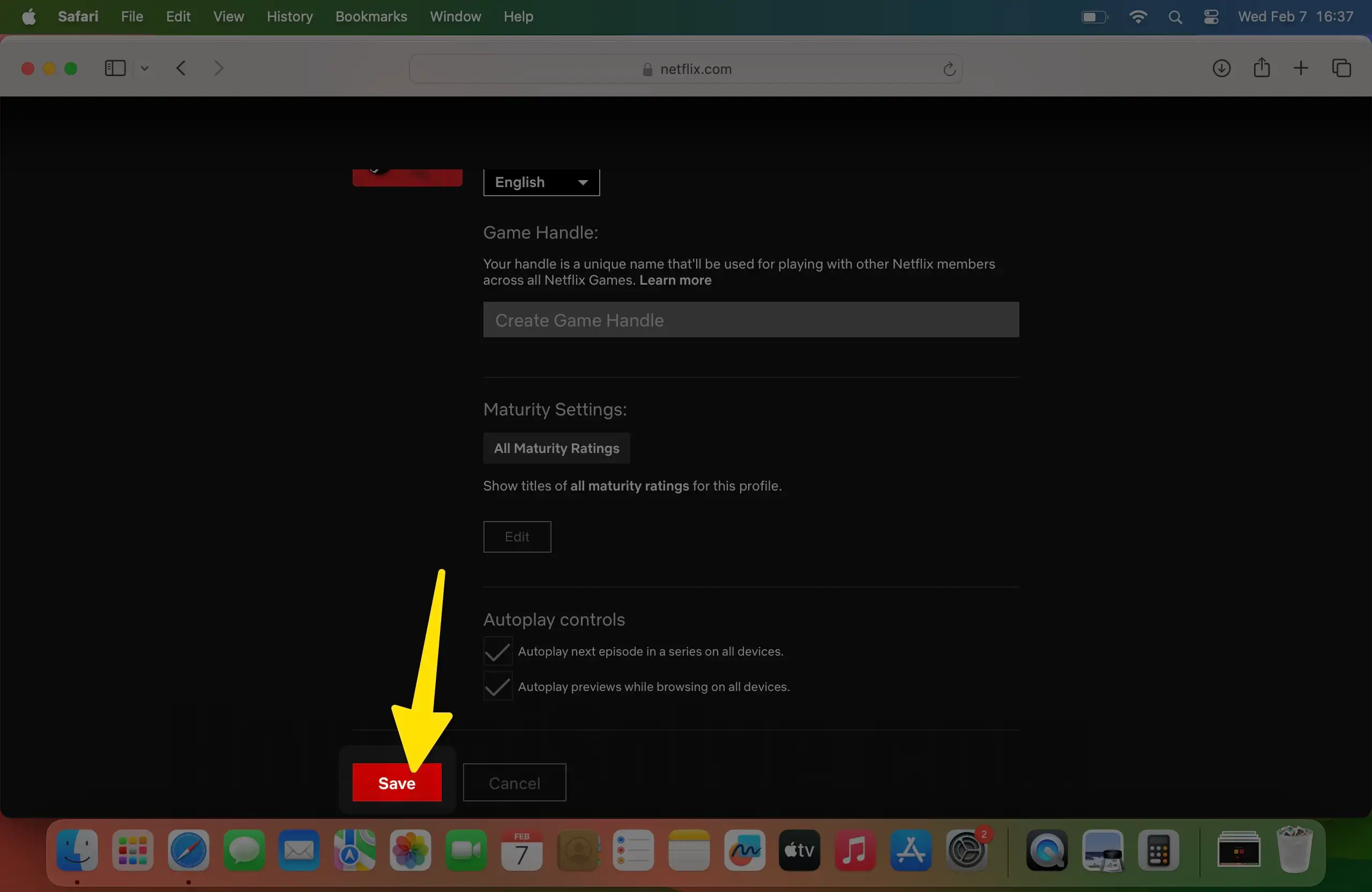
9. Click Done.
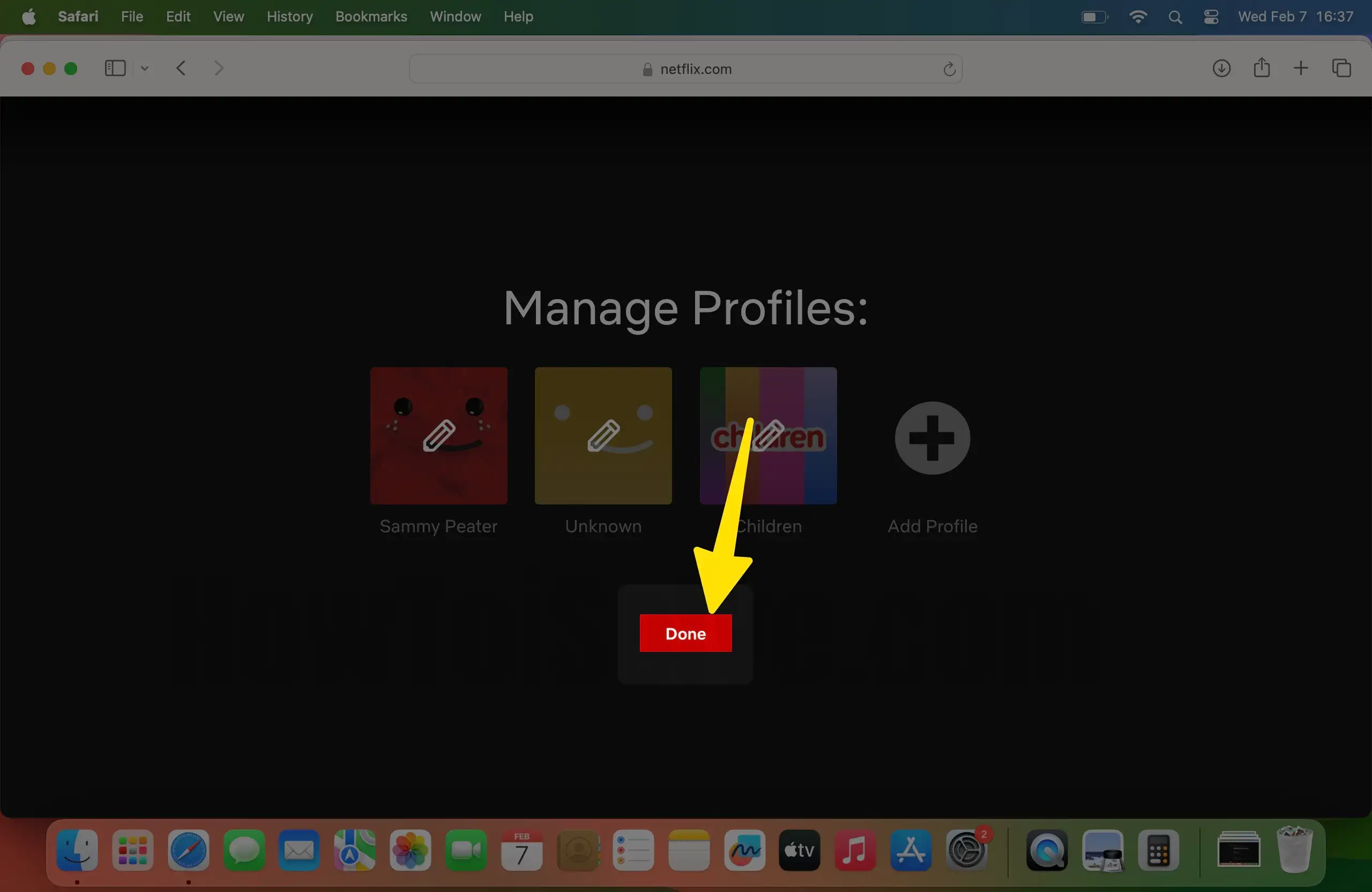
How Can I Put My Own Photo on Netflix Profile?
Unfortunately, Netflix doesn’t let you set your own picture as a Netflix profile picture. Let’s see, in the future, it may allow you to do so, as many Netflix users have already demanded this feature.
How to change your Netflix profile picture to a personal Picture?
How do you change your Netflix Profile Picture to a Custom Profile Picture? Well, it’s somewhat trickier, but it won’t take much of your time. Netflix has a wide array of profile icon options to choose from, mostly of Adventurous and popular characters.
If you haven’t watched the Netflix show, then you might not interested in putting the random picture on Netflix.
The first way is using the Facebook account, and the second is using the Chrome extension.
Use Chrome Extension
Another great alternative is to use the Chrome Web Store extension, it sounds weird, but yes, if the Facebook account didn’t give any positive response, then this will surely work and of course, you could set custom profile pictures on Facebook.
Step 1: Before proceeding to the procedure, save the image on your device’s local storage.
Step 2: Access the Chrome app on your PC.
Step 3: Install the Custom Profile Picture for Netflix (Select Add to Chrome > Add Extension).
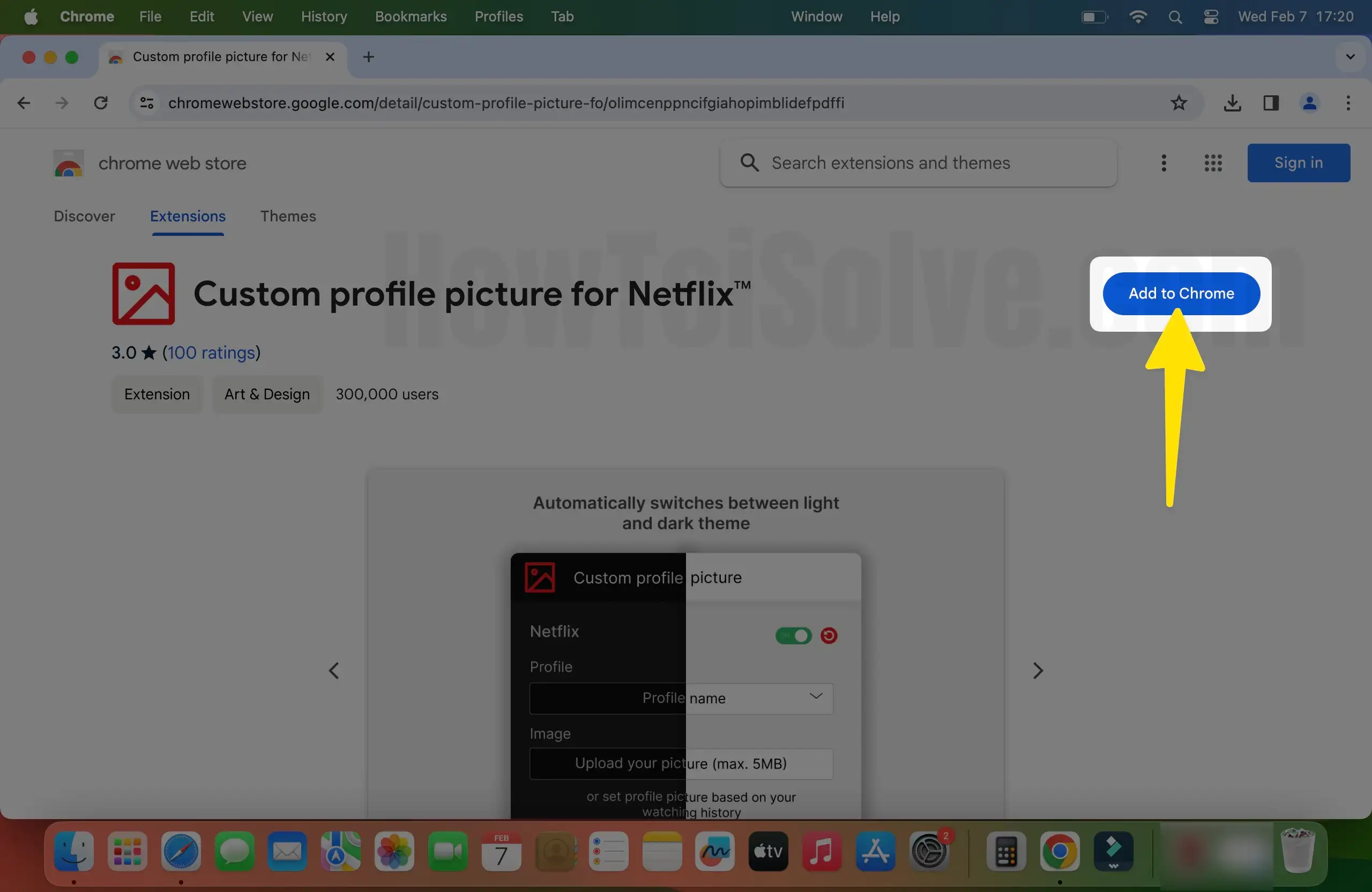
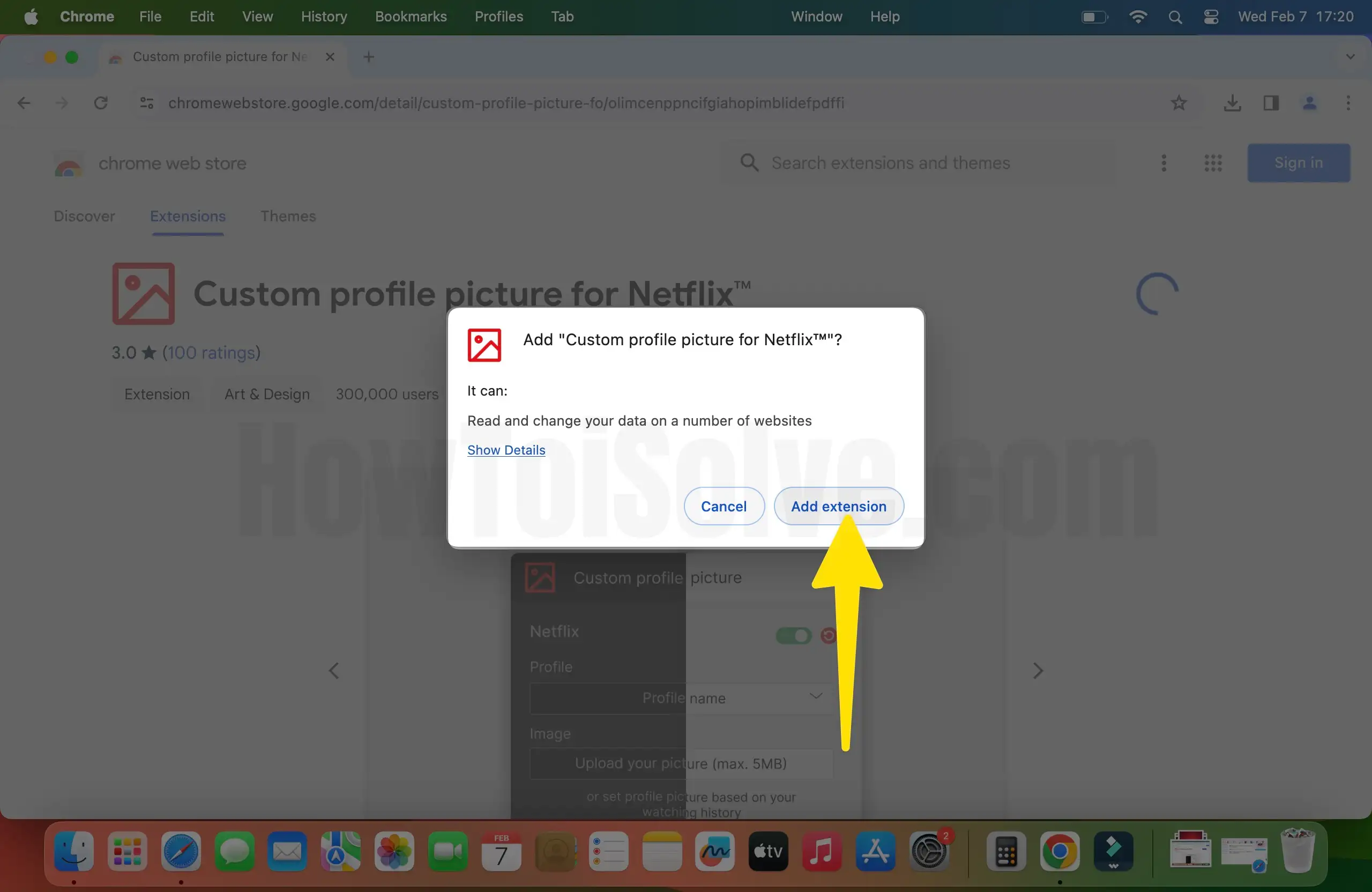
Step 4: Once you have installed it, navigate to Netflix.com. Enter your Netflix ID & password.
Step 5: Choose your Profile and click on Pencil Icon in the Profile Picture.
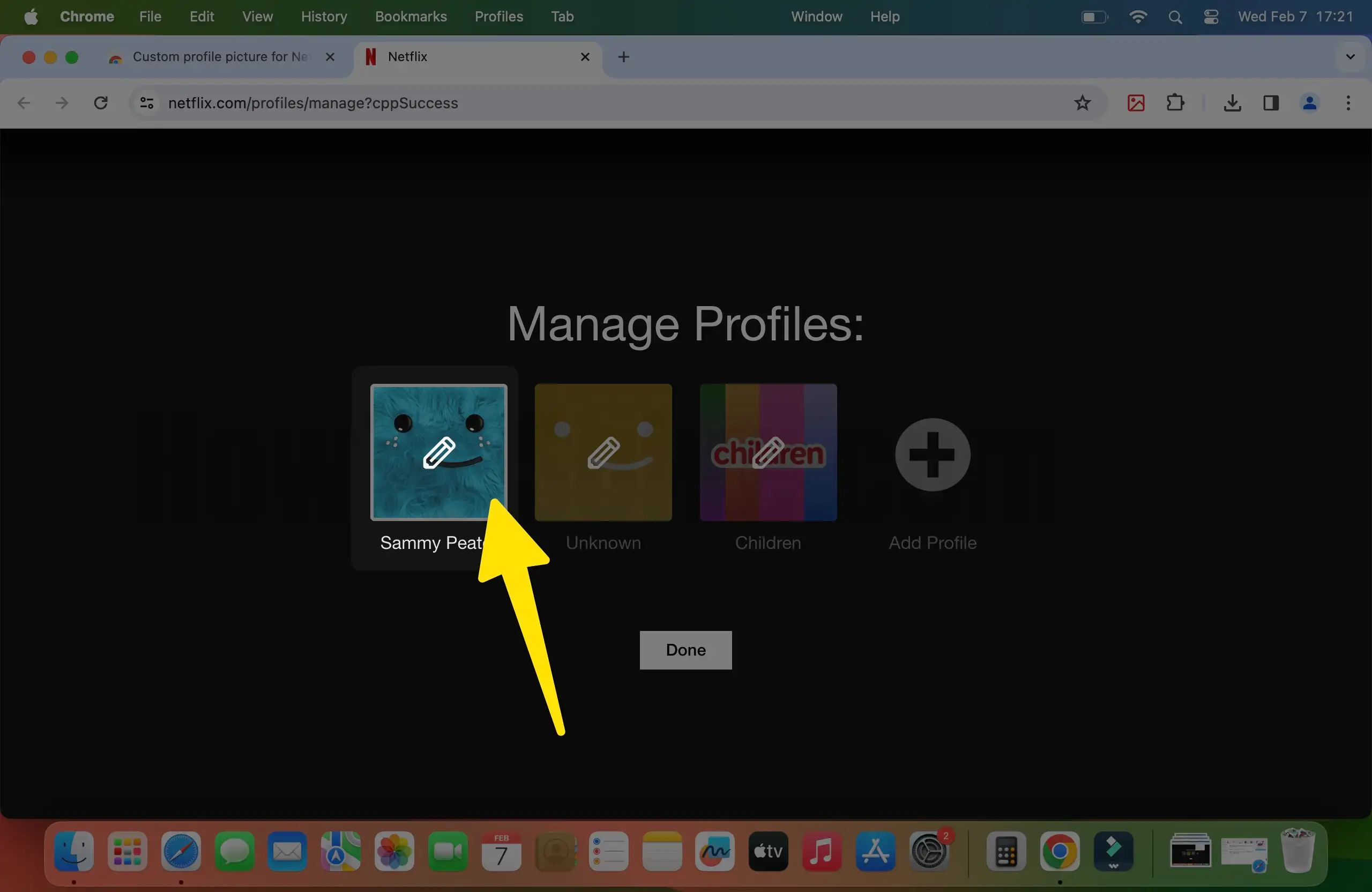

Step 6: Click on Extension from the top right corner and choose Upload your Profile Picture.
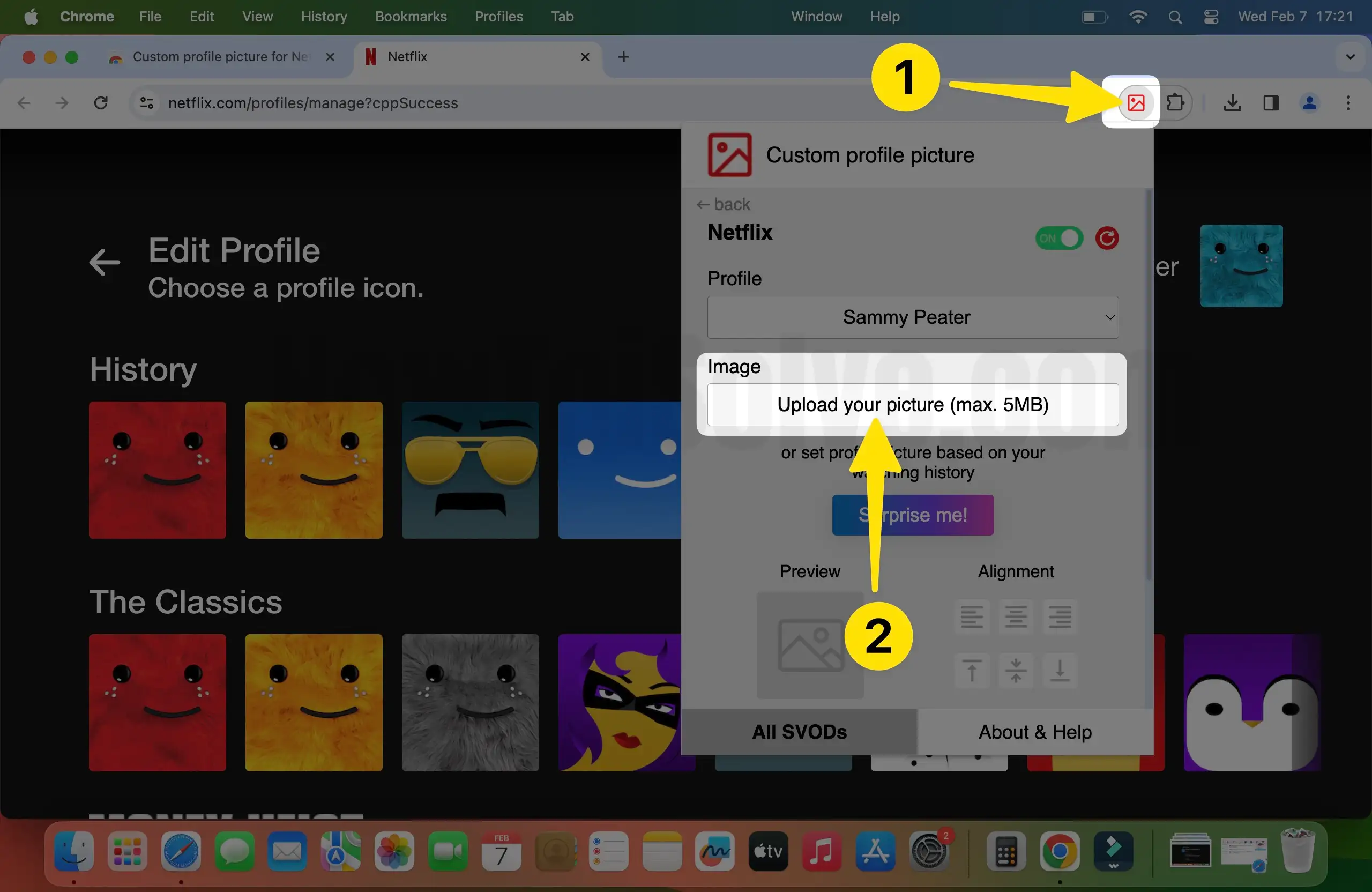
Step 7: Select the desired image and click on Open.

Step 8: Choose <- Icon in the top left corner to navigate back.

Step 9: Scroll down and click on Save to make changes.

Step 10: Click on the Done Button.

Step 11: Select Profile Picture.

Step 12: Update Profile Picture on mac.
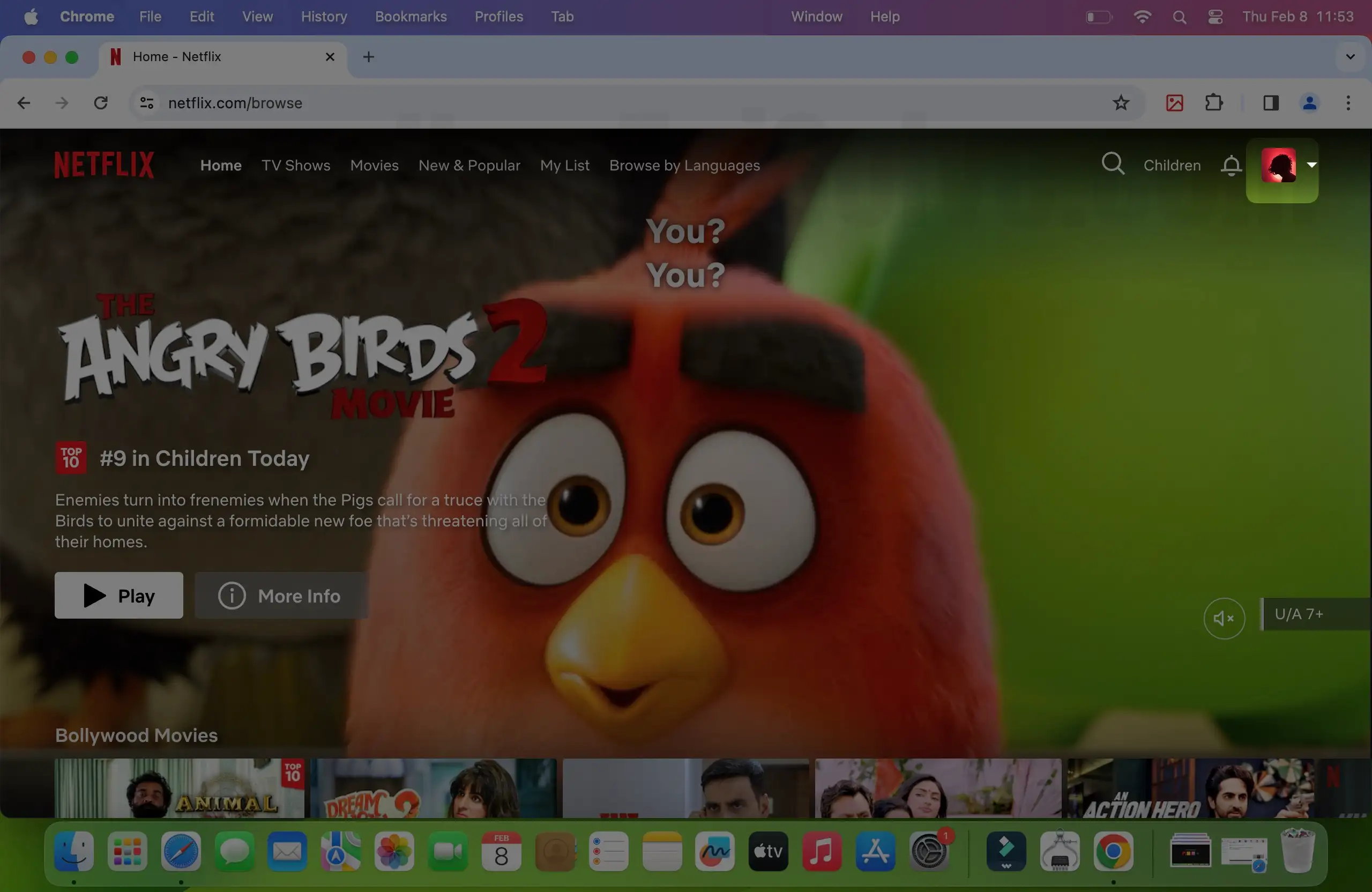
That’s It!
How to Choose a Custom Netflix Profile Picture on iPhone?
Unfortunately, Netflix doesn’t have any provision to let you change the profile picture to a custom profile picture on an iPhone. However, it can be done in two ways, as I mentioned earlier, using a Facebook account and Chrome Web extension.
If your Netflix profile is connected to Facebook, then it’ll show what you have on Facebook, and in other cases, using the Web Store extension, it can be manipulated without hassle. Hence, both of these options need a computer and can’t be done on iPhone.
How to Change your Netflix Profile Picture to anything on iPhone?
Changing the Netflix Profile Picture on an iPhone or iPad is too easy to do. Here’s how to change Netflix’s profile picture on iOS.
Step 1: Access the Netflix App on your iPhone.
Step 2: Tap on your My Profile in the bottom right corner. Select the drop-down next to your Profile name. Tap on the Three Icon on the iPhone.

Step 3: Hit on Manage Profiles >Profile Picture.
Step 4: Select the Pencil Icon and then pick up the desired profile picture.
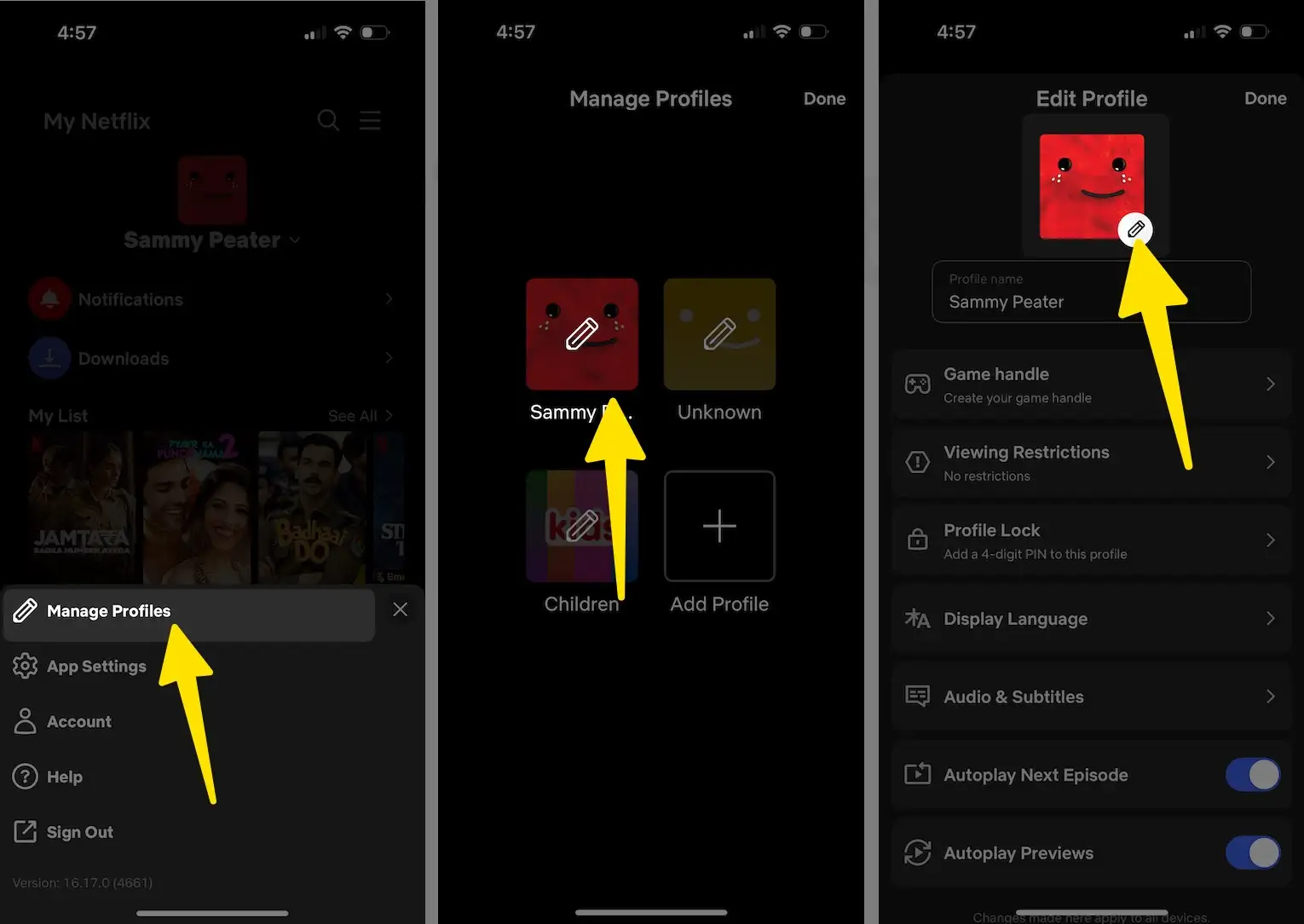
Step 5: Atlast, tap on Done in the top right corner.

Custom Profile Picture for Netflix Chrome Extension
By default, Netflix doesn’t have any option to change the Netflix profile to a custom profile picture. However, there’s one hack available using the Chrome Extension. Here’s how to do it,
- First, save the image on the local storage of the desktop and then follow the below stepwise guide. (for Backup)
- Open the Chrome app on your PC.
- Install the Custom Profile Picture for Netflix chrome extension on the Chrome App.
- Once it is done, open the Netflix on web.
- Login to Netflix.
- On the upper-right side, select the profile icon.
- Go with Manage Profiles
- Now click on the Custom Profile Picture for Netflix chrome extension.
- Select the profile for which you want to change the profile picture.
- Choose the image from the desktop and complete the procedure.
Custom Netflix Profile Picture without Facebook
Yes, it is possible to set custom Netflix profile pictures without Facebook. Using the Custom Profile Picture for Netflix Chrome extension, it is done. This is the one and only one alternate as I know to replace the default Netflix profile picture to a custom picture. In the above section, I’ve mentioned a detailed guide to do it.
Can I Put my Own Picture on my Netflix Profile?
There is no straight setting provided by Netflix to put your own picture on your Netflix Profile, but if your Netflix account is linked with Facebook, then Netflix will show you the profile picture that you have set on Facebook.
Another alternative is using the Chrome Web Store extension. Refer to the above section to set a custom Netflix profile picture in one go.
