A macOS Sequoia feature allows users to schedule a text message using the “Send Later” feature, follow these steps, or watch a complate guide video. In addition, we can edit scheduled Text Messages, Send Now, and Re-schedule text messages or Delete scheduled Text Messages.
- First, Launch the Messages app on your Mac running macOS Sequoia.
- Create a New Message: You can start a new message by clicking on the compose button or selecting an existing conversation.
- Write Your Message: Type out the text message you want to send.
- Use Send Later:
- Click on + button next to the typing box and Select Send Later.
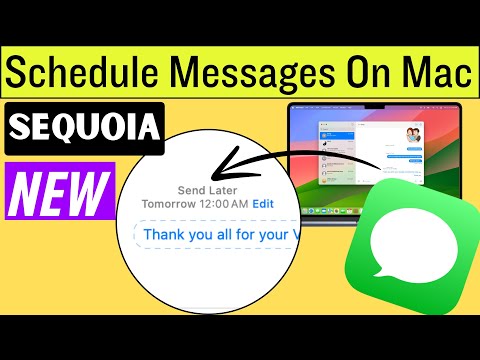
#1. Schedule the Send Time:
- A date and time picker will appear. Choose the date and time you want the message to be sent.
- Confirm the time and date.
#2. Review Scheduled Messages:
- You can view and manage scheduled messages. They will appear in your conversation with an Edit option next to them, indicating they are scheduled.
- If you need to edit or delete a scheduled message, click on it before it’s sent. You can then modify the text or reschedule/delete the message.
Ensure your Mac is on and connected to the internet at the scheduled time for the message to be sent successfully.
