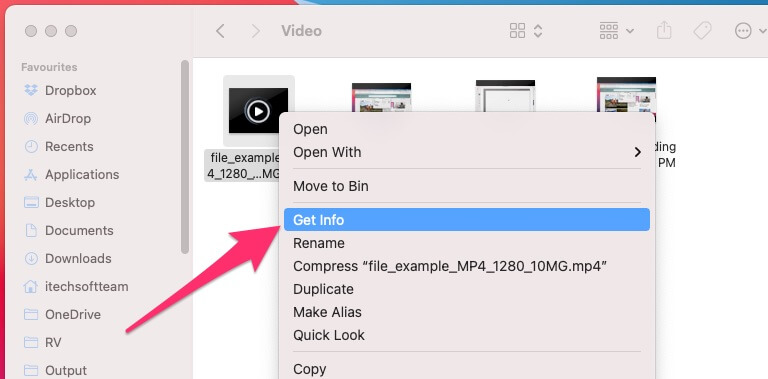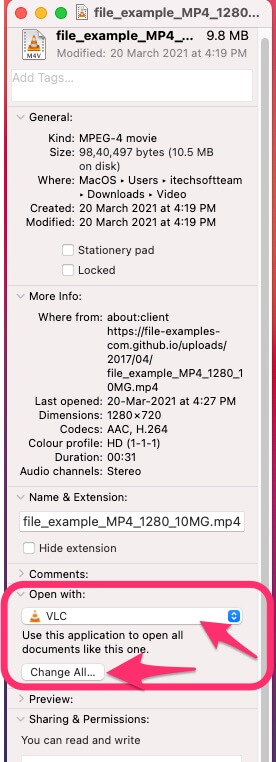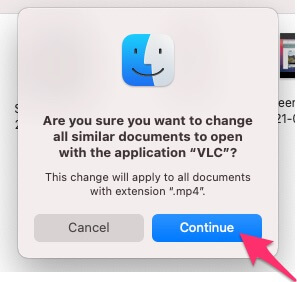Updating the Default player on Mac will help save lots of time and also help from doing a repetitive task when we open media files from mac. here in this article, I will see how to change the default Music or Video player or Photos app for Music, Video files, and Photos respectively. Apple’s default app for such types of media files is the Apple Music app, Preview app, and Quick Time player.
Let’s change it on Mac anytime.
Follow the below steps for How to Make the VLC Default Player? on Mac, MacBook
Go to the Specific file type. for that you want to change the default media app on Mac. for me here’s I am changing for the Mp4 video file to a VLC media player from Apple QuickTime player.
- Right-click on Media file [Video File] > Get Info.

- See the Open With section > And Select “VLC” from the drop-down menu. if the installed mac app is not showing in the drop-down then select the program from the “Other” option.
- And Click on the “Changes all” button.

- you will get a popup “Are you sure you want to change all similar documents to open with the application “VLC”?” the change will apply to all documents with extension MP4. Click on the Continue button.

- That’s it.
Repeat the same steps for change the default media program on mac such as MOV, MP3, PNG file, JPG file, and so on.
If you are looking for special video player for MKV file, here’s top Best MKV Player for Mac.
Can I Change the Default Music Player to Spotify on Mac?

yes, we can change the default music player to Spotify on Mac. Spotify won’t play these unsupported files type [.mp3, .m4p, .mp4, M4A]. For that users must have to go with the Other Media player like QuickTime, Apple Music app, or VLC media player.
if you have set Spotify as a default music player then, switch back to another media player. then follow the below steps,
- Go to the Media file > Right-click on and Click on “Get Info” option > Under the Open with section, Select Apple music or QuickTime.
- Click on Change all button.
- That’s it.
Above all are the important steps to change or Set Default Media Player on Mac, MacBook.