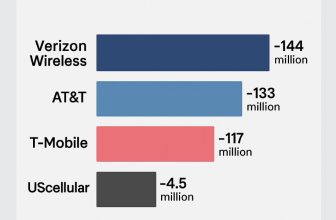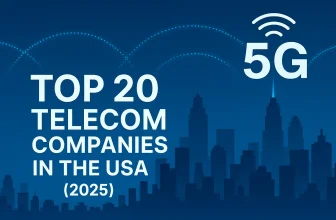Many Mac users have reported MS Word crashes on macOS Tahoe after upgrading their system. Word either refuses to launch, keeps quitting unexpectedly, or freezes when opening documents.
This guide explains why Word crashes after macOS update and provides proven ways to fix Word keeps quitting Mac with step-by-step troubleshooting tips.
Why Word Isn’t Opening on macOS Tahoe
These are the most common reasons for Word not opening on macOS Tahoe:
- Outdated Microsoft 365/Office build that isn’t fully optimized for Tahoe.
- Corrupted Word preference files, such as Normal .dotm or .plist files.
- Conflicting add-ins or templates that break compatibility after the OS update.
- Damaged fonts or cache files during the macOS upgrade.
- Disk permission errors or low free storage space.
Knowing the root cause helps you apply the right solution without wasting time.
Step-by-Step Fixes
1. Update MS Word and macOS
- Open Word → Help → Check for Updates to install the latest Microsoft 365 build.
- Update macOS Tahoe via System Settings → General → Software Update.
Many users report that updating both apps and OS immediately fixes Word crashes after macOS update.
2. Restart Your Mac
A simple restart often clears temporary cache conflicts.
If issues persist, reset NVRAM/PRAM and SMC to remove startup glitches.
3. Start Word in Safe Mode & Disable Add-ins
- Hold Shift while launching Word to start in Safe Mode.
- Go to Tools → Templates and Add-ins and disable any non-essential add-ins.
If Word runs fine in Safe Mode, one of your add-ins was the culprit.
4. Clear Word Preference Files
Sometimes repairing Microsoft Word Mac 2025 simply means deleting corrupted preferences:
- Quit Word.
- In Finder, press Shift + Command + G and open:
~/Library/Containers/com.microsoft.Word ~/Library/Group Containers/UBF8T346G9.Office - Also remove or rename:
~/Library/Preferences/com.microsoft.Word.plist ~/Library/Application Support/Microsoft/Office/User Templates/Normal.dotm - Relaunch Word so it creates fresh preference files.
5. Check Fonts and Templates
Corrupted fonts often trigger Word crashes on macOS Tahoe:
- Move recently added fonts to a temporary folder.
- Remove or refresh custom templates in User Templates.
6. Repair Disk Permissions
Open Disk Utility → First Aid on your startup disk to fix permission errors that may block Word’s processes.
7. Reinstall Office Apps
If all else fails:
- Uninstall Word or the entire Office suite using Microsoft’s official removal tool.
- Download and reinstall the latest Microsoft 365 package.
This often resolves deep conflicts and fully repairs Microsoft Word Mac 2025.
Advanced Troubleshooting
- Open Console → Diagnostic Reports to check crash logs for recurring error codes.
- Create a new macOS user account to see if Word runs properly there.
- Temporarily disable any third-party antivirus or security software that may block Word components.
Prevent Future Crashes
- Keep Microsoft AutoUpdate enabled to receive compatibility patches on time.
- Regularly back up the Normal.dotm template in case it gets corrupted again.
- Maintain at least 10–15 GB free storage for macOS Tahoe to run smoothly.
- Avoid copying legacy Office preference files from older macOS versions.
FAQs
Q: Is MS Word fully compatible with macOS Tahoe?
A: Yes, but only with the latest Microsoft 365/Office build. Older versions often crash.
Q: Will uninstalling Word delete my documents?
A: No. Your personal files remain safe in the Documents folder, but always back up before reinstalling.
Q: Can I roll back to a previous stable version of Word?
A: Microsoft 365 users can download an earlier build through advanced support channels if necessary.
Final Thoughts
If Word keeps quitting on Mac or you’re dealing with Word not opening on macOS Tahoe, start with updates, clear preferences, and disable add-ins. Most users will get Word working again without needing a full reinstall.
Following these steps will help you repair Microsoft Word Mac 2025 quickly and keep your work uninterrupted after the latest macOS Tahoe update.