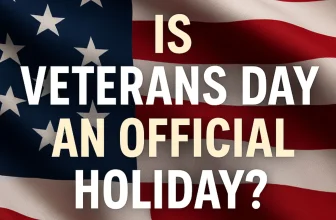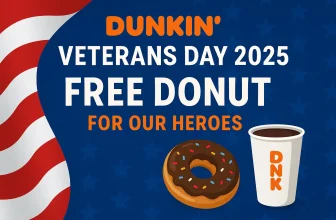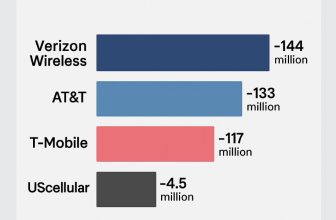Apple’s Voice Isolation feature is designed to make your voice crystal clear during calls by reducing background noise. It’s super handy if you’re in a busy coffee shop, on the street, or anywhere noisy. But sometimes, you don’t actually want it on.
Maybe you’re on a group call and want the other person to hear people around you. Or maybe you just prefer a more natural sound. The good news is, turning off Voice Isolation is quick and easy.
Let me show you exactly how.
When You Might Want to Disable Voice Isolation?
- Quiet environments — no need for noise suppression.
- Group calls — let’s the mic pick up background voices.
- Clarity issues — sometimes Voice Isolation cuts useful sounds.
How to Turn Off Voice Isolation During a Call
- Make or answer a phone call.
- Swipe down from the top-right corner of your screen to open Control Center.
- In the top-right, tap the Phone Controls button.
- Choose Standard instead of Voice Isolation.
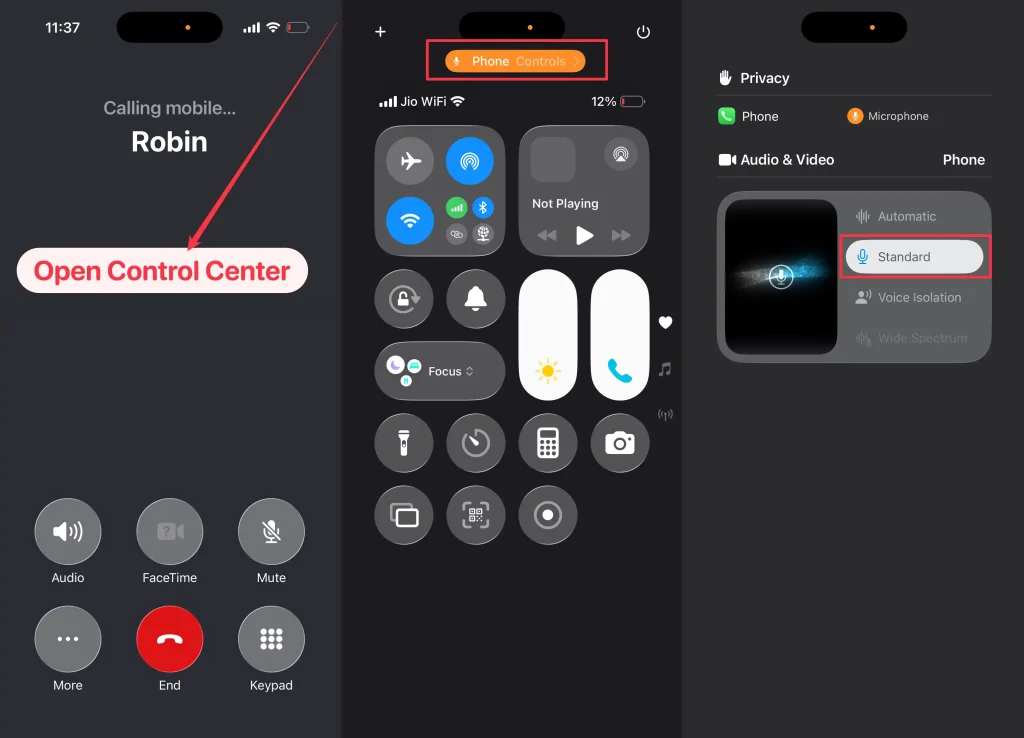
That’s it — your iPhone will now transmit sound in its natural state without filtering background noise
How to Turn Off Voice Isolation in FaceTime or Apps
The steps are basically the same:
- Join a FaceTime, WhatsApp, or Zoom call.
- Open Control Center.
- Tap FaceTime Controls → Select Standard.
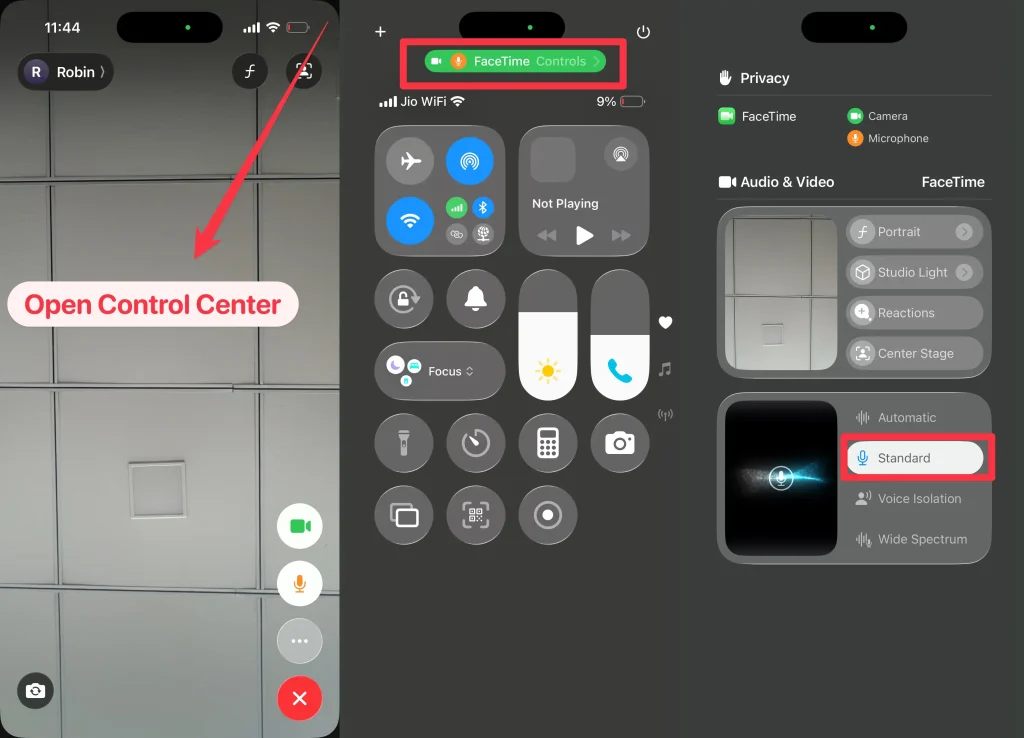
Some third-party apps may also have their own mic settings inside the app. If you want Voice Isolation off everywhere, double-check the app’s settings too.
Troubleshooting If You Don’t See the Option
- Not on a call? Mic Mode only appears when you’re actively on a call.
- iOS version: Make sure you’re on iOS 15 or later (still works in iOS 26).
- Device compatibility: Only works on iPhone XR or newer models.
Conclusion
Voice Isolation is great when you’re in noisy environments, but it’s not for everyone all the time. With just a quick trip to Control Center → Phone Control → Choose Standard, you can turn it off anytime you want a more natural call experience.
👉 Related: How to Suppress Background Noise During Calls on iPhone