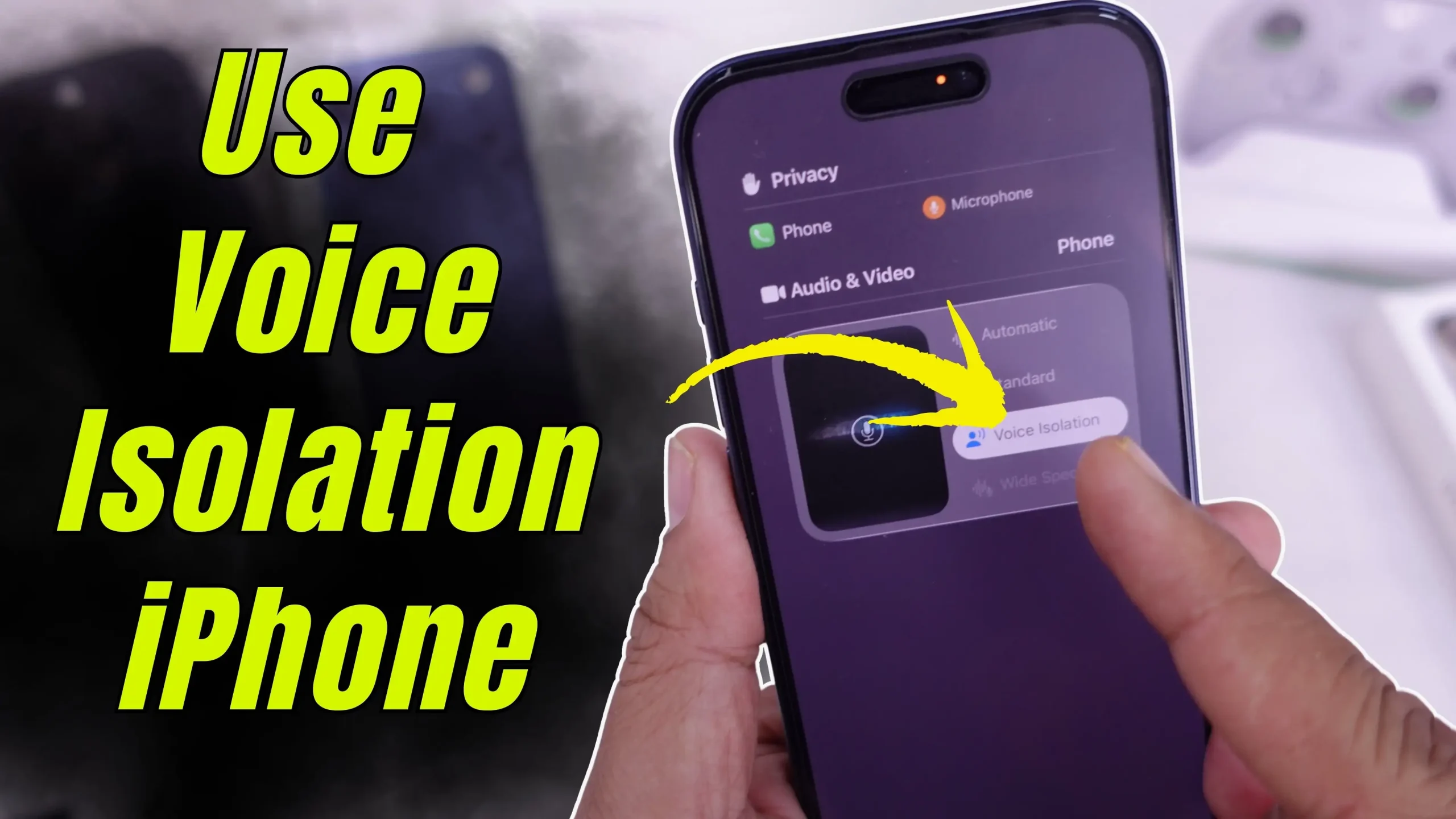
If you’ve ever been on a phone call while stuck in traffic, walking through a crowded street, or dealing with low call volume, you know how frustrating it gets when the other person keeps saying “I can’t hear you”. Background noise, voice cutting off, or bad reception can make a normal conversation a total nightmare. Luckily, Apple’s Voice Isolation feature can help fix that.
Let’s break it down. Voice Isolation focuses on your voice and filters out most of the background sounds. That means the person on the other side hears you clearly, even when there’s chaos going on around you. It works not just for phone calls, but also for FaceTime, WhatsApp calls, and basically any app that uses your iPhone’s microphone.
When to Use Voice Isolation?
- Street rush or traffic noise: Helps block out honking and engines.
- Low call volume or poor reception: Keep your voice clear even if the network is struggling.
- Voice cutting off: Reduces audio dropouts so conversations flow better.
- Noisy indoor places: Cafés, parties, or offices with background chatter.
Also, check How to Fix iPhone Call Volume Low Issue if your calls sound too quiet.
How to Turn On Voice Isolation on iPhone

Here’s the thing — you won’t find this setting anywhere inside the iPhone Settings app. It only shows up while you’re actually on a call. Here’s what you wanna do:
- Start a call — this can be a regular phone call, a FaceTime call, or even a WhatsApp call.
- Open Control Center — swipe down from the top-right corner of your screen.
- Tap the Phone Controls menu — you’ll see a small “Mic Mode” or “Microphone” option.
- Select Voice Isolation — tap on it, and your iPhone will instantly filter out most of the background noise.
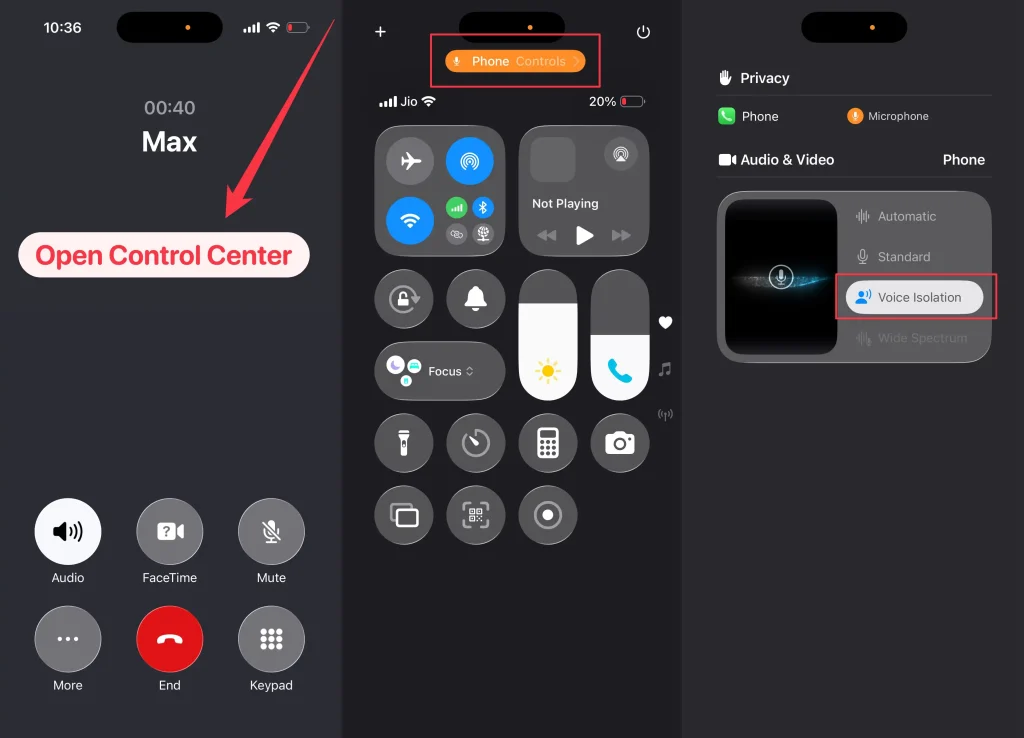
During a FaceTime call – Open control center from the top right menu – Choose FaceTime Controls – Tap Voice Isolation.
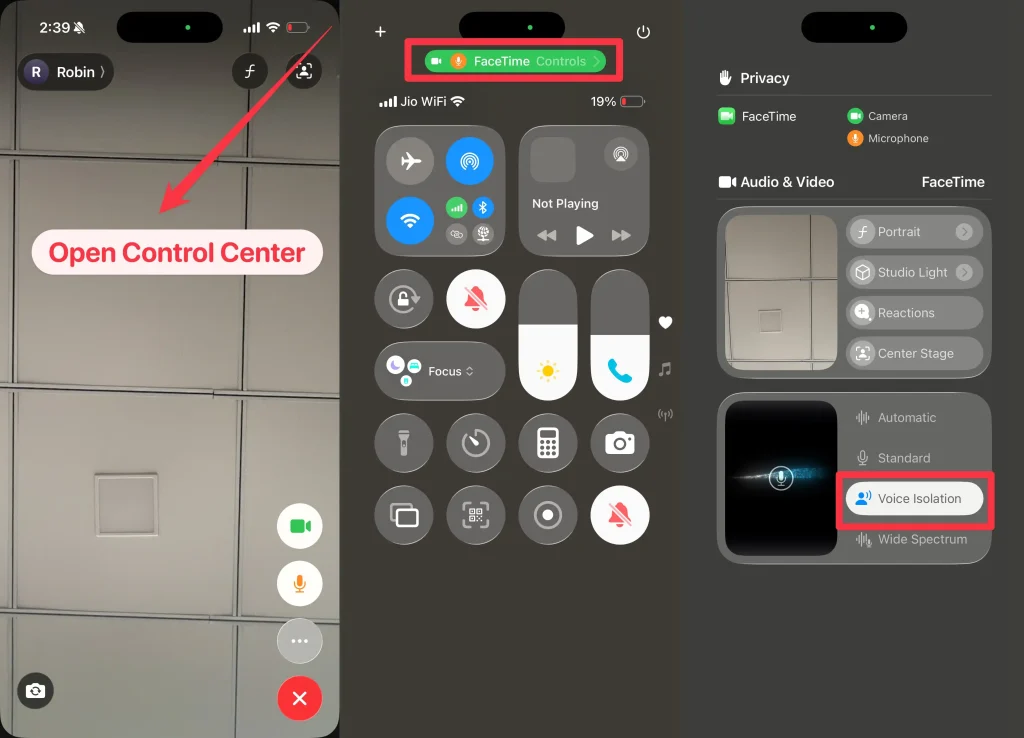
That’s it. From now on, your voice will sound clearer, and all that extra noise will stay out of the conversation.
Why It’s Worth Using
This feature is pretty smart. It adapts on the fly and makes sure your voice is the focus. You don’t have to keep switching settings every time — once you pick it, your iPhone remembers it until you change it again.
So next time you’re making an important call in a noisy place, just swipe down, select Voice Isolation, and keep the conversation clear and smooth.





