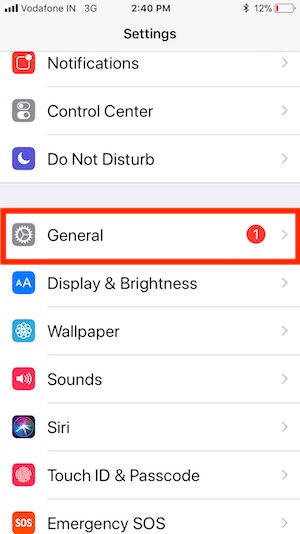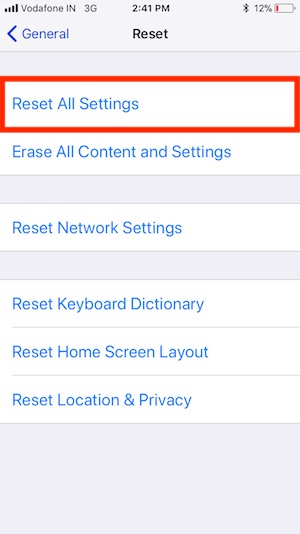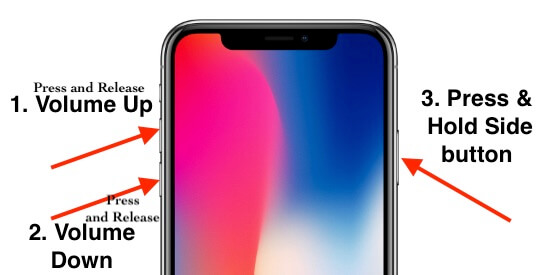Unable to see or Access Family members in the iCloud family sharing on iPhone. Family sharing for an iCloud really impressive way to share to online storage between all devices that’s help to save good amount every month. But sometimes, family sharing invitation not working So know the actual problems try to fix and get benefits on Enable 200GB Cloud Storage plan and Setup from iPhone or Mac. But some users getting the error on setup or add new Family Member, Also on Remove added Members from Existing family list.
Sometimes this happens because of not accept your invitation or incomplete setup on other devices that we want to add in our family sharing. See the alternate verification process and complete this. This article tricks also work when apple family sharing not working, or Apple family sharing not working.
Family sharing Invitation sent on iMessage, But Apple also sent one email for complete setup from the mail.
Pre-requisite: To Subscribe this invitation you must have Signed in to iCloud on
- iPhone, iPad or iPod with iOS 8 or later
- And Mac with MacOS 10.10
See our Learning guide on Add your Family member in iCloud storage.
This invitation is no longer Available: “Invalid Invitation in Family sharing

#1. Accept the invitation from Mail: Alternate Ways to Accept
Go to iCloud.com and open recently sent mail by apple.
Find mail that titled with “Love Apple has invited you to family sharing”. Open mail on device browser that we want to add in family sharing devices.
To accept “Invitation to family sharing”, Open invitation in the Mail app on iPhone, iPad and iPod Touch and Mac.
And Click on Get Started button.
#2. Resend Invitation
You have an also option for re-send invitation again in future if your invite missed text iMessage or Mail in past from your iPhone or Mac.
Stop Sharing with Family,
Tap on Family Sharing from iPhone settings. (Go to the Settings > Apple ID Profile > Family Sharing)
Scroll down to last and See Subscriptions & Apps > iCloud Storage > Stop sharing With Family.
We can also resend invitation from Mac, Go to Manage Family Sharing > Tap on Invitation Profile > Resend.
Note: Also remove your Profile as an Organizer, Again Start to Setup Family sharing from iPhone.
#3. Reset All Settings
Remove all configuration from your iOS device by resetting that.
Go to the Settings app on iPhone, iPad or iPod.
Next, Tap on General
Scroll down to last of the screen, Tap on Reset.
Select “Reset All Settings”. Enter Restriction passcode and done.
#4. Restart iPhone, iPad
Restart or Force Restart your iPhone (Press Sleep/ Wake until you see the slide to log off on screen)
Force Restart:
Tip for iPhone 6, 6 Plus and Earlier: Press Sleep/ Wake + Home button for until you see the Apple logo on screen,
Tip for iPhone 7/ 7 Plus: Press Power Button + Volume Down button at the same time till phone turning off
Force Restart trick for iPhone XS Max, XS, XR, X, iPhone 8 Plus, and iPhone 8: Press and quickly release Volume up button, press quickly release Volume down button, then press and hold on side button till Apple logo appears.
Now, how to turn iPhone On again? lets Press and hold on Side button or sleep/wake button till the phone on.
#5. Your iDevice login with same Apple ID in App store and iCloud
Because Family sharing allows all Apple services like App Store purchased apps, Apple Music and iBooks and more. So, your invitee signed on same country apple ID.
We can use different country apple ID for Apple Store and iCloud on iPhone, iPad, iPod touch.
#6. Contact Apple support
Find and Contact your nearest apple store and get online help via chat or Mail.
Hope you get the clean idea and guide on how to fix the Invalid Invitation family sharing problem on the iOS device.