
If your iPhone 17 Pro or 17 Pro Max battery is draining faster than usual, especially after the iOS 26 update — don’t worry, you’re not alone. Many users have reported rapid battery drain even during standby. In this guide, we’ll go through the best proven fixes to stop fast battery drain and improve your iPhone’s overall performance.
1. Check Battery Usage by Apps
Open Settings > Battery and check which apps are consuming the most power.
If you see apps like Facebook, Instagram, or Snapchat running high in background activity, you can turn off Background App Refresh for those.
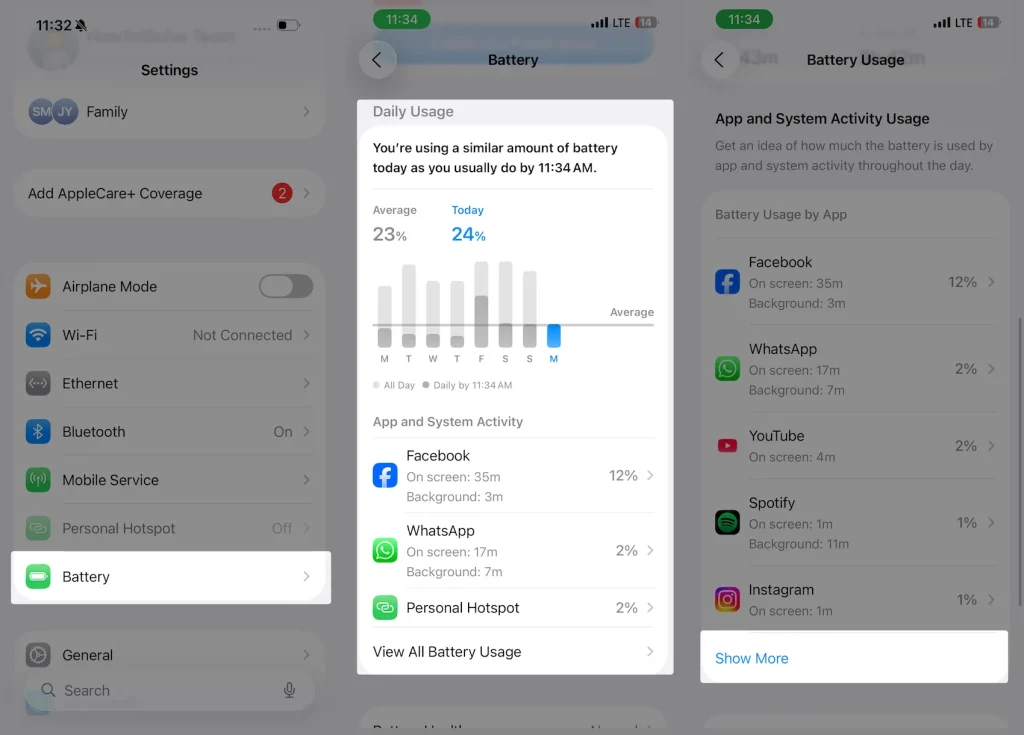
To do it:
Go to Settings > General > Background App Refresh > Off (or choose Wi-Fi only).
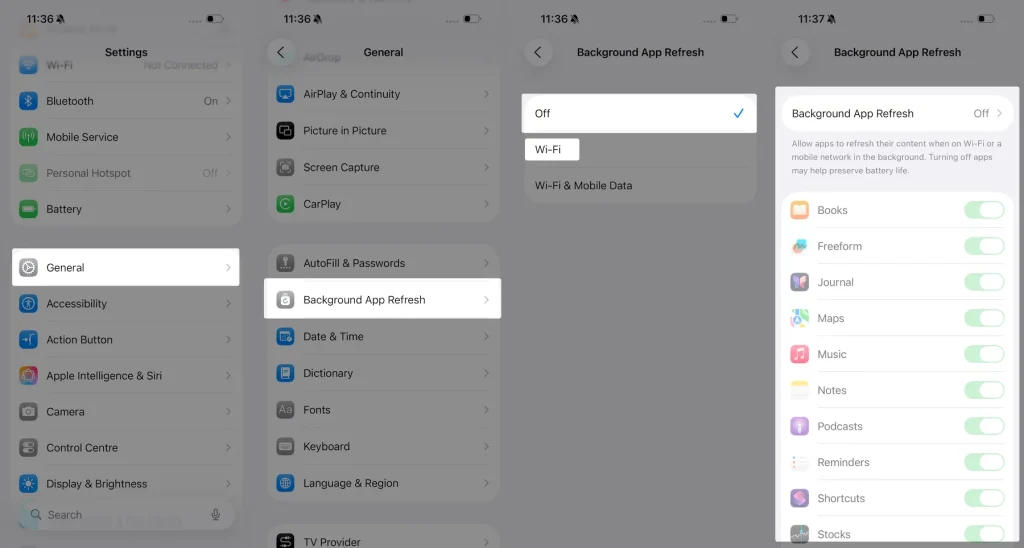
2. Manage Location Services
Some apps constantly track your location, which drains your battery.
Go to Settings > Privacy & Security > Location Services and switch to While Using instead of Always for most apps.
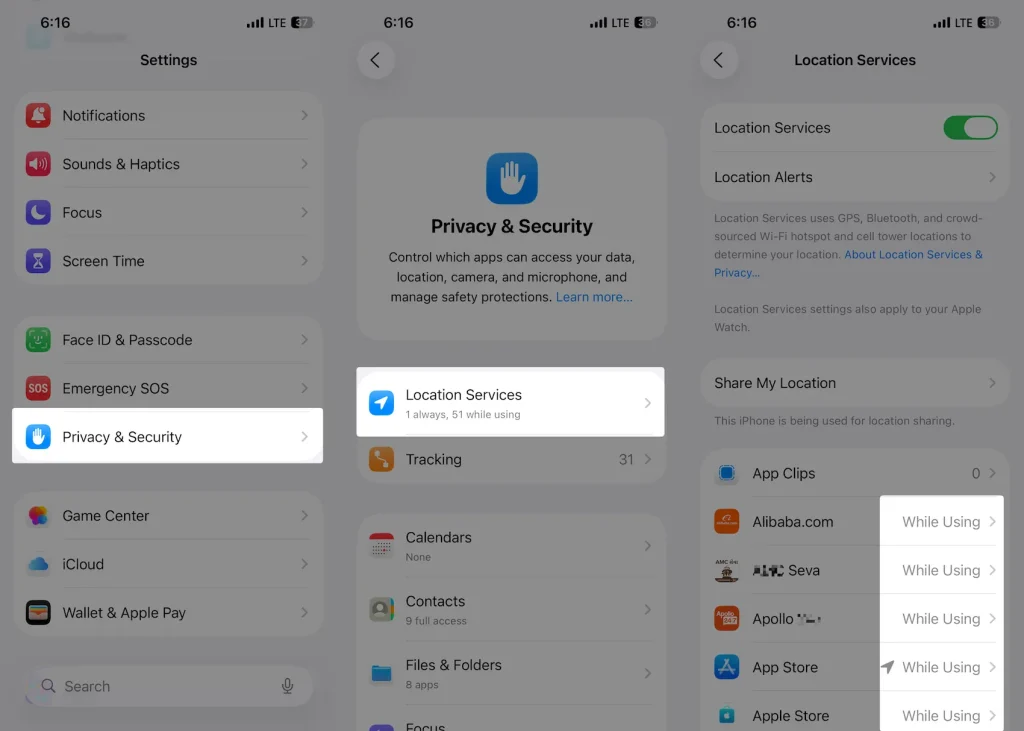
Also scroll down and tap System Services, then disable unneeded features like:
- Location-Based Alerts
- Product Improvement
- Significant Locations
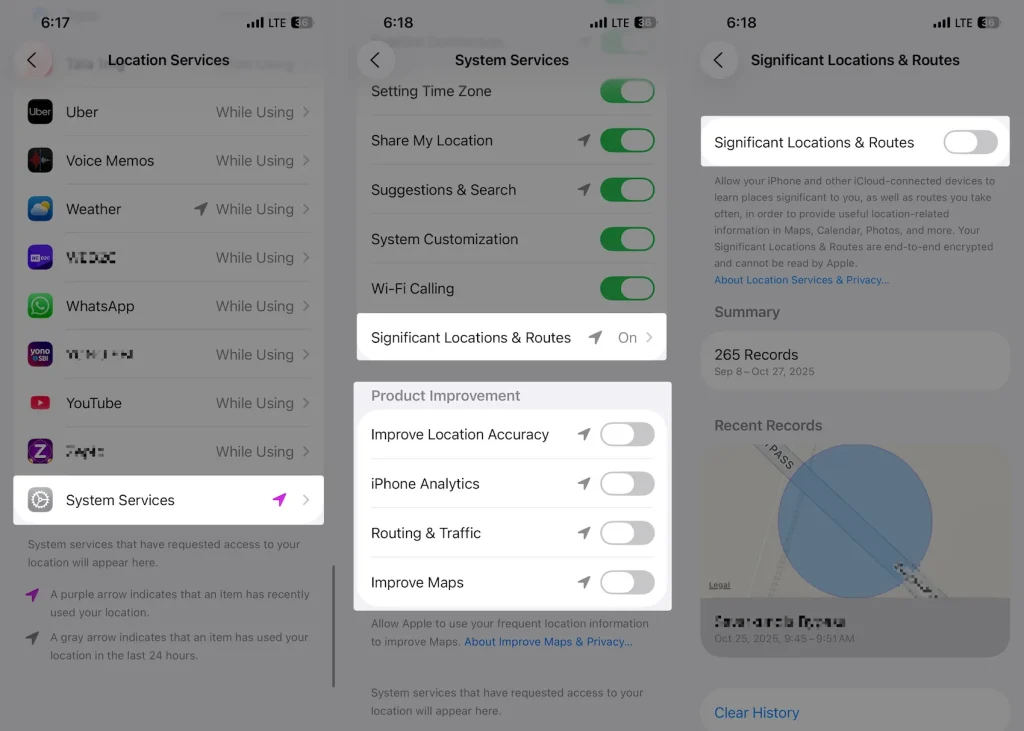
3. Adjust Display & Always-On Settings
Your screen is one of the biggest power consumers.
Reduce brightness manually or use Auto-Brightness under Settings > Accessibility > Display & Text Size.
If you’re using Always-On Display, turn it off:
Settings > Display & Brightness > Always On Display > Off.
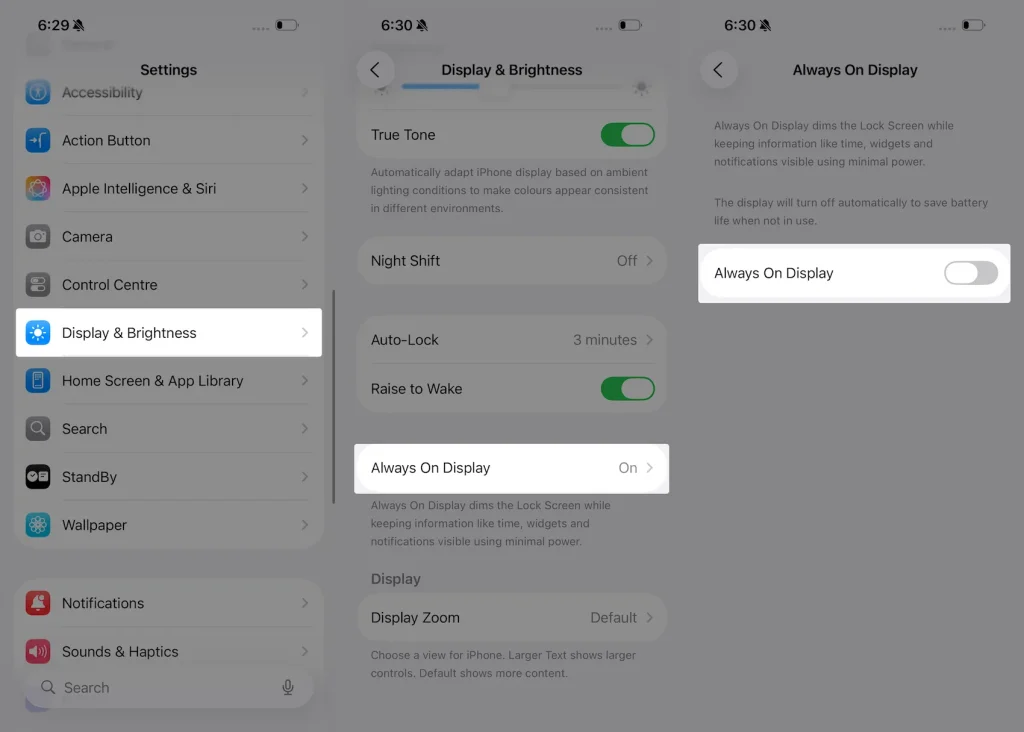
4. Turn Off Unnecessary Background Processes
Features like Airdrop, Bluetooth, and Wi-Fi scanning can drain power even when idle.
Turn off what you’re not using from Control Center or Settings > Bluetooth / Wi-Fi.
You can also disable Raise to Wake and Haptic Feedback to save a few extra percentages daily.
5. Enable Low Power Mode
Enable Low Power Mode when your battery dips below 20%, or use it full-time if you’re traveling or in a low-signal area.
Go to Settings > Battery > Low Power Mode > On.
This disables background downloads, auto-mail fetch, and visual effects that eat up power.
6. Reset All Settings
If the problem started right after an update, some old settings may be conflicting.
Go to Settings > General > Transfer or Reset iPhone > Reset > Reset All Settings.
It won’t delete your data but will restore default system settings and fix many unseen bugs.
7. Update to the Latest iOS Version
Apple often releases small updates after major iOS versions to patch bugs that affect battery performance.
Go to Settings > General > Software Update and make sure you’re on the latest build.
8. Check Battery Health
Finally, open Settings > Battery > Battery Health & Charging.
If Maximum Capacity is below 85%, your battery might be aging and due for replacement.
You can schedule a check at your nearest Apple Store or authorized service center.
Final Tip
After applying these fixes, give your iPhone 24 hours to re-index background data. You’ll notice improved screen-on time and reduced overnight drain.
Try to keep your iPhone between 20%–80% charge for longer battery health and avoid using it while charging.
Bottom Line
Battery drain issues on the iPhone 17 Pro often come down to background processes, display settings, or post-update bugs. A few quick changes in settings can make a big difference in how long your iPhone lasts between charges.
If you’ve tried all these methods and the problem continues, it might be time for a battery calibration or replacement.





