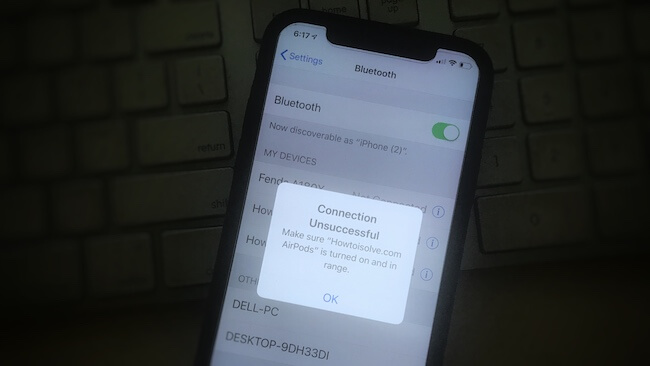
Bluetooth technology has greatly expanded in recent years, enabling wireless connections between compatible devices. You can connect Bluetooth headphones for music and hands-free calls, as well as use Bluetooth keyboards and mice for a tangle-free experience. To connect your iPhone to another Bluetooth device, simply enable Bluetooth on both devices, and they will pair automatically if they’ve been connected before.
Pairing Bluetooth devices with an iPhone can be tricky if they’re corrupted or if there’s an issue with the iPhone. Let’s look at how to fix pairing problems.
- Primarily, you should enable and disable Bluetooth, and if that doesn’t work, follow our troubleshooting guide.
- iPhone Bluetooth not finding Device: Bluetooth Device may be connected to another device already, or not turned on.
- iPhone Bluetooth Spinning Wheel: Keep both devices asps near in the distance, or turn off/on accessories and try again
4 Solutions to Fix Your iPhone Won’t Pair or Connect to Bluetooth
Solution #1: Reboot the iPhone and the Bluetooth device too
Unluckily, if you have encountered this problem while connecting your iPhone to a Bluetooth device, then first restart the iPhone and the Bluetooth device, so it will fix minor glitches.
- Press and release the Volume Up button.
- Press and release the Volume Down button.
- Press and hold the Power button until the Apple logo appears on the screen, and a Black screen appears after that.
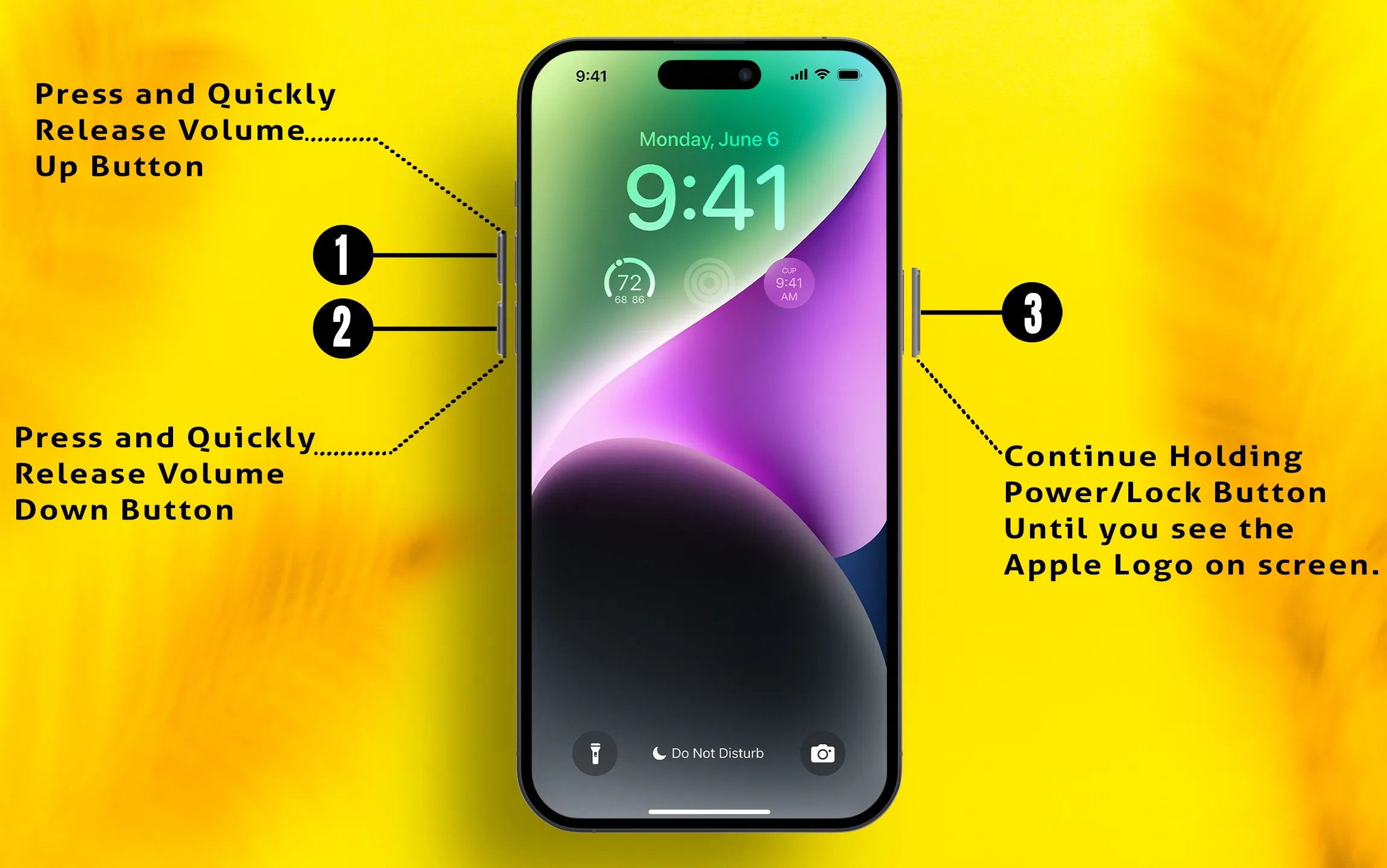
To restart the Bluetooth device, turn it off or unplug the power adapter for a few seconds and then turn on the Bluetooth accessory. This will fix the firmware errors of Bluetooth devices.
Note: Make your Bluetooth accessory discoverable and wait for the iPhone to scan that device. When you find the device on the list, tap on it to pair. In case you have asked to enter the pairing code, then check out the manual or contact customer care to know what is pairing code.
Solution #2: Switch Bluetooth and Airplane mode to off/on
Toggling off and on Bluetooth is one of the most straightforward ways to refresh the list of connections. Besides, turning on and off the Airplane mode also results in the same, and if restarting the iPhone doesn’t work out for you, try this.
Step 1: Go to the “Settings App” and tap on “Bluetooth”.

Step 2: Return to the home screen and, after a few seconds, enable Bluetooth by the same steps.

How to turn on and off Airplane mode on iPhone
Step 1: Go to “Settings”. Tap on “Airplane Mode”. Turn it on.
Step 2: Close the Settings app and then again turn Airplane mode off from Settings.
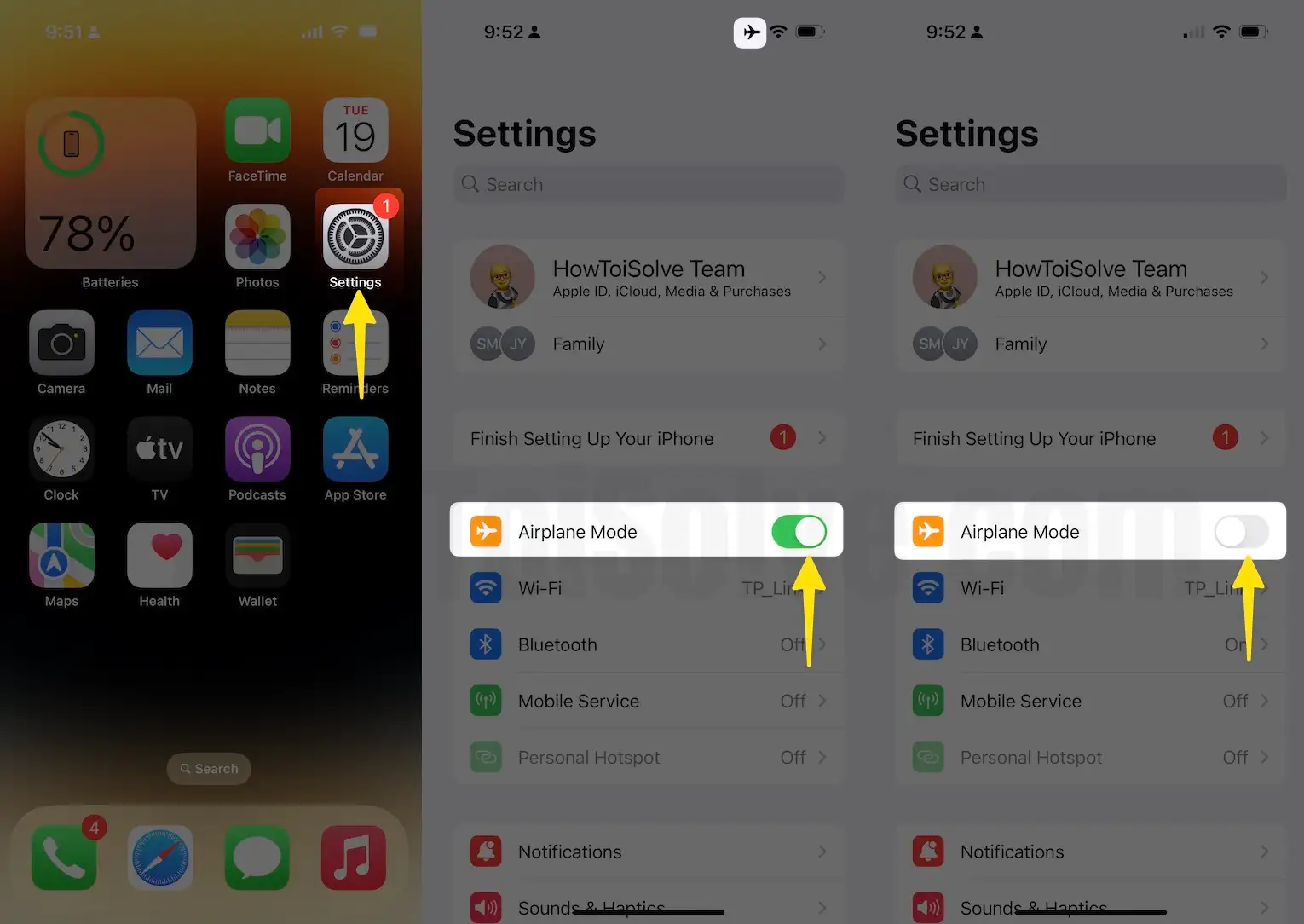
By this, all the wireless radios will get a fresh start, and it might fix your iPhone won’t pair Bluetooth accessories.
Solution #3: Remove/Forget the Bluetooth accessory
If you are using that Bluetooth device for a very long, then it might get corrupted, and that’s why the iPhone won’t be able to connect to Bluetooth devices. Therefore, unpair the Bluetooth accessory and reconnect it.
Step 1: Launch the “Settings App” and tap “Bluetooth” on your iPhone.

Step 2: Tap on enable toggle Bluetooth on the accessory, then click on connect bluetooth (i) button.
Step 3: When you see multiple options select “Forget This Device” and confirm it.
Step 4: After restarting the iPhone, enable Bluetooth and pair the accessory with the iPhone.

Solution #4: Reset Network Settings
Sometimes we make a wrong selection in the settings, and that results in dramatic problems like this. When you reset network settings, all the settings that you have made related to the network will be changed to default.
- Launch “Settings”.
- Scroll to “General”
- again scroll to the end and tap “Transfer or Reset iPhone”.
- Lastly, tap “Reset”
- Select “Reset Network Settings”
- Enter your iPhone Lock passcode and Try after Reboot once.
This Process won’t erase other important settings, Media, Messages, and more.
Once you hit Reset Network Settings, you have to enter the passcode, and then the iPhone will reboot. All the configurations will be set to default.
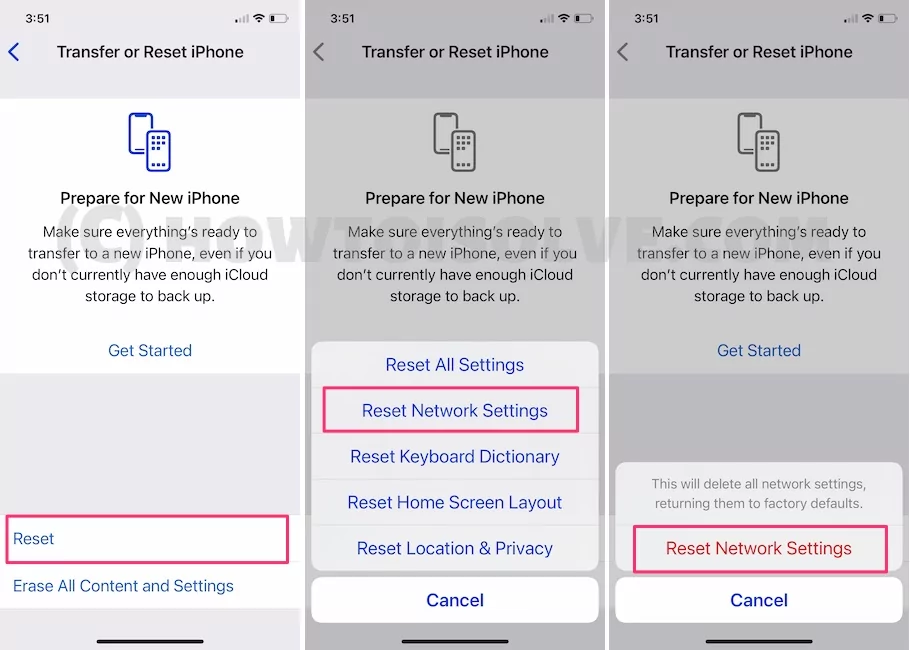
Extra Power Hint!
To fix the Bluetooth issue on your iPhone, try restoring it to factory settings. This includes installing a new copy of iOS and addressing software errors. While it may take some time, restoring to recovery mode can be an effective solution.
Watch the video, Hard reboot your iPhone. Quickly press and Release the Volume up button and Volume down button simultaneously, now press and hold the Side button only to get recovery mode until your iPhone shows Cable and iTunes logo on the screen. Click the Restore button on iPhone, Select a Downloaded ipsw file, and start the installation. Use iTunes to New Setup on your iPhone after the restore completes.
This guide addresses issues with an iPhone that won’t connect to Bluetooth accessories. If you’ve tried all the solutions and still can’t pair your device, ensure it’s compatible with the latest Bluetooth version by checking the manual or contacting customer support. As a last resort, consider a factory reset on your iPhone, keeping in mind that this will erase all data.






