It’s obvious to get frustrated when there is no game sound on your iPhone. While the reason behind the issue varies from anywhere, it could be misconfigured sound settings or physical damage. Going through this troubleshooting guide will help you to fix no game sound problem on your iPhone running the latest iOS version.
Tips That Work For Below symptoms
- iPhone Sound Not Working without Headphone
- The game sound is coming on Headphone mode only
- Different Options that can manage your iPhone sound: Volume up/ Volume Down and Mute.
Here are 12 twelve ways to fix no sound on games on iPhone. So, without any ado, let’s get started.
Solution #1: Check Silent Mode
iPhone case – If you’re using a Phone case, then I think sometimes you may accidentally Pressed the Action Button & Toggle the Silent/Mute switch on the iPhone, and that makes the phone sound muted I have also experienced this,
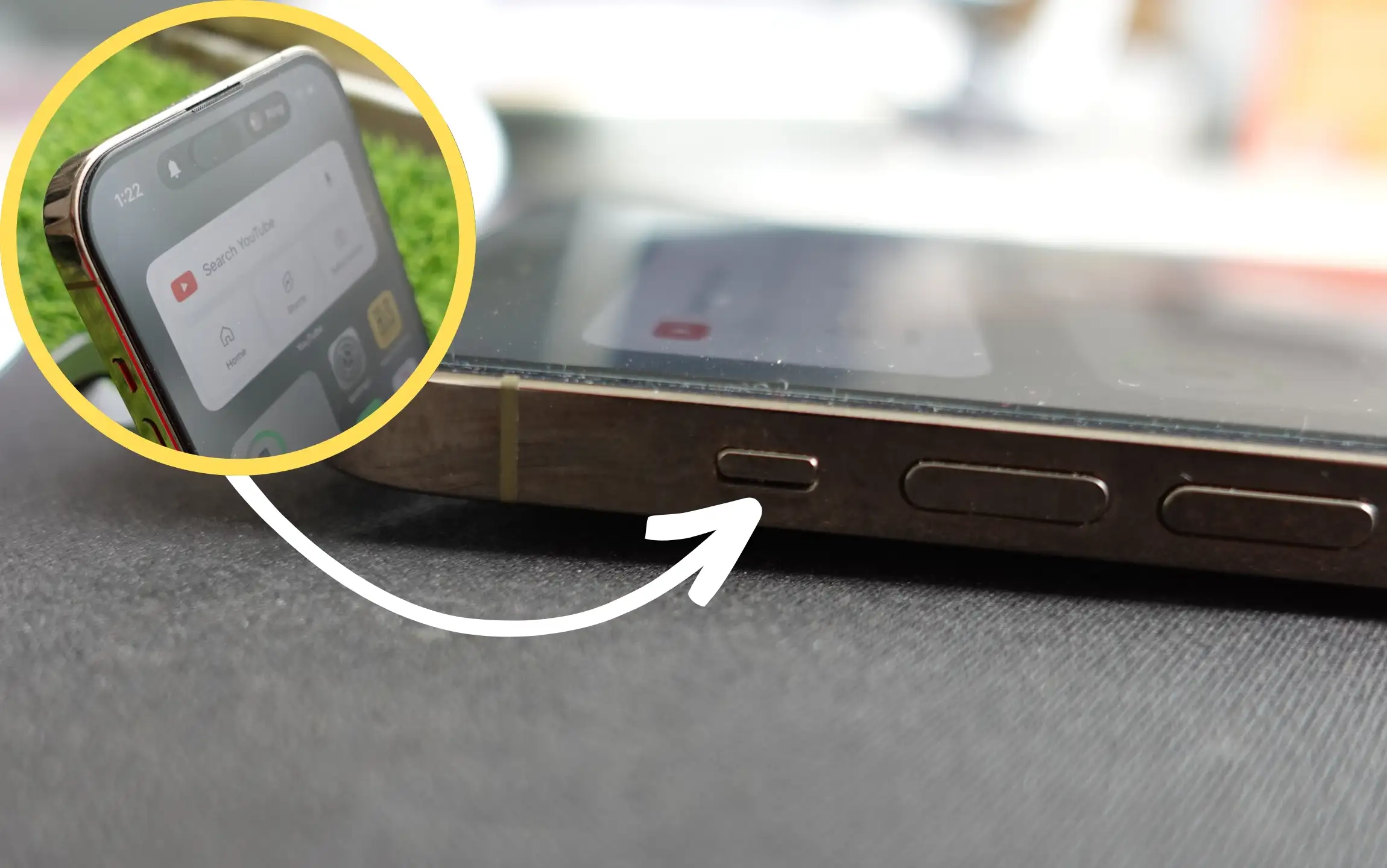
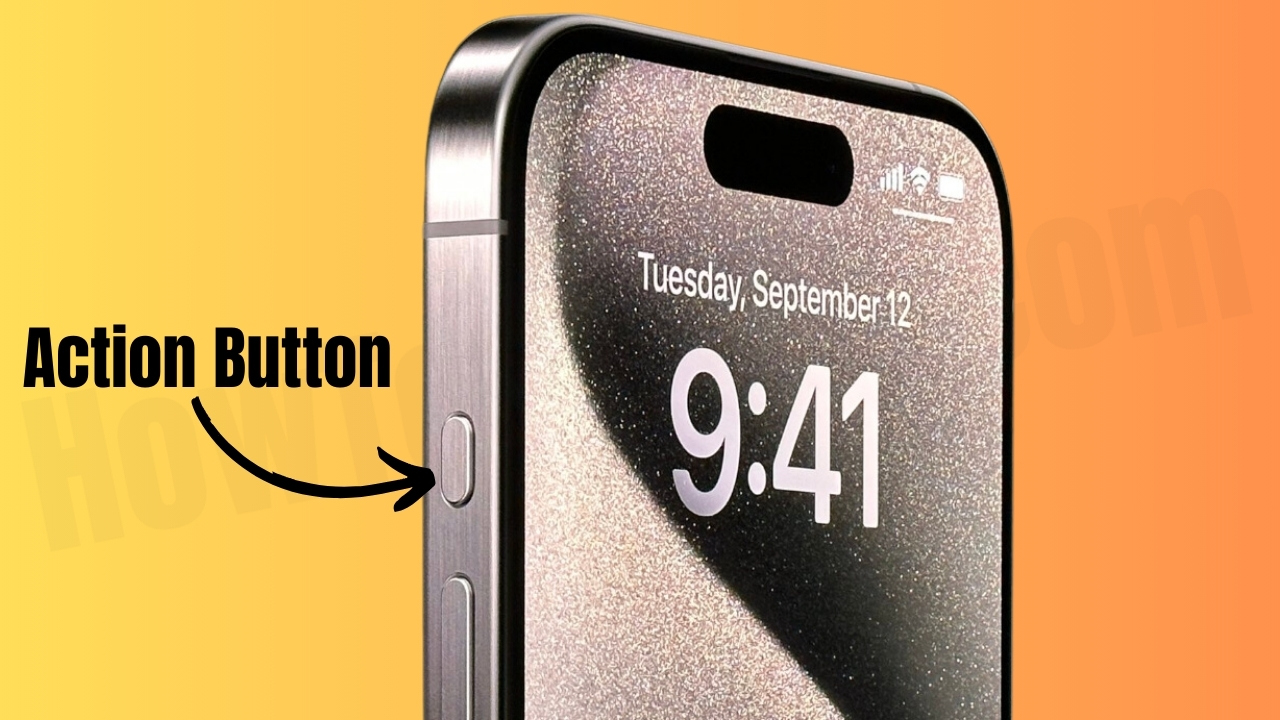
So that, please check your phone is not in silent mode. If it’s set upward side or Turned off, however, there are No game sound issues, then use Volume Up button to increase volume.
Also, Check Mute & Unmute settings option in the Game app.
Solution #2. Try connecting your iPhone to new headphone
Is your device connected to headphones? If so, immediately disconnect your iPhone from headphones because the headphones you’re using might be faulty, which could be a reason for no game sound on your iPhone.
Solution #3. Check if your iPhone isn’t stuck in headphone mode
In a rare scenario, your iPhone falsely thinks that it’s still connected to the wired headphones. Thus, it eventually sends game sound there, which leads to no game sound on iPhone. To fix it, we have created a separate guide. Read our article on how to fix iPhone stuck in headphone mode.
Solution #4. Check Sound Settings in the Game
You might have accidentally, or by default, Game comes with a minimum sound level. Thus, we suggest navigating to the Game’s Settings and increasing the volume to maximum.
Solution #5. Update your Game
Running an outdated game version could cause various issues, including no game sound on an iPhone. Thus, in this scenario, we suggest checking for game updates. Here’s how.
- Go to the App Store on your iPhone.
- Enter the Game name in the search bar and tap on it.
- If available, tap on the Update Button. Hopefully, this resolves the problem.
Solution #6. Increase device volume
While playing the game, press the Volume High Button on the left side of your iPhone. You can also swipe down from the top of the iPhone’s screen to access Control Center. In the Control Center, drag up the Volume Slider.
Solution #7. Restart your iPhone
This simple troubleshooting tip helped various iPhone users to fix no Game sound on their iPhone. The procedure to restart your iPhone is different for Face ID and Home Button models.
Restart your iPhone with Face ID: Press the either Volume Buttons & Side Button simultaneously until you see Power-Off screen. Drag the Power-Off slider and let your device turn off. Wait for 30 seconds, and then press the Side Key to turn the device back on.
Restart your iPhone with Home Button: Press the Side Key until you see the Power-Off screen. Drag the Power-Off slider and let your device turn off. Wait for 30 seconds, and then press the Side Key to turn the device back on.
Solution #8. Force Restart your iPhone
- Press and instantly let out the Volume High Key.
- Press and instantly let out the Volume Low Key.
- Press and hold the Side Key.
- When the Apple logo appears, let out the Side Key.

Solution #9. Make sure your iPhone sound transmits to other Apple peripheral
When you connect your iPhone with a Bluetooth peripheral, it will automatically connect to the Bluetooth device as soon it’s enabled or in range.
Now, you might forgotten to turn it off and are struggling to hear anything from the Game. Hence, we suggest that sound isn’t playing on other paired devices.
Solution #10. Check for iOS Update
iOS updates are frequently launched to resolve glitches and bugs. If you are running your device on an older iOS iteration or if you receive an iOS update notification, it’s better to immediately install it on your flagship.
There’s a possibility that Apple itself addresses the problem and releases the update to fix it. So if none of the solutions help you to fix no game sound on iPhone, fuss not, the iOS update will help you. For this, follow the steps below.
- Head to the Settings App.
- Select General.
- Tap on Software Update.
- Now, let your device check for updates; if available, tap on Download & Install.
Solution #11. Reset All Settings
Despite performing all solutions, there is still no game sound on iPhone. Then, it’s time to reset all settings of your iPhone. However, the only drawback of this solution is that it will forget various settings, such as Bluetooth, Wi-Fi, Notifications, VPN, and more.
But don’t worry; none of your personal data, such as videos, music, and app data, will remain unaffected. Still, as a precautionary move, you must back up your iPhone.
- Head to the Settings App.
- Tap on General.
- Select Transfer or Reset iPhone.
- Hit Reset > Reset All Settings.
- Enter the Password and follow the on-screen instructions to finish the procedure.
Solution #12. Check for Hardware Issues
There are chances that your device is going through an invisible hardware problem. In this scenario, we suggest going to the nearest Apple Service Station and ask for the repair. Remember to carry a warranty card with you; if the device is under warranty, it will be repaired for free.
Solution #13. Contact Apple Support
If there’s no physical damage and no game sound on iPhone persists, it’s high time to Contact Apple Support Team. They will help you to diagnose the problem.
Final Thought!
I hope the troubleshooting tips mentioned above were helpful, and from now on, you have Game Sound on your iPhone. But if still continuous, there are chances that the issue lies with your iPhone speaker. To fix it, we have created a separate article. Learn our article on how to fix speaker not working on iPhone.
