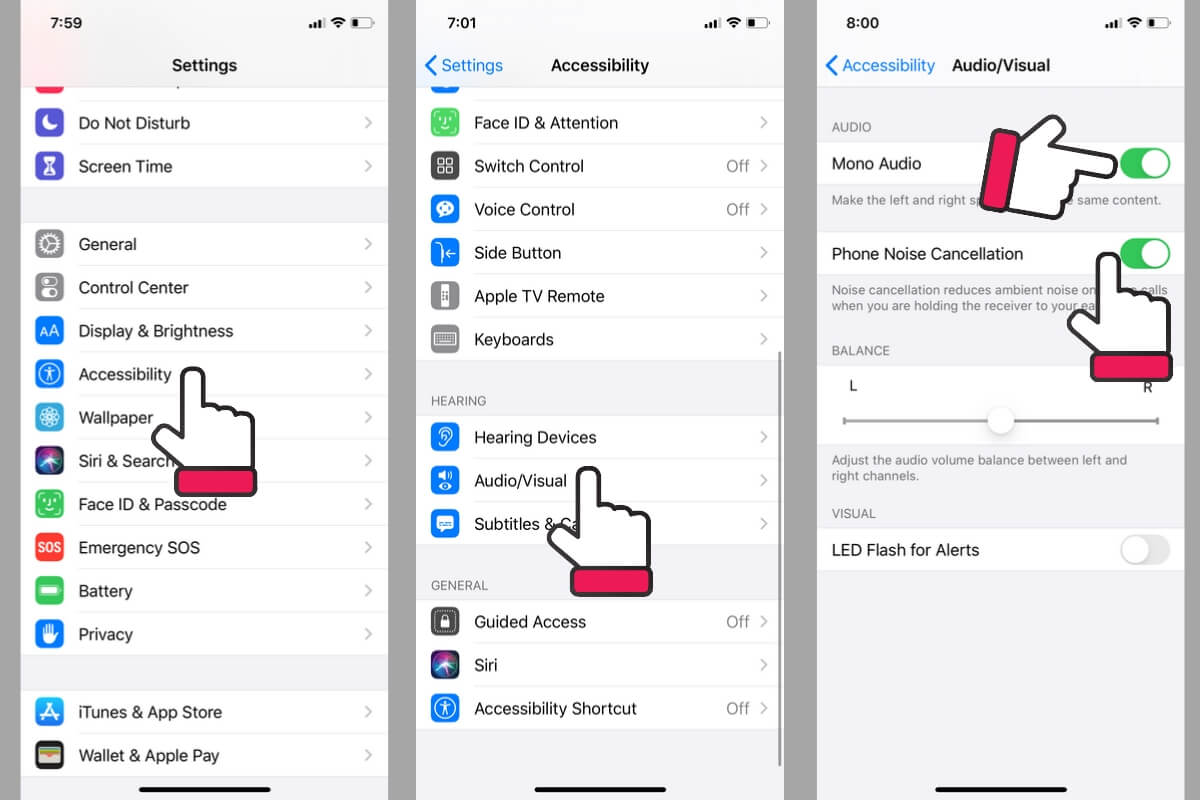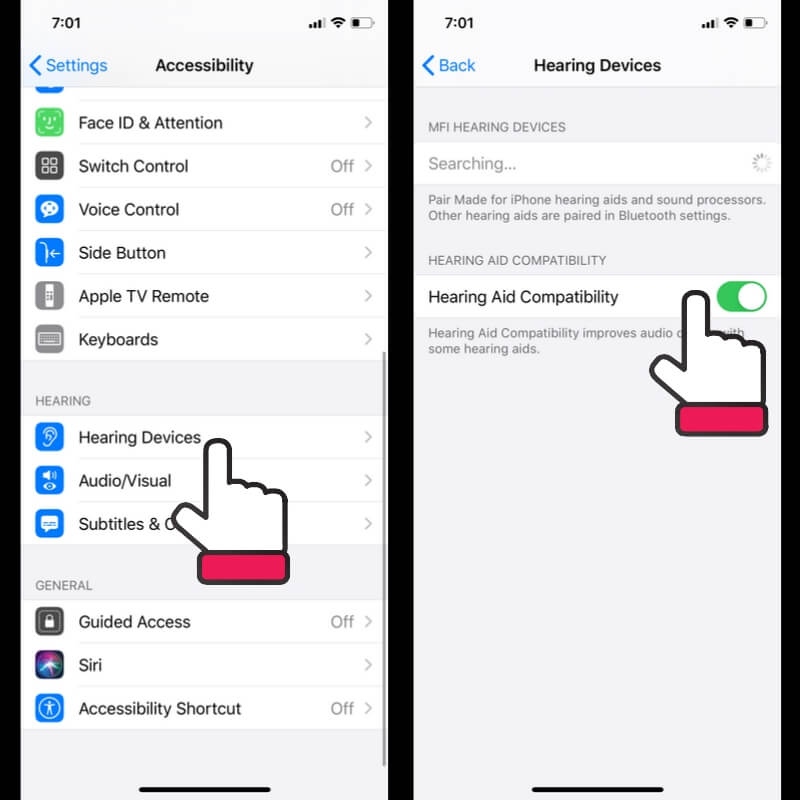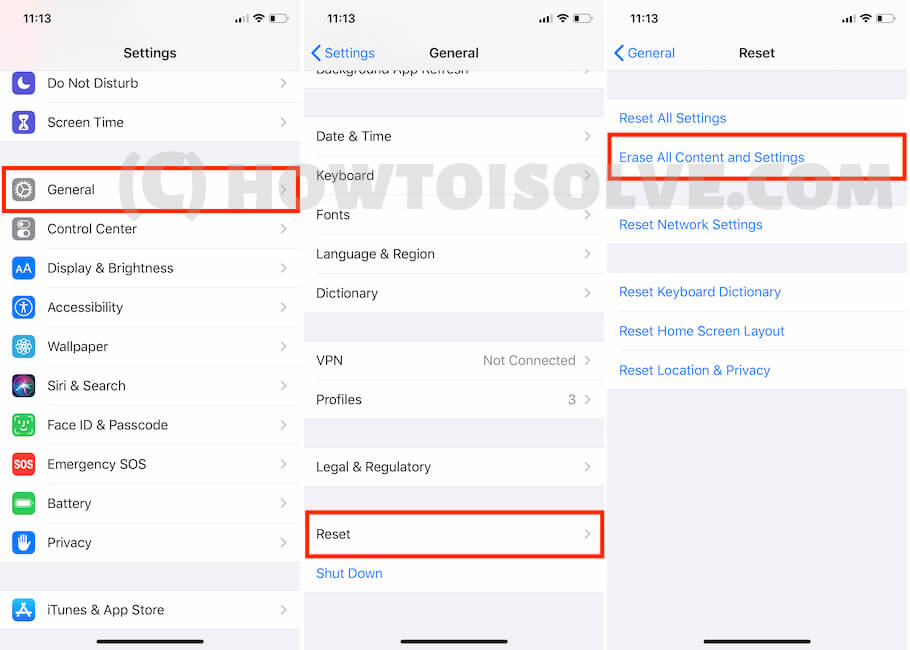The answer to Why is my volume not working on my iPhone XR? If you have a bad experience with your new iPhone XR or after a couple of months and years of use, suddenly you get and feel incoming Voice sound quality is not good. So you need to use speaker mode or Bluetooth Earbuds or Headphones during call time. But we can fix it, and we have expert solutions for this. Check out these important settings for increase Call volume on iPhone XR, XS Max, or iPhone XS. That really helps in repair sound quality and boosts it.
iPhone’s Call sound quality is the best compared to all smartphones in a market that we feel from experience. So, iPhone users don’t like the poor sound quality and want to fix it anyhow. This article covers video so both will help you and guide you on how to fix issues on call volume of iPhone XR or iPhone XS Max.
Fixes the Help to increase low Call Volume on iPhone XS Max, iPhone XR-
1. Use Side Volume Up Button During The Call
Exact Solution for How do I increase the volume on my iPhone XR? Smartphone users are suffering from the problem of low call volume (Incoming or Outgoing), Because of Volume Level it low from the side button. That worked much time for me and helped with this solution to my friends and Family’s iPhone Device.
- Use the Volume Up Side button during call time on iPhone
- Turn off Bluetooth, Settings > Bluetooth > Turn Bluetooth off. [Stop auto pair with nearby Bluetooth headphone]
- Update iOS to Latest Version, Connect iPhone to WiFi, and check Settings > Software Update > Check for Update.
How can I make my iPhone XR ring louder? Volume is already at the top or maximum level. Check out my next case.
2. Enable Phone Noise Cancellation
Noise Cancellation will reduce ambient noise on phone calls when you are holding the receiver to your Ear.
- Go to the Settings app on your iPhone
- Tap Accessibility option.
- Select Audio/Visual
- Scroll to Phone Noise Cancellation – Enable or Disable it.
3. iPhone XS Max/iPhone XR Earpiece Volume Low
Hearing Ads settings now improved in updated iOS. Check this and Turn on Hearing Aid Mode on your iPhone XS Max, or iPhone XR.
- Go to the Settings app on the iPhone.
- Next, Tap on Accessibility.
- Please turn the “Hearing Aid Compatibility” toggle On/Green.
4. Manage iPhone Ring Volume & Call Volume Level
Control Volume using the Side button may be disabled. Check the settings for ringer & Alerts Volume or Media/ Apple Music.
- Go to Settings
- Tap Sounds & Haptics
- Choose Ringer and Alerts
- Slide your finger right to Level up the volume to maximum. Also, Enable“Change with button” toggle.
5. Remove Dust and Speaker Slot
The correct answer of How do I fix the volume on my iPhone XR? After long time use, Clammy dust overlaid on the speaker slot. You can use a soft baby toothbrush with a soft hand. Don’t do too much; otherwise light scratches will appear on the screen or around the top front Speaker. If you are an expert, then you can try to remove dust from inside.
6. Remove Small Peace of Plastic Cover From the Top Speaker
Newly unpacked iPhone covered with plastic that’s the part safe and beautiful packaging from apple. And the result is, your iPhone will shout with distorted sound. Also, the Check screen protector overlapped on the front speaker.
7. Erase All Content and Settings After Backup
Try this solution, Before you go for repair and spend dollars behind your iPhone XR speaker. Because this process Erases all the Settings and Content that saved on your iPhone. That means you feel like a new one. Everything is erased in just a few minutes automatically. So, Backup your Data is important at first. Follow the below steps,
Unlock your iPhone/iPad, And Connect your iPhone to Mac or PC. Installed lateset version of macOS and iTunes on PC. [Note: macOS Catalina or later mac users have to use Finder for Backup iPhone data on Mac, apart from the MacOS and PC users can use iTunes].
- Unlock your iPhone, connect your iPhone to Mac/PC.
- Next, Open Finder/Mac, Your iPhone will display soon in Finder Sidebar and At Top on the iTunes window.
- Under the Backup Section, Click on Backup Now and Complete the backup process.
Now, Follow the steps for Erase All iPhone Content and Settings.
- Open the Settings app on the iPhone.
- Next, Tap on General > Reset > Reset All Content & Settings.
- Everything is done automatically, During the Erasing time, your iPhone will reboot several times.
Now, Test with sample call. Speaker is fine or not. if it’s fine then your problem is fixed. After that, you can copy back all backup data to the iPhone via the restore iPhone process.
8. Headphone Volume is Low During Call or Music
Normally, Talk and Listen music in Headphones is the most comfortable way, But some users are experiencing low Call Volume or Music Volume while they play through Headphones like AirPods Pro/2/1, Beats Headphones, or Other Wired or Bluetooth headphones.
in iOS 14 or later iOS version, You will get the new Reduce loud sound option, which help in limit the Volume level for headphone, This will help Prevent from Hearing loss after a long time.
Here are the steps for Disable or Turn off Limit Loud Sound or Reduce Loud Sound while Using Headphones on iPhone, iPad.
- Open Settings app on iPhone > Scroll to Sounds & Haptics.
Editor’s Pro Tips
After performing the entire guide on your end, still, call volume is too low. Go with the Apple help desk. Boot your Repair appointment. There should be hardware damage or Software problems.
iPhone under Apple Warranty covered all types of hardware damage except water or liquid damage.
Best Video Guide to Fix Low Call Volume or Distorted Sound on iPhone XR, XS, and XS Max
Enjoy new pro tips for the upcoming Apple Device that help to fix your problem like (Low Call Volume iPhone XR) and guide on the correct way to use your iPhone.