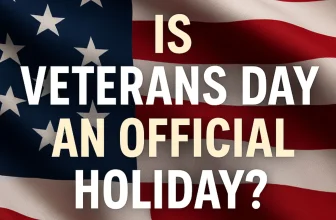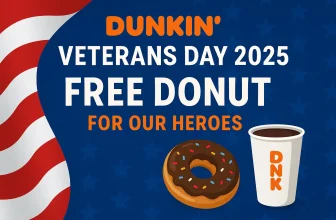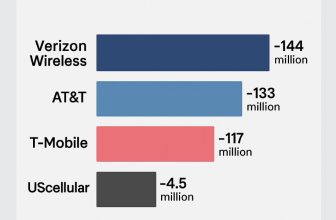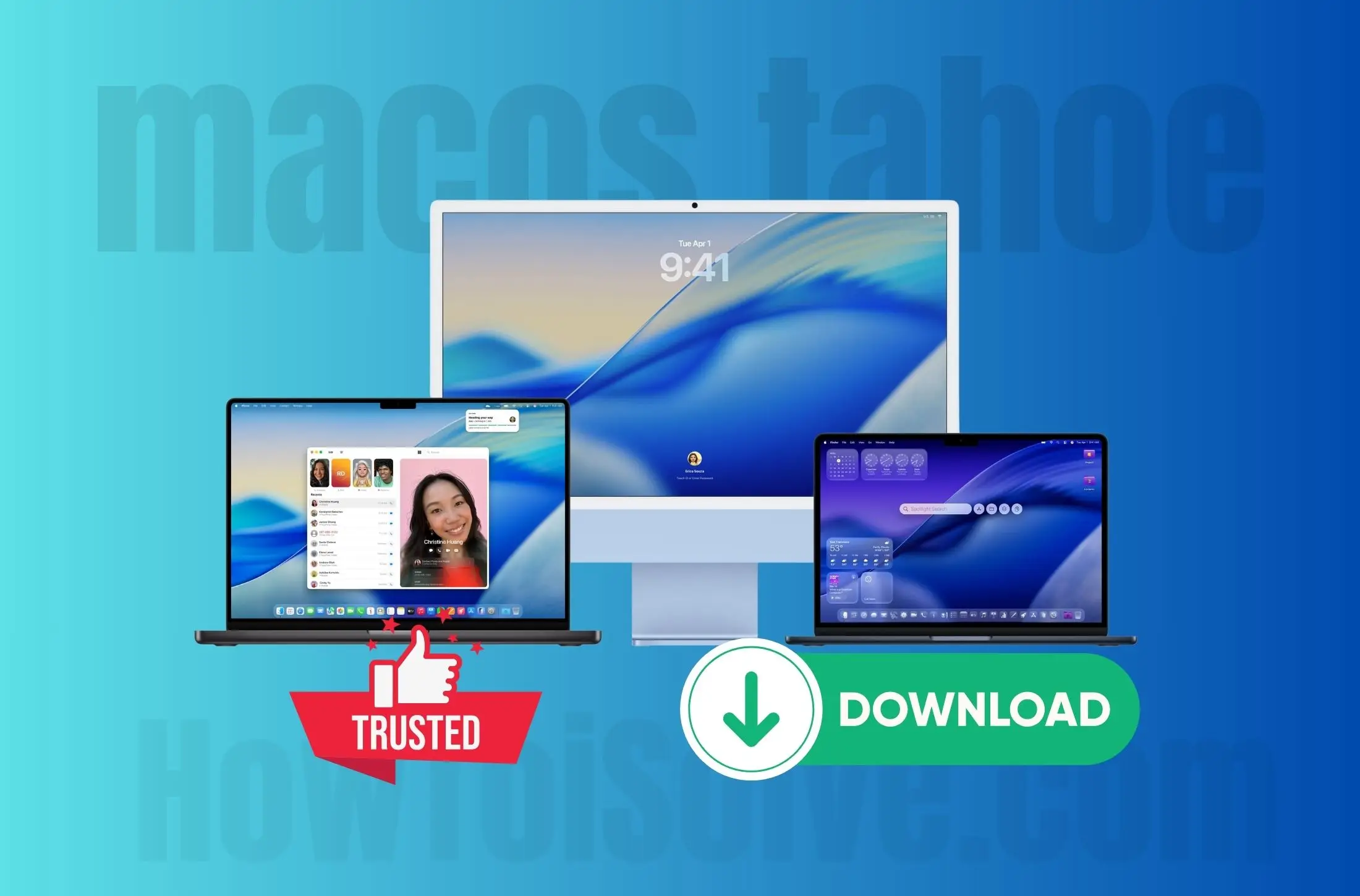
If you’re planning to upgrade or reinstall macOS Tahoe 26, you’ve come to the right place. Apple’s latest macOS release brings new features, improved performance, and essential security updates. But when it comes to downloading, it’s crucial to get the official installer and IPSW files directly from Apple’s servers — not from random third-party sites. In this guide, I’ll share the safe and verified links so you can download macOS Tahoe 26 with complete confidence
Why Getting the Right Installer Matters
macOS Tahoe Full Installer Database. Download Directly from Apple! Before we jump into links, let me tell you why this is worth being careful about:
- If you download the wrong version or something not from Apple, you risk software instability, security vulnerabilities, or compatibility issues.
- Using the correct installer ensures updates & future patches will work cleanly.
- Especially on Apple Silicon Macs, firmware safety is critical; Apple verifies boot loaders, kernel extensions, etc.
So, always download from an Apple CDN server or via official channels.
What to Check Before Downloading
Here’s my expert checklist so you don’t hit any snags:
- Mac compatibility. Make sure your Mac is supported by macOS 26 Tahoe. If it’s too old, Apple won’t offer the update.
- Ensure no Beta Profile is enabled (unless you want a beta). Beta/dev versions can block the stable version from appearing.
- Enough free disk space. Tahoe is large. I usually clear out 25-30 GB to be safe.
- Backup first. Time Machine or any good clone backup. If something goes sideways, you want to revert.
macOS Tahoe PUBLIC Full Installer
| macOS Tahoe Public | Version | Build | App | Available | Date |
|---|---|---|---|---|---|
| InstallAssistant.pkg | 26.0.0 | 25A354 | 21.0.02 | Yes | 9/15 |
| Public | 26.0.1 | TBD | TBD | No | TBD |
| Public | 26.1.0 | TBD | TBD | No | TBD |
| Beta | 26.1 b1 | TBD | TBD | No | TBD |
Where to Download macOS 26 Tahoe the Right Way
Here are the safe places/methods to get the installer:
- Download macOS 26 Tahoe: Get the Official Installer from Apple – build #25A354, final release)
- UniversalMac 26.0 25A354 Restore ipsw – MacOS Tahoe 26 IPSW :(final release)
| Method | Why It’s Safe / When to Use It |
|---|---|
| System Settings → Software Update | The cleanest way. Your Mac fetches from Apple’s server. If Tahoe is available, you’ll see it here. |
| App Store / Website Link from Apple | Sometimes Apple puts up the full installer in the App Store under “Featured Updates” or links from their website or support pages. |
| Apple’s Official Installer Package (.pkg) – Download Now | For more advanced users. It includes the “Install macOS Tahoe.app” which lets you do things like create bootable USB installers. |
| IPSW Firmware file (for Apple Silicon, VMs, or restores) – Download IPSW | If you need to restore or set up a virtual machine, or if you’re troubleshooting. It’s the full firmware/restore image Apple provides. |
The Official Download Info (as of Final Public Release)
Since I’ve just updated, here’s what I found for the final public build:
- The Build Number: macOS 26 Tahoe final release (e.g., version 26.0, build 25A354)
- InstallAssistant.pkg: This is Apple’s installer package that gives you the full installer app.
- IPSW Restore Image: If you need to restore or do advanced setup, this image is useful.
These are hosted on Apple’s content delivery networks (CDNs), which means the files are coming directly from Apple, not any third-party host.
How to Verify You Got the Right File
Once you download:
- Check the file size — Apple’s installer and IPSW are big (gigabytes). If it’s tiny, something’s off.
- Check the build number shown in the installer (when you open it) matches what Apple has published (e.g., “25A354” or whatever the official final version is).
- If your Mac asks for permission to install, check that it’s signed by Apple.
Step-by-Step: Install or Create Bootable Installer
If you want to use the installer directly or make a USB boot drive, here’s how I do it:
- Use the InstallAssistant.pkg to get “Install macOS Tahoe.app” into your Applications folder.
- If you want a USB installer, connect a 16 GB+ USB stick, open Terminal, and run:
sudo /Applications/Install\ macOS\ Tahoe.app/Contents/Resources/createinstallmedia --volume /Volumes/YourUSBName - Follow the on-screen instructions. Reboot with Option (or hold power on Apple Silicon) to pick the USB installer.
- Proceed with installation — either an upgrade or a clean install (your choice).
What I’d Advise Most Users to Do
As someone who uses Macs for work & daily stuff, here’s my recommendation:
- If you’re not super techy, just use Software Update. Less risk, Apple handles everything.
- If you want more control (dual machines, VMs, or advanced usage): go with the Installer Package + USB method.
- Always back up first. Always. If something breaks, you want a rollback.
✅ Ready to install? Download macOS 26 Tahoe Official Installer
Final Thoughts
macOS 26 Tahoe looks slick, and it brings some great new features. But the upgrade is only as good as how cleanly it installs. Using the correct, official download source makes all the difference.
If you follow everything here — compatibility checks, getting the right installer, verifying it — you’re going to have a hassle-free update. Enjoy the new UI, the goodies in Spotlight, Apple Intelligence, and everything else Tahoe brings.
Let me know if you want help creating the bootable USB installer or troubleshooting download/installation issues. I’ve been through a few, so I’m happy to share what works.