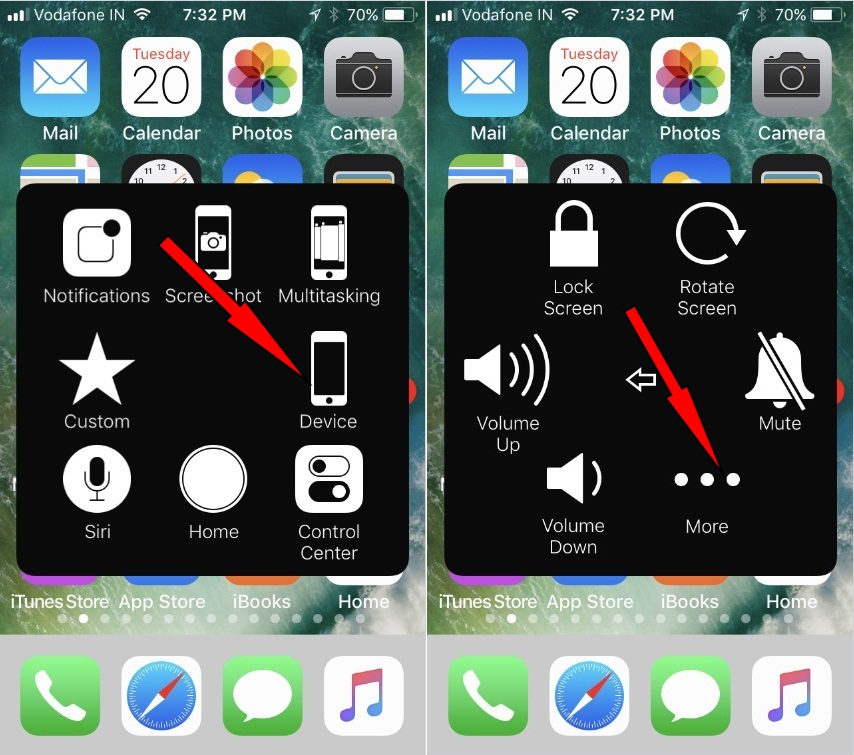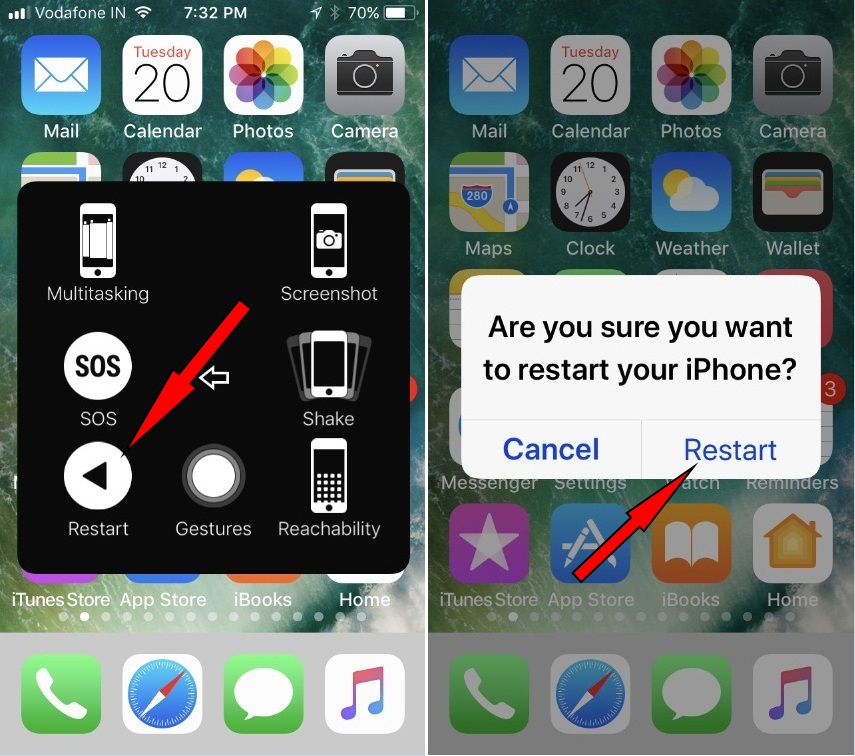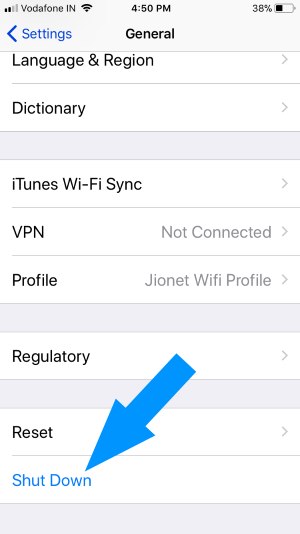What to Know
- Settings > Accessibility > Touch > AssistiveTouch > Turn AssistiveTouch toggle On.
- Go to Settings > General > Shutdown.
iOS devices offer a superior user experience with their seamless app-switching capabilities and operating system. Additionally, you can restart your iPhone even if the power or Home button is not working. In this guide, I will show you how to restart your iPhone with pictures.
For iPhone users with a broken power button, here’s a helpful tip for restarting the phone when the screen is unresponsive after an update. Need help rebooting an iPad without a power-off button? Let me guide you on how to do it.
2 Ways to Turn off Restart iPhone Without Power Button Using Assistive Touch or Settings
I hope, you are probably aware of the Assistive touch on iPhone, iPad, and iPod touch. So far, the touch Screen home button lets you access iDevice buttons featured role on the screen without touching physical switches like volume up/down, screenshot, power off button, Home button and most useful for temporary purposes whenever device button was broken. We were unable to reboot using the spot. But from now on iOS, Assistive touch functionally has been expanded and we are able to do Restart/ Reboot iPhone without Power button.
For that, you must have turned Assistive touch, on your Latest iOS/iPad running iPhone and iPad. The following steps explain to you how to enable it, which I’m sharing with you below.
Turn AssistiveTouch On in iOS
- → Head to the Settings App from your iPhone home screen.
- → Navigate Accessibility.
- → Next Touch.
- → Scroll down the Screen to AssistiveTouch under the Interaction section.
- → Turn toggle of AssistiveTouch ON. Now on your iPhone screen, you will see the Virtual button.
iOS 12 & Earlier: Settings > General > Accessibility > AssistiveTouch > Enable the AssistiveTouch.
Now, you can appear a spot on the screen, whenever you tap on it. It will spread and show you different icons with individual labels. Okay, thanks, now beneath given instructions will guide you to Restart iPhone without the Power button.
- Hit on the AssistiveTouch button from your iPhone home and/or lock screen.
- Tap on Device to continue.
- Next, tap on (…) More to reach on the Restart icon.
- Now you can see Restart, tap on it.
- You’ll be asked ‘’Are you Sure you want to Restart your iPhone?’’ Just touch on Restart.
Note: If it seems that the above-given path is much longer, then you can bring the Restart icon on the first pane using the Customize Assistive Touch iOS feature.
That’s it.
If you restart your iPhone without the Power button, it will show a black screen at first, followed by a white screen with the Apple logo. Your iPhone will then automatically reboot with a new screen and ask for your passcode. If you use Touch ID, you’ll need to enter your passcode when the iPhone restarts.
Method 2: Shut Down iPhone From Settings
iOS 11 or later iOS version installed iDevice we can Shut Down from iPhone.
Go to the Settings > General > Shut Down.
So what you thinking more, Let’s enter your security passcode and enjoy your flawless iOS/iPadOS on iPhone better than ever before.