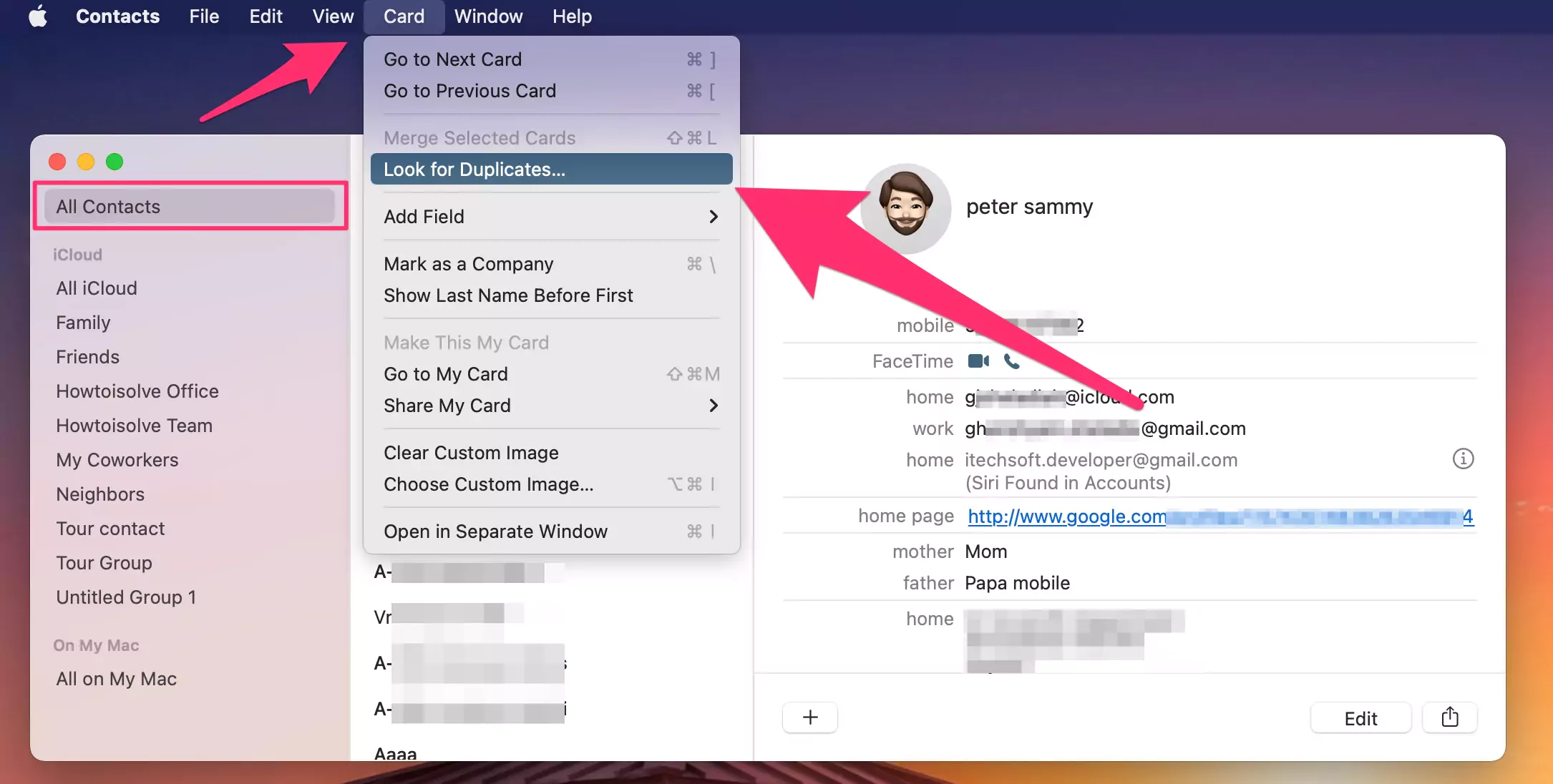After installing the macOS Monetary upgrade, many users were facing a duplicate contacts error. Some users were even seeing quadruple contacts error. If you face a duplicate or quadruple contacts error, we are here to help. Becuase some contacts saved with Email, Phone number or Notes or Without any Details.
Unless you keep duplicate contacts intentionally, they will only annoy you. So, to save your peace of mind, in this article, we’ll teach you how to merge and eliminate duplicate contacts, whether or not you have a Mac.
Let’s Start!
Read More: How to Find and Delete Duplicate Photos on Mac
How To Merge Or Eliminate Duplicate Contacts On Mac?
Like any address book or contact manager, contacts on Mac might have duplicates. Contacts that are duplicated might be inconvenient or confusing. Fortunately, there are four methods to eliminate duplicate contacts on Mac to help you get rid of them fast and efficiently.
METHOD-1: How To Fix Repeated Contacts On Macos Monterey
The Mac Contacts program has a tool called Look for Duplicates to manage the duplicate contacts on Mac. Moreover, there is only one method for dealing with duplicates: Merge. It will locate and combine duplicates all at once. However, it will not tell you which contacts have duplicates. As a result, you have minimal influence over the process.
Before you begin, as with any computer operation that includes wiping data, establish a backup of your system.
- On your Mac, go to the Applications section and open the Contacts program. You can also use the Launchpad by simply typing and searching for Contacts.

- Next, you need to choose the All Contacts option at the top of the Groups. You can find the Groups box on the left of the screen.
- Once you have ensured that the All Contacts option is checked, go to the Menu bar.
- Then, on the Menu bar, click on Card. A drop-down menu will appear. From the drop-down menu, go to Look for Duplicates.

- Once done, a pop-up window will display, informing you of the number of duplicate cards discovered, either with the same name but different information or with both the same name and the same information.
- The pop-up window will have two options, Merge and Cancel. Click the Merge button to combine the duplicate cards and information.

However, if you want to eliminate duplicate contacts, you have to take a different route.
To Merge Duplicate contact with the Same name but Different Details, Select the Checkbox option, Also merge cards that have the same name but contain different information (such as phone numbers and addresses).

METHOD-2: How To Eliminate Duplicate Contacts Without App
Besides using the Look for Duplicates tool, you may manually eliminate duplicates in Mac’s Contacts program if you don’t have an extensive contact list.
To eliminate duplicate contacts, you have to access your iCloud contacts through a browser. These steps will guide you to eliminate duplicate contacts on macOS.
- Log in to your iCloud using any browser. To access iCloud in your browser, go to www.icloud.com.
- This will take you to the Sign-in screen. Here, enter your Apple ID.
- Once done, you will have to enter your Password to Log in.

- After logging in, select Contacts from the main screen.
- Next, go to All Contacts.

- Here, press and hold the Command button and manually select the duplicate cards you want to delete.
- Then, click on the Cog symbol in the bottom left corner.
- A pop-up menu will appear. Click on Delete from the menu.

- Select the Delete option from the dialog box to affirm that you eliminate the chosen contacts.
Even if you do not have access to your Mac, you can remotely eliminate duplicate contacts from your Contact list. However, keep in mind that the following solution only works for contacts synchronized to iCloud.
METHOD-3: Can I Merge Duplicate Contacts In iCloud Without Mac?
No, you can’t merge duplicate contacts in iCloud without a Mac. You can only eliminate duplicate contacts if you do not have a Mac. Follow these steps to eliminate duplicate contacts using a non-Mac device:
- Open your web browser.
- Go to www.icloud.com.
- This will take you to the Sign-in screen. Here, enter your Apple ID.
- Once done, you will have to enter your password to Log in.
- After logging in, select Contacts from the main screen.
- Next, go to All Contacts.

- Here, press and hold the Command button and manually select the duplicate cards you want to delete.

- Then, click on the Cog symbol in the bottom left corner.
- A pop-up menu will appear. Click on Delete from the menu.

- Select the Delete option from the dialog box to affirm that you eliminate the chosen contacts.
If you want to handle duplicate contacts registered with other services, this iCloud method will largely function. In any case, you’ll save a lot of time if you wait until you have access to your Mac.
METHOD-4: How To Add & Remove Google Contact On Mac Contacts App
If you don’t want to use iCloud contacts, you can use Google Contacts as an alternative. You can re-sync or add Google Contacts on your Mac Contacts app if you don’t like iCloud contacts. Follow these steps to add and remove Google Contact on your Mac Contacts app.
- Start by opening the Contacts app on a Mac through Applications.
- Then go to Contacts to enter the Mac Contact app.
- Next, go to Accounts.
- Here, you can click on select or add Google Account.
- As the last step, select Contacts to sync on your Mac contacts app.
With that, this is how you can merge or eliminate duplicate contacts on your Mac. We hope this article was helpful, and if you are still facing this issue, contact Apple support as soon as possible.