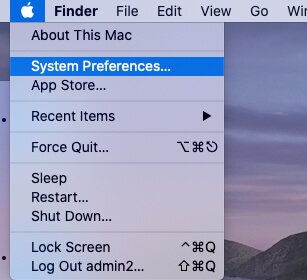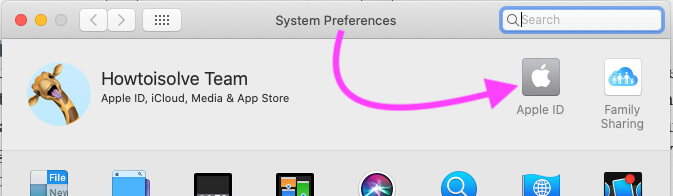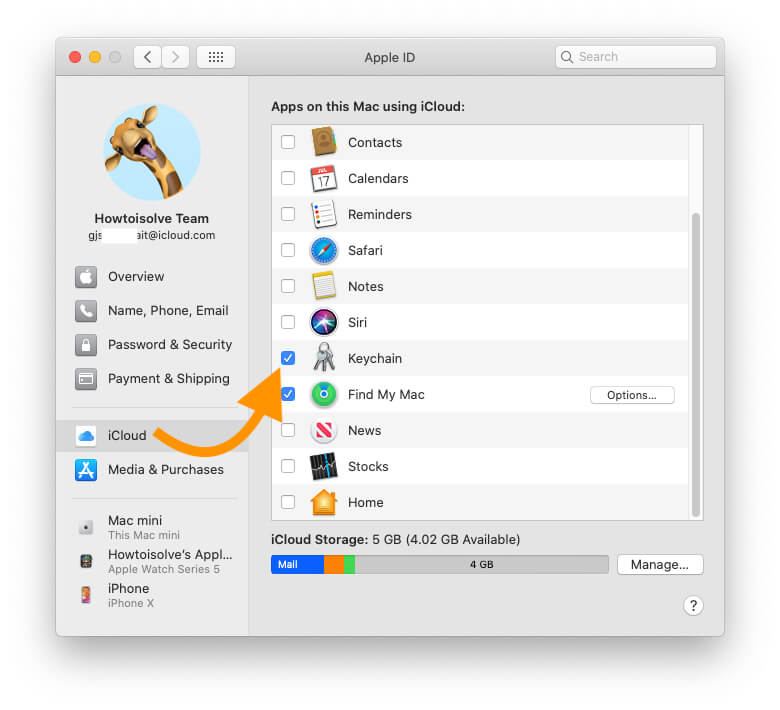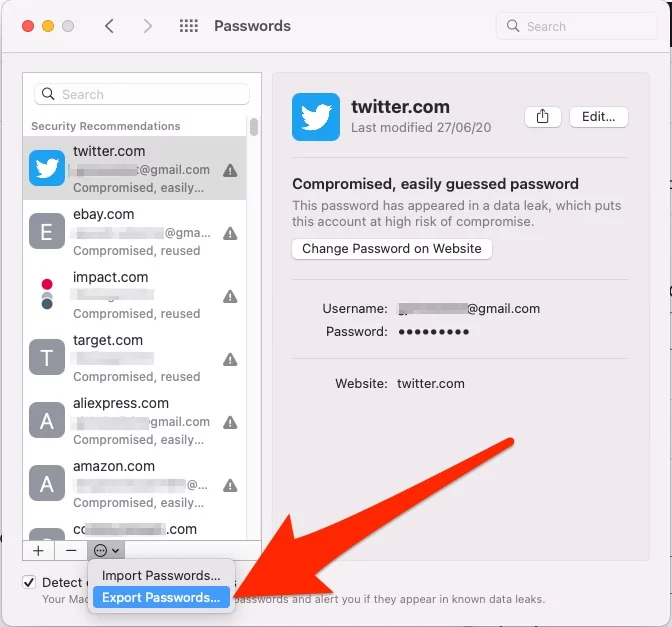safari saved passwords Store in iCloud Keychain, that’s accessible across all your Apple device. Here are the steps on how to find stored passwords on mac.
Keychain is a password/ Card management app for all Mac OS X users, who can easily save/ Update or Delete login credentials on Safari without being accessible from third-party extensions or Websites. Alternatively, all web browsers (Safari, Chrome, Opera and etc) allow for save login and password within the browser. That can be stealing by hackers in most cases, be aware. So, Save webpage login credentials on Mac using the Apple keychain app, later on, use to and easy sync on cross-platform (iOS) and devices (iPhone/ iPad). Here’s Enable or Access iCloud Keychain Password on iPhone, iPad.
Keychain also uses to save login details forcefully after command never save details from this webpage to browser. Convincingly, keychain evaluation is surprising for all apple lovers.
Tips: Export Saved Password from Mac. [Share, Edit and Save in CSV file]
Setup or Save Webpage Login Credential on Mac Using Keychain
Disable and Re-Enable iCloud Keychain on MacBook Mac
These steps are applicable if you are facing the Auto-Fill Password Not Working on MacOS Monterey, Big Sur, MacOS Cataline or any other macOS. Once iCloud Keychain Password enables on your Mac, we can access Saved Safari Password in Two ways. Let’s EnableiCloud Keychain Password.
Step #1: Click on Apple Logo () From Top Mac Menu > Click on System Preferences.
Step #2: Now, Click on Apple ID.
Step #3: Next, Select the Keychain Checkbox. if it’s Enabled already then Uncheck and Select Again. iCloud Keychain Activation will take a few seconds. You will see the Speaning wheel process next to the Name.
That’s it.
Method 1: Passwords Preferences on Mac
on the Latest macOS Monterey or later macOS. user has a dedicated password manager in the System Preferences. For that, your mac must be turned on iCloud keychain. Follow the below steps to View all Saved passwords and Manage it by Edit, Share, and Save in CSV file.
- Go to the Apple Logo from the top Mac menu > System Preferences.

- Click on Passwords.

- See Option for Export Password, Edit and View Saved password.

- That’s it. This trick is not helpful for macOS Big sure, Mojave, Catalina, High Sierra or MacOS Sierra. So, you have to refer to the next method.
➡️ Note: This Password manager is also accessible from Safari Preferences, Open Safari on Mac > Safari from top menu > Preferences > Passwords Tab > Login your Mac Password > See All Options for view, Share and Export passwords.
Method 2: Find Saved Login Password on Your MacBook Mac: if Auto-Fill Not Working
Step 1: Open Keychain app from finder on Mac under Application/utilities/Keychain Access.app
Step 2: Next, Choose Login keychains and Password from category inside pane on keychain windows.
Note: Before you have to unlock login keychain for make changes in Keychain access using your administrate password.
Step 3: Now, Add login credentials with web address login page, Username and Password.
Test on Safari browser, Enter URL in browser and Login page screen shown popup from the keychain, Access your page for fill saved login and password by allowing permission it manually.
Here, in the test example I added Facebook page URL and Username, Password in keychain app. See screen whenever I access this page will receive verification popup. In the case if I want to go with another login then click on Deny and Enter updated login credential.
Manage Password on safari browser, Go to Top Menu Safari > Preferences > Password.
Note: There are many third-party apps for manage all passwords on Mac under one roof, 1Password, Bluenote 1.25, Keeper, OneSafe 1.0.3, PassLocker and Passwarden.
Any queries and want help on the keychain to save webpage login credentials on Mac OS X.