
Apple TV is a top-tier choice if you’re buying a new smart TV — it’s pricey, but the features and picture quality are unmatched. That said, some users face the frustrating black screen issue after spending thousands.
Whether it happens with Netflix, AirPlay, HDR, or just randomly flickers or shows audio-only — don’t worry. These issues are usually easy to fix. Follow this guide step-by-step to get your Apple TV back to normal quickly.
Troubleshooting Steps to Fix the Apple TV 4k Black Screen Issue
Solution 1: Restart the Apple TV
We have only two options to fix Apple TV’s black screen issues, and both are capable of getting positive results. In case you can’t solve this issue on your own then you might need to contact Apple support. Head over to restart the Apple TV,
- Open the “Settings” of the Apple TV.
- Select “General” from the list.

- Step #3: Scroll down to the last and then choose “Restart”.
An alternate way to restart the Apple TV,
- Take out the Apple TV Remote.
- I assume that TV is turned on.
- Press and hold the “Down button” and “Menu button” for almost 10 seconds.
- When you encounter light blinking on the TV, leave those buttons.
- Lastly unplug the power adapter and plug it back after sometime.
For Example, Apple tv Netflix black screen with sound [when you are tired to play a tv show or movie ]
try the solution 1st and solution 2nd
Solution #1.
→Unplug your Apple TV and the TV it’s connected to from power for at least 2 minutes.
→Plug both devices back in.
→Turn both devices back on.
→Try Netflix again.
Solution #2. You should troubleshoot your hardware connection
Due to the HDCP issue, your Apple TV Netflix error occurred
- Ensure that you are using an HDMI cable.
- Bypass any receivers or stereo equipment by connecting your device directly to your TV.
- Try reversing the ends of the HDMI cable.
- Try a new HDMI cable.
- Try another HDMI port on your TV.
- If available, try an HDMI port on another TV
- If you were able to stream on another TV, there may be an issue with the HDMI port on the original TV. Contact the TV manufacturer for further assistance.
in the case of Apple Tv black screen Netflix with sound at any other time,
→Netflix currently researching this error. To get more help please contact customer service.
Solution 2: Reset to Factory Settings
Simple restart didn’t work out? Try to restore the Apple TV to factory settings. Once you restore the Apple TV, the TV will be set up with the new updates. If it takes more time, don’t worry due to the slow internet speed it happens.
- Turn on your Apple TV and go to the Home screen
- Open the Settings app
- Scroll down and select System
- Choose Reset
You’ll see two options:
- Reset – This erases your settings and data, then restores Apple TV to factory defaults (no internet needed)
- Reset and Update – This erases everything and installs the latest tvOS version (requires internet)
- Select your preferred option
- Confirm when prompted and wait for the process to complete
- Once done, your Apple TV will restart as if it’s brand new
Let me know if you need steps for resetting via a computer (like using Finder or iTunes).
How to restore Apple TV using iTunes
- Disconnect all the cables from the Apple TV and power cord too.
- Now, launch the latest version of iTunes on your computer. If you don’t have the latest version, then update the iTunes first.
- Open iTunes on the computer.
- Connect the Apple TV with the PC.
- Choose your Apple TV from the iTunes screen.
- Select “Restore Apple TV”.
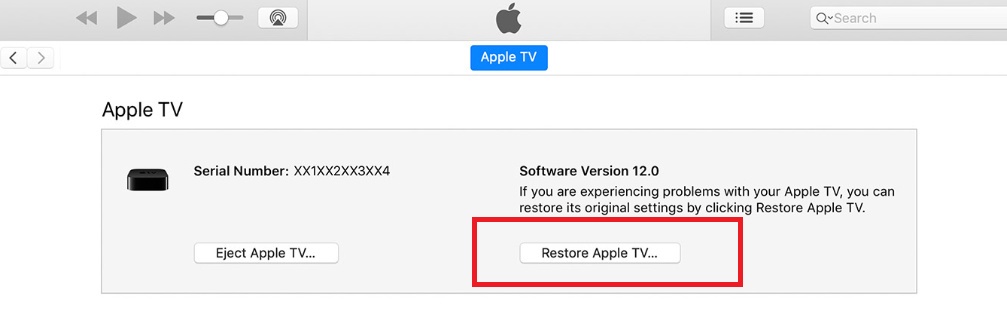
- Step #7: Wait for a while, depending on the speed of the internet, the Apple TV will complete the process.
Probably, the Apple TV black screen issue would be fixed by now.



