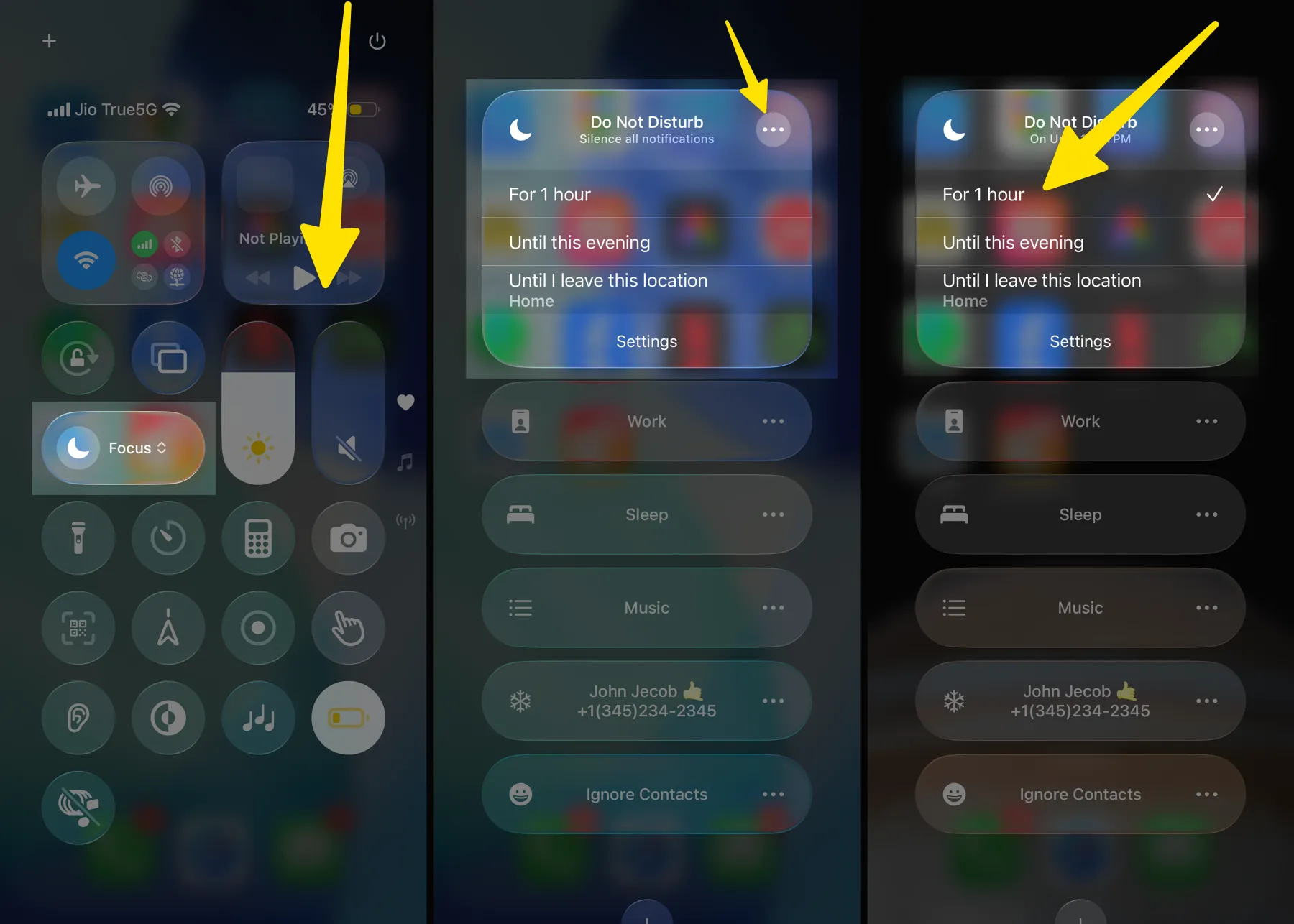
Do Not Disturb is a handy feature on the iPhone that helps you minimize interruptions when you’re busy, sleeping, or simply want some quiet time. When enabled, calls, alerts, and notifications are silenced while your device is locked. Here’s how you can set it up and customize it according to your needs.
Enable Do Not Disturb Quickly
- Swipe down from the top-right corner of your iPhone screen to open Control Center.
- Tap the Focus button (crescent moon icon).
- Select Do Not Disturb to turn it on immediately.
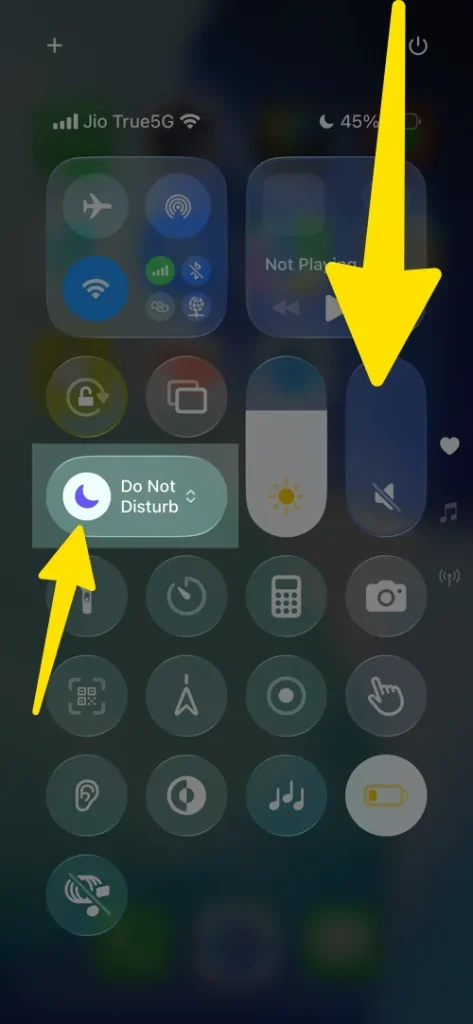
You’ll see a moon icon appear in the status bar when it’s active.
Schedule Do Not Disturb
- Open the Settings app.
- Tap Focus > Do Not Disturb.
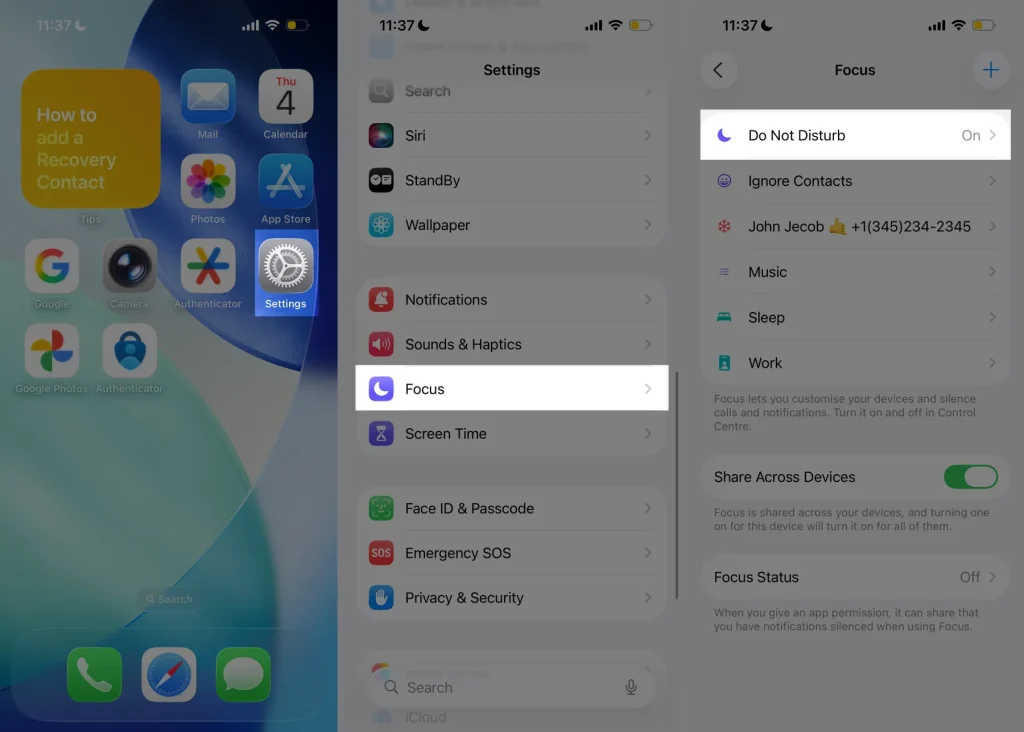
- Under Set a Schedule, tap Add Schedule or Automation.
- Choose when you want Do Not Disturb to turn on automatically:
- Time – e.g., from 10 PM to 7 AM.
- Location – e.g., when you arrive at work or the gym.
- App – when you open a specific app.
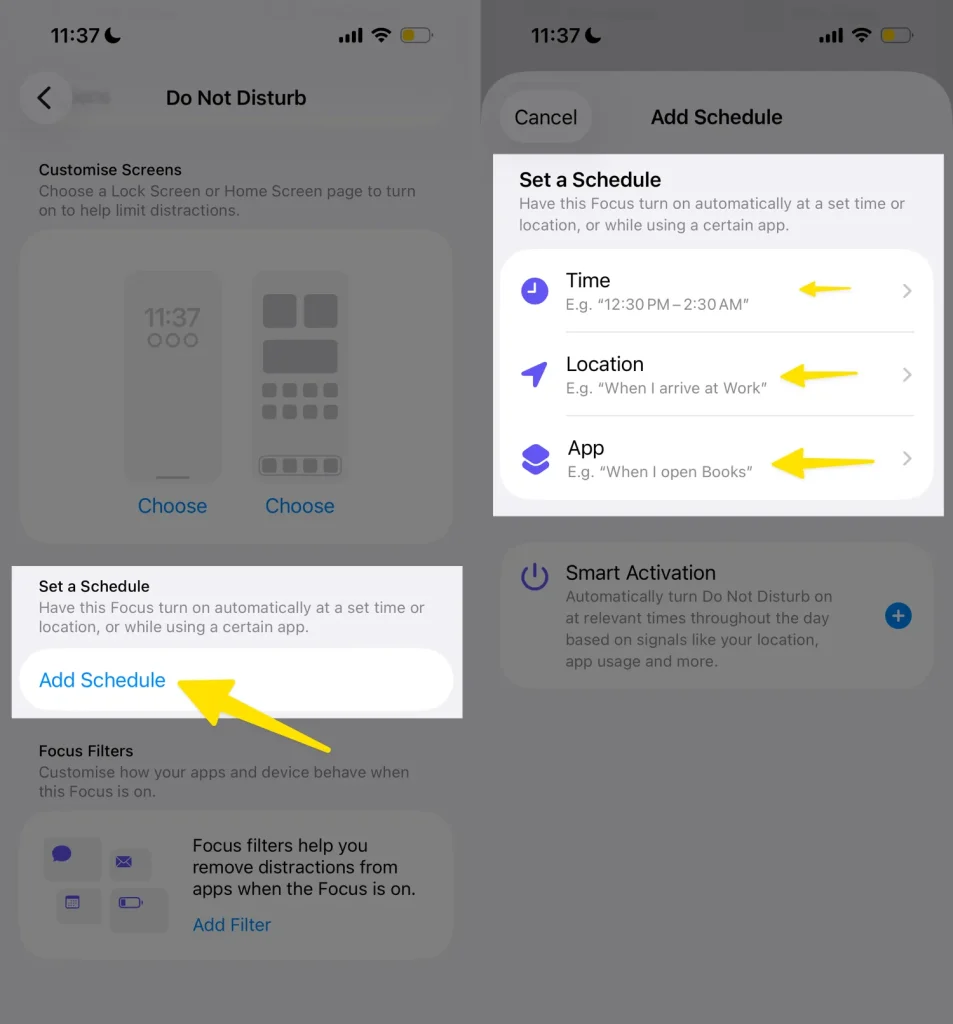
This ensures you don’t have to manually toggle it every day.
Customize Do Not Disturb Settings
- Allowed Notifications: Choose people or apps that can still reach you even when Do Not Disturb is enabled.
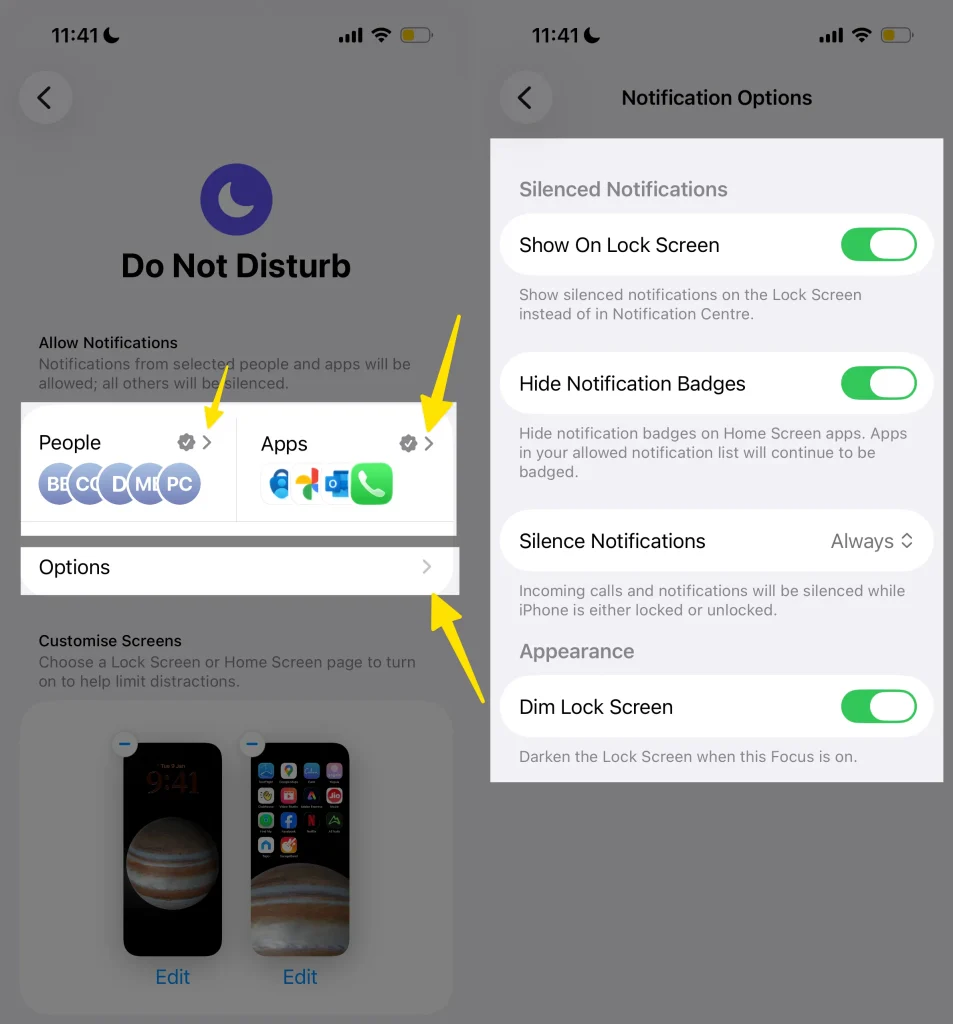
- Lock Screen Options: Hide notifications from appearing on your lock screen.
- Home Screen & Apps: Dim the lock screen, hide notification badges, or limit app alerts.
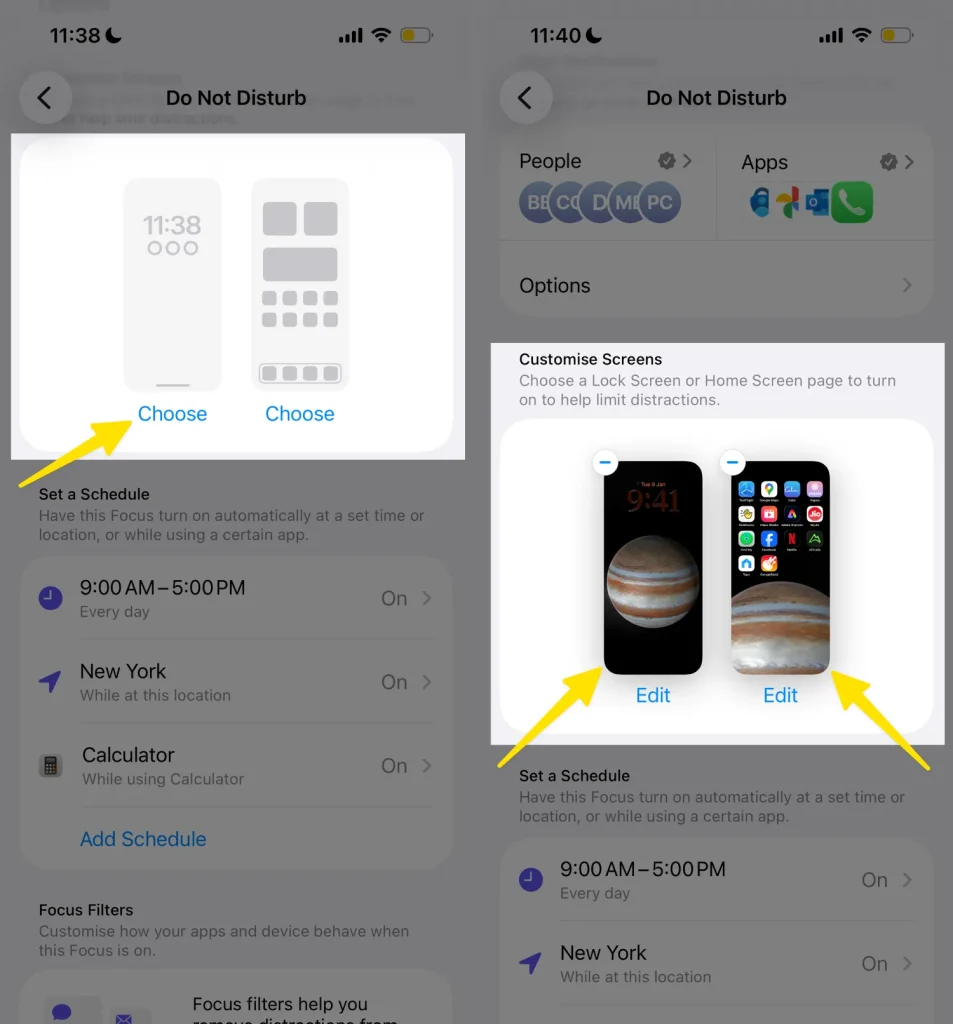
Use Focus Modes with Do Not Disturb
With iOS 15 and later, Apple expanded Do Not Disturb into Focus modes, which allow you to create custom setups (like Work, Sleep, or Personal). Do Not Disturb is now part of these modes, giving you more control over how and when notifications come through.
Temporarily Turn On Do Not Disturb
If you only need quiet for a short time:
- Go to Control Center.
- Long-press the Focus/Do Not Disturb button.
- Select “For 1 hour,” “Until this evening,” or “Until I leave this location.”
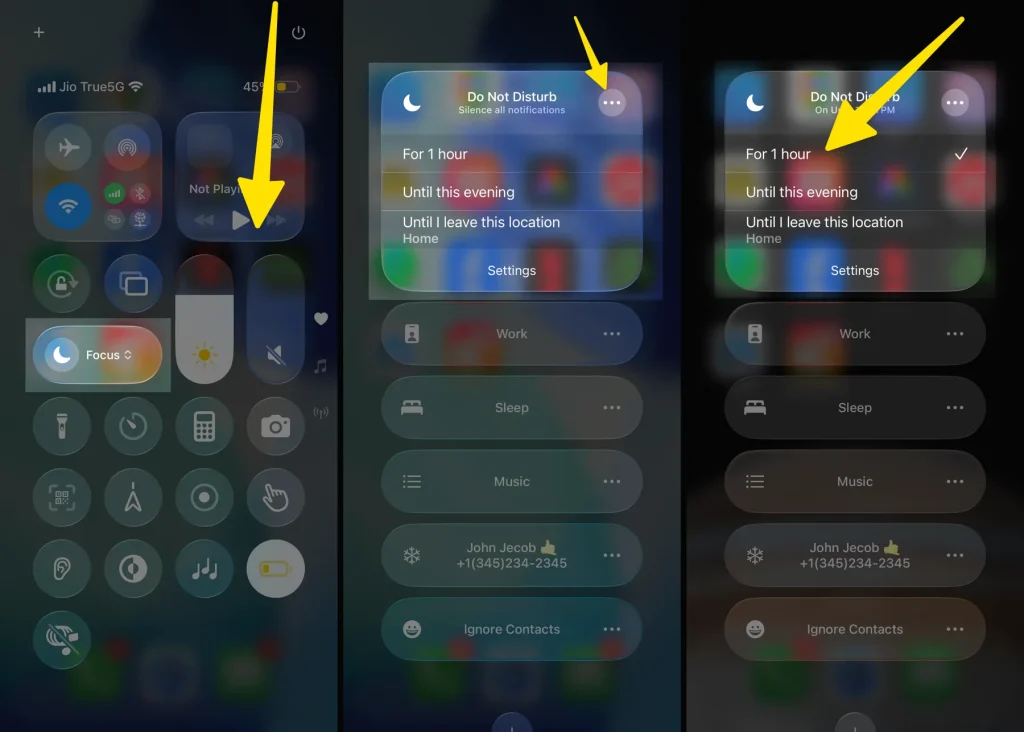
Why Use Do Not Disturb?
- Stay focused during work or study sessions.
- Avoid interruptions while sleeping.
- Silence notifications during meetings, events, or travel.
- Customize alerts to only allow important calls.
✅ Tip: If you want emergency calls to come through, enable Allow Repeated Calls under Do Not Disturb settings. This way, a second call from the same person within three minutes won’t be silenced.






