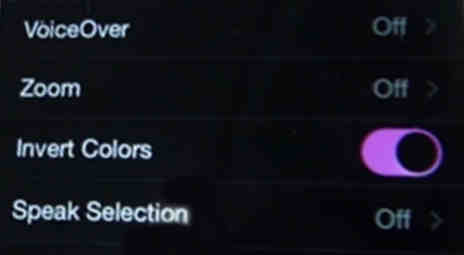Inverting colors on an iPhone can enhance visual accessibility for those with vision impairments or for users who need higher contrast to read text and view images more comfortably. This feature is part of Apple’s commitment to accessibility, allowing users to switch the display to an inverted color scheme, which can make the screen easier to view under certain conditions or simply provide a different visual experience.
The option to invert colors is built into the iOS operating system and can be toggled on or off easily through the Settings app. This functionality includes two modes: ‘Smart Invert,’ which reverses the colors of the display except for images, media, and some apps that use dark color styles, and ‘Classic Invert,’ which reverses all colors. Here’s how you can turn on and view the inverted colors on your iPhone.
Steps to Enable Invert Color on iPhone, iPad
Using an iPhone with high brightness during nighttime could be frustrating. That’s why you should enable smart invert on your iPhone. The smart invert will reverse the color tone of the display, other than pictures, media, and some of the apps on your device. Here’s how to enable/disable smart invert on iPhone and iPad.
1. Open the Settings App on your iPhone or iPad.
2. Scroll the screen to tap on Accessibility.
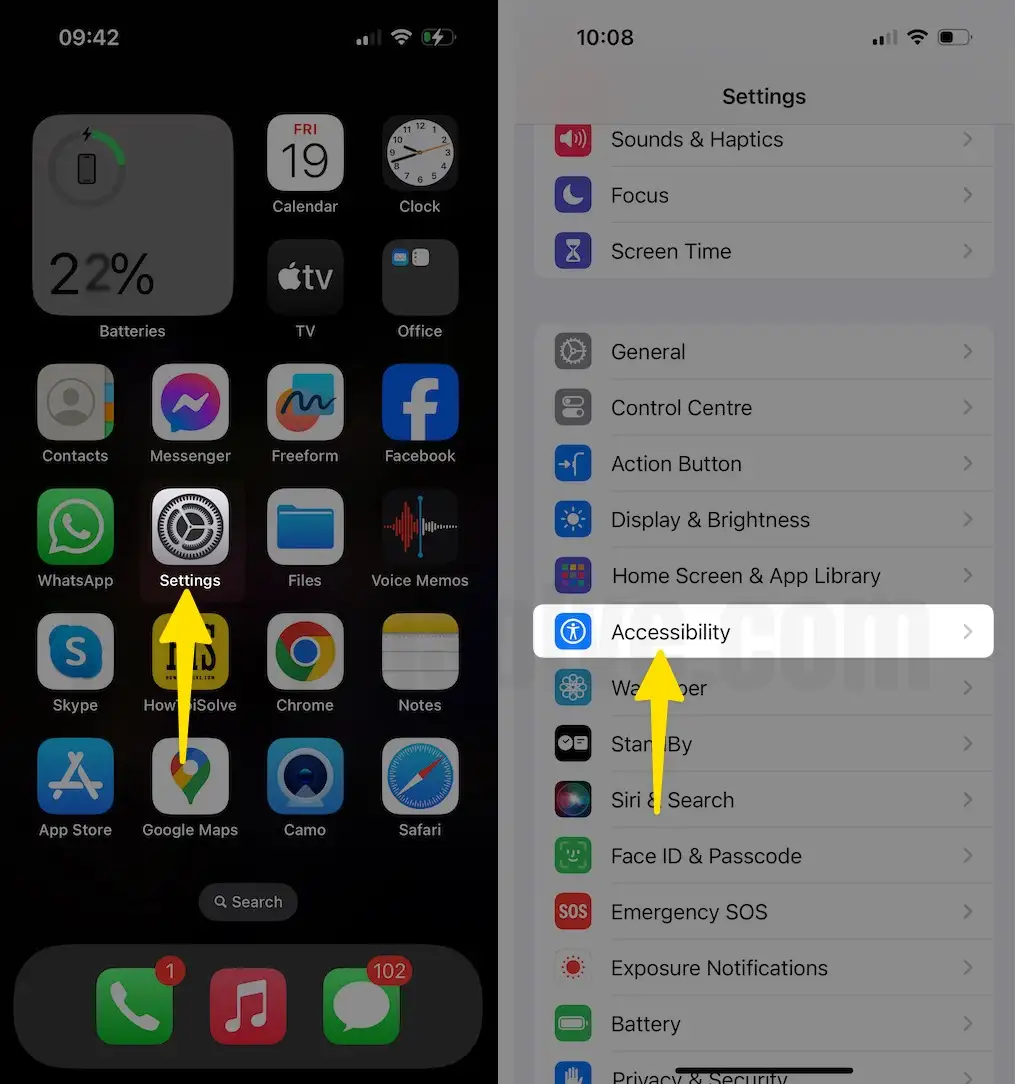
3. Tapping on Display & Text Size
4. Now, turn the toggle to the right side next to the Smart Invert.
5. Moreover, All new latest iOS has a new Dark Mode; learn how to enable Dark Mode on iPhone, iPad
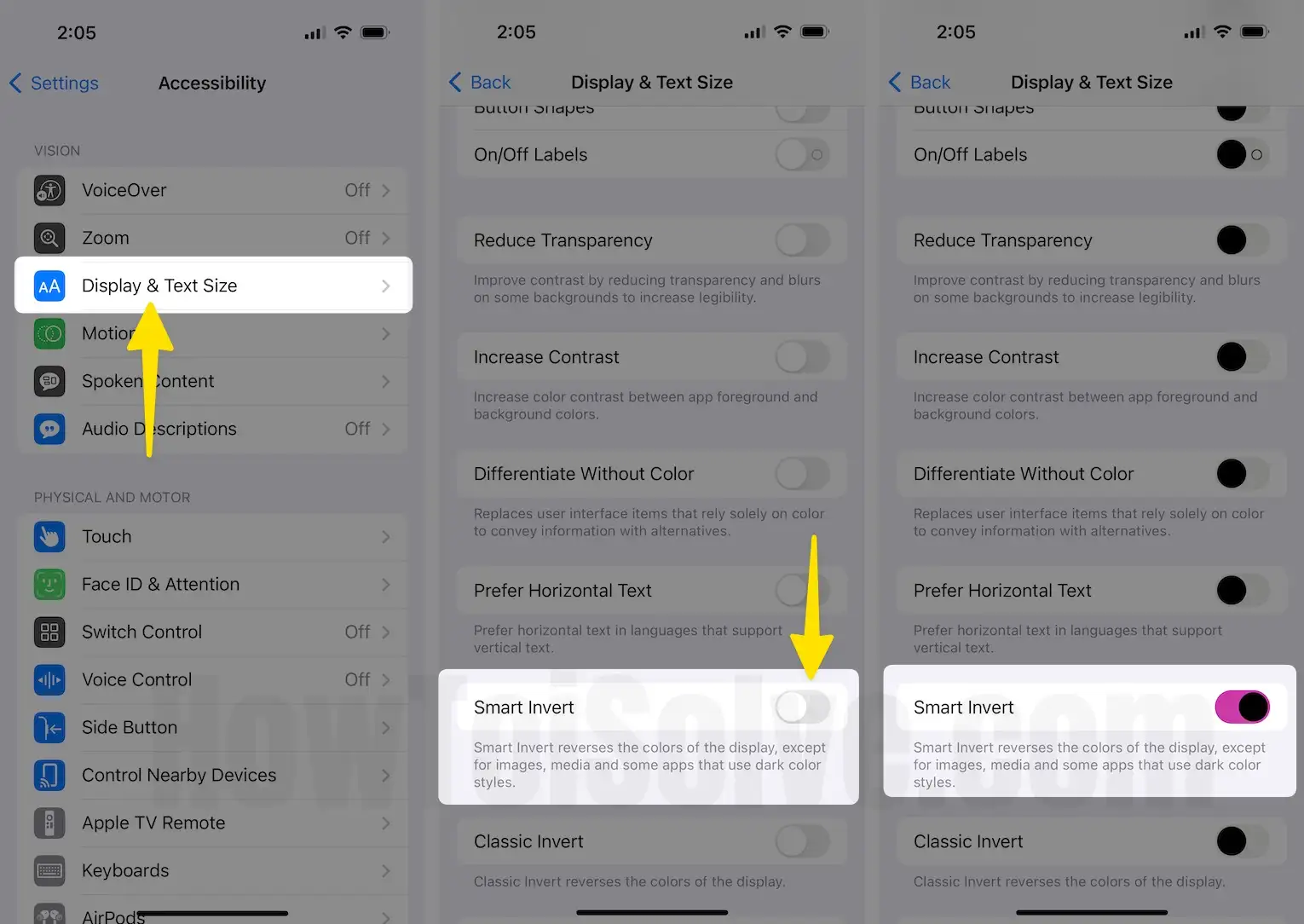
Here, your task is complete. If you want to turn on the Invert Colors Screen on your iOS devices or if you’ve already turned on Invert Colors mode and you want to turn it off to Invert Colors, then follow the steps below.
Tip for doing Normal mode or Turning off Invert Colors Screen in iPhone
1. Launch the Settings App on your iPhone.
2. Scroll the screen Accessibility.

3. Click on Display & Text Size.
4. Swipe down the screen to disable the toggle off Smart Invert.
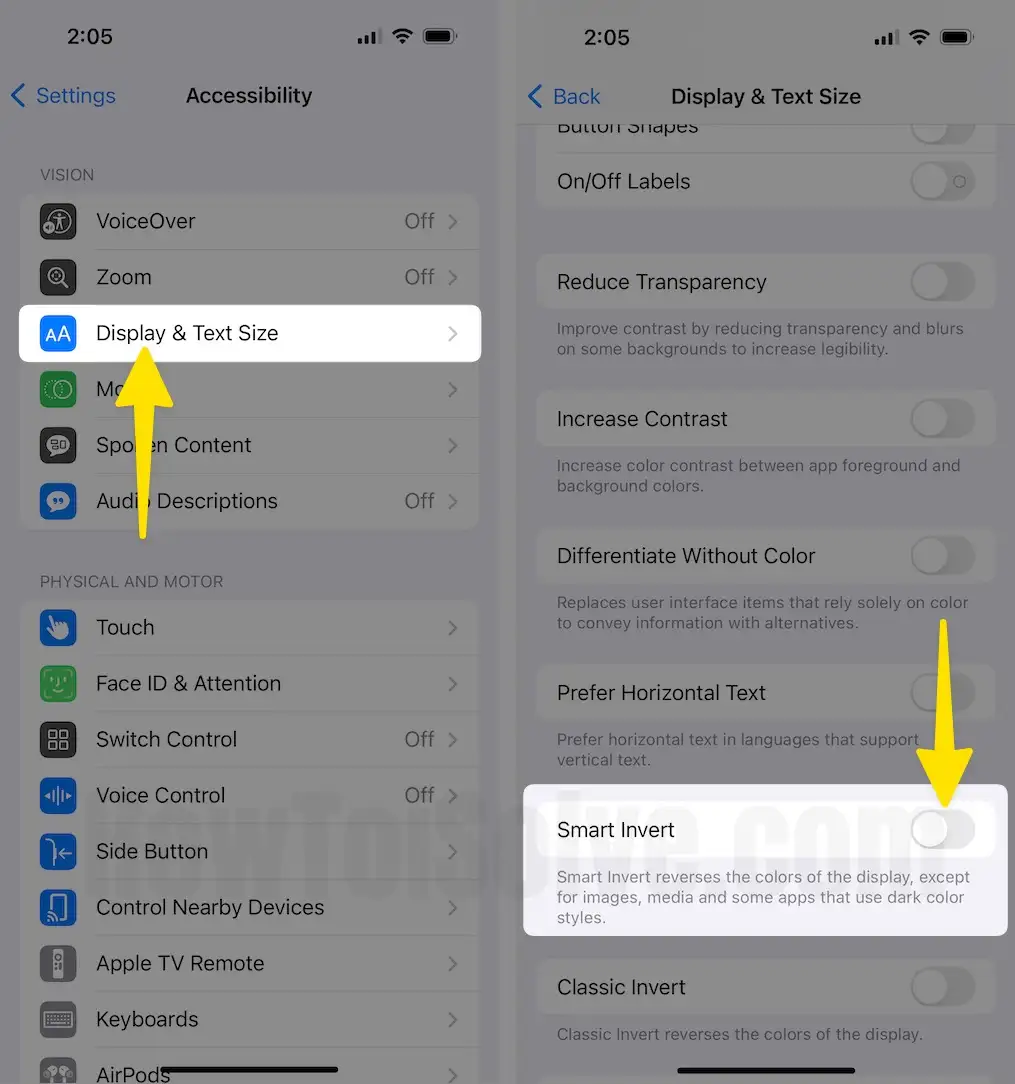
To revert your iPhone, iPad, or iPod touch’s screen back to its normal color mode, you can turn off the inverted colors feature. Once you turn off this feature, you should see the same color display that you had before. If you found this tip helpful, please leave a comment with your feedback.